看到微信中,上传图片时的图片查看功能可以通过手指长按并滑动实现多选,于是为解析实现思路,也通过WPF 使用ListBox 实现了一版案例。
参考效果
微信效果如下,支持图片单选和鼠标长按滑动实现批量操作。
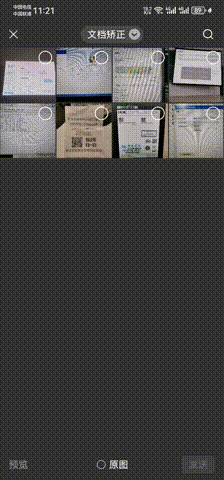
WPF模仿效果:
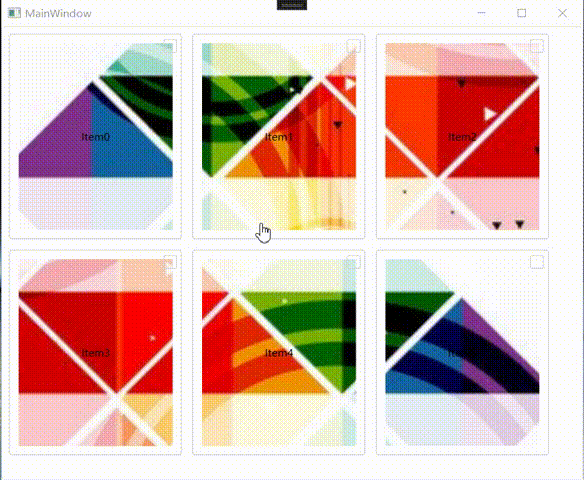
效果分析
手指从第一项按下,向下拖动,拖动过程中手指位置所在项,就被选中或者反选,第一次点击项的状态决定后续所有覆盖项的状态。
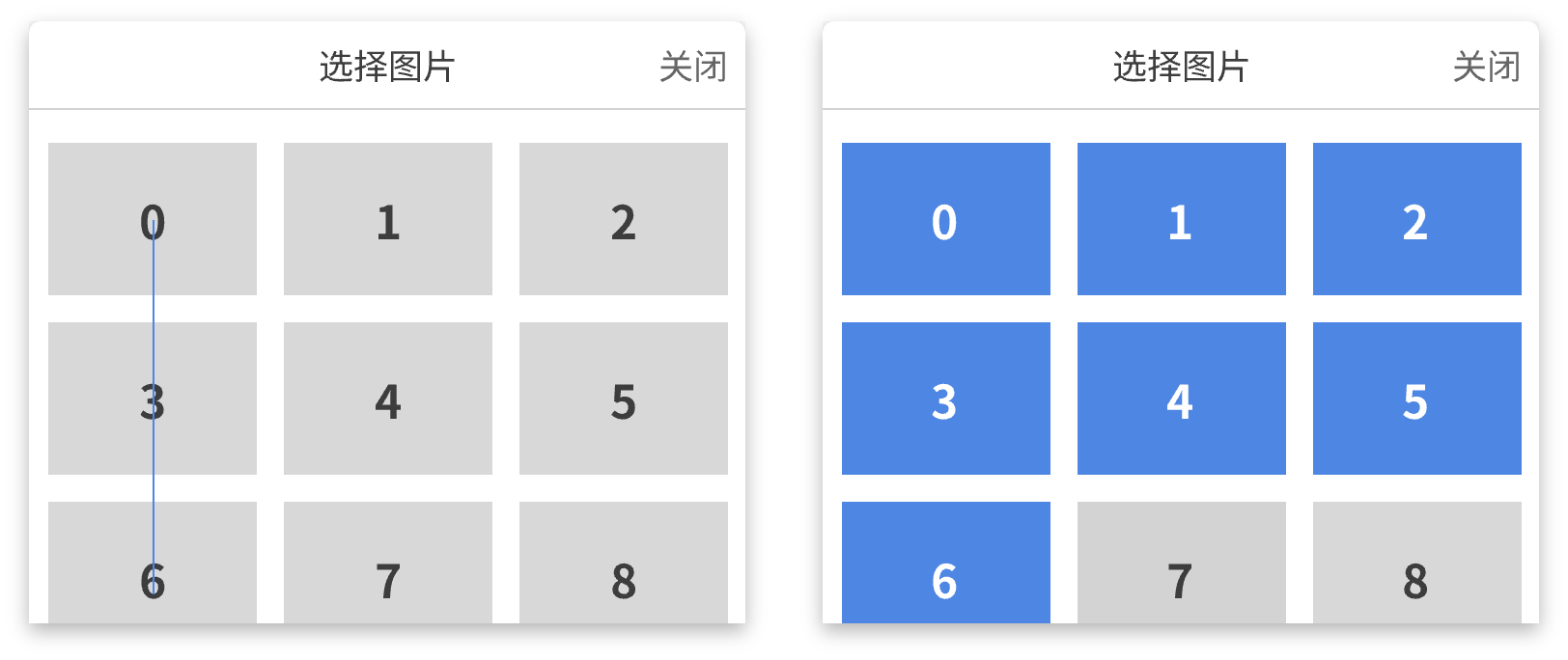
手指相关事件:手指按下、手指移动以及手指放开,对应着鼠标操作为:鼠标键下、鼠标移动以及鼠标键起。
代码实现
为了展示效果,案例项目引入了HandyControl 以及 Prism.Core 对应 nuget 包。
<ItemGroup><PackageReference Include="HandyControl" Version="3.4.0" /><PackageReference Include="Prism.Core" Version="8.1.97" /></ItemGroup>
案例目录
│ App.xaml #应用Application资源
│ App.xaml.cs #应用Application实现类
│ AssemblyInfo.cs
│ BoxItemViewModel.cs #选中项视图实体
│ MainWindow.xaml #案例窗体
│ MainWindow.xaml.cs #窗体后台代码
│ MainWindowViewModel.cs #主视图实体
│ WPFSelectedRange.csproj
└─Resources #资源目录└─Images #图片资源
Xaml代码
<Window x:Class="WPFSelectedRange.MainWindow"xmlns="http://schemas.microsoft.com/winfx/2006/xaml/presentation"xmlns:x="http://schemas.microsoft.com/winfx/2006/xaml"xmlns:d="http://schemas.microsoft.com/expression/blend/2008"xmlns:mc="http://schemas.openxmlformats.org/markup-compatibility/2006"xmlns:local="clr-namespace:WPFSelectedRange"mc:Ignorable="d"Title="MainWindow" Height="450" Width="800"><Window.DataContext><local:MainWindowViewModel></local:MainWindowViewModel></Window.DataContext><!--设置选中模式SelectionMode为多选模式--><ListBox ItemsSource="{Binding BoxItemViewModels}" SelectionMode="Multiple"><ListBox.ItemTemplate><DataTemplate DataType="local:BoxItemViewModel"><!--设置项模板--><Border x:Name="Border" Cursor="Hand" Width="200" Height="240" CornerRadius="3" BorderThickness="1" BorderBrush="LightGray" SnapsToDevicePixels="True"><DockPanel Background="Transparent" HorizontalAlignment="Stretch" VerticalAlignment="Stretch"><Grid><Image Margin="10" Source="{Binding ImagePath}" Stretch="UniformToFill"></Image><Border x:Name="Mask" Visibility="Collapsed" Background="#66000000" CornerRadius="{Binding ElementName=Border,Path=CornerRadius}"></Border><CheckBox x:Name="Ck" Margin="0,5,5,0" BorderBrush="LightGray" Background="Transparent" IsChecked="{Binding IsSelected}" DockPanel.Dock="Top" HorizontalAlignment="Right" VerticalAlignment="Top"></CheckBox><TextBlock Text="{Binding Name}" HorizontalAlignment="Center" VerticalAlignment="Center" Background="Transparent"></TextBlock></Grid></DockPanel></Border><!--设置数据触发器,选中时改变样式--><DataTemplate.Triggers><DataTrigger Binding="{Binding IsSelected}" Value="True"><Setter Property="TextElement.Foreground" Value="White"></Setter><Setter TargetName="Border" Property="BorderBrush" Value="LightGray"></Setter><Setter TargetName="Border" Property="BorderThickness" Value="0"></Setter><Setter TargetName="Ck" Property="BorderBrush" Value="Transparent"></Setter><Setter TargetName="Mask" Property="Visibility" Value="Visible"></Setter><Setter TargetName="Ck" Property="Background" Value="{StaticResource SuccessBrush}"></Setter></DataTrigger></DataTemplate.Triggers></DataTemplate></ListBox.ItemTemplate><ListBox.ItemsPanel><ItemsPanelTemplate><!--设置布局容器添加鼠标Preview类事件--><WrapPanel PreviewMouseLeftButtonDown="UniformGrid_PreviewMouseDown" PreviewMouseMove="UniformGrid_PreviewMouseMove" PreviewMouseLeftButtonUp="UniformGrid_PreviewMouseLeftButtonUp" Orientation="Horizontal"></WrapPanel></ItemsPanelTemplate></ListBox.ItemsPanel><ListBox.ItemContainerStyle><Style TargetType="ListBoxItem"><Setter Property="Padding" Value="5"/><Setter Property="BorderBrush" Value="LightGray"/><Setter Property="Template"><Setter.Value><ControlTemplate TargetType="ListBoxItem"><Border x:Name="Border" CornerRadius="3"BorderThickness="{TemplateBinding BorderThickness}" Margin="{TemplateBinding Padding}"><ContentPresenter></ContentPresenter></Border></ControlTemplate></Setter.Value></Setter></Style></ListBox.ItemContainerStyle></ListBox>
</Window>
视图实体
主视图实体MainWindowViewModel.cs
public class MainWindowViewModel{public MainWindowViewModel(){BoxItemViewModels = new List<BoxItemViewModel>();for (int i = 0; i < 6; i++){BoxItemViewModels.Add(new BoxItemViewModel() { Name = "Item" + i,ImagePath=@$"\Resources\Images\{i+1}.png" });}}// BoxItemViewModel集合private List<BoxItemViewModel> _boxItemViewModels;public List<BoxItemViewModel> BoxItemViewModels{get { return _boxItemViewModels; }set{if (_boxItemViewModels != value){_boxItemViewModels = value;}}}}
选中项视图实体BoxItemViewModel.cs
public class BoxItemViewModel:BindableBase
{// 是否选中private bool _isSelected;public bool IsSelected{get => _isSelected;set => SetProperty(ref _isSelected, value);}// 显示名称private string _name;public string Name{get => _name;set => SetProperty(ref _name, value);}// 图片路径属性private string _imagePath;public string ImagePath{get => _imagePath;set => SetProperty(ref _imagePath, value);}
}
核心代码MainWindow.xaml.cs
注意:仅作为案例主要以思路展示为主,如果需要用于实际项目,建议进行附加属性封装和抽象接口封装。
public partial class MainWindow : Window
{private MainWindowViewModel mainWindowViewModel;public MainWindow(){InitializeComponent();this.Loaded += Window_Loaded;}// 当前选中初始状态private bool currentState;// 选中范围起始索引private int startIndex=int.MinValue,endIndex=int.MaxValue;// 临时选中项字典Dictionary<int,BoxItemViewModel> tempSelectItems = new Dictionary<int, BoxItemViewModel>();// 鼠标键下事件private void UniformGrid_PreviewMouseDown(object sender, MouseButtonEventArgs e){tempSelectItems.Clear();// 容器获取ContentPresenter上下文if (e.Source is ContentPresenter content){if (content.Content is BoxItemViewModel vm){vm.IsSelected = !vm.IsSelected;currentState = vm.IsSelected;Debug.WriteLine($"容器键下,当前所在项:{vm.Name}:{currentState}");// 获取当前索引startIndex = mainWindowViewModel.BoxItemViewModels.IndexOf(vm);}}}// 鼠标键起事件private void UniformGrid_PreviewMouseLeftButtonUp(object sender, MouseButtonEventArgs e){// 容器获取ContentPresenter上下文if (e.Source is ContentPresenter content){if (content.Content is BoxItemViewModel vm){Debug.WriteLine($"容器键起,当前所在项:{vm.Name}");// 获取当前索引endIndex = mainWindowViewModel.BoxItemViewModels.IndexOf(vm);foreach (var item in tempSelectItems){item.Value.IsSelected = currentState;}}}// 选中范围Debug.WriteLine($"起始索引:{startIndex}|终止索引:{endIndex}");}// 鼠标移动事件private void UniformGrid_PreviewMouseMove(object sender, MouseEventArgs e){// 容器获取ContentPresenter上下文if (e.LeftButton == MouseButtonState.Pressed && e.Source is ContentPresenter content){if (content.Content is BoxItemViewModel vm){Debug.WriteLine($"容器移动,当前所在项:{vm.Name}");// 获取当前索引endIndex = mainWindowViewModel.BoxItemViewModels.IndexOf(vm);// 移动时,动态缓存临时项// 如果临时项多余目标移动项,则清除多余项if (tempSelectItems.Count() != 0 && Math.Abs(startIndex - endIndex) < tempSelectItems.Count()){// 顺序生成选中项索引集合int[] containerids = Enumerable.Range(Math.Min(startIndex, endIndex), Math.Abs(startIndex - endIndex)).ToArray();// 清除多余项int[] removeids = tempSelectItems.Keys.Except(containerids).ToArray();foreach (var item in removeids){if (item != startIndex || item != endIndex){tempSelectItems[item].IsSelected = !currentState;tempSelectItems.Remove(item);}}}// 起始索引与终止索引不相等咋进行选中项操作if (startIndex != endIndex){int index = startIndex - endIndex;// 选中范围起始索引与终止索引是否顺序操作int start = startIndex < endIndex ? startIndex : endIndex;int end = startIndex < endIndex ? endIndex : startIndex;// 遍历设置选中项状态为当前状态for (int i = start; i <= end; i++){mainWindowViewModel.BoxItemViewModels[i].IsSelected = currentState;// 并判定项是否临时项中,不在则添加if (!tempSelectItems.ContainsKey(i)){tempSelectItems.Add(i, mainWindowViewModel.BoxItemViewModels[i]);}}}}}}private void Window_Loaded(object sender, RoutedEventArgs e){mainWindowViewModel = DataContext as MainWindowViewModel;}
}
归纳
总的来说,核心代码是在集合控件ListBox 的布局容器中添加鼠标事件,以及通过事件的对象参数,获取到子节点对应的VM,进而实现外部操作内部的展示逻辑。案例地址



:导航守卫_renderroutes)



:Linux网络云盘)


)
)







