本文记录了BC-Linux 8.6最小化安装的服务器如何启用GNOME图形化界面的过程。
一、服务器环境
1、系统版本
[root@localhost ~]# cat /etc/os-release
NAME="BigCloud Enterprise Linux"
VERSION="8.6 (Core)"
ID="bclinux"
ID_LIKE="rhel fedora"
VERSION_ID="8.6"
PLATFORM_ID="platform:an8"
PRETTY_NAME="BigCloud Enterprise Linux 8.6 (Core)"
ANSI_COLOR="0;31"
CPE_NAME="cpe:/o:bclinux:bclinux:8"
HOME_URL="https://mirrors.bclinux.org/"
BUG_REPORT_URL="https://bugs.bclinux.org/"BCLINUX_BUGZILLA_PRODUCT="BigCloud Enterprise Linux 8 (Core)"
BCLINUX_BUGZILLA_PRODUCT_VERSION=8.6
BCLINUX_SUPPORT_PRODUCT="BigCloud Enterprise Linux 8 (Core)"
BCLINUX_SUPPORT_PRODUCT_VERSION=8.62、确认当前系统的安装方式
[root@localhost ~]# cat /root/anaconda-ks.cfg
#version=RHEL8
# Use graphical install
graphicalrepo --name="AppStream" --baseurl=file:///run/install/sources/mount-0000-cdrom/AppStream%packages
@^minimal-environment
bpftool-5.10.134
kernel-bek-5.10.134
kernel-bek-devel-5.10.134
kernel-bek-headers-5.10.134
kernel-tools-5.10.134
perf-5.10.134
python3-perf-5.10.134
-bpftool-4.19.0
-kernel-4.19.0
-kernel-devel-4.19.0
-kernel-headers-4.19.0
-kernel-tools-4.19.0
-perf-4.19.0
-python3-perf-4.19.0%end
......%packages段为安装时选定的软件组/软件包,minimal-environment即为最小化安装,可知服务器确实没有初始化安装GNOME图形化界面。
二、安装GNOME图形化界面
1、确认源已正常挂载
[root@localhost ~]# dnf repolist
无法连接BC-Linux的YUM源服务器。
仓库 id 仓库名称
bclinux8u6AppStream bclinux8u6AppStream
bclinux8u6BaseOS bclinux8u6BaseOS本例为内网环境,无法连接BC-Linux官方的YUM源服务器,但在本地使用安装光盘配置了本地源。
2、去除bclinux-license-manager包再核对yum源
[root@localhost ~]# rpm -qa |grep license-manager
bclinux-license-manager-4.0-1.el8.bclinux.x86_64
[root@localhost ~]# rpm -e bclinux-license-manager
[root@localhost ~]# dnf repolist
仓库 id 仓库名称
bclinux8u6AppStream bclinux8u6AppStream
bclinux8u6BaseOS bclinux8u6BaseOS
3、安装图形界面
[root@localhost ~]# dnf groupinstall "Server with GUI"
bclinux8u6BaseOS 26 MB/s | 4.1 MB 00:00
bclinux8u6AppStream 2.1 MB/s | 4.3 kB 00:00
saltstack 1.9 MB/s | 2.9 kB 00:00
没有和组 "bclinux-kpatch-runtime" 匹配的
没有和组 "hpijs" 匹配的
依赖关系解决。
============================================================================================================================================================软件包 架构 版本 仓库 大小
============================================================================================================================================================
安装组/模块包:ModemManager x86_64 1.18.2-1.an8 bclinux8u6BaseOS 1.1 MNetworkManager-adsl x86_64 1:1.36.0-7.0.1.an8_6 bclinux8u6BaseOS 148 kNetworkManager-bluetooth x86_64 1:1.36.0-7.0.1.an8_6 bclinux8u6BaseOS 174 kNetworkManager-config-server noarch 1:1.36.0-7.0.1.an8_6 bclinux8u6BaseOS 135 k...python3-tracer noarch 0.7.5-2.0.1.an8 bclinux8u6AppStream 122 ksane-backends-drivers-cameras x86_64 1.0.27-22.an8 bclinux8u6AppStream 57 ksetroubleshoot-server x86_64 3.3.26-3.0.1.an8 bclinux8u6BaseOS 347 ksssd-proxy x86_64 2.6.2-4.an8_6.1 bclinux8u6BaseOS 150 kudisks2-iscsi x86_64 2.9.0-9.0.1.an8 bclinux8u6BaseOS 30 kudisks2-lvm2 x86_64 2.9.0-9.0.1.an8 bclinux8u6AppStream 45 k
启用模块流:container-tools an8 llvm-toolset an8 perl-DBD-SQLite 1.58 perl-DBI 1.641 virt an
安装环境组:Server with GUI
安装组:base-x Container Management Core Fonts GNOME Guest Desktop Agents Hardware Monitoring Utilities Hardware Support Headless Management Input Methods Internet Browser Multimedia Common NetworkManager submodules Printing Client Server product core Standard 事务概要
============================================================================================================================================================
安装 850 软件包总下载:687 M
安装大小:2.6 G
确定吗?[y/N]: y
下载软件包:
(1/850): GConf2-3.2.6-22.0.1.an8.x86_64.rpm 14 MB/s | 1.0 MB 00:00
...
(849/850): xorg-x11-xinit-session-1.3.4-18.0.1.an8.x86_64.rpm 331 kB/s | 12 kB 00:00
(850/850): xorg-x11-drv-intel-2.99.917-39.20200205.0.1.an8.x86_64.rpm 4.3 MB/s | 705 kB 00:00
------------------------------------------------------------------------------------------------------------------------------------------------------------
总计 24 MB/s | 687 MB 00:29
运行事务检查
事务检查成功。
运行事务测试
事务测试成功。
运行事务运行脚本: kmod-kvdo-6.2.6.14-84.an8.x86_64 1/1 准备中 : 1/1 安装 : gdk-pixbuf2-2.36.12-5.0.1.an8.x86_64 1/850 运行脚本: gdk-pixbuf2-2.36.12-5.0.1.an8.x86_64 1/850 ...验证 : xorg-x11-xinit-session-1.3.4-18.0.1.an8.x86_64 850/850 已安装:GConf2-3.2.6-22.0.1.an8.x86_64 ModemManager-1.18.2-1.an8.x86_64 ModemManager-glib-1.18.2-1.an8.x86_64 ... xorg-x11-server-Xwayland-21.1.3-2.an8_6.3.x86_64 xorg-x11-server-common-1.20.11-5.an8_6.2.x86_64 xorg-x11-server-utils-7.7-27.0.1.an8.x86_64 xorg-x11-utils-7.5-28.0.1.an8.x86_64 xorg-x11-xauth-1:1.0.9-12.0.1.an8.x86_64 xorg-x11-xinit-1.3.4-18.0.1.an8.x86_64 xorg-x11-xinit-session-1.3.4-18.0.1.an8.x86_64 xorg-x11-xkb-utils-7.7-28.0.1.an8.x86_64 yajl-2.1.0-10.0.1.an8.x86_64 yelp-2:3.28.1-3.0.1.an8.x86_64 yelp-libs-2:3.28.1-3.0.1.an8.x86_64 yelp-tools-3.28.0-3.0.1.an8.noarch yelp-xsl-3.28.0-2.0.1.an8.noarch zenity-3.28.1-1.0.1.an8.x86_64 完毕!
[root@localhost ~]# 3、测试图形界面
在控制台内输入:
[root@localhost ~]# init 5即可拉起图形界面

输入帐号密码,完成图形化初始设置后,即可进入图形界面
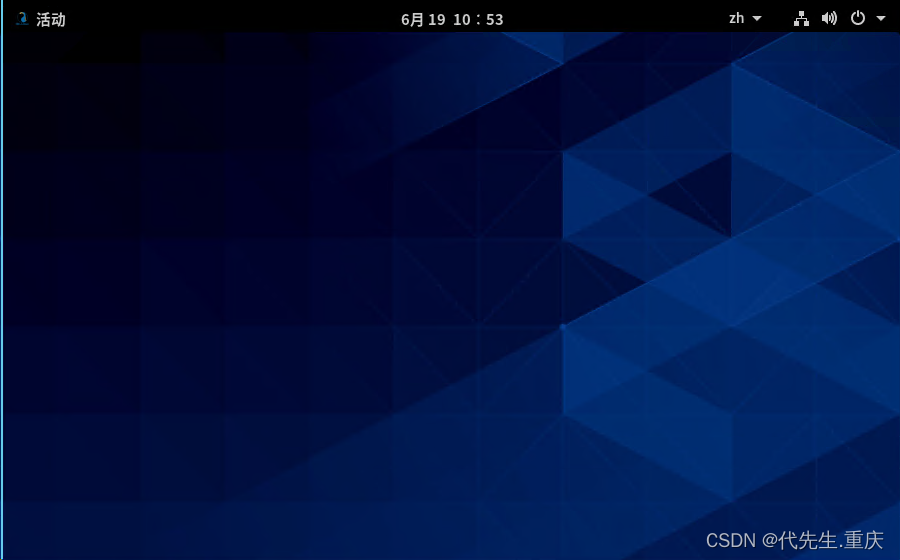
4、设置开机自动进入图形界面(可选)
[root@localhost ~]# systemctl set-default graphical.target
Removed /etc/systemd/system/default.target.
Created symlink /etc/systemd/system/default.target → /usr/lib/systemd/system/graphical.target.5、验证开机为图形界面

6、重启验证 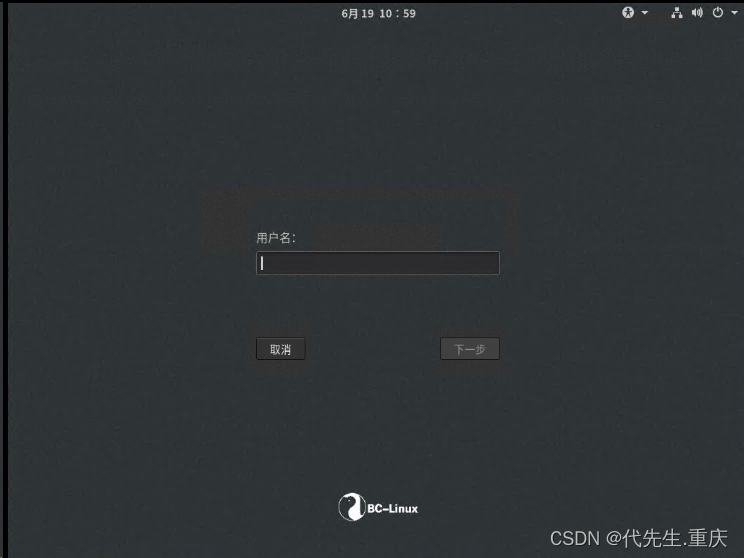
可见图形界面已生效
附、如需恢复开机为字符界面
使用命令:systemctl set-default multi-user.target








)
)




)




