目录
1 高可用的概念
2 心跳监测与漂移 IP 地址
3 Keepalived服务介绍
4 Keepalived故障切换转移原理介绍
5 Keepalived 实现 Nginx 的高可用集群
5.1 项目背景
5.2 项目环境
5.3 项目部署
5.3.1 web01\web02配置:
5.3.2nginx负载均衡配置
5.3.3 主调度服务器
5.3.4 从调度服务器
5.3.5 项目测试
6 Keepalived+LVS 实现 Nginx 集群
6.1 实验介绍
6.2 实验组网介绍
6.3 实验步骤
步骤1在LVS1和LVS2虚拟机上安装keepalived和ipvs
步骤2修改LVS1的配置文件
步骤 3 修改 LVS2 的配置文件
步骤 4 测试
1 高可用的概念
2 心跳监测与漂移 IP 地址
3 Keepalived服务介绍
Keepalived起初是为LVS设计的,专门用来监控集群系统中各个服务节点的状态,后来有加入VRRP的功能,VRRP是Virtual Router Redundancy protocol(虚拟路由器冗余协议)的缩写VRRP出现的目的就是为了解决静态路由器出现的单点故障问题,它能偶保证网络的不间断、稳定的运行。所有,keepalived一方面具有LVS cluster nodes healthchecks功能,另一方面也具有LVS directors faiover功能。
4 Keepalived故障切换转移原理介绍
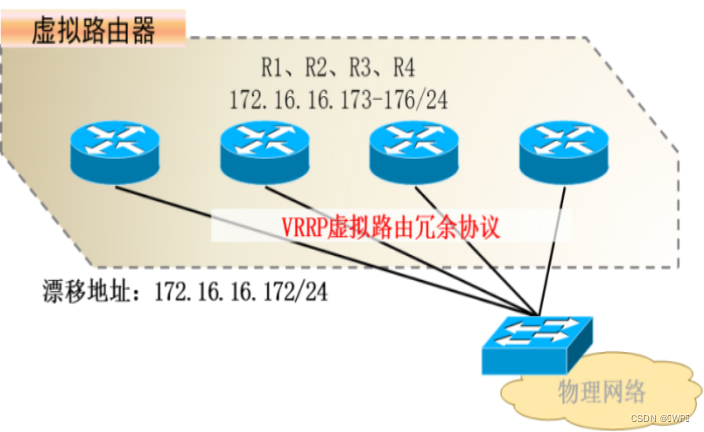
5 Keepalived 实现 Nginx 的高可用集群
5.1 项目背景
keepalived除了能够管理LVS软件外,还可以作为其他服务的高可用解决方案软件。采用nginx+keepalived,它是一个高性能的服务器高可用或者热备解决方案,Keepalived主要来防止服务器单点故障的发生问题,可以通过其与Nginx的配合实现Web服务器端的高可用。使用keepalived可以保证nginx的高可用,他能监控nginx的健康状态,当nginx出现宕机时自动主备切换。
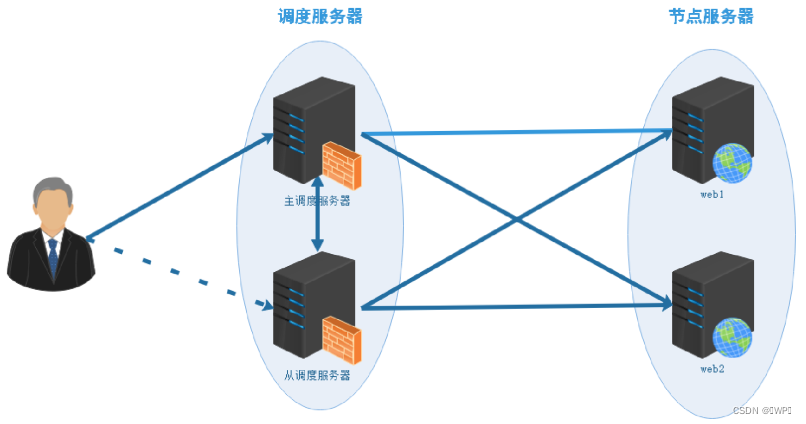
5.2 项目环境
| 服务器名称 | IP | 用途 |
|---|---|---|
| Nginx_Master | 192.168.186.100 | 提供负载均衡 |
| Nginx_Backup | 192.168.186.101 | 提供负载均衡 |
| LVS-DR-VIP | 192.168.186.102 | 网站的VIP地址 |
| Web1服务器 | 192.168.186.103 | 提供Web服务 |
| Web2服务器 | 192.168.186.104 | 提供Web服务 |
5.3 项目部署
5.3.1 web01\web02配置:
提供httpd服务
#yum install httpd -y //安装httpd服务
[root@web1 ~]# echo "this is first web" > /var/www/html/index.html
[root@web1 ~]# systemctl start httpd
[root@web1 ~]# systemctl enable httpd
[root@web2 ~]# echo "this is second web" > /var/www/html/index.html
[root@web2 ~]# systemctl start httpd
[root@web2 ~]# systemctl enable httpd5.3.2nginx负载均衡配置
两台nginx做同样配置
1、安装nginx
[root@Nginx_Backup ~]# yum install nginx -y
2、配置nginx反向代理
[root@Nginx_Master ~]# cd /etc/nginx/conf.d/
[root@Nginx_Master conf.d]# vim web.confupstream websrvs{server 192.168.186.103:80 weight=1;server 192.168.186.104:80 weight=1;
}server{location / {proxy_pass http://websrvs;index index.html;}
} 5.3.3 主调度服务器
1、安装keepalived
[root@Nginx_Master conf.d]# yum install keepalived -y2、开发检测nginx存活的shell脚本
[root@Nginx_Master conf.d]# vim /etc/keepalived/check_nginx.sh
#!/bin/bash
#代码一定注意空格,逻辑就是:如果nginx进程不存在则启动nginx,如果nginx无法启动则kill掉keepalived所有进程
A=`ps -C nginx --no-header |wc -l`
if [ $A -eq 0 ];thensystemctl start nginxsleep 3if [ `ps -C nginx --no-header |wc -l` -eq 0 ]thensystemctl stop keepalivedfi
fi3、配置keepalived
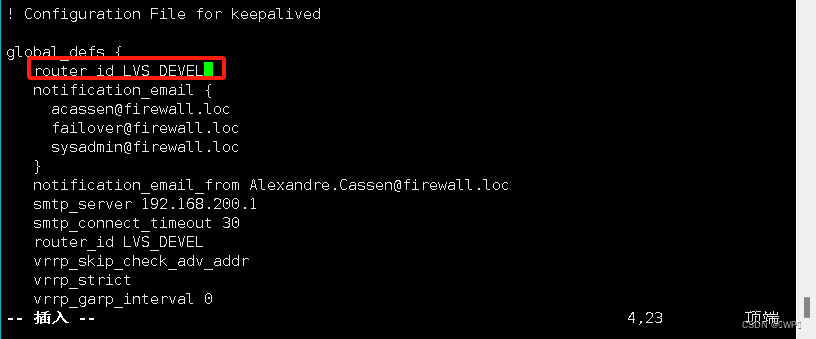
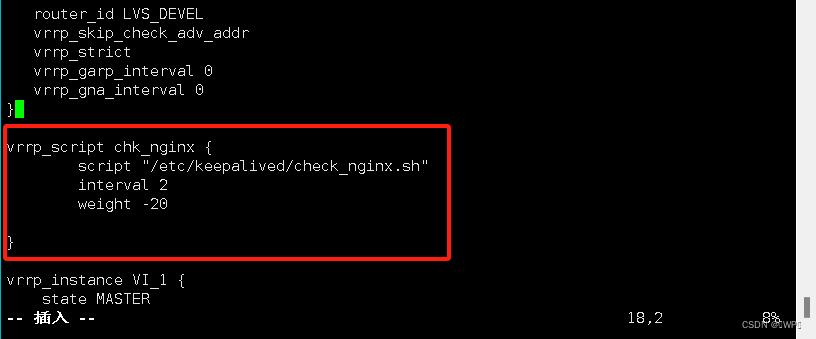

5.3.4 从调度服务器
1、安装keepalived
[root@Nginx_Backup ~]# yum install keepalived -y2、开发检测nginx存活的shell脚本
[root@Nginx_Backup ~]# vim /etc/keepalived/check_nginx.sh
#!/bin/bash
#代码一定注意空格,逻辑就是:如果nginx进程不存在则启动nginx,如果nginx无法启动则kill掉keepalived所有进程
A=`ps -C nginx --no-header |wc -l`
if [ $A -eq 0 ];thensystemctl start nginxsleep 3if [ `ps -C nginx --no-header |wc -l` -eq 0 ]thensystemctl stop keepalivedfi
fi
3、配置keepalived
state BACKUP //从服务器
priority 150 //优先级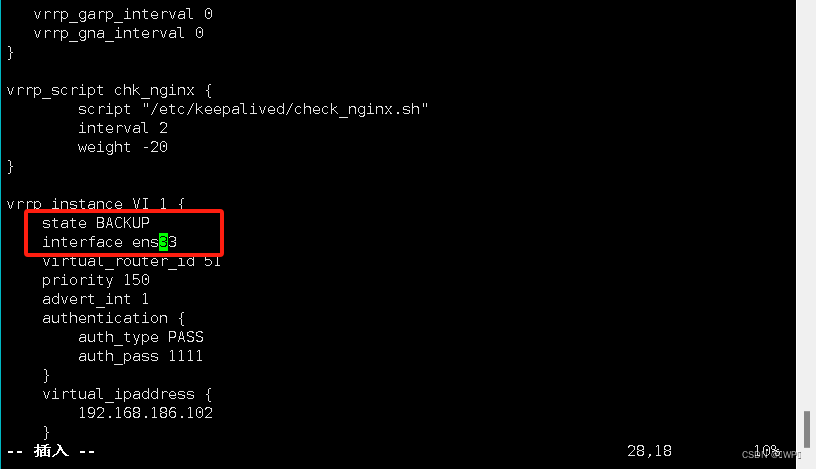
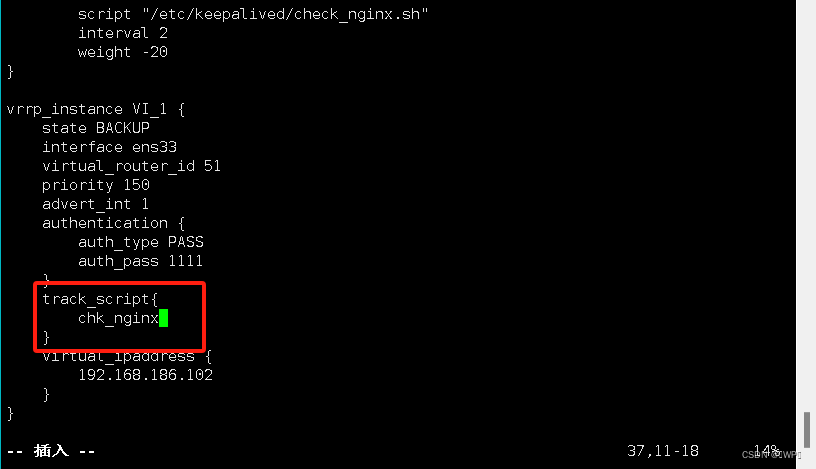 5.3.5 项目测试
5.3.5 项目测试
[root@Nginx_Master ~]# systemctl restart nginx keepalived
[root@Nginx_Backup ~]# systemctl restart nginx keepalivedMaster,Backup都正常,只有Master对外提供服务
[root@Nginx_Master ~]# systemctl restart nginx keepalived
[root@Nginx_Master ~]# ip a | grep "192.168.186.102"inet 192.168.186.102/32 scope global ens33
Master宕机,Backup接替Master对外提供服务
#模拟Master的keepalived服务器停止
[root@Nginx_Master ~]# systemctl stop keepalived
#此时VIP在Backup上
[root@Nginx_Backup ~]# ip a | grep "192.168.186.102"inet 192.168.186.102/32 scope global ens33
Master恢复正常,Master继续提供服务,Backup停止服务
#模拟Master的keepalived服务恢复正常
[root@Nginx_Master ~]# systemctl restart keepalived
#此时VIP在Master上
[root@Nginx_Master ~]# ip a | grep "192.168.186.102"inet 192.168.186.102/32 scope global ens33
Master上的nginx服务停止,尝试重新启动nginx
[root@Nginx_Master ~]# systemctl stop nginx
[root@Nginx_Master ~]# systemctl status nginxnginx启动正常,keepalived不做切换6 Keepalived+LVS 实现 Nginx 集群
6.1 实验介绍
本实验将使用 Keepalived 为 LVS 提供高可用配置,同时 LVS 为后端的 Nginx1 和 Nginx2 提供负载均衡,最终通过 Keepalived+LVS 实现 Nginx 集群。
6.2 实验组网介绍
LVS1 和 LVS2 通过 keepalived 组成高可用集群,同时向后端的 Nginx1 和 Nginx2 提供负载均衡。
| 服务器名称 | IP |
|---|---|
| 192.168.186.100 | LVS1 |
| 192.168.186.101 | Nginx1 |
| 192.168.186.102 | Nginx2 |
| 192.168.186.103 | LVS2 |
| 192.168.186.104 | Client |
6.3 实验步骤
步骤1在LVS1和LVS2虚拟机上安装keepalived和ipvs
使用以下命令在LVS1和LVS2虚拟机上安装keepalived和ipvs
[root@LVS2 ~]# yum install -y keepalived ipvsadm
步骤2修改LVS1的配置文件
将LVS1的配置keepalived配置文件修改为以下内容:
[root@LVS1 ~]# cat /etc/keepalived/keepalived.conf
! Configuration File for keepalivedglobal_defs {router_id LVS1 # 设置lvs的id,在一个网络应该是唯一的
}vrrp_instance Nginx {state MASTER # 指定keepalived的角色,MASTER为主,BACKUP为备interface ens33 # 当前进行vrrp通讯的网络接口卡(当前centos的网卡)mcast_src_ip 20.0.0.1virtual_router_id 51 # 虚拟路由编号,主从要一直priority 255 # 优先级,数值越大,获取处理请求的优先级越高advert_int 1 # 检查间隔,默认为1s(vrrp组播周期秒数)authentication {auth_type PASSauth_pass 1111}virtual_ipaddress {192.168.186.20/24 # 定义虚拟ip(VIP),可多设,每行一个}
}virtual_server 192.168.186.20 80 {delay_loop 6 # 设置健康检查时间,单位为秒lb_algo rr # 设置负载调度的算法为rrlb_kind DR # 设置lvs实现负载的机制,有NAT、TUN、DR三个模式persistence_timeout 50 # 同一IP 50秒内的请求都发到同个real serverprotocol TCPreal_server 192.168.186.101 80 { # 指定real server1的ip地址weight 1 # 配置节点权值,数值越大权重越高TCP_CHECK {connect_timeout 3retry 3delay_before_retry 3}}real_server 192.168.186.102 80 {weight 2TCP_CHECK {connect_timeout 3retry 3delay_before_retry 3}}
}步骤 3 修改 LVS2 的配置文件
将 LVS2 的配置 keepalived 配置文件修改为以下内容:
[root@LVS2 ~]# cat /etc/keepalived/keepalived.conf
! Configuration File for keepalivedglobal_defs {router_id LVS2
}vrrp_instance VI_1 {state BACKUPinterface ens33mcasr_src_ip 20.0.0.2virtual_router_id 51priority 100advert_int 1authentication {auth_type PASSauth_pass 1111}virtual_ipaddress {192.168.186.20/24}
}virtual_server 192.168.186.20 80 {delay_loop 6lb_algo rrlb_kind DRpersistence_timeout 50protocol TCPreal_server 192.168.186.101 80 {weight 1TCP_CHECK {connect_timeout 3retry 3delay_before_retry 3}}real_server 192.168.186.102 80 {weight 2TCP_CHECK {connect_timeout 3retry 3delay_before_retry 3}
}步骤 4 测试
配置完成两台 LVS 服务器后,,具体如下:
[root@LVS1 ~]# systemctl restart keepalived.service
[root@LVS2 ~]# systemctl status keepalived.service
[root@LVS1 ~]# systemctl restart keepalived
[root@LVS1 ~]# ipvsadm -Ln
IP Virtual Server version 1.2.1 (size=4096)
Prot LocalAddress:Port Scheduler Flags-> RemoteAddress:Port Forward Weight ActiveConn InActConn
TCP 192.168.186.20:80 rr-> 192.168.186.101:80 Route 1 0 0 -> 192.168.186.102:80 Route 2 0 0 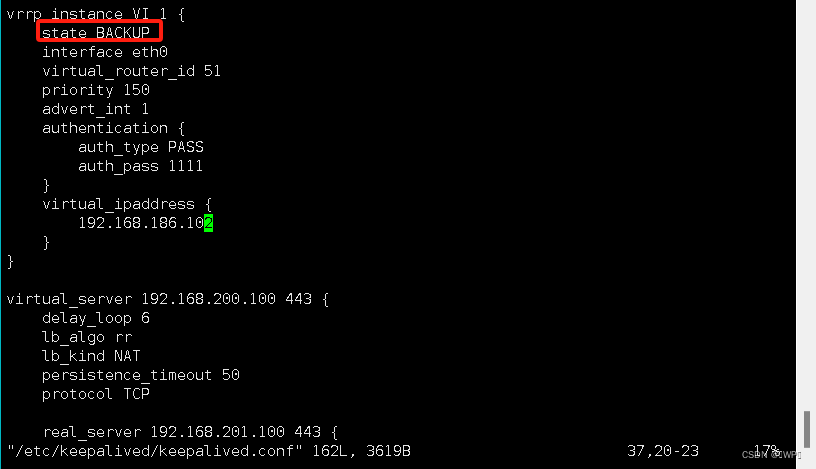

![[lesson43]继承的概念和意义](http://pic.xiahunao.cn/[lesson43]继承的概念和意义)
!)
















