
文章目录
- 1. 项目准备
- 1.1 创建新项目
- 1.2 添加必要依赖
- 2. 数据库设计
- 3. 实现数据库
- 3.1 创建实体类 (Entity)
- 3.2 创建数据访问对象 (DAO)
- 3.3 创建数据库类
- 4. 创建 Repository
- 5. 创建 ViewModel
- 6. 实现 UI 层
- 6.1 创建笔记列表 Activity
- activity_notes_list.xml
- NotesListActivity.kt
- 6.2 创建笔记详情 Activity
- activity_note_detail.xml
- NoteDetailActivity.kt
- 6.3 创建 RecyclerView Adapter
- 6.4 创建 Application 类
- 7. 添加菜单资源
- 8. 添加字符串资源
- 9. 添加图标资源
- 10. 运行和测试应用
- 11. 数据库调试技巧
- 11.1 查看数据库内容
- 11.2 使用 Stetho 进行调试
- 12. 数据库迁移
- 12.1 修改实体类
- 12.2 更新数据库版本
- 12.3 添加迁移策略
- 13. 性能优化建议
- 14. 完整项目结构
- 15. 总结
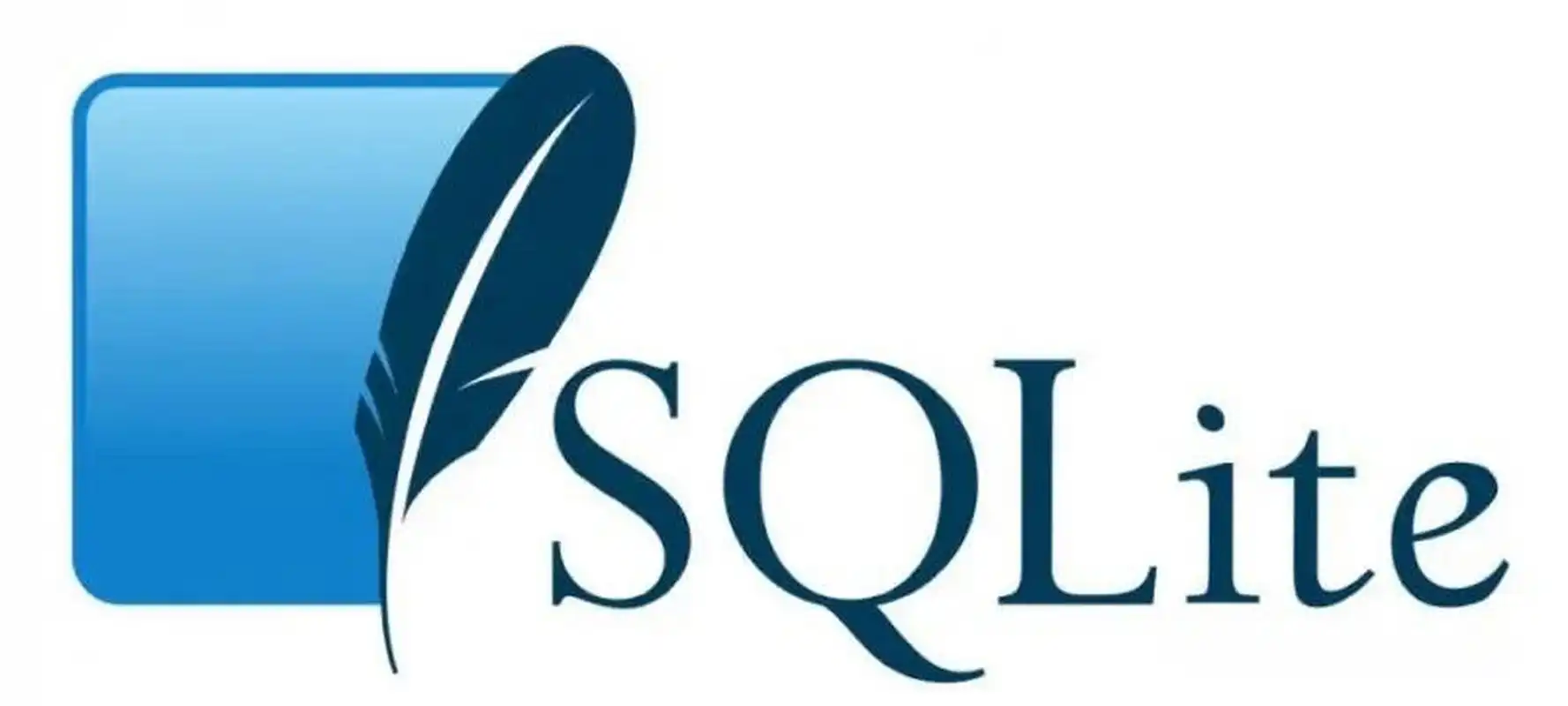
1. 项目准备
1.1 创建新项目
- 打开 Android Studio
- 选择 “Start a new Android Studio project”
- 选择 “Empty Activity” 模板
- 设置项目名称(例如 “SQLiteDemo”)
- 选择语言(Kotlin 或 Java,本教程以 Kotlin 为例)
- 设置最低 API 级别(建议 API 21 或更高)
- 点击 “Finish” 完成项目创建
1.2 添加必要依赖
确保 build.gradle (Module: app) 中包含以下依赖:
dependencies {implementation 'androidx.core:core-ktx:1.7.0'implementation 'androidx.appcompat:appcompat:1.4.1'implementation 'com.google.android.material:material:1.5.0'implementation 'androidx.constraintlayout:constraintlayout:2.1.3'// Room 数据库(SQLite 的抽象层)implementation "androidx.room:room-runtime:2.4.2"implementation "androidx.room:room-ktx:2.4.2"kapt "androidx.room:room-compiler:2.4.2"// 协程支持implementation 'org.jetbrains.kotlinx:kotlinx-coroutines-android:1.6.0'// ViewModel 和 LiveDataimplementation "androidx.lifecycle:lifecycle-viewmodel-ktx:2.4.1"implementation "androidx.lifecycle:lifecycle-livedata-ktx:2.4.1"testImplementation 'junit:junit:4.13.2'androidTestImplementation 'androidx.test.ext:junit:1.1.3'androidTestImplementation 'androidx.test.espresso:espresso-core:3.4.0'
}
点击 “Sync Now” 同步项目。
2. 数据库设计
假设我们要创建一个简单的笔记应用,包含以下数据表:
- notes 表:
- id: 主键,自增
- title: 笔记标题
- content: 笔记内容
- created_at: 创建时间
- updated_at: 更新时间
3. 实现数据库
3.1 创建实体类 (Entity)
在 com.yourpackage.model 包下创建 Note.kt 文件:
import androidx.room.Entity
import androidx.room.PrimaryKey
import java.util.*@Entity(tableName = "notes")
data class Note(@PrimaryKey(autoGenerate = true)val id: Long = 0,var title: String,var content: String,val created_at: Date = Date(),var updated_at: Date = Date()
)
3.2 创建数据访问对象 (DAO)
在 com.yourpackage.dao 包下创建 NoteDao.kt 文件:
import androidx.lifecycle.LiveData
import androidx.room.*
import com.yourpackage.model.Note@Dao
interface NoteDao {@Insert(onConflict = OnConflictStrategy.REPLACE)suspend fun insertNote(note: Note): Long@Updatesuspend fun updateNote(note: Note)@Deletesuspend fun deleteNote(note: Note)@Query("SELECT * FROM notes ORDER BY updated_at DESC")fun getAllNotes(): LiveData<List<Note>>@Query("SELECT * FROM notes WHERE id = :noteId")suspend fun getNoteById(noteId: Long): Note?@Query("SELECT * FROM notes WHERE title LIKE :query OR content LIKE :query ORDER BY updated_at DESC")fun searchNotes(query: String): LiveData<List<Note>>
}
3.3 创建数据库类
在 com.yourpackage.database 包下创建 AppDatabase.kt 文件:
import android.content.Context
import androidx.room.Database
import androidx.room.Room
import androidx.room.RoomDatabase
import com.yourpackage.dao.NoteDao
import com.yourpackage.model.Note@Database(entities = [Note::class], version = 1, exportSchema = false)
abstract class AppDatabase : RoomDatabase() {abstract fun noteDao(): NoteDaocompanion object {@Volatileprivate var INSTANCE: AppDatabase? = nullfun getDatabase(context: Context): AppDatabase {return INSTANCE ?: synchronized(this) {val instance = Room.databaseBuilder(context.applicationContext,AppDatabase::class.java,"notes_database").fallbackToDestructiveMigration() // 数据库升级策略,简单应用可以这样设置.build()INSTANCE = instanceinstance}}}
}
4. 创建 Repository
在 com.yourpackage.repository 包下创建 NoteRepository.kt 文件:
import androidx.lifecycle.LiveData
import com.yourpackage.dao.NoteDao
import com.yourpackage.model.Note
import kotlinx.coroutines.Dispatchers
import kotlinx.coroutines.withContextclass NoteRepository(private val noteDao: NoteDao) {val allNotes: LiveData<List<Note>> = noteDao.getAllNotes()suspend fun insert(note: Note): Long {return withContext(Dispatchers.IO) {noteDao.insertNote(note)}}suspend fun update(note: Note) {withContext(Dispatchers.IO) {note.updated_at = Date()noteDao.updateNote(note)}}suspend fun delete(note: Note) {withContext(Dispatchers.IO) {noteDao.deleteNote(note)}}suspend fun getNoteById(id: Long): Note? {return withContext(Dispatchers.IO) {noteDao.getNoteById(id)}}fun searchNotes(query: String): LiveData<List<Note>> {return noteDao.searchNotes("%$query%")}
}
5. 创建 ViewModel
在 com.yourpackage.viewmodel 包下创建 NoteViewModel.kt 文件:
import androidx.lifecycle.ViewModel
import androidx.lifecycle.ViewModelProvider
import androidx.lifecycle.asLiveData
import androidx.lifecycle.viewModelScope
import com.yourpackage.model.Note
import com.yourpackage.repository.NoteRepository
import kotlinx.coroutines.launchclass NoteViewModel(private val repository: NoteRepository) : ViewModel() {val allNotes = repository.allNotesfun insert(note: Note) = viewModelScope.launch {repository.insert(note)}fun update(note: Note) = viewModelScope.launch {repository.update(note)}fun delete(note: Note) = viewModelScope.launch {repository.delete(note)}fun getNoteById(id: Long) = viewModelScope.launch {repository.getNoteById(id)}fun searchNotes(query: String) = repository.searchNotes(query).asLiveData()
}class NoteViewModelFactory(private val repository: NoteRepository) : ViewModelProvider.Factory {override fun <T : ViewModel> create(modelClass: Class<T>): T {if (modelClass.isAssignableFrom(NoteViewModel::class.java)) {@Suppress("UNCHECKED_CAST")return NoteViewModel(repository) as T}throw IllegalArgumentException("Unknown ViewModel class")}
}
6. 实现 UI 层
6.1 创建笔记列表 Activity
创建 NotesListActivity.kt 和对应的布局文件 activity_notes_list.xml
activity_notes_list.xml
<?xml version="1.0" encoding="utf-8"?>
<androidx.coordinatorlayout.widget.CoordinatorLayout xmlns:android="http://schemas.android.com/apk/res/android"xmlns:app="http://schemas.android.com/apk/res-auto"xmlns:tools="http://schemas.android.com/tools"android:layout_width="match_parent"android:layout_height="match_parent"tools:context=".ui.NotesListActivity"><com.google.android.material.appbar.AppBarLayoutandroid:layout_width="match_parent"android:layout_height="wrap_content"android:theme="@style/Theme.SQLiteDemo.AppBarOverlay"><androidx.appcompat.widget.Toolbarandroid:id="@+id/toolbar"android:layout_width="match_parent"android:layout_height="?attr/actionBarSize"android:background="?attr/colorPrimary"app:popupTheme="@style/Theme.SQLiteDemo.PopupOverlay"app:title="@string/app_name" /><com.google.android.material.textfield.TextInputLayoutandroid:id="@+id/search_layout"android:layout_width="match_parent"android:layout_height="wrap_content"style="@style/Widget.MaterialComponents.TextInputLayout.OutlinedBox"><com.google.android.material.textfield.TextInputEditTextandroid:id="@+id/search_input"android:layout_width="match_parent"android:layout_height="wrap_content"android:hint="@string/search_hint"android:imeOptions="actionSearch"android:inputType="text" /></com.google.android.material.textfield.TextInputLayout></com.google.android.material.appbar.AppBarLayout><androidx.recyclerview.widget.RecyclerViewandroid:id="@+id/notes_recycler_view"android:layout_width="match_parent"android:layout_height="match_parent"android:clipToPadding="false"android:paddingBottom="72dp"app:layout_behavior="@string/appbar_scrolling_view_behavior" /><com.google.android.material.floatingactionbutton.FloatingActionButtonandroid:id="@+id/fab_add_note"android:layout_width="wrap_content"android:layout_height="wrap_content"android:layout_gravity="bottom|end"android:layout_margin="16dp"android:contentDescription="@string/add_note"android:src="@drawable/ic_add"app:backgroundTint="@color/purple_500"app:tint="@android:color/white" /></androidx.coordinatorlayout.widget.CoordinatorLayout>
NotesListActivity.kt
import android.content.Intent
import android.os.Bundle
import android.view.Menu
import android.view.MenuItem
import android.view.inputmethod.EditorInfo
import androidx.activity.viewModels
import androidx.appcompat.app.AppCompatActivity
import androidx.recyclerview.widget.LinearLayoutManager
import com.google.android.material.snackbar.Snackbar
import com.yourpackage.R
import com.yourpackage.adapter.NotesAdapter
import com.yourpackage.databinding.ActivityNotesListBinding
import com.yourpackage.model.Note
import com.yourpackage.viewmodel.NoteViewModel
import com.yourpackage.viewmodel.NoteViewModelFactoryclass NotesListActivity : AppCompatActivity() {private lateinit var binding: ActivityNotesListBindingprivate lateinit var notesAdapter: NotesAdapterprivate val viewModel: NoteViewModel by viewModels {NoteViewModelFactory((application as NotesApplication).repository)}override fun onCreate(savedInstanceState: Bundle?) {super.onCreate(savedInstanceState)binding = ActivityNotesListBinding.inflate(layoutInflater)setContentView(binding.root)setSupportActionBar(binding.toolbar)setupRecyclerView()setupSearch()setupFAB()observeNotes()}private fun setupRecyclerView() {notesAdapter = NotesAdapter { note ->// 点击笔记项时的操作val intent = Intent(this, NoteDetailActivity::class.java).apply {putExtra(NoteDetailActivity.EXTRA_NOTE_ID, note.id)}startActivity(intent)}binding.notesRecyclerView.apply {layoutManager = LinearLayoutManager(this@NotesListActivity)adapter = notesAdaptersetHasFixedSize(true)}}private fun setupSearch() {binding.searchInput.setOnEditorActionListener { _, actionId, _ ->if (actionId == EditorInfo.IME_ACTION_SEARCH) {val query = binding.searchInput.text.toString().trim()if (query.isNotEmpty()) {viewModel.searchNotes(query).observe(this) { notes ->notesAdapter.submitList(notes)}} else {observeNotes() // 如果查询为空,返回所有笔记}true} else {false}}}private fun setupFAB() {binding.fabAddNote.setOnClickListener {val intent = Intent(this, NoteDetailActivity::class.java)startActivity(intent)}}private fun observeNotes() {viewModel.allNotes.observe(this) { notes ->notesAdapter.submitList(notes)}}override fun onCreateOptionsMenu(menu: Menu): Boolean {menuInflater.inflate(R.menu.menu_main, menu)return true}override fun onOptionsItemSelected(item: MenuItem): Boolean {return when (item.itemId) {R.id.action_delete_all -> {deleteAllNotes()true}else -> super.onOptionsItemSelected(item)}}private fun deleteAllNotes() {viewModel.allNotes.value?.let { notes ->if (notes.isNotEmpty()) {for (note in notes) {viewModel.delete(note)}Snackbar.make(binding.root, "All notes deleted", Snackbar.LENGTH_SHORT).show()}}}
}
6.2 创建笔记详情 Activity
创建 NoteDetailActivity.kt 和对应的布局文件 activity_note_detail.xml
activity_note_detail.xml
<?xml version="1.0" encoding="utf-8"?>
<androidx.coordinatorlayout.widget.CoordinatorLayout xmlns:android="http://schemas.android.com/apk/res/android"xmlns:app="http://schemas.android.com/apk/res-auto"xmlns:tools="http://schemas.android.com/tools"android:layout_width="match_parent"android:layout_height="match_parent"tools:context=".ui.NoteDetailActivity"><com.google.android.material.appbar.AppBarLayoutandroid:layout_width="match_parent"android:layout_height="wrap_content"android:theme="@style/Theme.SQLiteDemo.AppBarOverlay"><androidx.appcompat.widget.Toolbarandroid:id="@+id/toolbar"android:layout_width="match_parent"android:layout_height="?attr/actionBarSize"android:background="?attr/colorPrimary"app:popupTheme="@style/Theme.SQLiteDemo.PopupOverlay" /></com.google.android.material.appbar.AppBarLayout><androidx.core.widget.NestedScrollViewandroid:layout_width="match_parent"android:layout_height="match_parent"app:layout_behavior="@string/appbar_scrolling_view_behavior"><LinearLayoutandroid:layout_width="match_parent"android:layout_height="wrap_content"android:orientation="vertical"android:padding="16dp"><com.google.android.material.textfield.TextInputLayoutandroid:id="@+id/title_layout"android:layout_width="match_parent"android:layout_height="wrap_content"style="@style/Widget.MaterialComponents.TextInputLayout.OutlinedBox"><com.google.android.material.textfield.TextInputEditTextandroid:id="@+id/title_input"android:layout_width="match_parent"android:layout_height="wrap_content"android:hint="@string/title_hint"android:inputType="textCapSentences|textAutoCorrect"android:maxLines="1" /></com.google.android.material.textfield.TextInputLayout><com.google.android.material.textfield.TextInputLayoutandroid:id="@+id/content_layout"android:layout_width="match_parent"android:layout_height="wrap_content"android:layout_marginTop="16dp"style="@style/Widget.MaterialComponents.TextInputLayout.OutlinedBox"><com.google.android.material.textfield.TextInputEditTextandroid:id="@+id/content_input"android:layout_width="match_parent"android:layout_height="wrap_content"android:hint="@string/content_hint"android:inputType="textMultiLine|textCapSentences|textAutoCorrect"android:minLines="5"android:gravity="top" /></com.google.android.material.textfield.TextInputLayout></LinearLayout></androidx.core.widget.NestedScrollView><com.google.android.material.floatingactionbutton.FloatingActionButtonandroid:id="@+id/fab_save"android:layout_width="wrap_content"android:layout_height="wrap_content"android:layout_gravity="bottom|end"android:layout_margin="16dp"android:contentDescription="@string/save_note"android:src="@drawable/ic_save"app:backgroundTint="@color/purple_500"app:tint="@android:color/white" /></androidx.coordinatorlayout.widget.CoordinatorLayout>
NoteDetailActivity.kt
import android.os.Bundle
import android.text.Editable
import android.text.TextWatcher
import android.view.MenuItem
import androidx.activity.viewModels
import androidx.appcompat.app.AppCompatActivity
import com.google.android.material.snackbar.Snackbar
import com.yourpackage.R
import com.yourpackage.databinding.ActivityNoteDetailBinding
import com.yourpackage.model.Note
import com.yourpackage.viewmodel.NoteViewModel
import com.yourpackage.viewmodel.NoteViewModelFactory
import java.util.*class NoteDetailActivity : AppCompatActivity() {companion object {const val EXTRA_NOTE_ID = "extra_note_id"}private lateinit var binding: ActivityNoteDetailBindingprivate val viewModel: NoteViewModel by viewModels {NoteViewModelFactory((application as NotesApplication).repository)}private var noteId: Long = -1Lprivate var isNewNote = trueoverride fun onCreate(savedInstanceState: Bundle?) {super.onCreate(savedInstanceState)binding = ActivityNoteDetailBinding.inflate(layoutInflater)setContentView(binding.root)setSupportActionBar(binding.toolbar)supportActionBar?.setDisplayHomeAsUpEnabled(true)noteId = intent.getLongExtra(EXTRA_NOTE_ID, -1L)isNewNote = noteId == -1Lif (!isNewNote) {loadNote()}setupSaveButton()setupTextWatchers()}private fun loadNote() {viewModel.getNoteById(noteId)viewModel.allNotes.observe(this) { notes ->notes.find { it.id == noteId }?.let { note ->binding.titleInput.setText(note.title)binding.contentInput.setText(note.content)}}}private fun setupSaveButton() {binding.fabSave.setOnClickListener {saveNote()}}private fun setupTextWatchers() {binding.titleInput.addTextChangedListener(object : TextWatcher {override fun beforeTextChanged(s: CharSequence?, start: Int, count: Int, after: Int) {}override fun onTextChanged(s: CharSequence?, start: Int, before: Int, count: Int) {}override fun afterTextChanged(s: Editable?) {validateInputs()}})binding.contentInput.addTextChangedListener(object : TextWatcher {override fun beforeTextChanged(s: CharSequence?, start: Int, count: Int, after: Int) {}override fun onTextChanged(s: CharSequence?, start: Int, before: Int, count: Int) {}override fun afterTextChanged(s: Editable?) {validateInputs()}})}private fun validateInputs(): Boolean {val titleValid = binding.titleInput.text?.isNotBlank() ?: falseval contentValid = binding.contentInput.text?.isNotBlank() ?: falsebinding.titleLayout.error = if (!titleValid) getString(R.string.title_required) else nullbinding.contentLayout.error = if (!contentValid) getString(R.string.content_required) else nullreturn titleValid && contentValid}private fun saveNote() {if (!validateInputs()) returnval title = binding.titleInput.text.toString()val content = binding.contentInput.text.toString()if (isNewNote) {val note = Note(title = title, content = content)viewModel.insert(note)Snackbar.make(binding.root, "Note saved", Snackbar.LENGTH_SHORT).show()finish()} else {viewModel.allNotes.value?.find { it.id == noteId }?.let { existingNote ->val updatedNote = existingNote.copy(title = title,content = content,updated_at = Date())viewModel.update(updatedNote)Snackbar.make(binding.root, "Note updated", Snackbar.LENGTH_SHORT).show()finish()}}}override fun onOptionsItemSelected(item: MenuItem): Boolean {return when (item.itemId) {android.R.id.home -> {onBackPressed()true}else -> super.onOptionsItemSelected(item)}}
}
6.3 创建 RecyclerView Adapter
在 com.yourpackage.adapter 包下创建 NotesAdapter.kt 文件:
import android.view.LayoutInflater
import android.view.View
import android.view.ViewGroup
import androidx.recyclerview.widget.DiffUtil
import androidx.recyclerview.widget.ListAdapter
import androidx.recyclerview.widget.RecyclerView
import com.yourpackage.R
import com.yourpackage.databinding.ItemNoteBinding
import com.yourpackage.model.Note
import java.text.SimpleDateFormat
import java.util.*class NotesAdapter(private val onItemClick: (Note) -> Unit) :ListAdapter<Note, NotesAdapter.NoteViewHolder>(NoteDiffCallback()) {override fun onCreateViewHolder(parent: ViewGroup, viewType: Int): NoteViewHolder {val binding = ItemNoteBinding.inflate(LayoutInflater.from(parent.context),parent,false)return NoteViewHolder(binding, onItemClick)}override fun onBindViewHolder(holder: NoteViewHolder, position: Int) {holder.bind(getItem(position))}class NoteViewHolder(private val binding: ItemNoteBinding,private val onItemClick: (Note) -> Unit) : RecyclerView.ViewHolder(binding.root) {fun bind(note: Note) {binding.apply {noteTitle.text = note.titlenoteContent.text = note.contentval dateFormat = SimpleDateFormat("MMM dd, yyyy - hh:mm a", Locale.getDefault())noteDate.text = dateFormat.format(note.updated_at)root.setOnClickListener {onItemClick(note)}}}}private class NoteDiffCallback : DiffUtil.ItemCallback<Note>() {override fun areItemsTheSame(oldItem: Note, newItem: Note): Boolean {return oldItem.id == newItem.id}override fun areContentsTheSame(oldItem: Note, newItem: Note): Boolean {return oldItem == newItem}}
}
创建对应的列表项布局文件 item_note.xml:
<?xml version="1.0" encoding="utf-8"?>
<com.google.android.material.card.MaterialCardView xmlns:android="http://schemas.android.com/apk/res/android"xmlns:app="http://schemas.android.com/apk/res-auto"android:layout_width="match_parent"android:layout_height="wrap_content"android:layout_margin="8dp"app:cardCornerRadius="8dp"app:cardElevation="4dp"><LinearLayoutandroid:layout_width="match_parent"android:layout_height="wrap_content"android:orientation="vertical"android:padding="16dp"><TextViewandroid:id="@+id/note_title"android:layout_width="match_parent"android:layout_height="wrap_content"android:textAppearance="@style/TextAppearance.AppCompat.Headline"android:textColor="@android:color/black" /><TextViewandroid:id="@+id/note_content"android:layout_width="match_parent"android:layout_height="wrap_content"android:layout_marginTop="8dp"android:ellipsize="end"android:maxLines="2"android:textAppearance="@style/TextAppearance.AppCompat.Body1"android:textColor="@android:color/darker_gray" /><TextViewandroid:id="@+id/note_date"android:layout_width="match_parent"android:layout_height="wrap_content"android:layout_marginTop="8dp"android:textAppearance="@style/TextAppearance.AppCompat.Caption"android:textColor="@android:color/darker_gray" /></LinearLayout>
</com.google.android.material.card.MaterialCardView>
6.4 创建 Application 类
在 com.yourpackage 包下创建 NotesApplication.kt 文件:
import android.app.Application
import com.yourpackage.database.AppDatabase
import com.yourpackage.repository.NoteRepositoryclass NotesApplication : Application() {val database by lazy { AppDatabase.getDatabase(this) }val repository by lazy { NoteRepository(database.noteDao()) }
}
更新 AndroidManifest.xml 文件,添加 android:name 属性:
<applicationandroid:name=".NotesApplication"android:allowBackup="true"android:icon="@mipmap/ic_launcher"android:label="@string/app_name"android:roundIcon="@mipmap/ic_launcher_round"android:supportsRtl="true"android:theme="@style/Theme.SQLiteDemo"><!-- 其他配置 -->
</application>
7. 添加菜单资源
在 res/menu 目录下创建 menu_main.xml 文件:
<?xml version="1.0" encoding="utf-8"?>
<menu xmlns:android="http://schemas.android.com/apk/res/android"xmlns:app="http://schemas.android.com/apk/res-auto"><itemandroid:id="@+id/action_delete_all"android:icon="@drawable/ic_delete"android:title="@string/delete_all"app:showAsAction="never" />
</menu>
8. 添加字符串资源
在 res/values/strings.xml 文件中添加以下字符串:
<resources><string name="app_name">SQLite Notes</string><string name="title_hint">Title</string><string name="content_hint">Content</string><string name="search_hint">Search notes...</string><string name="add_note">Add new note</string><string name="save_note">Save note</string><string name="delete_all">Delete all notes</string><string name="title_required">Title is required</string><string name="content_required">Content is required</string>
</resources>
9. 添加图标资源
确保在 res/drawable 目录下有以下矢量图标:
ic_add.xml(添加按钮图标)ic_save.xml(保存按钮图标)ic_delete.xml(删除按钮图标)
10. 运行和测试应用
现在,您可以运行应用程序并测试以下功能:
- 添加新笔记
- 查看笔记列表
- 编辑现有笔记
- 删除笔记
- 搜索笔记
- 删除所有笔记
11. 数据库调试技巧
11.1 查看数据库内容
- 在 Android Studio 中打开 “Device File Explorer” (View -> Tool Windows -> Device File Explorer)
- 导航到
/data/data/com.yourpackage/databases/ - 找到
notes_database文件 - 右键点击并选择 “Save As” 将其保存到本地
- 使用 SQLite 浏览器工具(如 DB Browser for SQLite)打开该文件查看内容
11.2 使用 Stetho 进行调试
添加 Stetho 依赖到 build.gradle:
implementation 'com.facebook.stetho:stetho:1.6.0'
在 NotesApplication.kt 中初始化 Stetho:
import com.facebook.stetho.Stethoclass NotesApplication : Application() {override fun onCreate() {super.onCreate()Stetho.initializeWithDefaults(this)}// 其他代码...
}
运行应用后,在 Chrome 浏览器中访问 chrome://inspect 可以查看和调试数据库。
12. 数据库迁移
当您需要更改数据库结构时(例如添加新表或修改现有表),需要进行数据库迁移。
12.1 修改实体类
例如,我们要为 Note 添加一个 is_pinned 字段:
@Entity(tableName = "notes")
data class Note(// 现有字段...var is_pinned: Boolean = false
)
12.2 更新数据库版本
修改 AppDatabase.kt:
@Database(entities = [Note::class], version = 2, exportSchema = false)
abstract class AppDatabase : RoomDatabase() {// ...
}
12.3 添加迁移策略
val migration1to2 = object : Migration(1, 2) {override fun migrate(database: SupportSQLiteDatabase) {database.execSQL("ALTER TABLE notes ADD COLUMN is_pinned INTEGER NOT NULL DEFAULT 0")}
}// 在 databaseBuilder 中添加迁移
val instance = Room.databaseBuilder(context.applicationContext,AppDatabase::class.java,"notes_database"
).addMigrations(migration1to2).build()
13. 性能优化建议
- 使用事务:对于批量操作,使用事务可以显著提高性能:
@Dao
interface NoteDao {@Transactionsuspend fun insertAll(notes: List<Note>) {notes.forEach { insertNote(it) }}
}
- 索引优化:为常用查询字段添加索引:
@Entity(tableName = "notes", indices = [Index(value = ["title"], unique = false)])
data class Note(// ...
)
- 分页加载:对于大量数据,使用 Paging 库:
@Query("SELECT * FROM notes ORDER BY updated_at DESC")
fun getPagedNotes(): PagingSource<Int, Note>
- 避免在主线程操作数据库:始终确保数据库操作在后台线程执行。
14. 完整项目结构
最终项目结构应类似于:
com.yourpackage
├── adapter
│ └── NotesAdapter.kt
├── dao
│ └── NoteDao.kt
├── database
│ └── AppDatabase.kt
├── model
│ └── Note.kt
├── repository
│ └── NoteRepository.kt
├── ui
│ ├── NotesListActivity.kt
│ └── NoteDetailActivity.kt
├── viewmodel
│ ├── NoteViewModel.kt
│ └── NoteViewModelFactory.kt
└── NotesApplication.kt
15. 总结
本指南详细介绍了在 Android Studio 中使用 SQLite 数据库的完整开发流程,包括:
- 设置项目和依赖
- 设计数据库结构
- 实现 Room 数据库组件(Entity, DAO, Database)
- 创建 Repository 层
- 实现 ViewModel
- 构建用户界面
- 添加数据库迁移支持
- 性能优化建议
通过遵循这些步骤,您可以构建一个功能完善、结构清晰的 Android 应用,充分利用 SQLite 数据库的强大功能。
_计算属性)
)
![[26] cuda 应用之 nppi 实现图像格式转换](http://pic.xiahunao.cn/[26] cuda 应用之 nppi 实现图像格式转换)
10031007)




)
)




)
:项目的搭建与启动)
:必要性、挑战与实践指南)
)

