nodejs编写ws服务是非常简单高效的,nodejs有众多的实现ws的库,如ws,SocketIO等,nodejs的事件线程是单线程的,所以不要在事件线程内做阻塞性的操作,耗时的操作交给工作线程或者子进程操作。
我使用nodejs+vue3实现了写了个简单的聊天室demo
1.nodejs服务端代码
node init初始化项目
安装ts
具体可以看我nodejs 使用ts的文章
安装ws的库
npm install ws
npm install @types/ws
import {WebSocketServer,WebSocket} from 'ws';const wss = new WebSocketServer( {port:3000});wss.on('connection',(ws)=>{console.info('new connection join',ws);ws.on('message',(data)=>{wss.clients.forEach((client=>{if (client.readyState === WebSocket.OPEN) {client.send(data,{binary:false});}}))console.info('get msg from client',(new String(data)).toString());})});console.log('start success');
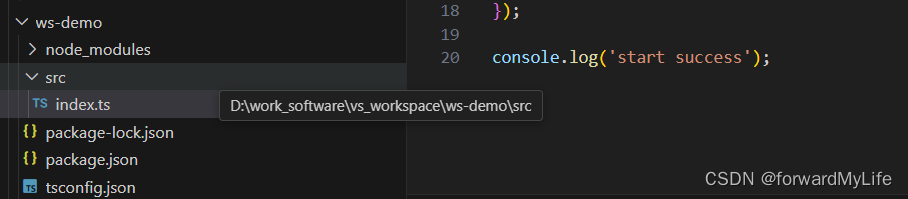
2. vue3连接客户端
使用游览器自带的WebSocket对象连接ws服务,使用ws库的WebSocket对象在游览器运行时会报错,存在一定的问题,
<script setup lang="ts">
import { onMounted, ref } from "vue"
import { Msg } from "@/model"const props=defineProps<{username: string
}>();const toSendMsg = ref("");const username=props.username;const receiveMsgList = ref<Msg[]>([])const ws = new WebSocket('ws://localhost:3000');onMounted(() => {// WebSocket 服务器的 URLconst wsUrl = 'ws://localhost:3000';// 创建 WebSocket 连接
const ws = new WebSocket(wsUrl);// 监听连接成功事件
ws.addEventListener('open', function () {console.log('Connected to WebSocket server');// 发送消息给服务器
});// 监听接收到消息事件
ws.addEventListener('message', function (event) {console.log('Blob content as string:', event.data);receiveMsgList.value.push(JSON.parse(event.data))});// 监听连接关闭事件
ws.addEventListener('close', function () {console.log('Disconnected from WebSocket server');
});// 监听连接错误事件
ws.addEventListener('error', function (error) {console.error('WebSocket error:', error);
});
})function sendMsg(){const msgInfo= new Msg(username,toSendMsg.value)ws.send(JSON.stringify(msgInfo));toSendMsg.value="";
}</script><template><el-col :span="6"><div class="chart-out-box"><div class="chart-room-head"><el-scrollbar height="400px"><div v-for="(item, index) in receiveMsgList" :key="index"><p v-if="item.username == username" class="scrollbar-demo-item scrollbar-demo-is-own">{{item.content}}<span>{{ ":"+username }}</span></p><p v-else class="scrollbar-demo-item scrollbar-demo-is-other"><span>{{item.username}}:</span>{{ item.content }}</p></div></el-scrollbar></div><div class="chart-room-footer"><el-input v-model="toSendMsg" style="width: 240px" :rows="4" type="textarea" placeholder="Please input" /><el-button type="success" style="margin-left:20px" @click="sendMsg">发送</el-button></div></div></el-col></template><style lang="scss" scoped>
.chart-out-box {border: 1px solid blue;height: 400px;
}.chart-room-head {height: 70%;border: 1px solid green;;
}.chart-room-footer {}.scrollbar-demo-item {display: flex;align-items: center;height: 50px;margin: 10px;text-align: center;border-radius: 4px;background: var(--el-color-primary-light-9);color: var(--el-color-primary);
}.scrollbar-demo-is-own {justify-content: right;
}.scrollbar-demo-is-other {justify-content: left;
}</style>3.演示
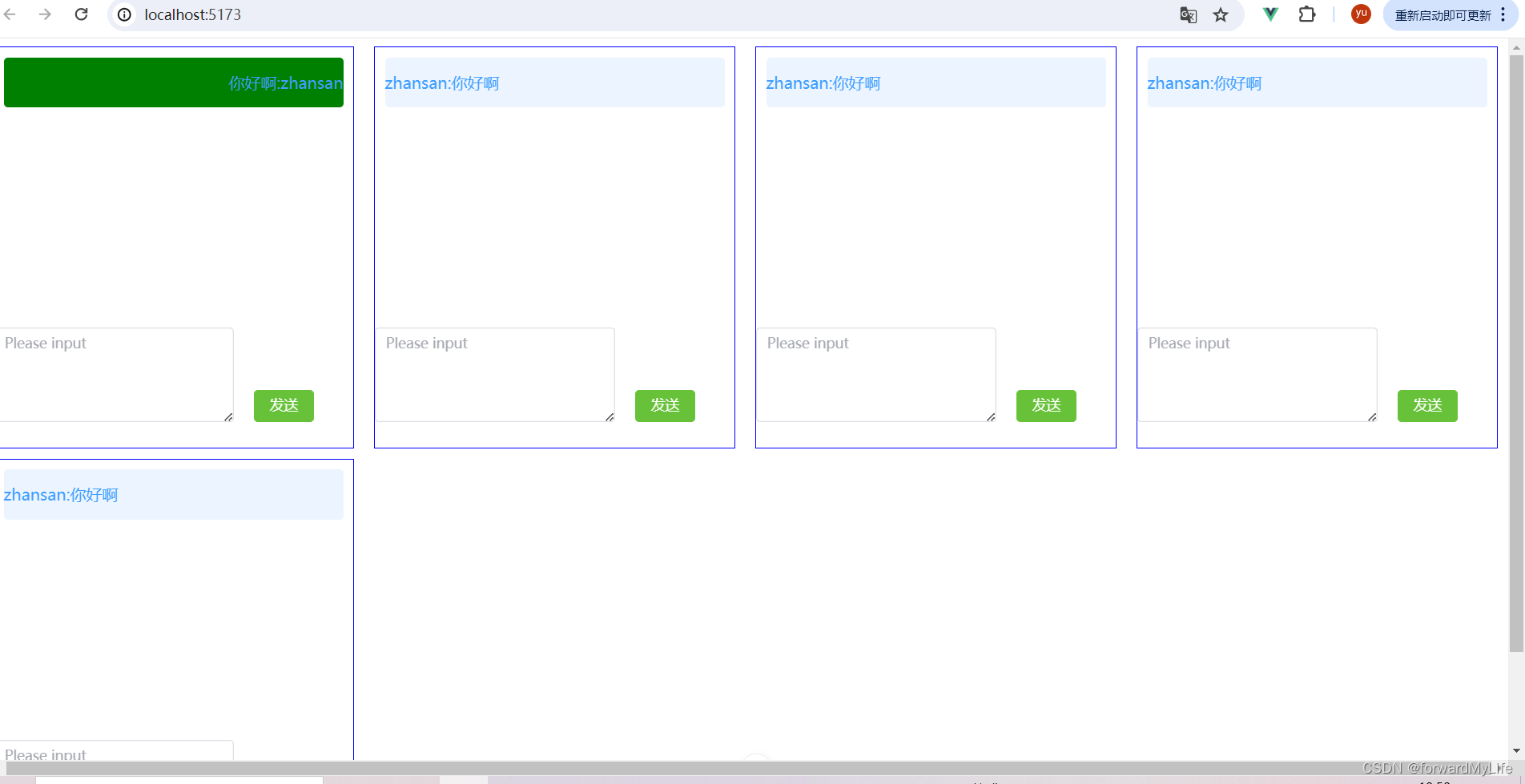
4.git代码
https://github.com/haozhi-ly/chatroom-demo



















