文章目录
- 一、生成Django框架
- 二、项目代码(前端)
- 1、编写前端代码(正文界面)
- 1.1、生产html框架
- 1.2、添加live preview扩展
- 1.3、更改title元素中文本
- 1.4、添加CDN(CSS)样式链接
- 1.5、nav标签
- 1.6、在body标签中添加类
- 1.7、nav下创建div标签
- 1.8、当前界面预览
- 1.9、在div标签后添加footer
- 1.10、完整代码
- 2、编写前端代码(登录注册界面)
- 2.1、创建html框架并添加cdn样式表
- 2.2、创建密码登录框(完整代码)
- 3、编写前端代码(注册页面)
- 3.1、完整代码
- 4、编写前端代码(文章保存记录)
- 4.1、完整代码
- 5、编写前端代码(文章页面)
- 5.1、完整代码
- 三、Django代码(后端)
- 1、添加app功能
- 2、blog_generato添加index视图(views.py)
- 3、添加数据库
- 4、创建管理员用户
- 4.1、后台中文化
- 4.2、在blog_generato下的urls.py中添加url
- 4.3、将注册登录html页面添加到views中
- 5、获取ai转换
- 6、获取openai秘钥
- 四、修改后的完整代码(前后端)
- 1、 ai_blog_app--> settings.py
- 2、ai_blog_app--> urls.py
- 3、ai_blog_app --> _init_.py
- 4、blog_generato --> admin.py
- 5、blog_generato --> models.py
- blog_generato --> urls.py
- 7、 blog_generato --> viwes.py
- 8、templates --> all-logs.html(修改后)
- 9、templates -->blog-details.html(修改后)
- 10、templates -->index.html(修改后)
- 11、templates -->login.html(修改后)
- 12、templates -->signup.html(修改后)
一、生成Django框架
我这里使用的是PyCharm 2021.3.3
创建流程:
- 打开PyCharm
- 点击左上角File
- 选择New Project
- 选择Django
- 最后点击Create
- 然后在Django项目中添加一个文件夹,以便用来保存html文件
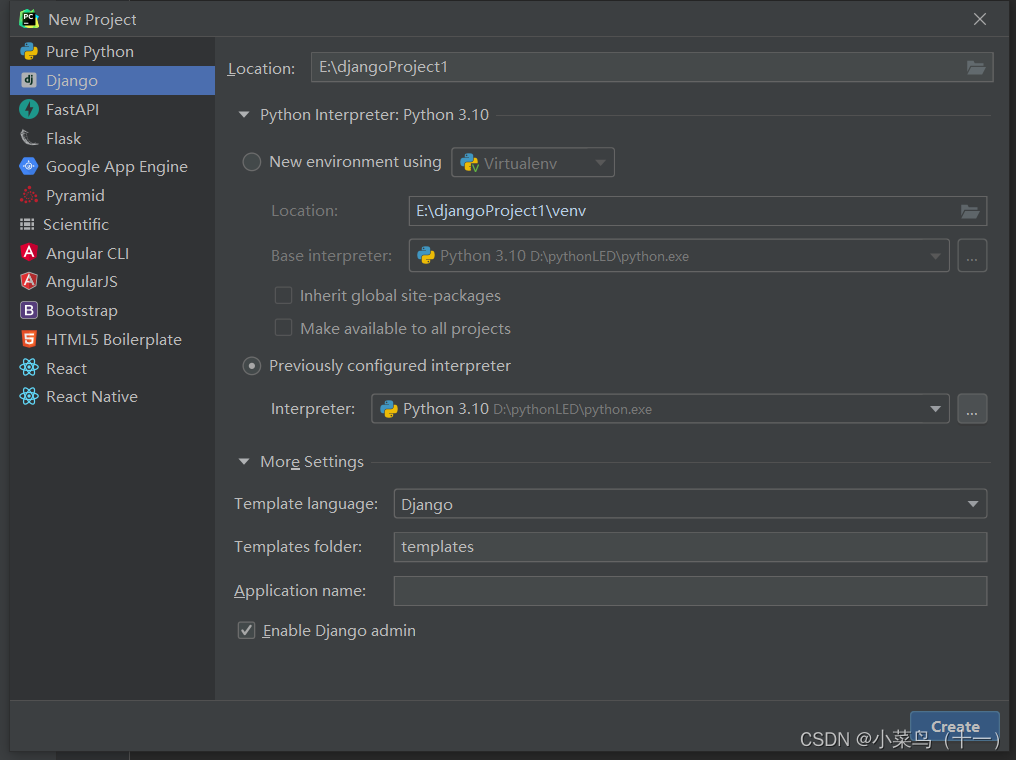
二、项目代码(前端)
1、编写前端代码(正文界面)
1.1、生产html框架
使用Visual Studio Code打开你刚刚在django项目创建的用来编写html文件的文件夹
首先创建一个index.html文件
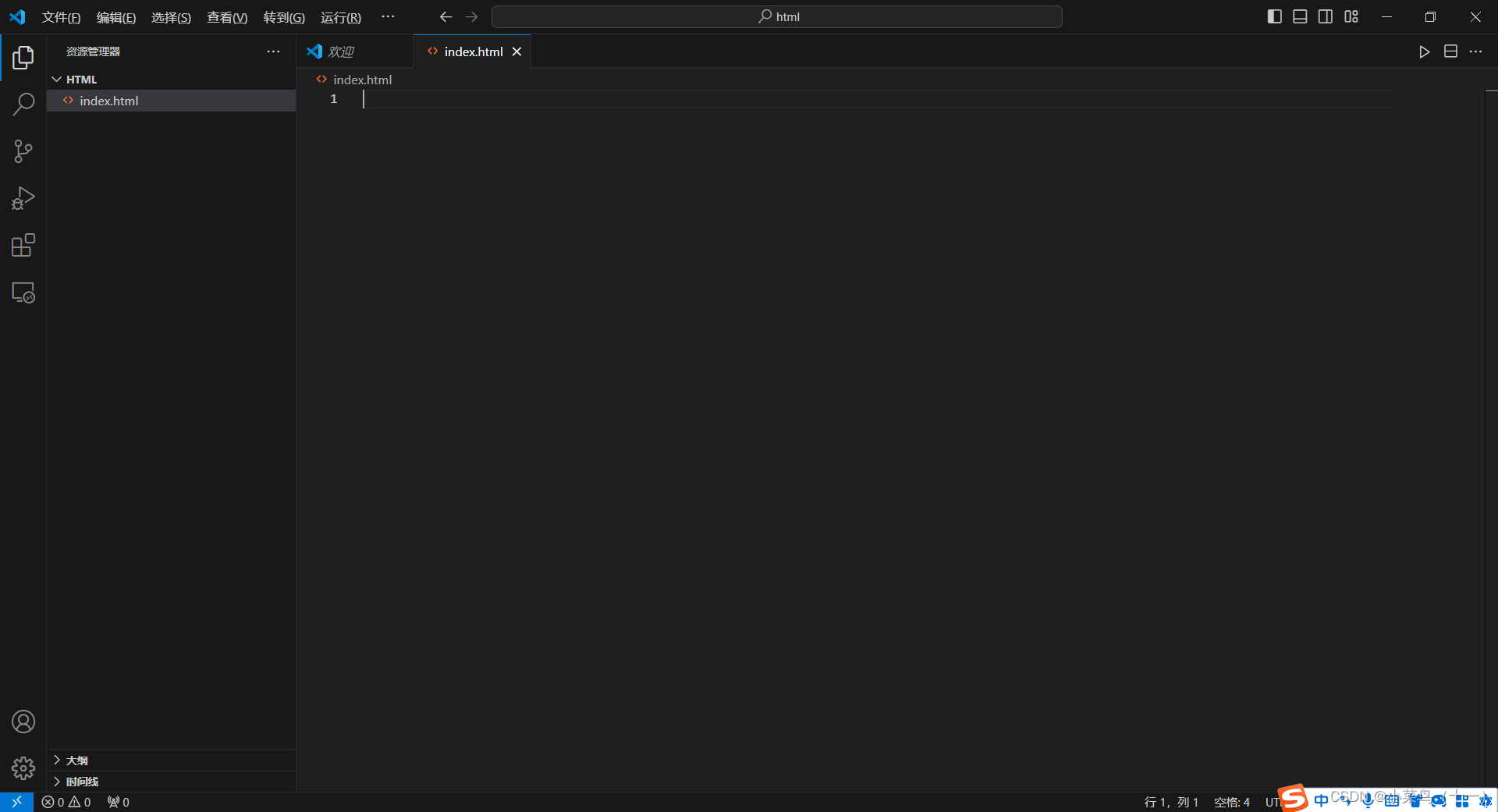
英文感叹号加回车键生成html框架
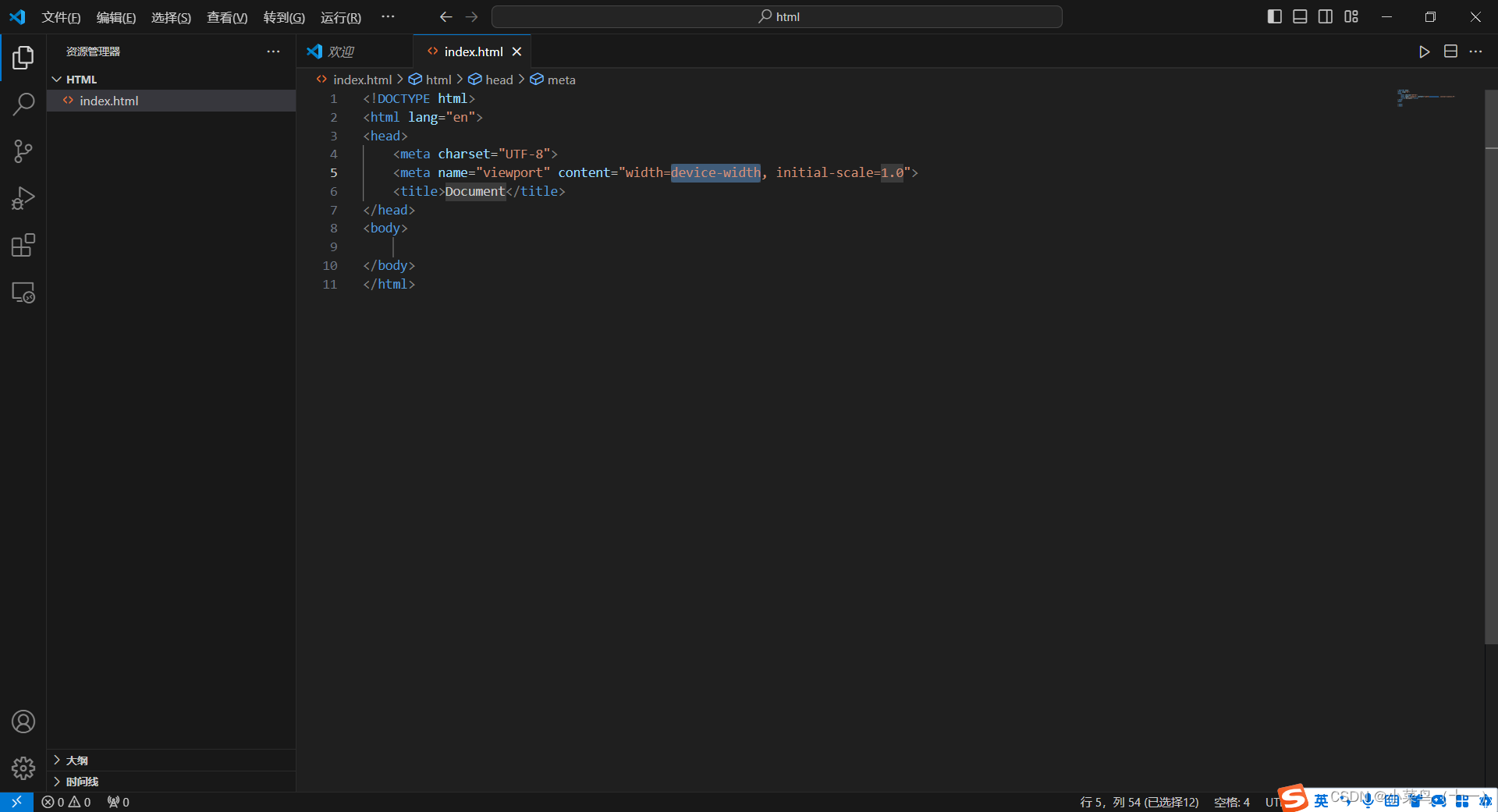
1.2、添加live preview扩展
Live Preview 扩展的作用是在VSCode内部实现边写边预览的效果。
这个扩展主要用于HTML文件,它允许开发者在编写代码的同时实时查看代码渲染的效果,而不需要离开编辑器或打开浏览器。具体来说,Live Preview 扩展提供了以下几个便利的功能:
实时预览:当你在编辑HTML文件时,任何对代码的更改都会立即反映在预览窗口中,这样你可以即时看到改动效果,提高开发效率。
高度集成:作为微软官方插件,Live Preview与VSCode的集成程度非常高,使用起来非常流畅和方便。
简化操作:相比于其他如LiveServer等插件,Live Preview无需额外的保存和重启服务步骤,减少了繁琐的操作流程。
易于安装:你可以通过VSCode的扩展商店直接搜索并安装Live Preview,安装过程简单快捷。
自定义布局:你可以根据自己的需要调整预览窗口的位置,选择向上/下/左/右拆分,以适应不同的工作流程和屏幕布局。
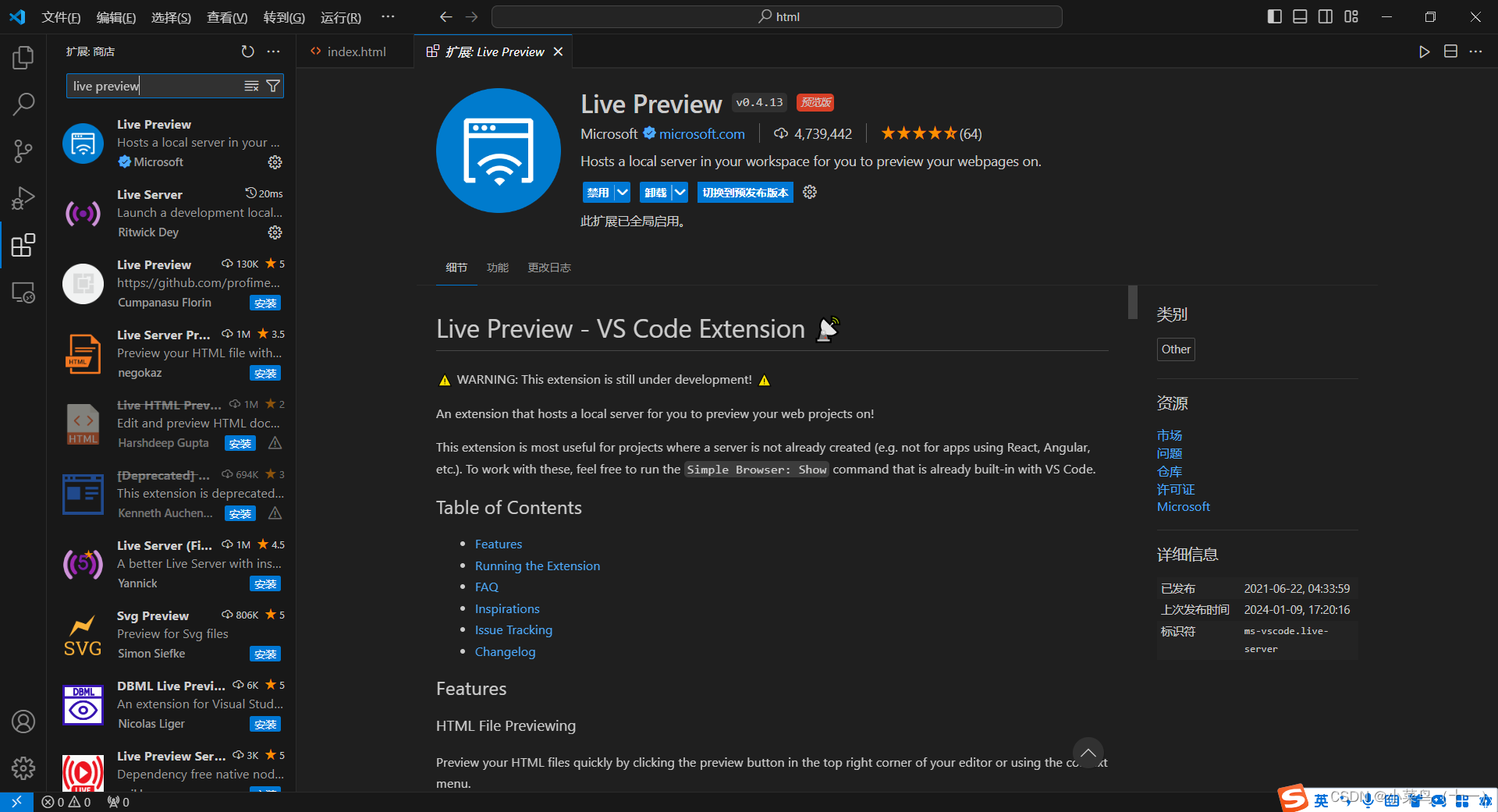
直接安装即可
右键点击index.html文件,然后选择显示预览
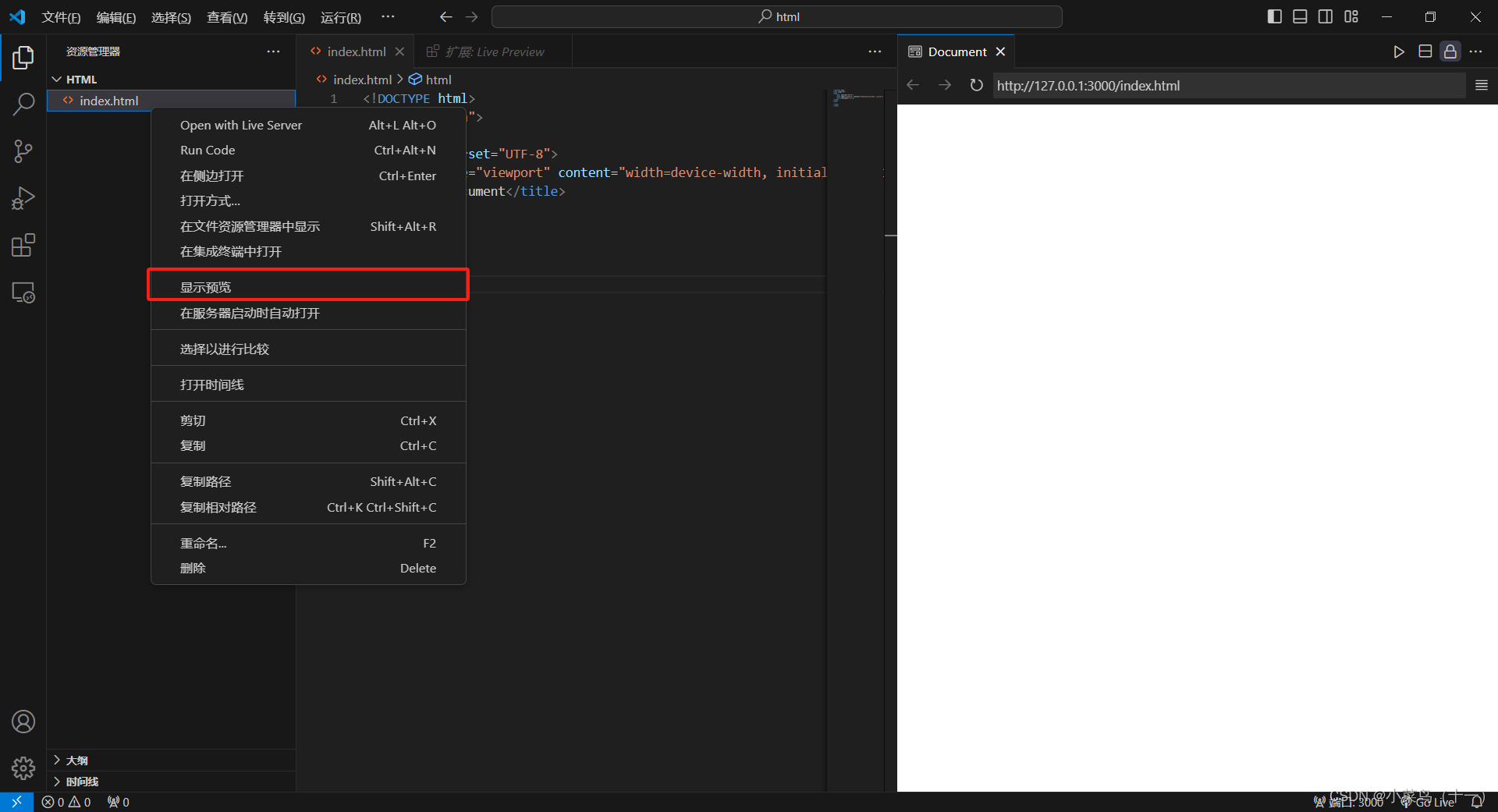
1.3、更改title元素中文本
更改第六行的title元素
<title>AI 博客</title>
然后ctrl + s保存
1.4、添加CDN(CSS)样式链接
在第七行添加css的链接
<link href="https://cdn.jsdelivr.net/npm/tailwindcss@2.2.19/dist/tailwind.min.css" rel="stylesheet">
1.5、nav标签
从第十一行开始为nav标签
<nav ></nav>
在第一个nav标签中添加一个类
<nav class="bg-blue-600 p-4 text-white flex justify-between"></nav>在nav标签中添加div标签
<div><h1 class="text-3xl font-bold">AI 博客生成器</h1></div><div><a href="#" class="text-white hover:underline">注销</a></div>
1.6、在body标签中添加类
<body class="flex flex-col min-h-scrren bg-gray-100 font-sans antialised">1.7、nav下创建div标签
创建h2标签之前先要创建三对div标签,三十八行到四十五行
<div><div><div><h2>欢迎来到AI博客生成器</h2></div></div></div>
在最后一对div标签中创建h2和p标签
<div><div><div class="text-center"><h2 class="text-2xl font-semibold mb-4">欢迎来到AI博客生成器</h2><p class="text-gray-700">使用人工智能从YouTube视频中生成高质量的博客文章。只需输入链接到下面的YouTube视频,让人工智能为你创建内容!</p></div></div>
为前面两对div添加元素
<div class="flex-grow container mx-auto mt-10 px-4 sm:px-0"><div class="max-w-3xl mx-auto bg-white p-6 rounded-lg"><div class="text-center"><h2 class="text-2xl font-semibold mb-4">欢迎来到AI博客生成器</h2><p class="text-gray-700">使用人工智能从YouTube视频中生成高质量的博客文章。只需输入链接到下面的YouTube视频,让人工智能为你创建内容!</p></div></div>
1.8、当前界面预览
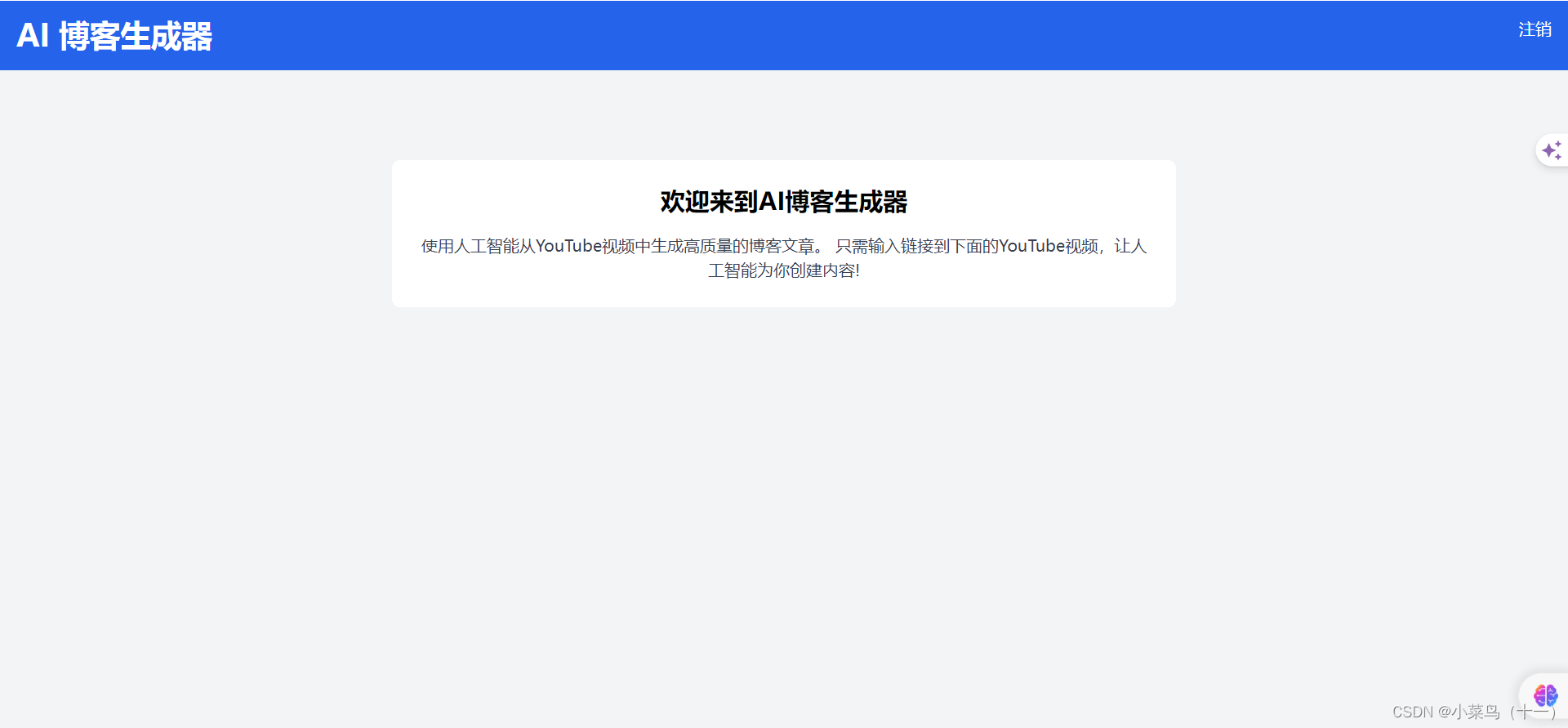
在第二对div标签中添加内容
<div class="flex-grow container mx-auto mt-10 px-4 sm:px-0"><div class="max-w-3xl mx-auto bg-white p-6 rounded-lg shadow-md transition-transform transform hover:scale-105 flex flex-col"><div class="text-center"><h2 class="text-2xl font-semibold mb-4">欢迎来到AI博客生成器</h2><p class="text-gray-700">使用人工智能从YouTube视频中生成高质量的博客文章。只需输入链接到下面的YouTube视频,让人工智能为你创建内容!</p></div><br><div><h2 class="text-xl mb-4 font-semibold">请输入YouTube视频链接</h2><div class="flex space-x-4"><input id="youtubeLink" type="url" placeholder="请输入YouTube链接..." class="flex-grow p-2 border border-blue-400 rounded-l-md "><button id="generateBlogButton" class="bg-blue-600 text-blue px-4 py-2 rounded-r-md hover:gb-blue-700 transition-colors">提交</button></div></div></div></div>
添加section标签
<div class="flex-grow container mx-auto mt-10 px-4 sm:px-0"><div class="max-w-3xl mx-auto bg-white p-6 rounded-lg shadow-md transition-transform transform hover:scale-105 flex flex-col"><div class="text-center"><h2 class="text-2xl font-semibold mb-4">欢迎来到AI博客生成器</h2><p class="text-gray-700">使用人工智能从YouTube视频中生成高质量的博客文章。只需输入链接到下面的YouTube视频,让人工智能为你创建内容!</p></div><br><div><h2 class="text-xl mb-4 font-semibold">请输入YouTube视频链接</h2><div class="flex space-x-4"><input id="youtubeLink" type="url" placeholder="请输入YouTube链接..." class="flex-grow p-2 border border-blue-400 rounded-l-md "><button id="generateBlogButton" class="bg-blue-600 text-blue px-4 py-2 rounded-r-md hover:gb-blue-700 transition-colors">提交</button></div></div><section class="mt-10 flex-grow"><h2 class="text-xl mb-4 font-semibold">生产博客文章</h2><div id="blogContent" class="mt-2 text-gray-700 space-y-4"></div></section></div></div>
1.9、在div标签后添加footer
<footer class="text-center p-4 text-blacl mt-6">作者YouTube<a href="https://www.youtube.com/codewithtomi">链接</a></footer>
1.10、完整代码
<!DOCTYPE html>
<html lang="en">
<head><meta charset="UTF-8"><meta name="viewport" content="width=device-width, initial-scale=1.0"><title>AI 博客</title><link href="https://cdn.jsdelivr.net/npm/tailwindcss@2.2.19/dist/tailwind.min.css" rel="stylesheet"><style>@keyframes rotate{from{transform: rotate(0deg);}to{transform: rotate(360deg);}}@-webkit-keyframes rotate{from{-webkit-transform: rotate(0deg);}to{-webkit-transform: rotate(360deg);}}.load{width: 100px;height: 100px;margin: 110px auto 0;border: solid 10px #8822aa;border-radius: 50%;border-right-color: transparent;border-bottom-color: transparent ;-webkit-transform: all 0.5s ease-in;-webkit-animation-name: rotate;-webkit-animation-duration: 1.0s;-webkit-animation-iteration-count: infinite;-webkit-animation-timing-function: linear;transition: all 0.5s ease-in;animation-name: rotate;animation-iteration-count: infinite;animation-timing-function: linear;}</style></head>
<body class="flex flex-col min-h-scrren bg-gray-100 font-sans antialised"><nav class="bg-blue-600 p-4 text-white flex justify-between"><div><h1 class="text-3xl font-bold">AI 博客生成器</h1></div><div><a href="#" class="text-white hover:underline">注销</a></div></nav> <br><br><div class="flex-grow container mx-auto mt-10 px-4 sm:px-0"><div class="max-w-3xl mx-auto bg-white p-6 rounded-lg shadow-md transition-transform transform hover:scale-105 flex flex-col"><div class="text-center"><h2 class="text-2xl font-semibold mb-4">欢迎来到AI博客生成器</h2><p class="text-gray-700">使用人工智能从YouTube视频中生成高质量的博客文章。只需输入链接到下面的YouTube视频,让人工智能为你创建内容!</p></div><br><div><h2 class="text-xl mb-4 font-semibold">请输入YouTube视频链接</h2><div class="flex space-x-4"><input id="youtubeLink" type="url" placeholder="请输入YouTube链接..." class="flex-grow p-2 border border-blue-400 rounded-l-md "><button id="generateBlogButton" class="bg-blue-600 text-blue px-4 py-2 rounded-r-md hover:gb-blue-700 transition-colors">提交</button></div></div><div style="display: none;" id="loading-circle" class="load"></div><section class="mt-10 flex-grow"><h2 class="text-xl mb-4 font-semibold">生产博客文章</h2><div id="blogContent" class="mt-2 text-gray-700 space-y-4"></div></section></div></div><footer class="text-center p-4 text-blacl mt-6">作者YouTube<a href="https://www.youtube.com/codewithtomi">链接</a></footer><script></script>
</body>
</html>
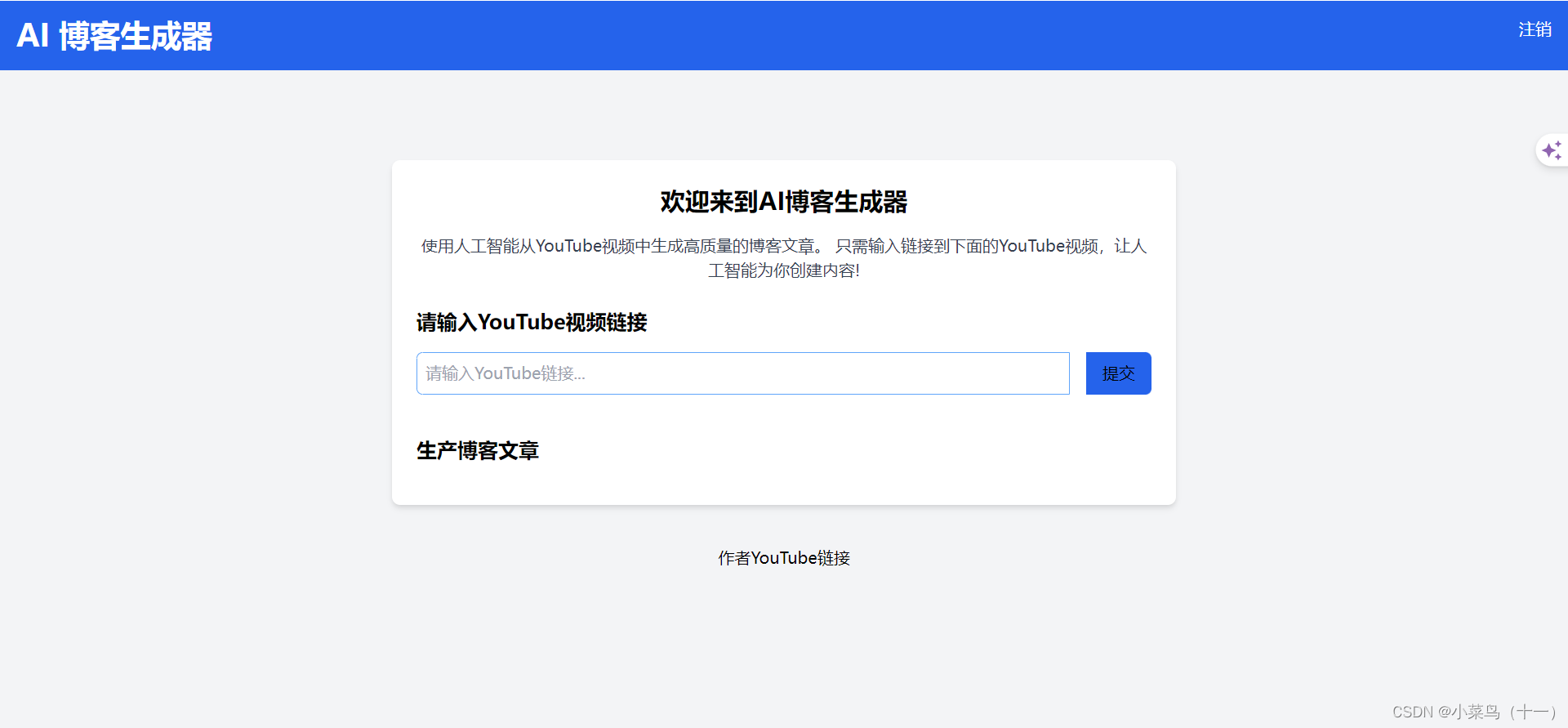
2、编写前端代码(登录注册界面)
2.1、创建html框架并添加cdn样式表
<!DOCTYPE html>
<html lang="en">
<head><meta charset="UTF-8"><meta name="viewport" content="width=device-width, initial-scale=1.0"><title>AI博客-登录</title><link href="https://cdn.jsdelivr.net/npm/tailwindcss@2.2.19/dist/tailwind.min.css" rel="stylesheet">
</head>
<body></body>
</html>
2.2、创建密码登录框(完整代码)
<!DOCTYPE html>
<html lang="en">
<head><meta charset="UTF-8"><meta name="viewport" content="width=device-width, initial-scale=1.0"><title>AI博客-登录</title><link href="https://cdn.jsdelivr.net/npm/tailwindcss@2.2.19/dist/tailwind.min.css" rel="stylesheet">
</head>
<body class="bg-gray-100 font-sans antialiased"><nav class="bg-blue-600 p-4 text-white flex justify-between"><div><h1 class="text-3xl font-bold">AI 博客生成器</h1></div><div><a href="#" class="text-white hover:underline">登录</a><a href="#" class="text-white hover:underline">注销</a></div></nav><div class="flex items-center justify-center h-screen"><div class="bg-white p-8 shadow-md rounded-lg max-w-md w-full"><form class="space-y-4"><h2 class="text-xl font-semibold">登录</h2><div><label for="username" class="block mb-1 font-medium">用户名</label><input type="text" id="username" name="username" placeholder="请输入您的用户名" class="w-full p-2 border rounded"></div><div><label for="password" class="block mb-1 font-medium">密码</label><input type="password" id="password" name="password" placeholder="请输入您的密码" class="w-full p-2 border rounded"></div><button type="submit" class="w-full bg-blue-600 text-white p-2 rounded hover:bg-blue-700">登录</button></form></div></div></body>
</html>
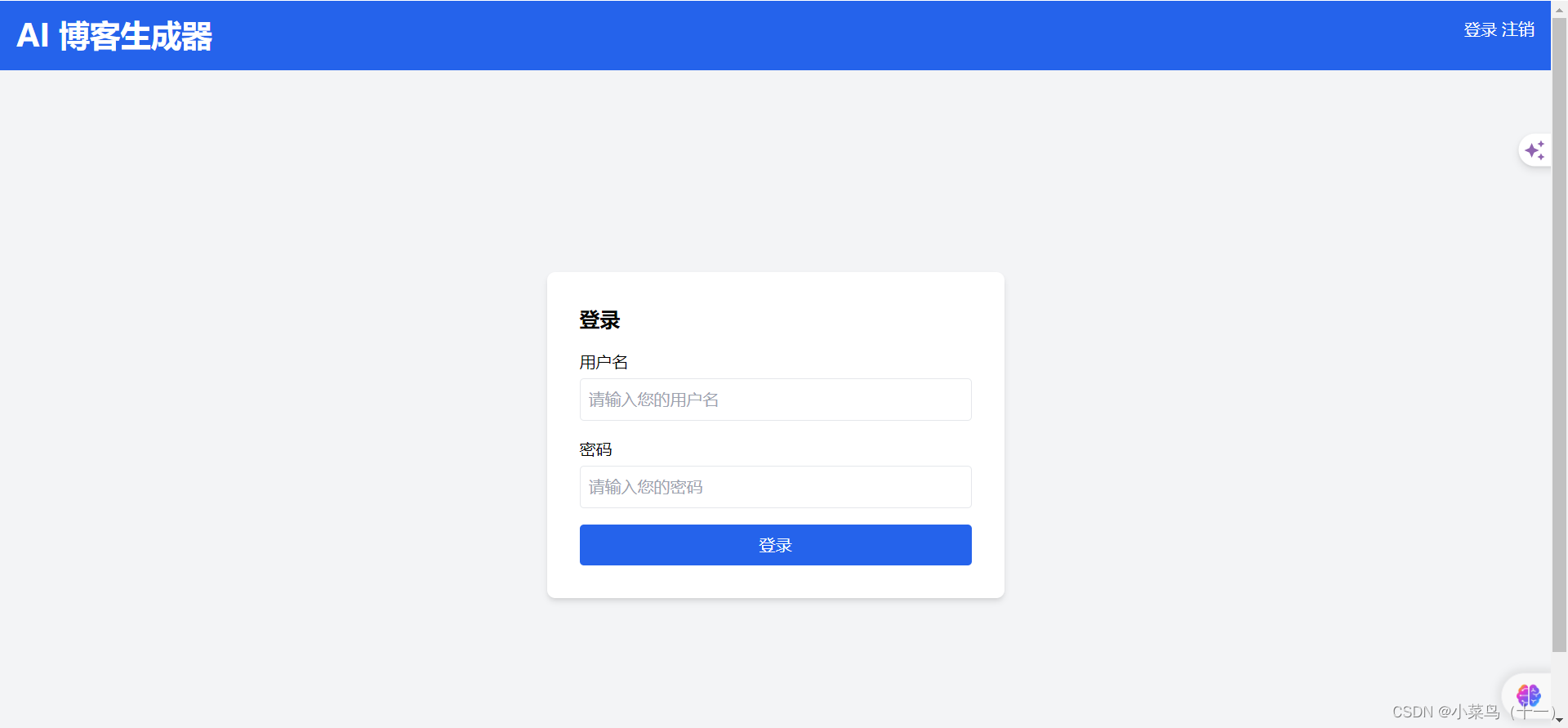
3、编写前端代码(注册页面)
3.1、完整代码
<!DOCTYPE html>
<html lang="en">
<head><meta charset="UTF-8"><meta name="viewport" content="width=device-width, initial-scale=1.0"><title>AI博客-注册</title><link href="https://cdn.jsdelivr.net/npm/tailwindcss@2.2.19/dist/tailwind.min.css" rel="stylesheet">
</head>
<body class="bg-gray-100 font-sans antialiased"><nav class="bg-blue-600 p-4 text-white flex justify-between"><div><h1 class="text-3xl font-bold">AI 博客生成器</h1></div><div><a href="#" class="text-white hover:underline">登录</a><a href="#" class="text-white hover:underline">注册</a></div></nav><br><div class="flex items-center justify-center h-screen"><div class="bg-white p-8 shadow-md rounded-lg max-w-md w-full"><form class="space-y-4"><h2 class="text-xl font-semibold">注册</h2><div><label for="username" class="block mb-1 font-medium">用户名</label><input type="text" id="username" name="username" placeholder="请输入您的用户名" class="w-full p-2 border rounded"></div><div><label for="email" class="block mb-1 font-medium">邮箱地址</label><input type="email" id="email" name="email" placeholder="请输入您的邮箱地址" class="w-full p-2 border rounded"></div><div><label for="password" class="block mb-1 font-medium">密码</label><input type="password" id="password" name="password" placeholder="请输入您的密码" class="w-full p-2 border rounded"></div><div><label for="repeatPassword" class="block mb-1 font-medium">密码确认</label><input type="password" id="repeatPassword" name="repeatPassword" placeholder="请再次输入您的密码" class="w-full p-2 border rounded"></div><button type="submit" class="w-full bg-blue-600 text-white p-2 rounded hover:bg-blue-700">注册</button></form></div></div></body>
</html>
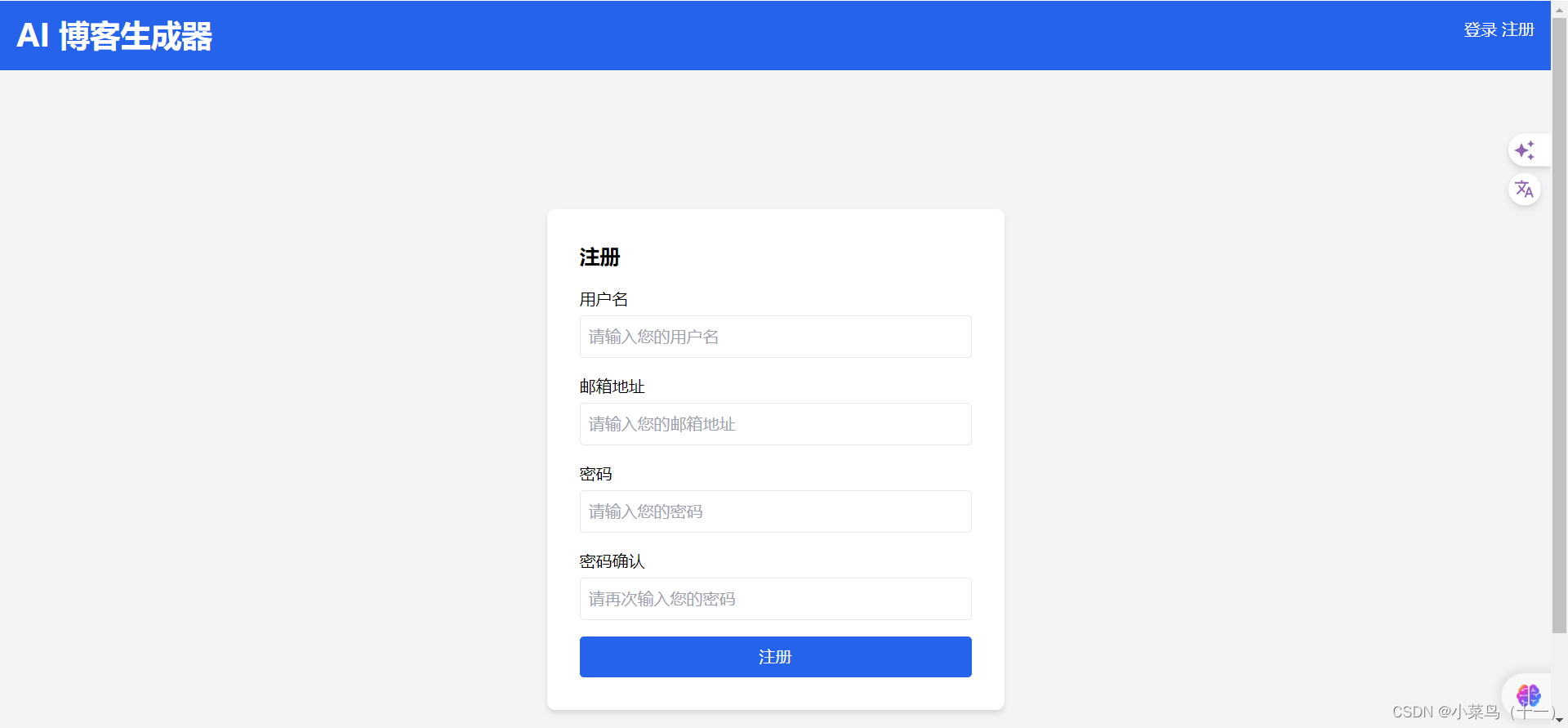
4、编写前端代码(文章保存记录)
4.1、完整代码
<!DOCTYPE html>
<html lang="en">
<head><meta charset="UTF-8"><meta name="viewport" content="width=device-width, initial-scale=1.0"><title>AI博客-历史记录</title><link href="https://cdn.jsdelivr.net/npm/tailwindcss@2.2.19/dist/tailwind.min.css" rel="stylesheet">
</head>
<body class="bg-gray-100 font-sans antialiased"><nav class="bg-blue-600 p-4 text-white flex justify-between"><div><h1 class="text-3xl font-bold">AI 博客生成器</h1></div><div><a href="#" class="text-white hover:underline">登录</a><a href="#" class="text-white hover:underline">注册</a></div></nav><br><br><div class="container mx-auto mt-10 px-4 sm:px-0"><div class="max-w-3xl mx-auto bg-white p-6 rounded-lg shadow-md"><section><h2 class="text-xl mb-4 font-semibold">AI博客-历史记录</h2><div class="space-y-4"><div class="border border-gray-300 p-4 rounded-lg"><h3 class="text-lg font-semibold">博客文章标题1</h3><p>这是博客文章的内容,非常感谢</p></div><div class="border border-gray-300 p-4 rounded-lg"><h3 class="text-lg font-semibold">博客文章标题1</h3><p>这是博客文章的内容,非常感谢</p></div></div></section></div></div><br><br><br><br><br><br><br><footer class="text-center p-4 text-black mt-6"><a href="https://www.youtube.com/codewithtomi">作者YouTube链接</a></footer>
</body>
</html>

5、编写前端代码(文章页面)
5.1、完整代码
<!DOCTYPE html>
<html lang="en">
<head><meta charset="UTF-8"><meta name="viewport" content="width=device-width, initial-scale=1.0"><title>博客文章</title><link href="https://cdn.jsdelivr.net/npm/tailwindcss@2.2.19/dist/tailwind.min.css" rel="stylesheet">
</head>
<body class="bg-gray-100 font-sans antialiased"><nav class="bg-blue-600 p-4 text-white flex justify-between"><div><h1 class="text-3xl font-bold">AI 博客生成器</h1></div><div><a href="#" class="text-white hover:underline">登录</a><a href="#" class="text-white hover:underline">注册</a></div></nav><div class="container mx-auto mt-10 px-4 sm:px-0"><div class="max-w-3xl mx-auto bg-white p-6 rounded-lg shadow-md"><section><h2 class="text-xl mb-4 font-semibold">博客文章详情</h2><div class="border border-gray-300 p-4 rounded-lg"><h3 class="text-lg font-semibold">博客文章标题</h3><p class="text-gray-700">博客文章内容</p><hr class="my-4 border-gray-300"><h4 class="text-lg font-semibold">YouTube标题</h4><p class="text-gray-700">YouTube视频标签</p><h4 class="text-lg font-semibold mt-4">YouTube链接</h4><a href="#" class="text-blue-600 hover:underline">https://www.youtube.com</a></div></section></div></div><br><br><br><br><br><br><br><footer class="text-center p-4 text-black mt-6"><a href="https://www.youtube.com/codewithtomi">作者YouTube链接</a></footer></body>
</html>
三、Django代码(后端)
1、添加app功能
ai_blog_app是生成django模版时随着django生成的
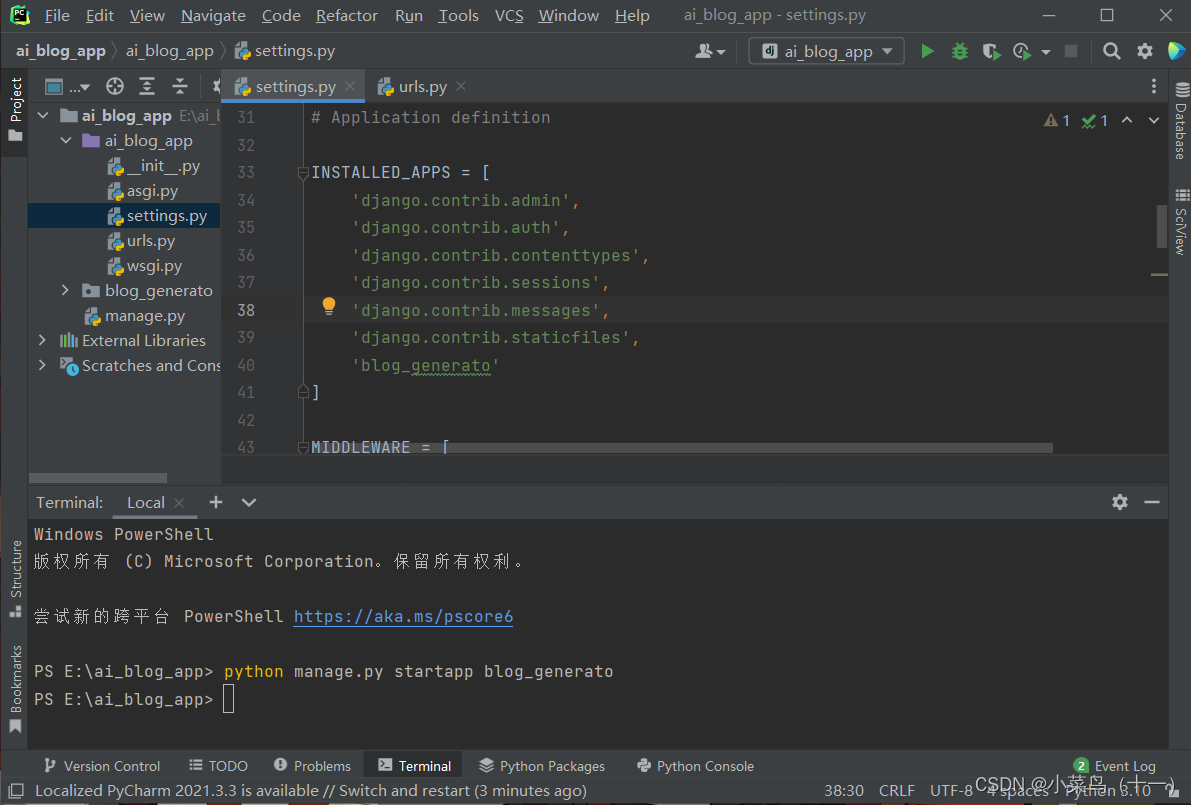
INSTALLED_APPS = ['django.contrib.admin','django.contrib.auth','django.contrib.contenttypes','django.contrib.sessions','django.contrib.messages','django.contrib.staticfiles','blog_generato'
]
然后将ai_blog_app中的urls.py复制到blog_generato中
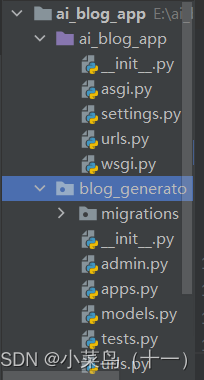
在blog_generato下的urls.py中添加url
from . import views
from django.urls import pathurlpatterns = [path('', views.index,name="index"),
]
2、blog_generato添加index视图(views.py)
首先在ai_blog_app的urls.py文件中添加url路径
from django.contrib import admin
from django.urls import path,includeurlpatterns = [path('admin/', admin.site.urls),path('',include('blog_generato.urls'))
]
创建一个templates文件夹用来存放html前端代码,然后在ai_blog_app的settings.py问价中添加BASE_DIR , ‘templates’
TEMPLATES = [{'BACKEND': 'django.template.backends.django.DjangoTemplates','DIRS': [BASE_DIR , 'templates'],'APP_DIRS': True,'OPTIONS': {'context_processors': ['django.template.context_processors.debug','django.template.context_processors.request','django.contrib.auth.context_processors.auth','django.contrib.messages.context_processors.messages',],},},
]
3、添加数据库
首先连接mysql数据库
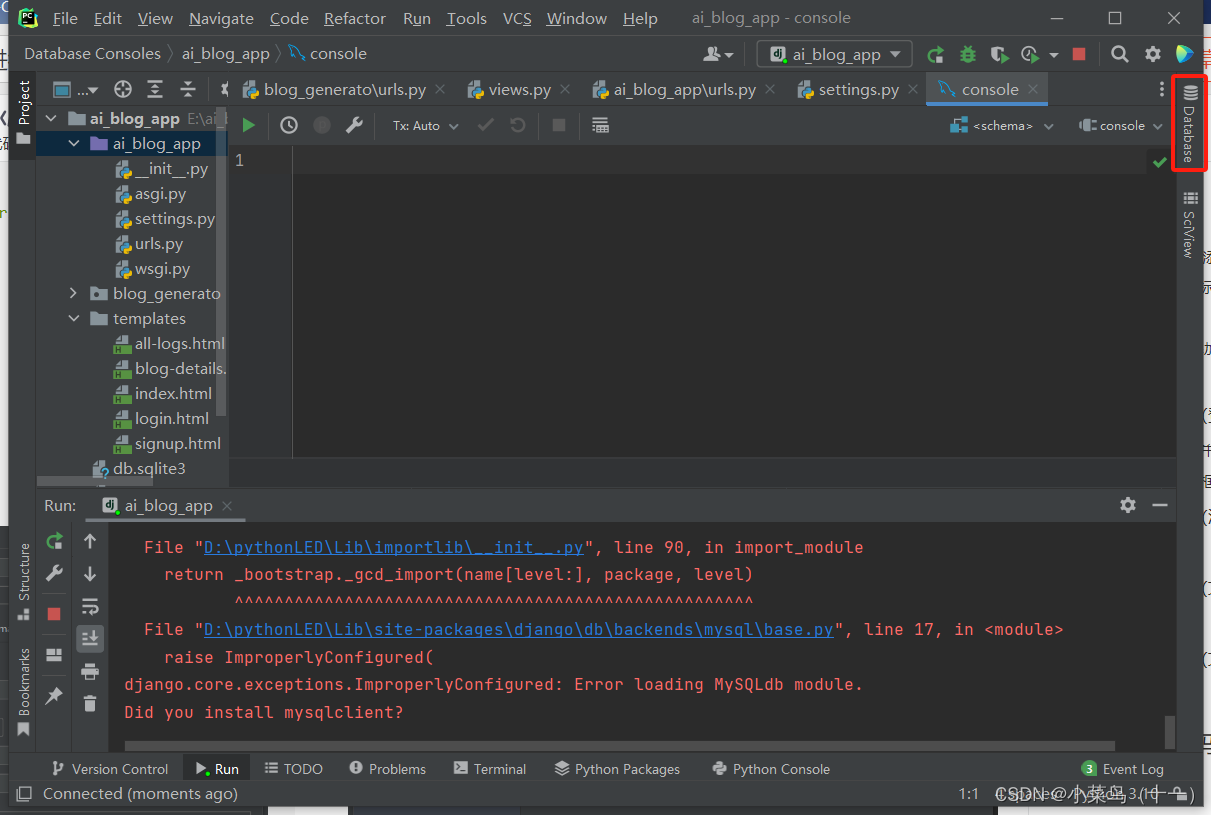
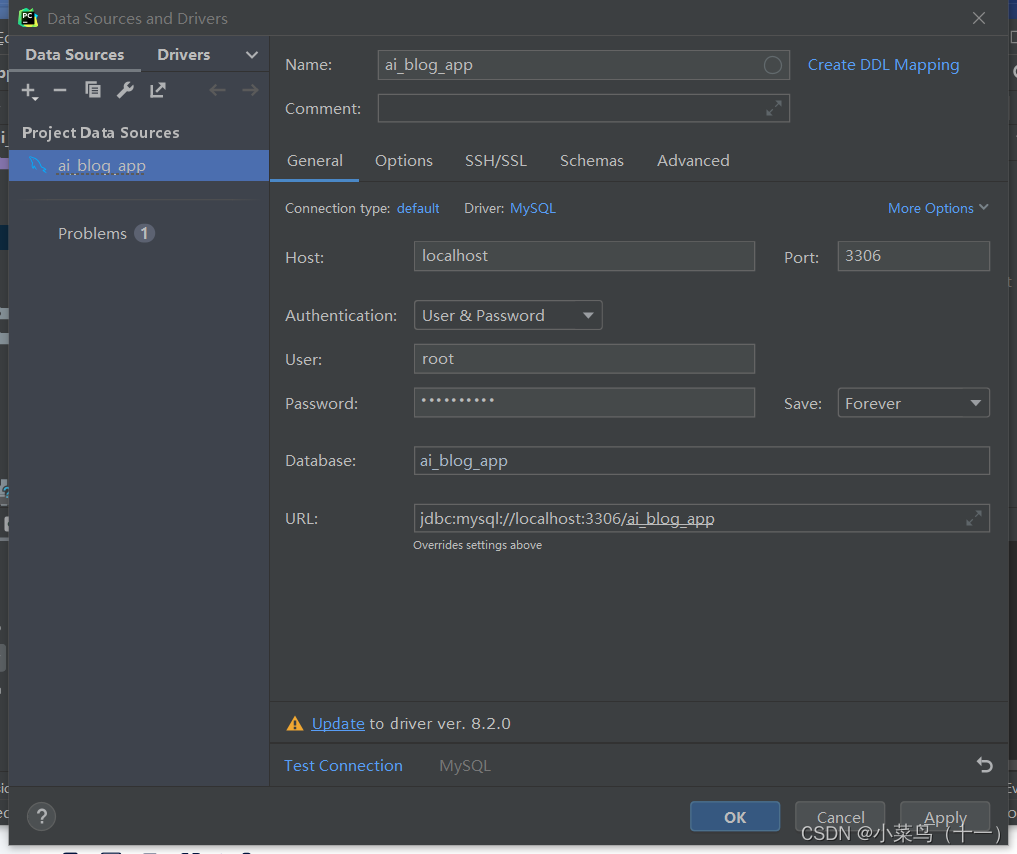
根据自己使用的数据库来选择
注意:记得pip instal pymysql来安装mysql,然后在ai_blog_app下的_init_.py中添加代码,且已经创建好了django中需要使用的mysql环境
import pymysqlpymysql.install_as_MySQLdb()
然后更改ai_blog_app下settings.py中的mysql配置
DATABASES = {'default': {'ENGINE': 'django.db.backends.mysql','NAME': 'ai_blog_app','USER': 'root','PASSWORD': 'yuan3128..','HOST': 'localhost','PORT': '3306',}
最后进行数据库迁移
PS E:\ai_blog_app> python manage.py makemigrations
PS E:\ai_blog_app> python manage.py migrate
4、创建管理员用户
PS E:\ai_blog_app> python manage.py createsuperuser
Username (leave blank to use 'yuanl'): (用户名)
Email address: (邮箱)
Password: (密码)
Password (again):(再次输入密码)
Superuser created successfully.
然后运行django项目,在浏览器中输入http://127.0.0.1:8000/admin进入后台管理页面
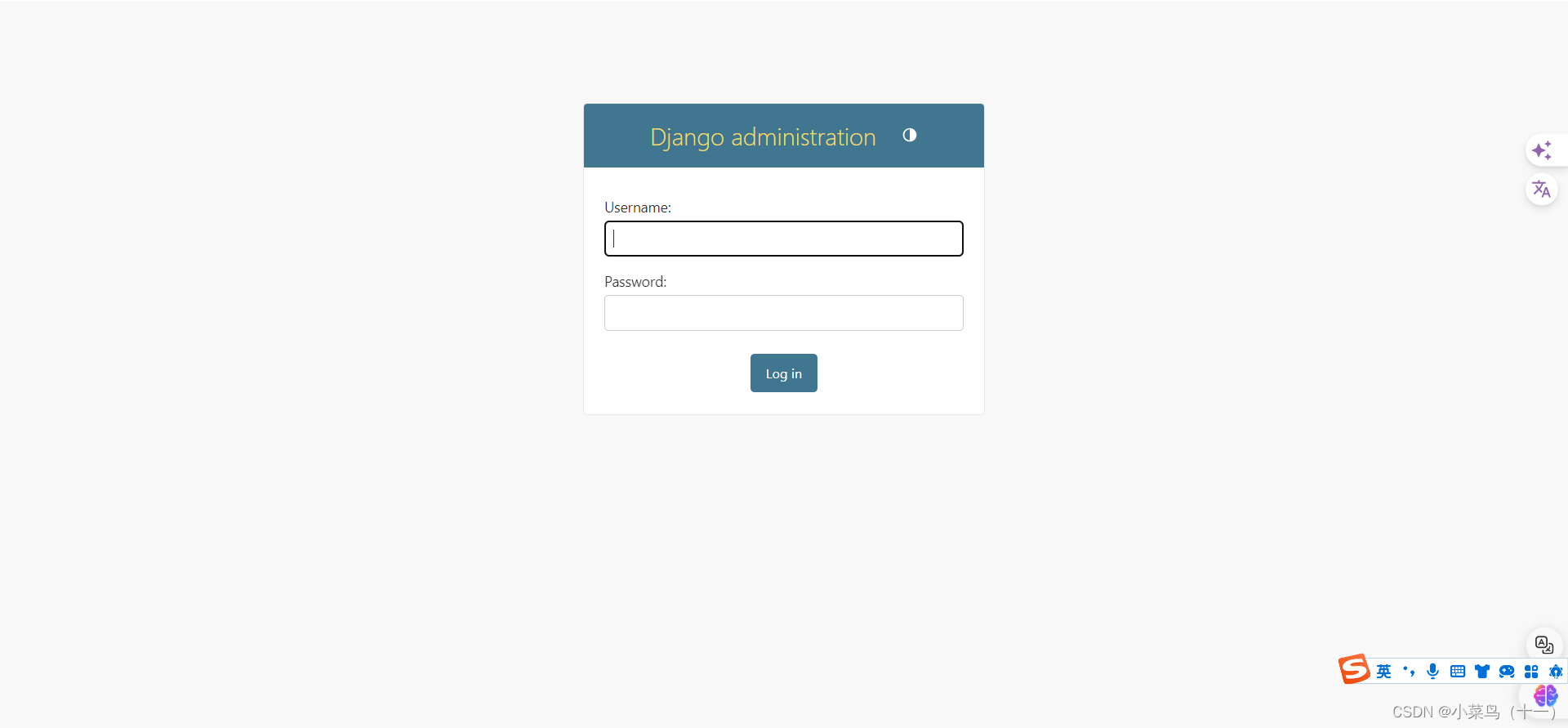
4.1、后台中文化
在seetings.py文件中将配置项LANGUAGE_CODE的值设置为“zh-Hans” ,TIME_ZONE的值设置为"Asia/Shanghai"
在seetings.py文件中配置项MIDDLEWARE(中间件)中添加本地化中间件
“django.middleware.locale.LocaleMiddleware”
LANGUAGE_CODE = 'zh-Hans'TIME_ZONE = 'UTC'USE_I18N = TrueUSE_TZ = True
4.2、在blog_generato下的urls.py中添加url
urlpatterns = [path('', views.index,name="index"),path('login', views.login, name="login"),path('signup', views.signup, name="signup"),path('logout', views.logout, name="logout"),
]
4.3、将注册登录html页面添加到views中
from django.shortcuts import render# Create your views here.
def index(request):return render(request,'index.html')def user_login(request):return render(request,'login.html')def user_signup(request):return render(request,'signup.html')
修改signup.html中的代码
<div><a href="login" class="text-white hover:underline">登录</a><a href="signup" class="text-white hover:underline">注册</a></div>
修改login.html中的代码
<div><a href="login" class="text-white hover:underline">登录</a><a href="signup" class="text-white hover:underline">注册</a></div>
5、获取ai转换
地址:https://www.assemblyai.com/
注意:assemblyai库和websockets版本在10.0到11.0之间(根据自己的版本进行安装)
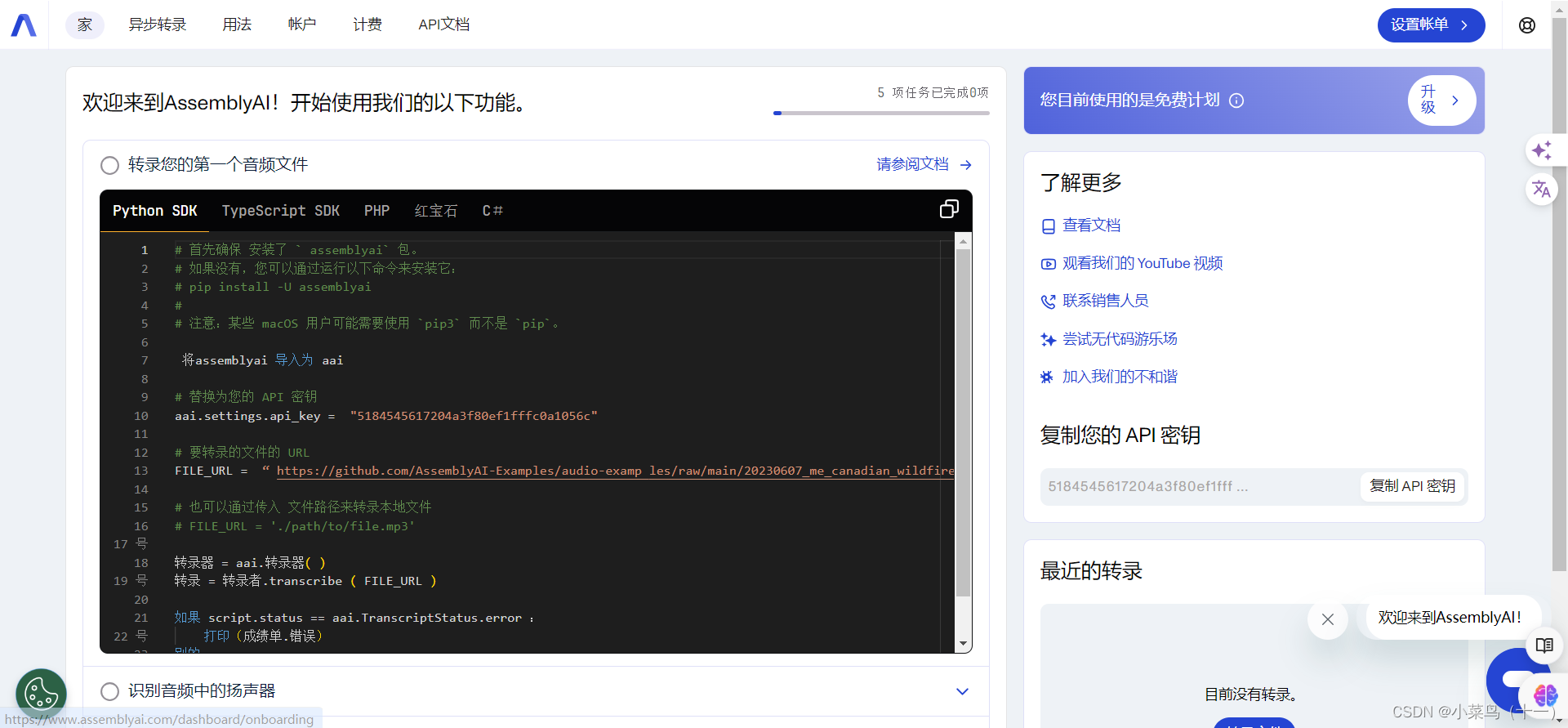
修改ai_blog_app中settings.py文件,并创建一个media文件夹
"""
Django settings for ai_blog_app project.Generated by 'django-admin startproject' using Django 5.0.For more information on this file, see
https://docs.djangoproject.com/en/5.0/topics/settings/For the full list of settings and their values, see
https://docs.djangoproject.com/en/5.0/ref/settings/
"""
import os.path
from pathlib import Path
import os# Build paths inside the project like this: BASE_DIR / 'subdir'.
BASE_DIR = Path(__file__).resolve().parent.parent# Quick-start development settings - unsuitable for production
# See https://docs.djangoproject.com/en/5.0/howto/deployment/checklist/# SECURITY WARNING: keep the secret key used in production secret!
SECRET_KEY = 'django-insecure-am#drmftow4qax@!l4v%_jg%pcr5)!@ibi*%@g(%he%!-i88#8'# SECURITY WARNING: don't run with debug turned on in production!
DEBUG = TrueALLOWED_HOSTS = []# Application definitionINSTALLED_APPS = ['django.contrib.admin','django.contrib.auth','django.contrib.contenttypes','django.contrib.sessions','django.contrib.messages','django.contrib.staticfiles','blog_generato',
]MIDDLEWARE = ['django.middleware.security.SecurityMiddleware','django.contrib.sessions.middleware.SessionMiddleware','django.middleware.common.CommonMiddleware','django.middleware.csrf.CsrfViewMiddleware','django.contrib.auth.middleware.AuthenticationMiddleware','django.contrib.messages.middleware.MessageMiddleware','django.middleware.clickjacking.XFrameOptionsMiddleware',
]ROOT_URLCONF = 'ai_blog_app.urls'TEMPLATES = [{'BACKEND': 'django.template.backends.django.DjangoTemplates','DIRS': [BASE_DIR , 'templates'],'APP_DIRS': True,'OPTIONS': {'context_processors': ['django.template.context_processors.debug','django.template.context_processors.request','django.contrib.auth.context_processors.auth','django.contrib.messages.context_processors.messages',],},},
]WSGI_APPLICATION = 'ai_blog_app.wsgi.application'# Database
# https://docs.djangoproject.com/en/5.0/ref/settings/#databases# DATABASES = {
# 'default': {
# 'ENGINE': 'django.db.backends.sqlite3',
# 'NAME': BASE_DIR / 'db.sqlite3',
# }
# }
DATABASES = {'default': {'ENGINE': 'django.db.backends.mysql','NAME': 'ai_blog_app','USER': 'root','PASSWORD': 'yuan3128..','HOST': '127.0.0.1','PORT': '3306',}
}# Password validation
# https://docs.djangoproject.com/en/5.0/ref/settings/#auth-password-validatorsAUTH_PASSWORD_VALIDATORS = [{'NAME': 'django.contrib.auth.password_validation.UserAttributeSimilarityValidator',},{'NAME': 'django.contrib.auth.password_validation.MinimumLengthValidator',},{'NAME': 'django.contrib.auth.password_validation.CommonPasswordValidator',},{'NAME': 'django.contrib.auth.password_validation.NumericPasswordValidator',},
]# Internationalization
# https://docs.djangoproject.com/en/5.0/topics/i18n/LANGUAGE_CODE = 'zh-Hans'TIME_ZONE = 'UTC'USE_I18N = TrueUSE_TZ = True# Static files (CSS, JavaScript, Images)
# https://docs.djangoproject.com/en/5.0/howto/static-files/STATIC_URL = 'static/'# Default primary key field type
# https://docs.djangoproject.com/en/5.0/ref/settings/#default-auto-fieldDEFAULT_AUTO_FIELD = 'django.db.models.BigAutoField'MEDIA_URL = '/media/'
MEDIA_ROOT = os.path.join(BASE_DIR,'media')LOGIN_URL = 'login'6、获取openai秘钥
地址:https://platform.openai.com/
因为地区原因无法注册
所以转文字功能无法使用
四、修改后的完整代码(前后端)
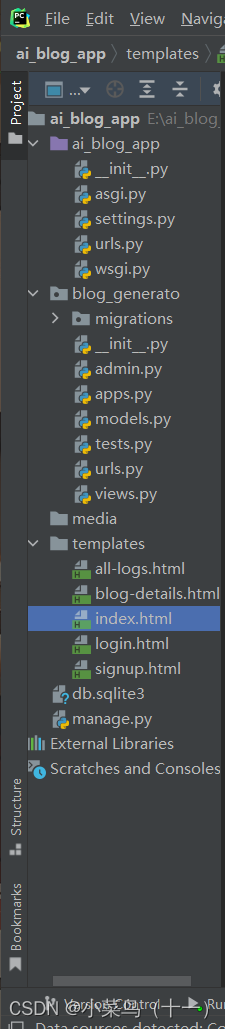
1、 ai_blog_app–> settings.py
import os.path
from pathlib import Path
import os# Build paths inside the project like this: BASE_DIR / 'subdir'.
BASE_DIR = Path(__file__).resolve().parent.parent# Quick-start development settings - unsuitable for production
# See https://docs.djangoproject.com/en/5.0/howto/deployment/checklist/# SECURITY WARNING: keep the secret key used in production secret!
SECRET_KEY = 'django-insecure-am#drmftow4qax@!l4v%_jg%pcr5)!@ibi*%@g(%he%!-i88#8'# SECURITY WARNING: don't run with debug turned on in production!
DEBUG = TrueALLOWED_HOSTS = []# Application definitionINSTALLED_APPS = ['django.contrib.admin','django.contrib.auth','django.contrib.contenttypes','django.contrib.sessions','django.contrib.messages','django.contrib.staticfiles','blog_generato',
]MIDDLEWARE = ['django.middleware.security.SecurityMiddleware','django.contrib.sessions.middleware.SessionMiddleware','django.middleware.common.CommonMiddleware','django.middleware.csrf.CsrfViewMiddleware','django.contrib.auth.middleware.AuthenticationMiddleware','django.contrib.messages.middleware.MessageMiddleware','django.middleware.clickjacking.XFrameOptionsMiddleware',
]ROOT_URLCONF = 'ai_blog_app.urls'TEMPLATES = [{'BACKEND': 'django.template.backends.django.DjangoTemplates','DIRS': [BASE_DIR , 'templates'],'APP_DIRS': True,'OPTIONS': {'context_processors': ['django.template.context_processors.debug','django.template.context_processors.request','django.contrib.auth.context_processors.auth','django.contrib.messages.context_processors.messages',],},},
]WSGI_APPLICATION = 'ai_blog_app.wsgi.application'# Database
# https://docs.djangoproject.com/en/5.0/ref/settings/#databases# DATABASES = {
# 'default': {
# 'ENGINE': 'django.db.backends.sqlite3',
# 'NAME': BASE_DIR / 'db.sqlite3',
# }
# }
DATABASES = {'default': {'ENGINE': 'django.db.backends.mysql','NAME': 'ai_blog_app','USER': 'root','PASSWORD': 'yuan3128..','HOST': '127.0.0.1','PORT': '3306',}
}# Password validation
# https://docs.djangoproject.com/en/5.0/ref/settings/#auth-password-validatorsAUTH_PASSWORD_VALIDATORS = [{'NAME': 'django.contrib.auth.password_validation.UserAttributeSimilarityValidator',},{'NAME': 'django.contrib.auth.password_validation.MinimumLengthValidator',},{'NAME': 'django.contrib.auth.password_validation.CommonPasswordValidator',},{'NAME': 'django.contrib.auth.password_validation.NumericPasswordValidator',},
]# Internationalization
# https://docs.djangoproject.com/en/5.0/topics/i18n/LANGUAGE_CODE = 'zh-Hans'TIME_ZONE = 'UTC'USE_I18N = TrueUSE_TZ = True# Static files (CSS, JavaScript, Images)
# https://docs.djangoproject.com/en/5.0/howto/static-files/STATIC_URL = 'static/'# Default primary key field type
# https://docs.djangoproject.com/en/5.0/ref/settings/#default-auto-fieldDEFAULT_AUTO_FIELD = 'django.db.models.BigAutoField'MEDIA_URL = '/media/'
MEDIA_ROOT = os.path.join(BASE_DIR,'media')LOGIN_URL = 'login'2、ai_blog_app–> urls.py
from django.contrib import admin
from django.urls import path,include
from django.conf import settings
from django.conf.urls.static import staticurlpatterns = [path('admin/', admin.site.urls),path('',include('blog_generato.urls'))
]
urlpatterns =urlpatterns+static(settings.MEDIA_URL,document_root=settings.MEDIA_ROOT)
3、ai_blog_app --> init.py
import pymysqlpymysql.install_as_MySQLdb()
4、blog_generato --> admin.py
from django.contrib import admin
from .models import BlogPost# Register your models here.
admin.site.register(BlogPost)
5、blog_generato --> models.py
from django.db import models
from django.contrib.auth.models import User
# Create your models here.
class BlogPost(models.Model):user = models.ForeignKey(User,on_delete=models.CASCADE)youtube_title = models.CharField(max_length=3000)youtube_link = models.URLField()generated_content = models.TextField()created_at = models.DateTimeField(auto_now_add=True)def __str__(self):return self.youtube_titleblog_generato --> urls.py
from . import views
from django.urls import pathurlpatterns = [path('', views.index, name="index"),path('login', views.user_login, name="login"),path('signup', views.user_signup, name="signup"),path('logout', views.user_logout, name="logout"),path('generate', views.generate_blog, name="generate"),path('blog-list', views.blog_list, name="blog-list"),path('blog-details/<int:pk>/', views.blog_details, name="blog-details"),
]7、 blog_generato --> viwes.py
import json
import os.path
import os
from django.contrib.auth.models import User
from django.contrib.auth import authenticate,login,logout
from django.shortcuts import render,redirect
from django.contrib.auth.decorators import login_required
from django.views.decorators.csrf import csrf_exempt
from django.http import JsonResponse
from pytube import YouTube
from django.conf import settings
import assemblyai as aai
# (无法注册)import openai
from .models import BlogPost# Create your views here.
@login_required
def index(request):return render(request,'index.html')@csrf_exempt
def generate_blog(request):if request.method == 'POST':try:data = json.loads(request.body)yt_link = data['link']return JsonResponse({'content':yt_link})except(KeyError,json.JSONDecodeError):return JsonResponse({'error':'无效的链接'},status=304)title = yt_title(yt_link)transcription = get_transcription(yt_link)if not transcription:return JsonResponse({'error':'未能获得转录'},status=500)blog_content = generate_blog_from_transcription(transcription)if not blog_content:return JsonResponse({'error': '未能获得转录'}, status=500)new_blog_article = BlogPost.objects.create(user= request.user,youtube_title=title,youtube_link=yt_link,generated_content=blog_content,)new_blog_article.save()return JsonResponse({'content':blog_content})else:return JsonResponse({'error':'无效的请求'},status=404)def yt_title(link):yt = YouTube(link)title = yt.titlereturn titledef download_audio(link):yt = YouTube(link)video = yt.streams.filter(only_audio=True).first()out_file = video.download(output_path=settings.MEDIA_ROOT)base,ext = os.path.splitext(out_file)new_file = base + '.mp3'os.rename(out_file,new_file)return new_filedef get_transcription(link):audio_file = download_audio(link)aai.settings.api_key = '5184545617204a3f80ef1fffc0a1056c'transcriber = aai.Transcribertranscriber = transcriber.transcriber(audio_file)return transcriber.textdef generate_blog_from_transcription(transcription):openai.api_key =" "prompt = f"Base on the following transcript from a YouTuBe vido,write a comprehensive blog article,write it based on the transcript,but dont make it look like a youtube video,make it look like a proper blog article:\n\n{transcription}\n\nArticle:"response = openai.Completion.create(model = "text-davinci-003",prompt = prompt,max_tokens = 1000)generated_content = response.choices[0].text.strip()return generated_contentdef blog_list(request):blog_articles = BlogPost.objects.filter(user=request.user)return render(request,"all-logs.html",{'blog_articles':blog_articles})def blog_details(request,pk):blog_article_detail = BlogPost.objects.get(id=pk)if request.user == blog_article_detail.user:return render(request,'blog-details.html',{'blog_article_detail':blog_article_detail})else:return redirect('/')def user_login(request):if request.method == 'POST':username = request.POST['username']password = request.POST['password']user = authenticate(request,username=username,password=password)if user is not None:login(request,user)return redirect('/')else:error_message='没有该用户或密码错误'return render(request,'login.html',{'error_message':error_message})return render(request,'login.html')def user_signup(request):if request.method == 'POST':username = request.POST['username']email = request.POST['email']password = request.POST['password']repeatPassword = request.POST['repeatPassword']if password == repeatPassword:try:user = User.objects.create_user(username,email,password)user.save()login(request,user)return redirect('/')except:error_message='创建账号失败'return render(request, 'signup.html', {'errot_message': error_message})else:error_message = '密码输入错误'return render(request,'signup.html', {'errot_message':error_message})return render(request,'signup.html')def user_logout(request):logout(request)return redirect('/')
8、templates --> all-logs.html(修改后)
<!DOCTYPE html>
<html lang="en">
<head><meta charset="UTF-8"><meta name="viewport" content="width=device-width, initial-scale=1.0"><title>AI博客-历史记录</title><link href="https://cdn.jsdelivr.net/npm/tailwindcss@2.2.19/dist/tailwind.min.css" rel="stylesheet">
</head>
<body class="bg-gray-100 font-sans antialiased"><nav class="bg-blue-600 p-4 text-white flex justify-between"><div><h1 class="text-3xl font-bold">AI 博客生成器</h1></div><div><a href="#" class="text-white hover:underline mx-4">欢迎{{ user.username }}</a><a herf="/blog-list" class="text-white hover:underline mx-4">保存文章</a><a href="#" class="text-white hover:underline">注销</a></div></nav><br><br><div class="container mx-auto mt-10 px-4 sm:px-0"><div class="max-w-3xl mx-auto bg-white p-6 rounded-lg shadow-md"><section><h2 class="text-xl mb-4 font-semibold">AI博客-历史记录</h2><div class="space-y-4">{% for article in blog_articles reversed %}<a href="blog-details/{{ article.id }}"><div class="border border-gray-300 p-4 rounded-lg"><h3 class="text-lg font-semibold">{{ article.youtube_title }}</h3><p>{{ article.generated_content | truncatechars:200 }}</p></div></a>{% endfor %}</div></section></div></div><br><br><br><br><br><br><br><footer class="text-center p-4 text-black mt-6"><a href="https://www.youtube.com/codewithtomi">作者YouTube链接</a></footer>
</body>
</html>
9、templates -->blog-details.html(修改后)
<!DOCTYPE html>
<html lang="en">
<head><meta charset="UTF-8"><meta name="viewport" content="width=device-width, initial-scale=1.0"><title>博客文章</title><link href="https://cdn.jsdelivr.net/npm/tailwindcss@2.2.19/dist/tailwind.min.css" rel="stylesheet">
</head>
<body class="bg-gray-100 font-sans antialiased"><nav class="bg-blue-600 p-4 text-white flex justify-between"><div><h1 class="text-3xl font-bold">AI 博客生成器</h1></div><div><a href="#" class="text-white hover:underline mx-4">欢迎{{ user.username }}</a><a herf="/blog-list" class="text-white hover:underline mx-4">保存文章</a><a href="#" class="text-white hover:underline">注销</a></div></nav><div class="container mx-auto mt-10 px-4 sm:px-0"><div class="max-w-3xl mx-auto bg-white p-6 rounded-lg shadow-md"><section><h2 class="text-xl mb-4 font-semibold">博客文章详情</h2><div class="border border-gray-300 p-4 rounded-lg"><h3 class="text-lg font-semibold">{{ blog_article_detail.youtube_title }}</h3><p class="text-gray-700">{{ blog_article_detail.generated_content }}</p><hr class="my-4 border-gray-300"><h4 class="text-lg font-semibold">YouTube标题</h4><p class="text-gray-700">{{ blog_article_detail.youtube_title }}</p><h4 class="text-lg font-semibold mt-4">YouTube链接</h4><a href="{{ blog_article_detail.youtube_link }}" class="text-blue-600 hover:underline">{{ blog_article_detail.youtube_link }}</a></div></section></div></div><br><br><br><br><br><br><br><footer class="text-center p-4 text-black mt-6"><a href="https://www.youtube.com/codewithtomi">作者YouTube链接</a></footer></body>
</html>
10、templates -->index.html(修改后)
<!DOCTYPE html>
<html lang="en"><head><meta charset="UTF-8"><meta name="viewport" content="width=device-width, initial-scale=1.0"><title>AI 博客</title><link href="https://cdn.jsdelivr.net/npm/tailwindcss@2.2.19/dist/tailwind.min.css" rel="stylesheet"><style>@keyframes rotate {from {transform: rotate(0deg);}to {transform: rotate(360deg);}}@-webkit-keyframes rotate {from {-webkit-transform: rotate(0deg);}to {-webkit-transform: rotate(360deg);}}.load {width: 100px;height: 100px;margin: 110px auto 0;border: solid 10px #8822aa;border-radius: 50%;border-right-color: transparent;border-bottom-color: transparent;-webkit-transform: all 0.5s ease-in;-webkit-animation-name: rotate;-webkit-animation-duration: 1.0s;-webkit-animation-iteration-count: infinite;-webkit-animation-timing-function: linear;transition: all 0.5s ease-in;animation-name: rotate;animation-iteration-count: infinite;animation-timing-function: linear;}</style></head><body class="flex flex-col min-h-screen bg-gray-100 font-sans antialised"><nav class="bg-blue-600 p-4 text-white flex justify-between"><div><h1 class="text-3xl font-bold">AI 博客生成器</h1></div>
<div><a href="#" class="text-white hover:underline mx-4">欢迎{{ user.username }}</a><a herf="/blog-list" class="text-white hover:underline mx-4">保存文章</a><a href="#" class="text-white hover:underline">注销</a></div></nav><br><br><div class="flex-grow container mx-auto mt-10 px-4 sm:px-0"><divclass="max-w-3xl mx-auto bg-white p-6 rounded-lg shadow-md transition-transform transform hover:scale-105 flex flex-col"><div class="text-center"><h2 class="text-2xl font-semibold mb-4">欢迎来到AI博客生成器</h2><p class="text-gray-700">使用人工智能从YouTube视频中生成高质量的博客文章。只需输入链接到下面的YouTube视频,让人工智能为你创建内容!</p></div><br><div><h2 class="text-xl mb-4 font-semibold">请输入YouTube视频链接</h2><div class="flex space-x-4"><input id="youtubeLink" type="url" placeholder="请输入YouTube链接..."class="flex-grow p-2 border border-blue-400 rounded-l-md "><button id="generateBlogButton"class="bg-blue-600 text-blue px-4 py-2 rounded-r-md hover:bg-blue-700 transition-colors">提交</button></div></div><div style="display: none;" id="loading-circle" class="load"></div><section class="mt-10 flex-grow"><h2 class="text-xl mb-4 font-semibold">生产博客文章</h2><div id="blogContent" class="mt-2 text-gray-700 space-y-4"></div></section></div></div><footer class="text-center p-4 text-black mt-6"><a href="https://www.youtube.com/codewithtomi">作者YouTube链接</a></footer><script>document.getElementById('generateBlogButton').addEventListener('click',async () => {const youtubeLink = document.getElementById('youtubeLink').value;const blogContent = document.getElementById('blogContent');if(youtubeLink){document.getElementById('loading-circle').style.display = 'block';loadingIndicator.classList.remove('hidden');blogContent.innerHTML = '';const endpointUrl = '/generate';try {const response = await fetch(endpointUrl,{method:'POST',headers:{'Content-Type':'application/json',},body:JSON.stringify({link:youtubeLink})});const data = await response.json();blogContent.innerHTML = data.youtubeLink;} catch (error) {console.error("Error occurred:",error);alert("Something went wrong. Please try again later.");}document.getElementById('loading-circle').style.display = 'none';} else {alert("Please enter a YouTube link.");}});</script>
</body></html>
11、templates -->login.html(修改后)
<!DOCTYPE html>
<html lang="en">
<head><meta charset="UTF-8"><meta name="viewport" content="width=device-width, initial-scale=1.0"><title>AI博客-登录</title><link href="https://cdn.jsdelivr.net/npm/tailwindcss@2.2.19/dist/tailwind.min.css" rel="stylesheet">
</head>
<body class="bg-gray-100 font-sans antialiased"><nav class="bg-blue-600 p-4 text-white flex justify-between"><div><h1 class="text-3xl font-bold">AI 博客生成器</h1></div><div><a href="login" class="text-white hover:underline">登录</a><a href="signup" class="text-white hover:underline">注册</a></div></nav><div class="flex items-center justify-center h-screen"><div class="bg-white p-8 shadow-md rounded-lg max-w-md w-full"><form class="space-y-4" action="" method="POST">{% csrf_token %}{% if error_message %}<div align="center" style="color: red;"><h2>{{ 登录失败 }}登录失败或密码错误</h2></div>{% endif %}<h2 class="text-xl font-semibold">登录</h2><div><label for="username" class="block mb-1 font-medium">用户名</label><input type="text" id="username" name="username" placeholder="请输入您的用户名" class="w-full p-2 border rounded"></div><div><label for="password" class="block mb-1 font-medium">密码</label><input type="password" id="password" name="password" placeholder="请输入您的密码" class="w-full p-2 border rounded"></div><button type="submit" class="w-full bg-blue-600 text-white p-2 rounded hover:bg-blue-700">登录</button></form></div></div></body>
</html>
12、templates -->signup.html(修改后)
<!DOCTYPE html>
<html lang="en">
<head><meta charset="UTF-8"><meta name="viewport" content="width=device-width, initial-scale=1.0"><title>AI博客-注册</title><link href="https://cdn.jsdelivr.net/npm/tailwindcss@2.2.19/dist/tailwind.min.css" rel="stylesheet">
</head>
<body class="bg-gray-100 font-sans antialiased"><nav class="bg-blue-600 p-4 text-white flex justify-between"><div><h1 class="text-3xl font-bold">AI 博客生成器</h1></div><div><a href="login" class="text-white hover:underline">登录</a><a href="signup" class="text-white hover:underline">注册</a></div></nav><br><div class="flex items-center justify-center h-screen"><div class="bg-white p-8 shadow-md rounded-lg max-w-md w-full"><form class="space-y-4" action="" method="POST">{% csrf_token %}{% if error_message %}<div align="center" style="color: red;"><h2>{{ 注册失败 }}注册失败</h2></div>{% endif %}<h2 class="text-xl font-semibold">注册</h2><div><label for="username" class="block mb-1 font-medium">用户名</label><input type="text" id="username" name="username" placeholder="请输入您的用户名" class="w-full p-2 border rounded"></div><div><label for="email" class="block mb-1 font-medium">邮箱地址</label><input type="email" id="email" name="email" placeholder="请输入您的邮箱地址" class="w-full p-2 border rounded"></div><div><label for="password" class="block mb-1 font-medium">密码</label><input type="password" id="password" name="password" placeholder="请输入您的密码" class="w-full p-2 border rounded"></div><div><label for="repeatPassword" class="block mb-1 font-medium">密码确认</label><input type="password" id="repeatPassword" name="repeatPassword" placeholder="请再次输入您的密码" class="w-full p-2 border rounded"></div><button type="submit" class="w-full bg-blue-600 text-white p-2 rounded hover:bg-blue-700">注册</button></form></div></div></body>
</html>
本篇文章是从YouTube上学的,地址:www.youtube.com/@CodeWithTomi

——收敛SQL操作到SqlSession)
对Microsoft股票进行预测分析)



)


)






牛客19- 简单错误记录)

![[方法] Unity 实现仿《原神》第三人称跟随相机 v1.0](http://pic.xiahunao.cn/[方法] Unity 实现仿《原神》第三人称跟随相机 v1.0)
