目录
- 1. 背景
- 2. Python 的 pip 换源
- 2.1 临时换源(命令行中使用参数)
- 2.2 永久换源(修改配置文件)
- 2.2.1 Windows系统
- 2.2.2 Linux/macOS系统
- 2.3 使用 pip-config 命令换源(Linux/macOS 特定)
- 3. 常用的 PyPI 镜像源
- 3.2 清华大学 TUNA
- 3.3 阿里云
- 3.4 华为云
- 3.5 中国科技大学
- 3.6 豆瓣
- 3.7 腾讯
1. 背景
使用pip安装Python,默认镜像源在国内使用一般十分缓慢,我们可以通过换源,来解除下载速度的限制。
2. Python 的 pip 换源
Python 的 pip 可以通过修改配置文件或直接在命令行中使用参数来更换源(即更换 PyPI 的镜像)。
以下是几种常用的方法:
2.1 临时换源(命令行中使用参数)
如果你只想为一次 pip 安装命令换源,可以使用global.index-url 或 -i 参数来指定源,如安装requests库:
pip install requests -i https://pypi.tuna.tsinghua.edu.cn/simple
2.2 永久换源(修改配置文件)
2.2.1 Windows系统
如果您的操作系统是Windows,请按照下面步骤换源:
- 在用户目录下创建一个名为
pip的文件夹(如果尚不存在)。 - 在
pip文件夹中创建一个名为pip.ini的文件(如果尚不存在)。 - 在
pip.ini文件中添加以下内容:
[global]
index-url = https://pypi.tuna.tsinghua.edu.cn/simple
trusted-host = pypi.tuna.tsinghua.edu.cn
trusted-host 字段是为了信任指定的源,避免在安装时因 SSL 验证问题导致的问题。
2.2.2 Linux/macOS系统
如果您的操作系统是Linux或macOS,请按照下面步骤换源:
- 在用户的主目录下创建(或修改)一个
.pip文件夹(如果尚不存在)。 - 在
.pip文件夹中创建(或修改)一个名为pip.conf的文件(如果尚不存在)。 - 在
pip.conf文件中添加与 Windows 用户相同的配置内容。
2.3 使用 pip-config 命令换源(Linux/macOS 特定)
对于 Linux/macOS 用户,你也可以使用 pip 自身的 config 命令来设置配置:
pip config set global.index-url https://pypi.tuna.tsinghua.edu.cn/simple
pip config set global.trusted-host pypi.tuna.tsinghua.edu.cn
查看镜像源是否配置成功
pip config list
如果显示如下结果,则表示配置成功:
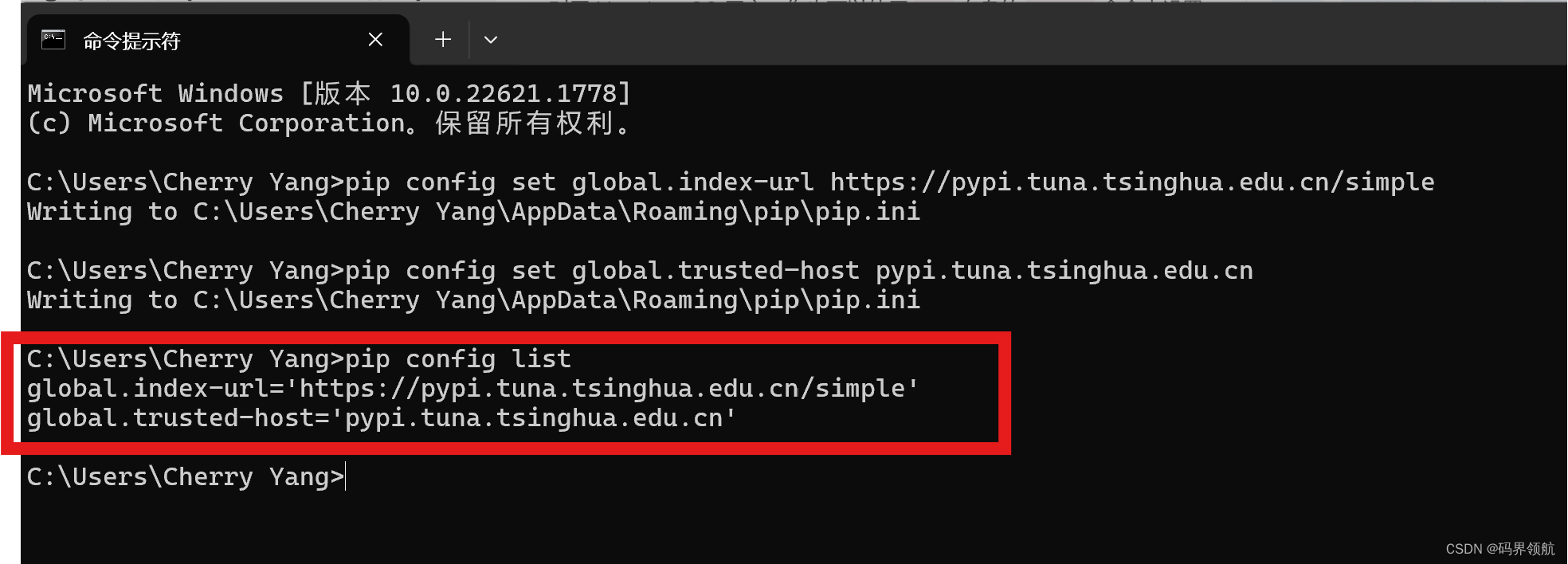
3. 常用的 PyPI 镜像源
3.2 清华大学 TUNA
pip config set global.index-url https://pypi.tuna.tsinghua.edu.cn/simple
3.3 阿里云
pip config set global.index-url https://mirrors.aliyun.com/pypi/simple/
3.4 华为云
pip config set global.index-url https://pypi.huaweicloud.com/simple/
3.5 中国科技大学
pip config set global.index-url https://pypi.mirrors.ustc.edu.cn/simple/
3.6 豆瓣
pip config set global.index-url https://pypi.douban.com/simple/
3.7 腾讯
pip config set global.index-url https://mirrors.cloud.tencent.com/pypi/simple
注意,由于网络环境和镜像源维护情况的变化,某些镜像源可能无法正常工作。你可以尝试不同的镜像源,找到最适合你的那个。


)

![[算法]——堆排序(C语言实现)](http://pic.xiahunao.cn/[算法]——堆排序(C语言实现))








)
)
:web渗透测试之Fastjson反序列化)



