程序示例精选
Python路面车道线识别偏离预警
如需安装运行环境或远程调试,见文章底部个人QQ名片,由专业技术人员远程协助!
前言
这篇博客针对《Python路面车道线识别偏离预警》编写代码,代码整洁,规则,易读。 学习与应用推荐首选。
运行结果
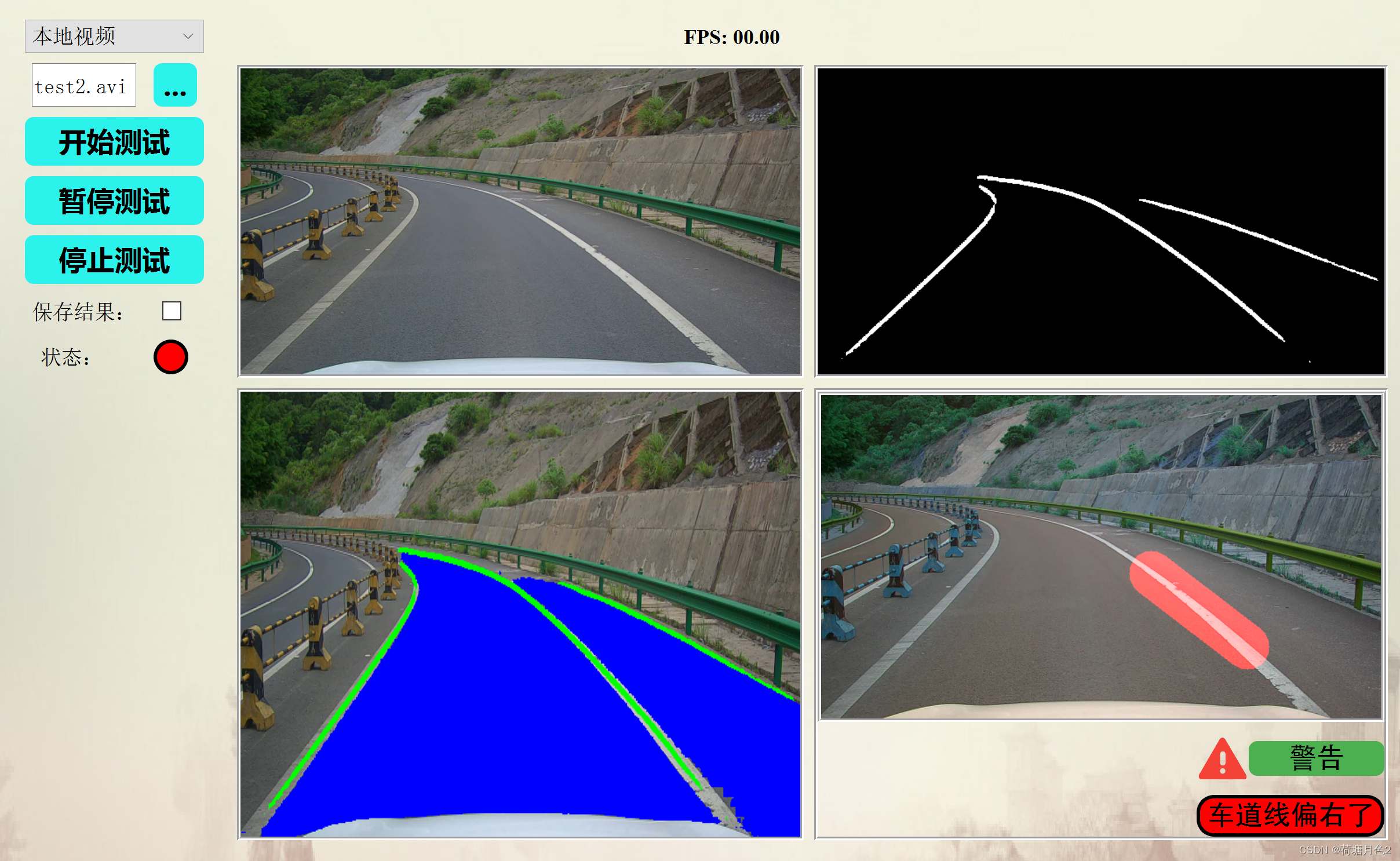
文章目录
一、所需工具软件
二、使用步骤
1. 主要代码
2. 运行结果
三、在线协助
一、所需工具软件
1. Python
2. Pycharm
二、使用步骤
代码如下(示例):
import os
from PyQt5.QtWidgets import QMainWindow
import cv2
from .form.mainwindow import Ui_MainWindow
from PyQt5.QtWidgets import *
from PyQt5.QtCore import *
from PyQt5.QtGui import *
import qdarkstyle
import json
import time
class MainWinddow(QMainWindow):print_debug_signal = pyqtSignal(str) # 用于触发打印调试信息函数show_image_signal = pyqtSignal(str) # 用于触发图像处理结果函数# 初始化函数def __init__(self,parent=None):super(MainWinddow,self).__init__(parent)self.main_ui = Ui_MainWindow()self.main_ui.setupUi(self)# 设置软件名称self.setWindowTitle("基于TWINLITENET算法的车道线与可行驶区域感知系统")# 设置登录界面第一行,第二行文字self.main_ui.label_up.setText("基于TWINLITENET算法的")self.main_ui.label_down.setText("车道线与可行驶区域感知系统")self.main_ui.label_up_2.setText("基于TWINLITENET算法的")self.main_ui.label_9.setText("车道线与可行驶区域感知系统")# 设置界面起始页self.main_ui.stackedWidget.setCurrentIndex(0)# # 设置界面初始状态# self.clear_label()# # 设置背景颜色# palette = qdarkstyle.palette.Palette()# palette.ID = "dark"# # 修改背景颜色为红色# palette.background = "#FF0000" # 这里是十六进制颜色代码,代表红色## self.setStyleSheet(qdarkstyle.load_stylesheet(qt_api="pyqt5", palette=palette))self.main_ui.textBrowser_debug.document().setMaximumBlockCount(10)# 读取系统人员名单(采用本地保存格式)# 账号:英文字母、数字组合或中文(最大长度10)# 密码:英文字母、数字组合(最大长度6)self.count_dict = {}with open(r"UI\form\namelist.json","r", encoding='utf-8' ) as f:self.count_dict = json.load(f)# 深度学习模型推理类self.videoprocess = videoprocess(self.print_debug_signal,self.show_image_signal)# 背景图平铺def paintEvent(self, event):painter = QPainter(self)pixmap = QPixmap("background/background5.jpg")painter.drawPixmap(self.rect(), pixmap)# 背景图平铺结束# 登录槽函数def login_function(self):# 获取界面账户、密码count = self.main_ui.lineEdit_count.text()secret = self.main_ui.lineEdit_secret.text()# 判断用户信息是否存在if count in self.count_dict.keys():# 判断密码是否正确if self.count_dict[count] == secret:# 弹出登录成功窗口QMessageBox.information(self,"Tip","登录成功!")# 切换页面self.main_ui.stackedWidget.setCurrentIndex(2)else:# 弹出密码错误窗口QMessageBox.critical(self,"error","密码错误!")else:# 弹出账户未注册窗口QMessageBox.critical(self,"error","账户未注册!")def registe_interface_change(self):# 切换页面self.main_ui.stackedWidget.setCurrentIndex(1)print("registe_interface_change")# 注册槽函数def registe_function(self):# 获取界面账户、密码count = self.main_ui.lineEdit_count_2.text()secret = self.main_ui.lineEdit_secret_2.text()# 判断账户、密码输入是否为空字符串if len(count) == 0 or len(secret) == 0:# 提示用户重新输入QMessageBox.warning(self,"warning","信息无效!")else:# 忽视用户信息是否存在,重新设置用户信息self.count_dict[count] = secret# 保存至本地,(如需删除账户信息可直接在UI\form\namelist.json中删除即可)with open(r"UI\form\namelist.json","w", encoding='utf-8') as f: ## 设置'utf-8'编码f.write(json.dumps(self.count_dict, ensure_ascii=False ,indent=4)) QMessageBox.information(self,"Tip","注册成功!")def backLoginWindow(self):# 切换页面self.main_ui.stackedWidget.setCurrentIndex(0)# 视频源改变槽函数def videosoure_change(self):#当视频源发生切换如果视频正在推理需要停止if not self.videoprocess.stopped:self.videoprocess.stopped = Trueself.clear_label()if self.main_ui.comboBox_source.currentIndex() == 0:self.main_ui.lineEdit_filepath.setVisible(True)self.main_ui.pushButton_open.setVisible(True)elif self.main_ui.comboBox_source.currentIndex() == 1:self.main_ui.lineEdit_filepath.setVisible(True)self.main_ui.pushButton_open.setVisible(True)# 打开视频与图片槽函数def open_video_function(self):# 打开本地路径if self.main_ui.comboBox_source.currentIndex() == 0:fileName, filetype = QFileDialog.getOpenFileName(self,"选取视频","./videos", "'Video Files (*.mp4 *.avi *.mkv)'") elif self.main_ui.comboBox_source.currentIndex() == 1:fileName, filetype = QFileDialog.getOpenFileName(self, '选择图片',"./images", 'Image Files (*.png *.jpg *.jpeg *.gif)')# 显示本地路径self.main_ui.lineEdit_filepath.setText(fileName)# 打印信息self.print_debug_signal.emit("{}打开成功,请点击开始按钮!!!".format(fileName))# 开始测试def predicte_function(self):if not self.videoprocess.stopped:self.print_debug_signal.emit("已经开启,请关闭后再次开启!!") returnself.main_ui.pushButton_pause.setVisible(True)self.main_ui.pushButton_pause.setText("暂停测试")# 是否保存视频if self.main_ui.checkBox_save.isChecked():self.videoprocess.save_out = Trueelse:self.videoprocess.save_out = Falseself.videoprocess.filename = self.main_ui.lineEdit_filepath.text()# 启动深度学习推理线程self.videoprocess.start()self.main_ui.pushButton_alarm.setStyleSheet("background-color:rgb(0,255,0);border-radius: 10px; border: 2px groove black;border-style: outset;")# 暂停测试def setpause_function(self):if self.videoprocess.is_pause:# 当前状态已经暂定self.videoprocess.is_pause = Falseself.main_ui.pushButton_pause.setText("暂停测试")else:self.videoprocess.is_pause = Trueself.main_ui.pushButton_pause.setText("继续测试")# 停止测试def stop_function(self):# 停止深度学习推理线程if self.videoprocess.stopped:self.print_debug_signal.emit("已经关闭!!")else: self.videoprocess.stopped = Trueself.clear_label()# 清空标签,恢复初始状态def clear_label(self):self.main_ui.label_image_source.clear()self.main_ui.label_image_source.setText("原视频")self.main_ui.label_image_lane.clear()self.main_ui.label_image_lane.setText("车道线")self.main_ui.label_image_driving.clear()self.main_ui.label_image_driving.setText("可行驶区域")self.main_ui.label_image_result.clear()self.main_ui.label_image_result.setText("识别结果")self.main_ui.pushButton_alarm.setStyleSheet("background-color:rgb(150, 150, 150);border-radius: 10px; border: 2px groove black;border-style: outset;")self.main_ui.label_fps.setText("FPS: 00.00")self.main_ui.pushButton_pause.setVisible(False) # 停止运行后暂停按钮失效# 显示界面函数def showimgae(self,fps):if not self.videoprocess.stopped:# 转换格式img_source = cv2.cvtColor(self.videoprocess.img_source, cv2.COLOR_BGR2RGB)color_lane = cv2.cvtColor(self.videoprocess.color_lane, cv2.COLOR_BGR2RGB)color_driving = cv2.cvtColor(self.videoprocess.color_driving, cv2.COLOR_BGR2RGB)img_rs = cv2.cvtColor(self.videoprocess.img_rs, cv2.COLOR_BGR2RGB)# 显示原图 self.main_ui.label_image_source.setPixmap(QPixmap(QImage(img_source.data,img_source.shape[1],img_source.shape[0],QImage.Format_RGB888)))self.main_ui.label_image_source.setScaledContents(True)# 显示车道线self.main_ui.label_image_lane.setPixmap(QPixmap(QImage(color_lane.data,color_lane.shape[1],color_lane.shape[0],QImage.Format_RGB888)))self.main_ui.label_image_lane.setScaledContents(True)运行结果
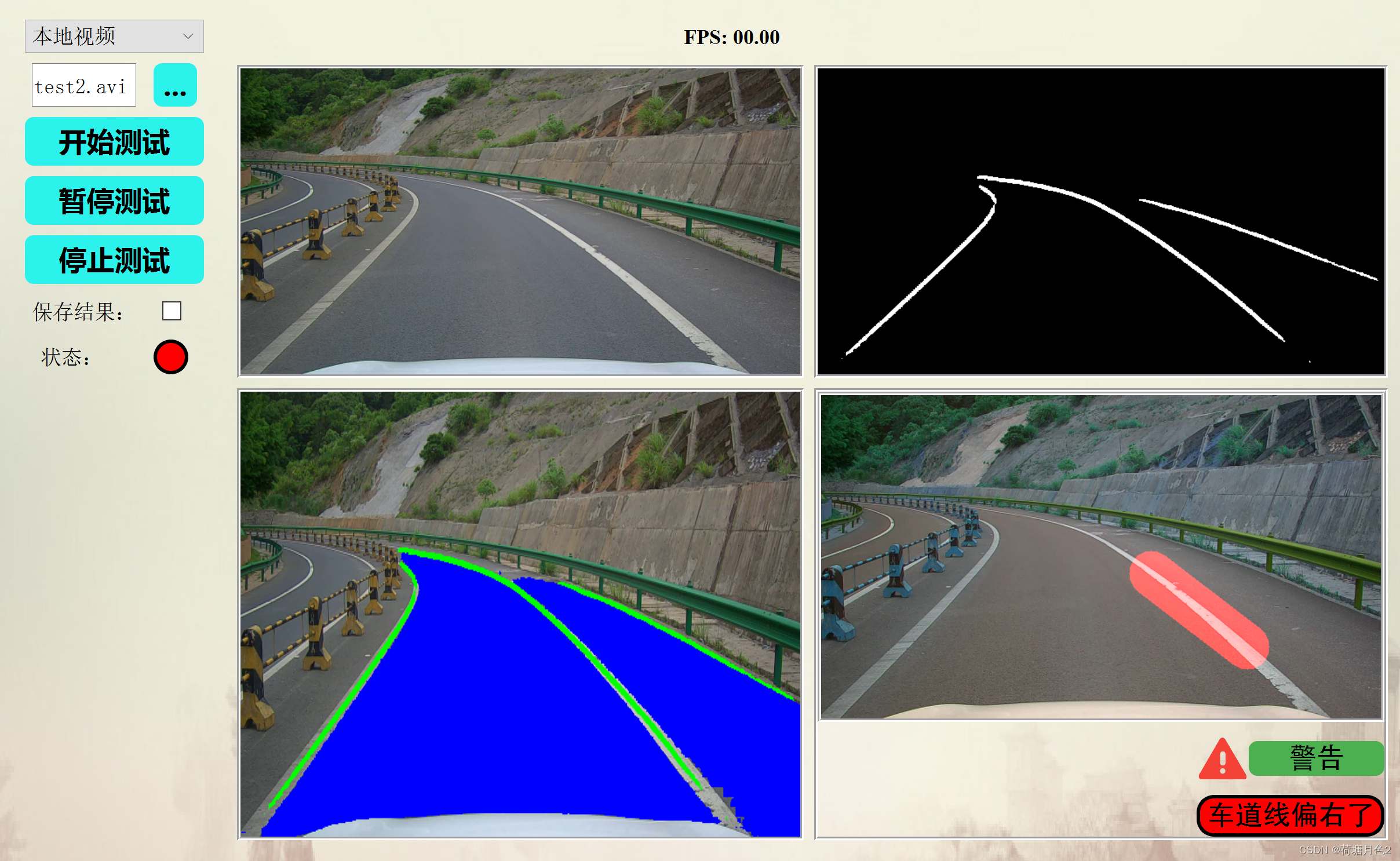
三、在线协助:
如需安装运行环境或远程调试,见文章底部个人 QQ 名片,由专业技术人员远程协助!
1)远程安装运行环境,代码调试
2)Visual Studio, Qt, C++, Python编程语言入门指导
3)界面美化
4)软件制作
5)云服务器申请
6)网站制作
当前文章连接:https://blog.csdn.net/alicema1111/article/details/132666851
个人博客主页:https://blog.csdn.net/alicema1111?type=blog
博主所有文章点这里:https://blog.csdn.net/alicema1111?type=blog
博主推荐:
Python人脸识别考勤打卡系统:
https://blog.csdn.net/alicema1111/article/details/133434445
Python果树水果识别:https://blog.csdn.net/alicema1111/article/details/130862842
Python+Yolov8+Deepsort入口人流量统计:https://blog.csdn.net/alicema1111/article/details/130454430
Python+Qt人脸识别门禁管理系统:https://blog.csdn.net/alicema1111/article/details/130353433
Python+Qt指纹录入识别考勤系统:https://blog.csdn.net/alicema1111/article/details/129338432
Python Yolov5火焰烟雾识别源码分享:https://blog.csdn.net/alicema1111/article/details/128420453
Python+Yolov8路面桥梁墙体裂缝识别:https://blog.csdn.net/alicema1111/article/details/133434445
Python+Yolov5道路障碍物识别:https://blog.csdn.net/alicema1111/article/details/129589741
Python+Yolov5跌倒检测 摔倒检测 人物目标行为 人体特征识别:https://blog.csdn.net/alicema1111/article/details/129272048






)
)











