今天是第九专题,主要介绍智能配网的方法途径和具体实现。在项目开发和调试阶段,设置 WIFI 连接信息,通常是在项目中修改源程序代码完成的。项目调试完成后,客户应用环境中如何实现WIFI连接信息(ssid 和 password)的配置呢?
一、AP模式智能配网
所谓AP模式智能配网,就是 IOT 设备启动后,会优先从闪存(FALSH)中查找以前保存的 wifi 连接信息尝试联网,如果联网成功则正常启动项目程序。如果没有查找到以前保存的 wifi 连接信息,或者虽然查到 wifi 连接信息但是无法联网成功,那么 IOT设备将自动配置生成一个 AP 热点,通过 PC或手机等其他智能连接到这个AP热点,借此将设备所在环境的路由器 SSID和Password发送到 IOT 设备。IOT 设备接收到 wifi 账号和密码之后,将从 AP 模式切换回 Station 模式,然后用过手机发送下来的 SSID 和 Password 连接所在环境的路由器,尝试实现联网功能。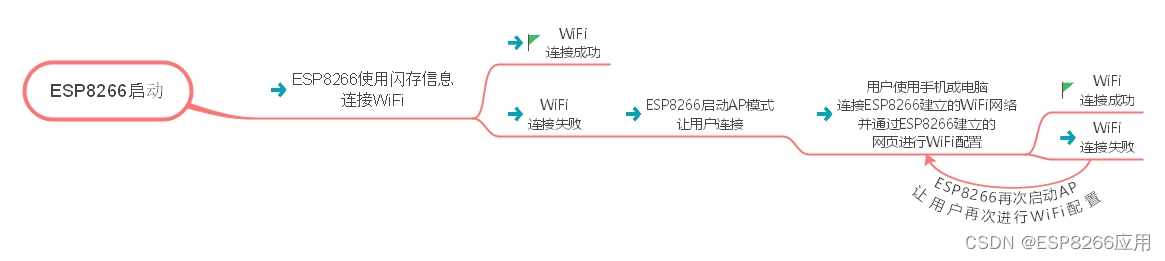
二、添加智能配网 WiFiManager 功能库
添加库方法。打开 PlatformIO 界面,选择 Libraries 图标,在搜索栏内输入 WiFiManager,在查询结果中选择 WiFiManager by tzapu 库,添加到项目中。
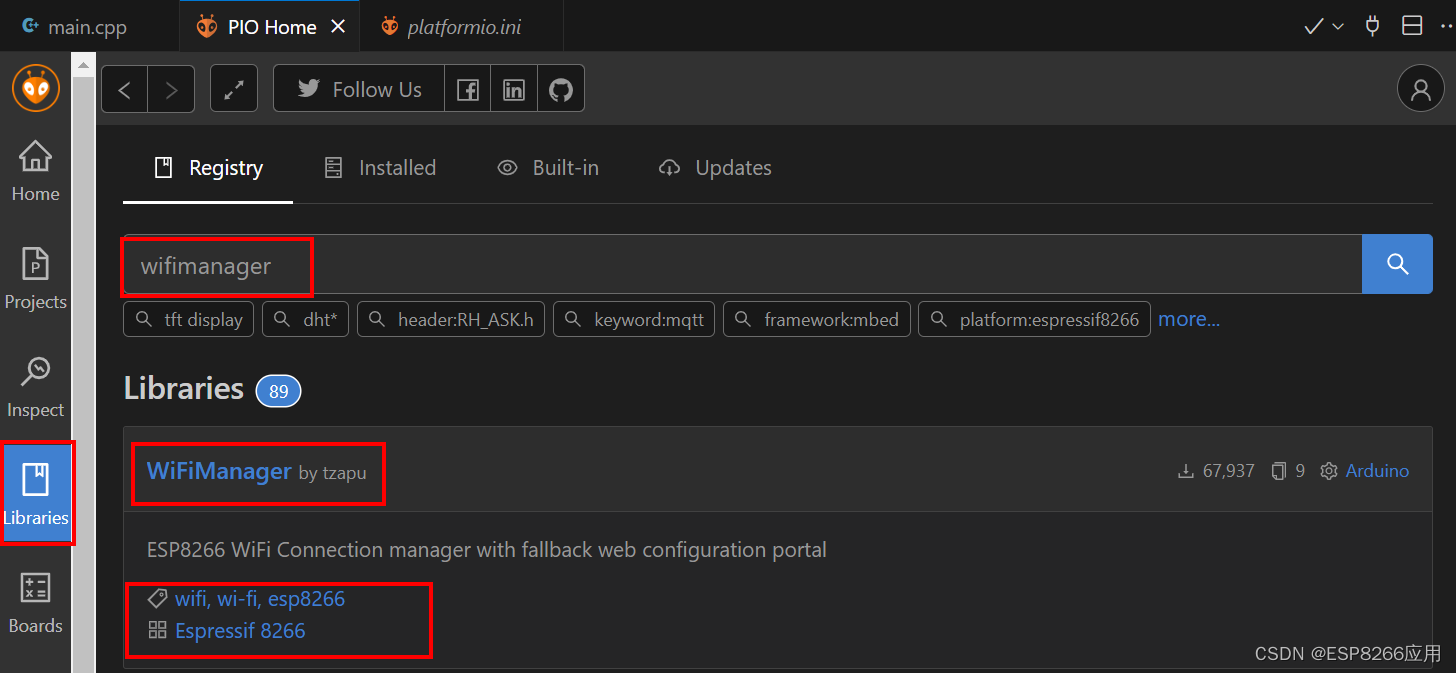
三、官方示例使用代码说明
以下代码主要来自于该库示例程序 AutoConnect.ino ,增加了几行调试信息串口显示代码。请将其全部内容复制到任一新项目的 main.cpp 中,编译上传到开发板,尝试使用 PC 或手机等其他智能设备连接到 AP 热点(“AutoConnectAP”),对 wifi 连接信息进行配置。
#include <ESP8266WiFi.h> //https://github.com/esp8266/Arduino// needed for library
#include <DNSServer.h>
#include <ESP8266WebServer.h>
#include <WiFiManager.h> //https://github.com/tzapu/WiFiManagervoid setup()
{// put your setup code here, to run once:Serial.begin(115200);// WiFiManager// Local intialization. Once its business is done, there is no need to keep it aroundWiFiManager wifiManager;// reset saved settings// wifiManager.resetSettings();// set custom ip for portal// wifiManager.setAPStaticIPConfig(IPAddress(10,0,1,1), IPAddress(10,0,1,1), IPAddress(255,255,255,0));// fetches ssid and pass from eeprom and tries to connect// if it does not connect it starts an access point with the specified name// here "AutoConnectAP"// and goes into a blocking loop awaiting configurationwifiManager.autoConnect("AutoConnectAP");// or use this for auto generated name ESP + ChipID// wifiManager.autoConnect();// if you get here you have connected to the WiFiSerial.println("connected...yeey :)");// WiFi连接成功后将通过串口监视器输出连接成功信息Serial.println("");Serial.print("ESP8266 Connected to ");Serial.println(WiFi.SSID()); // WiFi名称Serial.print("IP address:\t");Serial.println(WiFi.localIP()); // IP}void loop()
{// put your main code here, to run repeatedly:
}
四、为天气时钟项目增加智能配网功能
为项目增加智能配网功能非常简单方便,仅需要几行代码就可以实现。
(1)添加 WiFiManager 功能库,详见上面第二部分内容。
(2)在 main.cpp 包含必要的头文件,即以下 3 个头文件 。
// needed for library
#include <DNSServer.h>
#include <ESP8266WebServer.h>
#include <WiFiManager.h> //https://github.com/tzapu/WiFiManager
(3)在 setup{ } 函数中声明一个 WiFiManager 实例,运行 autoConnect 函数。
// 自动配网功能的实现代码WiFiManager wifiManager;wifiManager.autoConnect("AutoConnectAP");
(4)(可选)增加调试信息,在串口监视器输出连接成功后的信息。
// WiFi连接成功后将通过串口监视器输出连接成功信息Serial.println("");Serial.print("ESP8266 Connected to ");Serial.println(WiFi.SSID()); // WiFi名称Serial.print("IP address:\t");Serial.println(WiFi.localIP()); // IP五、增加智能配网功能后的 main.cpp
#include <Arduino.h>// 连接wifi用的库
#include <ESP8266WiFi.h>
#include <ESP8266HTTPClient.h>
#include <WiFiClientSecureBearSSL.h>// needed for library
#include <DNSServer.h>
#include <ESP8266WebServer.h>
#include <WiFiManager.h> //https://github.com/tzapu/WiFiManager// TFT 屏幕驱动库
#include <TFT_eSPI.h>// 解析JSON数据用的库
#include <ArduinoJson.h>// 解压GZIP的JSON数据用的库
#include <ArduinoUZlib.h>// 构造函数,实例化 TFT 屏幕对象
TFT_eSPI tft = TFT_eSPI();// 程序用到的字库文件,后面会详细说明
#include "hefeng-min-40px.h"
#include "weather_font20.h"
#include "weather_font16.h"// 网络时钟的刷新频率
unsigned long last_ntp = 0;
const long interval_ntp = 1000; // 网络时钟的刷新频率(毫秒)// 今日天气的刷新频率
unsigned long last_weather = 0;
const long interval_weather = 1000 * 60 * 5; // 今日天气的刷新频率(毫秒),每300秒更新一次// 明日天气的刷新频率
unsigned long last_tmr_weather = 0;
const long interval_tmr_weather = 1000 * 60 * 60; // 明天天气的刷新频率(毫秒),每3600秒更新一次// 温湿度传感器的刷新频率
unsigned long last_sht = 0;
const long interval_sht = 3000; // 温湿度传感器的刷新频率(毫秒),每3000毫秒更新一次// 来自和风天气的密钥
const String key = "aebf03d0af********8b0ed0ca5";// 您的城市ID
const String cityid = "101120110";#include "sht30.h"
#include "ntptime.h"
#include "weather_hefeng.h"void setup()
{Serial.begin(115200);tft.init();tft.setSwapBytes(true);tft.setRotation(0);tft.fillScreen(TFT_BLACK);tft.setTextColor(TFT_WHITE, TFT_BLACK, true);tft.setTextSize(2);// 自动配网功能的实现代码WiFiManager wifiManager;wifiManager.autoConnect("AutoConnectAP");// WiFi连接成功后将通过串口监视器输出连接成功信息Serial.println("");Serial.print("ESP8266 Connected to ");Serial.println(WiFi.SSID()); // WiFi名称Serial.print("IP address:\t");Serial.println(WiFi.localIP()); // IP// 设定屏幕的基本tft.println("");tft.setTextColor(TFT_WHITE, TFT_BLACK, true);tft.println("");// 今日天气tft.println("Get Today weather");get_now_Weather();get_tmr_Weather();tft.setTextSize(1);tft.println("");tft.setTextSize(2);// 对时tft.println("Get NTP Time");initNtp();// 温湿度传感器tft.println("");tft.println("load Sensor Data..");sht30_setup();tft.setTextColor(TFT_WHITE, TFT_BLACK, true);tft.println("");tft.println("start...");delay(500);tft.fillScreen(TFT_BLACK);
}void loop()
{// 获取单片机启动至今的毫秒数unsigned long currentMillis = millis();// 显示当前日期,星期几,农历// update ntp 时间if (last_ntp == 0 || currentMillis - last_ntp >= interval_ntp){last_ntp = currentMillis;loopNtp();tft.loadFont(weather_font16);tft.setTextColor(TFT_WHITE, TFT_BLACK, true);tft.drawString(dt.localDate + " " + weekOfDate1(dt.year, dt.month, dt.day) + " " + outputLunarDate(dt.year, dt.month, dt.day), 0, 0);tft.unloadFont();tft.setTextSize(5);tft.setTextColor(TFT_GREEN, TFT_BLACK, true);tft.drawString(dt.localTime, 0, 30);}// 今日天气if (last_weather == 0 || currentMillis - last_weather >= interval_weather){if (last_weather > 0){get_now_Weather();}last_weather = currentMillis;// 擦除指定区域tft.fillRect(55, 90, 240, 40, TFT_BLACK);tft.setTextColor(TFT_YELLOW, TFT_BLACK, true);tft.loadFont(hefeng40);tft.drawString(icon(wd.now_icon), 10, 90);tft.unloadFont();tft.loadFont(weather_font20);tft.setTextColor(TFT_WHITE, TFT_BLACK, true);tft.drawString(String(wd.now_temp) + "° " + wd.now_text, 55, 90);tft.drawString(wd.now_windDir + "" + String(wd.now_windScale) + "级 " + wd.now_windSpeed + "KM/H", 55, 110);tft.drawLine(0, 140, 240, 140, TFT_WHITE);}// 明日天气if (last_tmr_weather == 0 || currentMillis - last_tmr_weather > interval_tmr_weather){if (last_tmr_weather > 0){get_tmr_Weather();}last_tmr_weather = currentMillis;// 擦除指定区域tft.fillRect(55, 150, 240, 40, TFT_BLACK);tft.loadFont(hefeng40);tft.setTextColor(TFT_YELLOW, TFT_BLACK, true);tft.drawString(icon(wtd[1].iconDay), 10, 150);tft.unloadFont();tft.loadFont(weather_font20);tft.setTextColor(TFT_WHITE, TFT_BLACK, true);tft.drawString("明天 " + String(wtd[1].tempMin) + "° - " + String(wtd[1].tempMax) + "°", 55, 150);tft.drawString(wtd[1].textDay + ", " + "风力" + wtd[1].windScaleDay + "级", 55, 170);// 这条线其实没必要重新绘制tft.drawLine(0, 200, 240, 200, TFT_WHITE);}// 温湿度传感器的数据if (last_sht == 0 || currentMillis - last_sht > interval_sht){last_sht = currentMillis;sht30();tft.loadFont(weather_font20);tft.setTextColor(TFT_WHITE, TFT_BLACK, true);tft.drawString("室温:", 0, 210);tft.setTextColor(TFT_GREEN, TFT_BLACK, true);tft.drawString(String(sht_data.temperature) + "C ", 40, 210);tft.setTextColor(TFT_WHITE, TFT_BLACK, true);tft.drawString("湿度", 120, 210);tft.setTextColor(TFT_GREEN, TFT_BLACK, true);tft.drawString(String(sht_data.humidity) + "% ", 170, 210); }
}六、项目源代码下载
百度网盘下载链接:WeatherClock_example_9, 提取码:rvks
友情提示:请务必将 const String key 修改成您自己申请的和风天气API密钥。
如您需要了解其它专题的内容,请点击下面的链接。
第一专题内容,请参考:连接点亮SPI-TFT屏幕和UI布局设计
第二专题内容,请参考:WIFI模式设置及连接
第三专题内容,请参考:连接SHT30传感器,获取并显示当前环境温湿度数据(I2C)
第四专题内容,请参考:通过NTPClient库获取实时网络时间并显示在TFT屏幕上
第五专题内容,请参考:获取关于城市天气实况和天气预报的JSON信息(心知天气版)
第六专题内容,请参考:解析天气信息JSON数据并显示在 TFT 屏幕上(心知天气版)
第七专题内容,请参考:和风天气API返回JSON数据信息的解压缩实现
第八专题内容,请参考:解析和风天气信息压缩JSON数据并显示在 TFT 屏幕上







)
)



 heap的简单应用)




 异或 离线查询】1707. 与数组中元素的最大异或值)
)
