tinkerCAD案例:9. Saw Shaped Wrench 锯形扳手
ln this lesson you will learn how to create a cool saw shaped wrench.
在本课中,您将学习如何制作一个很酷的锯形扳手。
-
Start the lesson by dragging a polygon to the workplane.
通过将多边形拖动到工作平面来开始课程。
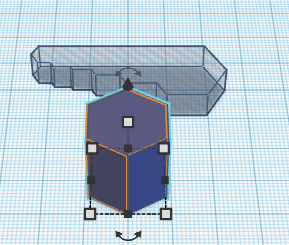
-
Now, rotate it 30 degrees.
现在,将其旋转 30 度。 -
Hold the shift button and scale it smaller to a width of 14mm. Then to a height of 3mm. Remember you can adjust the “Snap Grid” located in the lower right corner of the editor from 1.0 to 0.1 for more control.
按住 shift 按钮并将其缩小到 14 毫米的宽度。然后到3毫米的高度。请记住,您可以将位于编辑器右下角的“捕捉网格”从 1.0 调整为 0.1 以进行更多控制。 -
Move it to the area outlined in orange. Duplicate the shape in place by pressing CTRL+D on the keyboard.
将其移动到橙色轮廓的区域。通过按键盘上的 Ctrl+D 就地复制形状。
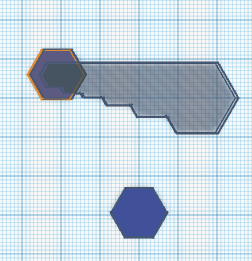
-
Scale it bigger to the size of the area outlined in orange. Keep the shift button pressed while scaling! Be as accurate as you want.
将其放大到橙色轮廓区域的大小。缩放时按住shift按钮!尽可能准确。
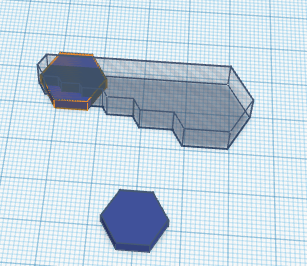
-
Repeat the previous steps. CTRL+D, Move and scale it to the area outlined in orange.
重复前面的步骤。按 Ctrl+D,移动并缩放到以橙色轮廓显示的区域。 -
Now, let’s make the rest. CTRL+D, Move and scale it to the area outlined in orange.
现在,让我们完成其余的工作。 按 Ctrl+D,移动并缩放到橙色轮廓的区域。
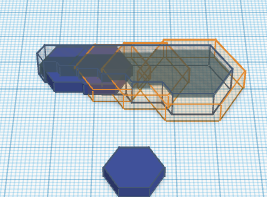
-
Drag a Tube shape to the Workplane.
将管材形状拖动到工作平面上 -
Scale the tube to the height of 2.5mm and size of 10x10mm.
将管子缩放到2.5mm的高度和10x10mm的大小。
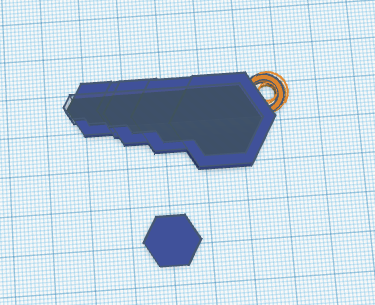
-
Because its a tool, let’s make it precise by aligning the shapes. Select all objects except the hole shape. Click the Align button on the menu bar. Now, align the shapes in the area outlined in orange.
因为它是一个工具,所以让我们通过对齐形状来使其精确。选取除孔形状之外的所有对象。单击菜单栏上的对齐按钮。现在,对齐以橙色勾勒的区域中的形状。
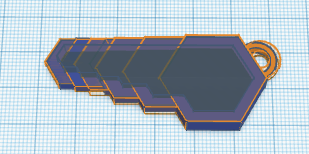
-
You’re almost done! Select all the objects. Group them together by clicking the group button on the toolbar.
你快完成了!选择所有对象。通过单击工具栏上的组按钮将它们组合在一起。
)




)













