使用docx库,可以执行各种任务
- 创建新文档:可以使用库从头开始或基于模板生成新的Word文档。这对于自动生成报告、信函和其他类型的文档非常有用。
- 修改现有文档:可以打开现有的Word文档,并使用库修改其内容、格式、样式等。这对于自动更新遵循特定结构的文档特别方便。
- 添加内容:可以使用库向文档添加段落、标题、表格、图像和其他元素。这有助于用数据动态填充文档。
- 格式化:该库允许将各种格式化选项应用于文档中的文本和元素,例如更改字体、颜色、对齐方式等。
- 提取信息:还可以从现有Word文档中提取文本、图像、表格和其他内容,以便进一步分析
Docx functions
1. 文档创建和保存
- Document(): 创建一个新的word文档
- Document.save(‘filename.docx’):保存一个document 称为文件(*.docx)
2. Paragraphs and Text (段落和文本)
- add_paragraph(‘text’): 添加具有指定文本(text)的新段落(Paragraphs)。
- paragraph.text:获取或设置段落的文本内容。
3. Headings (标题,可以设置几级标题)
- add_heading(‘text’, level=n): 添加具有指定文本和级别的标题 (1 to 9).
4. Styles and Formatting (样式与格式)
- paragraph.style = ‘StyleName’: 应用特定的段落样式
- run = paragraph.add_run(‘text’): 添加一段具有特定格式的文本
- run.bold, run.italic, etc.: 对管路(run)应用格式设置
5. Tables (表格操作)
- add_table(rows, cols): 添加具有指定行数和列数的表
- table.cell(row, col): 获取表中的特定单元格(cell)
- cell.text:获取或设置单元格的文本内容
- table.rows, table.columns:访问表的行和列
6. Images(图片操作)
- document.add_picture(‘image_path’): 向文档中添加图像
- run.add_picture(‘image_path’): 将图像添加到特定管道(run)中, 比如简历照片位置固定的
7. Document Properties (文档属性)
- document.core_properties.title: 设置文档的标题
- document.core_properties.author: 设置文档的作者
- document.core_properties.keywords: 设置文档的关键词
8. Sections and Page Setup (分区和页面设置)
- section = document.sections[0]: 获取文档的第一部分( Get the first section of the document)
- section.page_width, section.page_height: 设置页面尺寸(Set page dimensions)
9. Lists (列表)
就是markdown中的list,比如下面的这两个就是无序的,大标题1,2,3…就是有序的
- add_paragraph(‘text’, style=’ListBullet’):创建无序列表( Create a bulleted list)
- add_paragraph(‘text’, style=’ListNumber’): 创建有序列表(Create a numbered list.)
10. Hyperlinks (超链接)
- run.add_hyperlink(‘url’, ‘text’): 给当前管道(run)内的特定文本(text)添加超链接(Add a hyperlink to a run)
11. Document Modification (文件修改)
- document.paragraphs: 访问文档中的所有段落(Access all paragraphs in the document)
- document.tables: 访问文档中的所有表格(Access all tables in the document)
- document.styles: 访问和操作文档样式(Access and manipulate document styles)
12. Document Reading(文档读取)
- Document(‘filename.docx’): 读取一个存在的word文件
- document.paragraphs[0].text: 访问第一段(paragraphs)的文本(text)
小例子
1. Installation (安装)
pip install python-docx
2. 创建一个新的word文档
创建一个包含文本、标题、表格、图像和格式的文档
- Create a new document.(创建一个新的document 对象)
- Add a title with centered alignment.(添加一个标题(title)并居中对齐)
- Add a paragraph with bold and italic text.(添加带有粗体和斜体文本的段落)
- Add a heading and a bulleted list.(添加标题(heading)和项目符号列表)
- Add a table with custom column widths.(添加table,并自定义列宽)
- Add an image to the document.(添加图片)
- Save the document with the name ‘example_document.docx’.(保存文件,文件名为 example_document.docx)
from docx import Document
from docx.shared import Pt
from docx.enum.text import WD_ALIGN_PARAGRAPH# Create a new document
doc = Document()# Add a title
title = doc.add_heading('Document Creation Example', level=1)
title.alignment = WD_ALIGN_PARAGRAPH.CENTER# Add a paragraph with bold and italic text
paragraph = doc.add_paragraph('This is a sample document created using the python-docx library.')
run = paragraph.runs[0]
run.bold = True
run.italic = True# Add a heading
doc.add_heading('Section 1: Introduction', level=2)# Add a bulleted list
list_paragraph = doc.add_paragraph()
list_paragraph.add_run('Bullet 1').bold = True
list_paragraph.add_run(' - This is the first bullet point.')
list_paragraph.add_run('\n')
list_paragraph.add_run('Bullet 2').bold = True
list_paragraph.add_run(' - This is the second bullet point.')# Add a table
doc.add_heading('Section 2: Data', level=2)
table_1 = doc.add_table(rows=1, cols=2)
table_1.style = 'Table Grid'
table_1.autofit = False
table_1.allow_autofit = False
for row in table_1.rows:for cell in row.cells:cell.width = Pt(150)
table_1.cell(0, 0).text = 'cat'
table_1.cell(0, 1).text = 'dog'table_2 = doc.add_table(rows=3, cols=3)
table_2.style = 'Table Grid'
table_2.autofit = False
table_2.allow_autofit = False
for row in table_2.rows:for cell in row.cells:cell.width = Pt(100)
table_2.cell(0, 0).text = 'Name'
table_2.cell(0, 1).text = 'Age'
table_2.cell(0, 2).text = 'City'
for i, data in enumerate([('Alice', '25', 'New York'), ('Bob', '30', 'San Francisco'), ('Charlie', '22', 'Los Angeles')], start=0):print(i, data)table_2.cell(i, 0).text = data[0]table_2.cell(i, 1).text = data[1]table_2.cell(i, 2).text = data[2]# Add an image
doc.add_heading('Section 3: Image', level=2)
doc.add_paragraph('Here is an image of cat:')
doc.add_picture('../imgs/cat.jpg', width=Pt(300))# Save the document
doc.save('../word_files/example_new_document.docx')
结果(哈哈,样式有点丑,暂时忽略…):
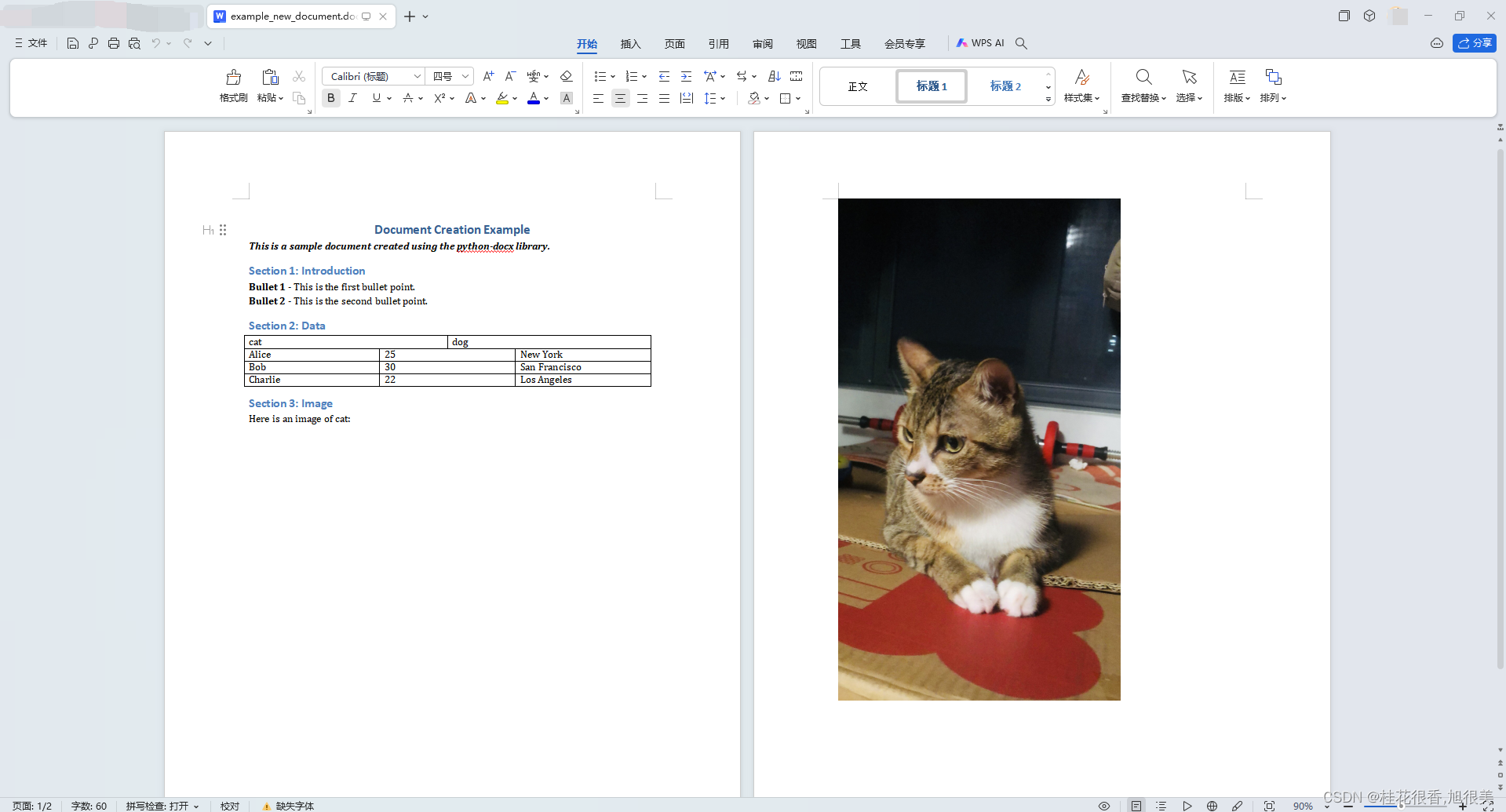
3. 修改现有的word文档
- open an existing Word document (‘existing_document.docx’).( 读取一个存在的word文档)
- Modify the text, formatting, and alignment of the first paragraph.(修改第一段的文本、格式和对齐方式)
- Add a new heading.(添加一个新的标题)
- Add a new paragraph with a hyperlink.(添加带有超链接的新段落)
- Add a new table with custom column widths and data.(添加一个具有自定义列宽和数据的新表)
- Save the modified document as ‘modified_document.docx’.(将修改后的文档另存为“modified_document.docx”)
import docx
from docx import Document
from docx.shared import Pt
from docx.enum.text import WD_ALIGN_PARAGRAPHdef add_hyperlink(paragraph, url, text, color, underline):"""A function that places a hyperlink within a paragraph object.:param paragraph: The paragraph we are adding the hyperlink to.:param url: A string containing the required url:param text: The text displayed for the url:return: The hyperlink object"""# This gets access to the document.xml.rels file and gets a new relation id valuepart = paragraph.partr_id = part.relate_to(url, docx.opc.constants.RELATIONSHIP_TYPE.HYPERLINK, is_external=True)# Create the w:hyperlink tag and add needed valueshyperlink = docx.oxml.shared.OxmlElement('w:hyperlink')hyperlink.set(docx.oxml.shared.qn('r:id'), r_id, )# Create a w:r elementnew_run = docx.oxml.shared.OxmlElement('w:r')# Create a new w:rPr elementrPr = docx.oxml.shared.OxmlElement('w:rPr')# Add color if it is givenif not color is None:c = docx.oxml.shared.OxmlElement('w:color')c.set(docx.oxml.shared.qn('w:val'), color)rPr.append(c)# Remove underlining if it is requestedif not underline:u = docx.oxml.shared.OxmlElement('w:u')u.set(docx.oxml.shared.qn('w:val'), 'none')rPr.append(u)# Join all the xml elements together add add the required text to the w:r elementnew_run.append(rPr)new_run.text = texthyperlink.append(new_run)paragraph._p.append(hyperlink)return hyperlink
# Open an existing documentdoc = Document('../word_files/example_new_document.docx')# Access the first paragraph and modify its text and formatting
first_paragraph = doc.paragraphs[0]
first_paragraph.text = 'Updated Text: 宫廷玉液酒,一百八一杯。'
run = first_paragraph.runs[0]
run.bold = True #加粗
run.italic = True #斜体
run.font.size = Pt(20) #字号
first_paragraph.alignment = WD_ALIGN_PARAGRAPH.CENTER #居中对齐# Add a new heading
doc.add_heading('New Section', level=1)# Add a new paragraph with a hyperlink
new_paragraph = doc.add_paragraph('Visit my bolg website: ')
hyperlink = add_hyperlink(new_paragraph,'https://blog.csdn.net/weixin_40959890/article/details/137598605?spm=1001.2014.3001.5501','Python docx:在Python中创建和操作Word文档','FF8822', True)
# run = new_paragraph.add_run('Python docx:在Python中创建和操作Word文档')
# run.hyperlink.address = 'https://blog.csdn.net/weixin_40959890/article/details/137598605?spm=1001.2014.3001.5501'# Add a new table
doc.add_heading('Table Section', level=2)
table = doc.add_table(rows=4, cols=4)
table.style = 'Table Grid'
table.autofit = False
table.allow_autofit = False
for row in table.rows:for cell in row.cells:cell.width = Pt(100)
table.cell(0, 0).text = 'Name'
table.cell(0, 1).text = 'Age'
table.cell(0, 2).text = 'City'
for i, data in enumerate([('David', '128', 'London'), ('Emma', '135', 'New York'), ('John', '122', 'Los Angeles')], start=1):table.cell(i, 0).text = data[0]table.cell(i, 1).text = data[1]table.cell(i, 2).text = data[2]# Save the modified document
doc.save('../word_files/example_modified_document.docx')
结果看一下(依旧很丑,哈哈,但是修改成功了):
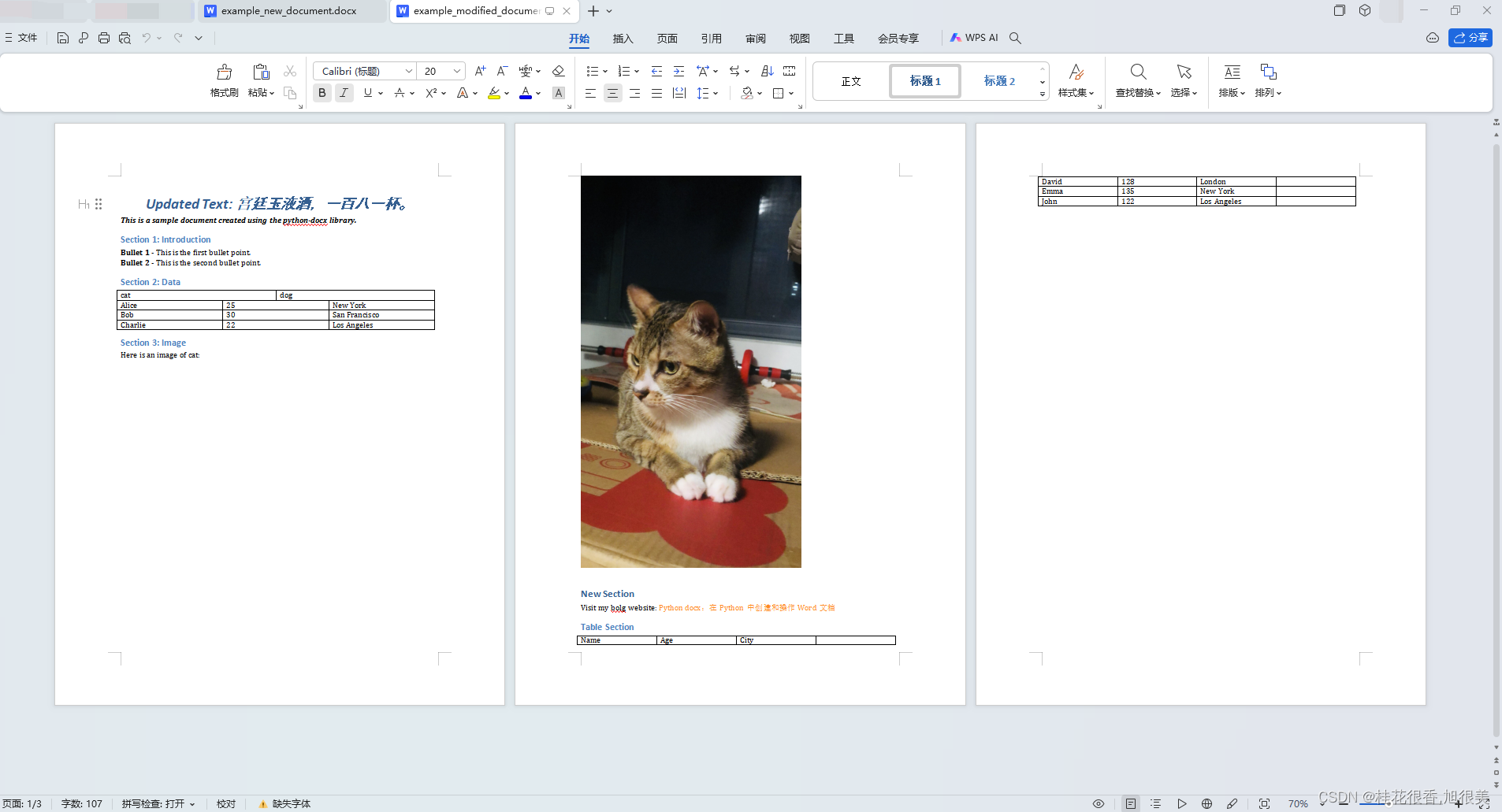
参考
word插入超链接
examples
python-docx文档
pypi python-docx










)

:类图、对象图、用例图)


)



