声明:所有软件自行下载,并存放到统一目录中
1.Hive组件的安装配置
1.1实验环境
| 服务器集群 | 3 个以上节点,节点间网络互通,各节点最低配置:双核 CPU、8GB 内存、100G 硬盘 |
| 运行环境 | CentOS 7.4 |
| 服务和组件 | 完成前面章节实验,其他服务及组件根据实验需求安装 |
1.2下载和解压安装文件
1.2.1基础环境和安装准备
Hive 组件需要基于 Hadoop 系统进行安装。因此,在安装 Hive 组件前,需要确保 Hadoop 系统能够正常运行。本章节内容是基于之前已部署完毕的 Hadoop 全分布系统,在 master 节点上实现 Hive 组件安装。 Hive 组件的部署规划和软件包路径如下:
(1)当前环境中已安装 Hadoop 全分布系统。
(2)本地安装 MySQL 数据库(账号 root,密码 Password123$), 软件包在/opt/software/mysql-5.7.18 路径下。
(3)MySQL 端口号(3306)。
(4)MySQL 的 JDBC 驱动包/opt/software/mysql-connector-java-5.1.47.jar, 在此基础上更新 Hive 元数据存储。 (5)Hive 软件包/opt/software/apache-hive-2.0.0-bin.tar.gz。
1.2.2解压安装文件
(1)使用 root 用户,将 Hive 安装包 /opt/software/apache-hive-2.0.0-bin.tar.gz 路解压到/usr/local/src 路径下。
[root@master ~]# tar -zxvf /opt/software/apache-hive-2.0.0-bin.tar.gz -C
/usr/local/src #进入该目录查看是否正确解压到该路径[root@master ~]# cd /usr/local/src/
[root@master src]# ls

(2)将解压后的 apache-hive-2.0.0-bin 文件夹更名为 hive
[root@master src]# mv /usr/local/src/apache-hive-2.0.0-bin /usr/local/src/hive
(3)修改 hive 目录归属用户和用户组为 hadoop
[root@master ~]# chown -R hadoop:hadoop /usr/local/src/hive
1.3设置 Hive 环境
1.3.1卸载 MariaDB 数据库
Hive 元数据存储在 MySQL 数据库中,因此在部署 Hive 组件前需要首先在 Linux 系统 下安装 MySQL 数据库,并进行 MySQL 字符集、安全初始化、远程访问权限等相关配置。需 要使用 root 用户登录,执行如下操作步骤:
(1)关闭 Linux 系统防火墙,并将防火墙设定为系统开机并不自动启动。
# 关闭防火墙服务
[root@master ~]# systemctl stop firewalld # 设置防火墙服务开机不启动
[root@master ~]# systemctl disable firewalld
(2)卸载 Linux 系统自带的 MariaDB。
1)首先查看 Linux 系统中 MariaDB 的安装情况。
# 查询已安装的 mariadb 软件包
[root@ master ~]# rpm -qa | grep mariadb
mariadb-libs-5.5.68-1.el7.x86_64
#注意这里的软件包的版本可能每个人的不一样以上结果显示 Linux 系统中已经按照了 mariadb-libs-5.5.68-1.el7.x86_64 软件包, 需要将其卸载。
2)卸载 MariaDB 软件包
# 卸载 mariadb 软件包
[root@master ~]# rpm -e --nodeps mariadb-libs-5.5.68-1.el7.x86_641.3.2安装 MySQL 数据库
(1)按如下顺序依次按照 MySQL 数据库的 mysql common、mysql libs、mysql client 软件包
# MySQL 软件包路径
[root@master ~]# cd /opt/software/mysql-5.7.18/ [root@master ~]# rpm -ivh mysql-community-common-5.7.18-1.el7.x86_64.rpm
[root@master ~]# rpm -ivh mysql-community-libs-5.7.18-1.el7.x86_64.rpm [root@master ~]# rpm -ivh mysql-community-client-5.7.18-1.el7.x86_64.rpm (2)安装 mysql server 软件包
(2)安装 mysql server 软件包
[root@master ~]# rpm -ivh mysql-community-server-5.7.18-1.el7.x86_64.rpm
(3)修改 MySQL 数据库配置,在/etc/my.cnf 文件中添加如表 6-1 所示的 MySQL 数据 库配置项。
| 字段 | 匹配值 | 字段说明 |
| default-storage-engine | innodb | 设置 innodb 为默认的存储引擎 |
| innodb_file_per_table | 设置每个表的数据单独保存,而不是统一保存在 innodb 系统表空间中。单独保存有方便管理和提 升性能两方面优势 | |
| collation-server | utf8_general_ci | 设置支持中文编码字符集 |
| init-connect | 'SET NAMES utf8' | 设置用户登录到数据库之后,在执行第一次查询之 前执行 SET NAMES utf8 命令,将使用的字符编码 设定为 utf8 |
| character-set-server | utf8 | 将 MySQL 服务器字符集设定为 utf8 |
将以下配置信息添加到/etc/my.cnf 文件 symbolic-links=0 配置信息的下方。
default-storage-engine=innodb
innodb_file_per_table
collation-server=utf8_general_ci
init-connect='SET NAMES utf8'
character-set-server=utf8
(4)启动 MySQL 数据库。
[root@master ~]# systemctl start mysqld(5)查询 MySQL 数据库状态。mysqld 进程状态为 active (running),则表示 MySQL 数 据库正常运行。 如果 mysqld 进程状态为 failed,则表示 MySQL 数据库启动异常。此时需要排查 /etc/my.cnf 文件
[root@master ~]# systemctl status mysqld
(6)查询 MySQL 数据库默认密码。 MySQL 数据库安装后的默认密码保存在/var/log/mysqld.log 文件中,在该文件中以 password 关键字搜索默认密码
[root@master ~]# cat /var/log/mysqld.log | grep password
2024-03-22T14:30:57.837179Z 1 [Note] A temporary password is generated for root@localhost: #默认密码 ccaVl9A<V,.% MySQL 数据库是安装后随机生成的,所以每次安装后生成的默认密码不相同
(7)MySQL 数据库初始化。 执行 mysql_secure_installation 命令初始化 MySQL 数据库,初始化过程中需要设定 数据库 root 用户登录密码,密码需符合安全规则,包括大小写字符、数字和特殊符号, 可设定密码为 Password123$。
在进行 MySQL 数据库初始化过程中会出现以下交互确认信息:
Enter password for user root: # 输入/var/log/mysqld.log 文件中查询
到的默认 root 用户登录密码
The 'validate_password' plugin is installed on the server.
The subsequent steps will run with the existing configuration
of the plugin.
Using existing password for root. Estimated strength of the password: 100
Change the password for root ? ((Press y|Y for Yes, any other
key for No) : y New password: # 输入新密码 Password123$ Re-enter new password: # 再次输入新密码 Password123$ Estimated strength of the password: 100
Do you wish to continue with the password provided?(Press y|Y
for Yes, any other key for No) : y # 输入 y
By default, a MySQL installation has an anonymous user,
allowing anyone to log into MySQL without having to have
a user account created for them. This is intended only for
testing, and to make the installation go a bit smoother.
You should remove them before moving into a production
environment. Remove anonymous users? (Press y|Y for Yes, any other key for
No) : y # 输入 y
Success. Normally, root should only be allowed to connect from
'localhost'. This ensures that someone cannot guess at
the root password from the network. Disallow root login remotely? (Press y|Y for Yes, any other key
for No) : n # 输入 n ... skipping.
By default, MySQL comes with a database named 'test' that
anyone can access. This is also intended only for testing,
and should be removed before moving into a production
environment. Remove test database and access to it? (Press y|Y for Yes, any
other key for No) : y # 输入 y - Dropping test database...
Success. - Removing privileges on test database...
Success.
Reloading the privilege tables will ensure that all changes
made so far will take effect immediately. Reload privilege tables now? (Press y|Y for Yes, any other key
for No) : y # 输入 y
Success. All done! (8)添加 root 用户从本地和远程访问 MySQL 数据库表单的授权。
[root@master ~]# mysql -uroot -pPassword123$
mysql: [Warning] Using a password on the command line interface can be insecure.
Welcome to the MySQL monitor. Commands end with ; or \g.
Your MySQL connection id is 6
Server version: 5.7.18 MySQL Community Server (GPL)Copyright (c) 2000, 2017, Oracle and/or its affiliates. All rights reserved.Oracle is a registered trademark of Oracle Corporation and/or its
affiliates. Other names may be trademarks of their respective
owners.Type 'help;' or '\h' for help. Type '\c' to clear the current input statement.mysql> grant all privileges on *.* to root@'localhost' identified by 'Password123$';
Query OK, 0 rows affected, 1 warning (0.00 sec) # 添加 root 用户本地访问授权mysql> grant all privileges on *.* to root@'%' identified by 'Password123$';
Query OK, 0 rows affected, 1 warning (0.00 sec) # 添加 root 用户远程访问授权mysql> flush privileges; # 刷新授权
Query OK, 0 rows affected (0.01 sec)mysql> select user,host from mysql.user where user='root'; # 查询 root 用户授权情况
+------+-----------+
| user | host |
+------+-----------+
| root | % |
| root | localhost |
+------+-----------+
2 rows in set (0.00 sec)
mysql> exit #退出
Bye
[root@master ~]#1.3.3配置 Hive 组件
(1)设置 Hive 环境变量并使其生效。
# 在文件末尾追加以下配置内容
[root@master ~]# vi /etc/profile # set hive environment
export HIVE_HOME=/usr/local/src/hive
export PATH=$PATH:$HIVE_HOME/bin # 使环境变量配置生效
[root@master ~]# source /etc/profile
(2)修改 Hive 组件配置文件。 切换到 hadoop 用户执行以下对 Hive 组件的配置操作。 将/usr/local/src/hive/conf 文件夹下 hive-default.xml.template 文件,更名为 hive-site.xml。
[root@master ~]# su - hadoop [hadoop@master ~]$ cp /usr/local/src/hive/conf/hive-default.xml.template
/usr/local/src/hive/conf/hive-site.xml(3)通过 vi 编辑器修改 hive-site.xml 文件实现 Hive 连接 MySQL 数据库,并设定 Hive 临时文件存储路径
[hadoop@master ~]$ vi /usr/local/src/hive/conf/hive-site.xml1)设置 MySQL 数据库连接
<name>javax.jdo.option.ConnectionURL</name>
<value>jdbc:mysql://master:3306/hive?createDatabaseIfNotExist=true&useSSL=false</value>
<description>JDBC connect string for a JDBC metastore</description>2)配置 MySQL 数据库 root 的密码
<property>
<name>javax.jdo.option.ConnectionPassword</name>
<value>Password123$</value>
<description>password to use against s database</description>
</property>3)验证元数据存储版本一致性。若默认 false,则不用修改
<property>
<name>hive.metastore.schema.verification</name>
<value>false</value>
<description> Enforce metastore schema version consistency.
True: Verify that version information stored in is compatible with one from
Hive jars. Also disable automatic False: Warn if the version information stored in metastore doesn't match
with one from in Hive jars.
</description>
</property>4)配置数据库驱动
<property>
<name>javax.jdo.option.ConnectionDriverName</name>
<value>com.mysql.jdbc.Driver</value>
<description>Driver class name for a JDBC metastore</description>
</property>5)配置数据库用户名 javax.jdo.option.ConnectionUserName 为 root
<property>
<name>javax.jdo.option.ConnectionUserName</name>
<value>root</value>
<description>Username to use against metastore database</description>
</property>6 ) 将 以 下 位 置 的 ${system:java.io.tmpdir}/${system:user.name} 替 换 为 “/usr/local/src/hive/tmp”目录及其子目录
需要替换以下 4 处配置内容:
<name>hive.querylog.location</name> <value>/usr/local/src/hive/tmp</value> <description>Location of Hive run time structured log file</description> <name>hive.exec.local.scratchdir</name> <value>/usr/local/src/hive/tmp</value> <name>hive.downloaded.resources.dir</name> <value>/usr/local/src/hive/tmp/resources</value> <name>hive.server2.logging.operation.log.location</name> <value>/usr/local/src/hive/tmp/operation_logs</value>7)在 Hive 安装目录中创建临时文件夹 tmp。
[hadoop@master ~]$ mkdir /usr/local/src/hive/tmp至此,Hive 组件安装和配置完成。
1.3.4初始化 hive 元数据
1)将 MySQL 数据库驱动(/opt/software/mysql-connector-java-5.1.46.jar)拷贝到 Hive 安装目录的 lib 下:
[hadoop@master ~]$ cp /opt/software/mysql-connector-java-5.1.46.jar
/usr/local/src/hive/lib/2)重新启动 hadooop 即可
[hadoop@master lib]$ stop-all.sh [hadoop@master lib]$ start-all.sh3)初始化数据库
[hadoop@master ~]$schematool -initSchema -dbType mysql
4)启动 hive
[hadoop@master ~]$ hive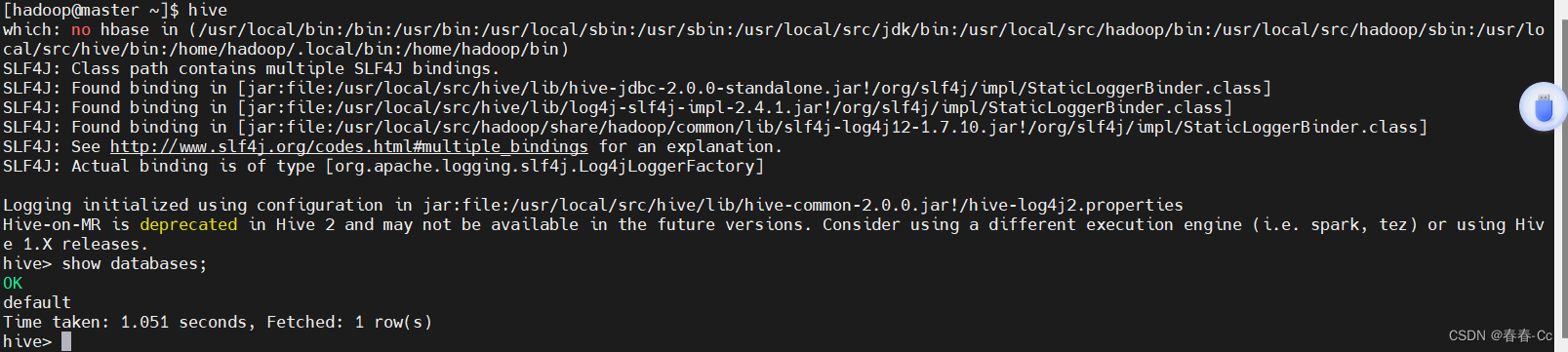



)



固定列fixed滚动条被固定列盖住)
——查找的基本概念)









