本人在B站上关于vue3的尚硅谷的课程,以下是整理一些笔记。
1.两个知识点
1.路由组件通常存放在pages 或 views文件夹,一般组件通常存放在components文件夹。
组件可以分为:
1. 一般组件:亲手写标签出来的
2. 路由组件:靠路由的规则渲染出来的
比如:
routes:[//一个个的路由规则 {path:'/home',component:Home},{path:'/about',component:About},{path:'/news',component:News},]
遵循vue中的规则:
一般组件放在components文件夹中,路由组件放在pages 或 views文件夹。
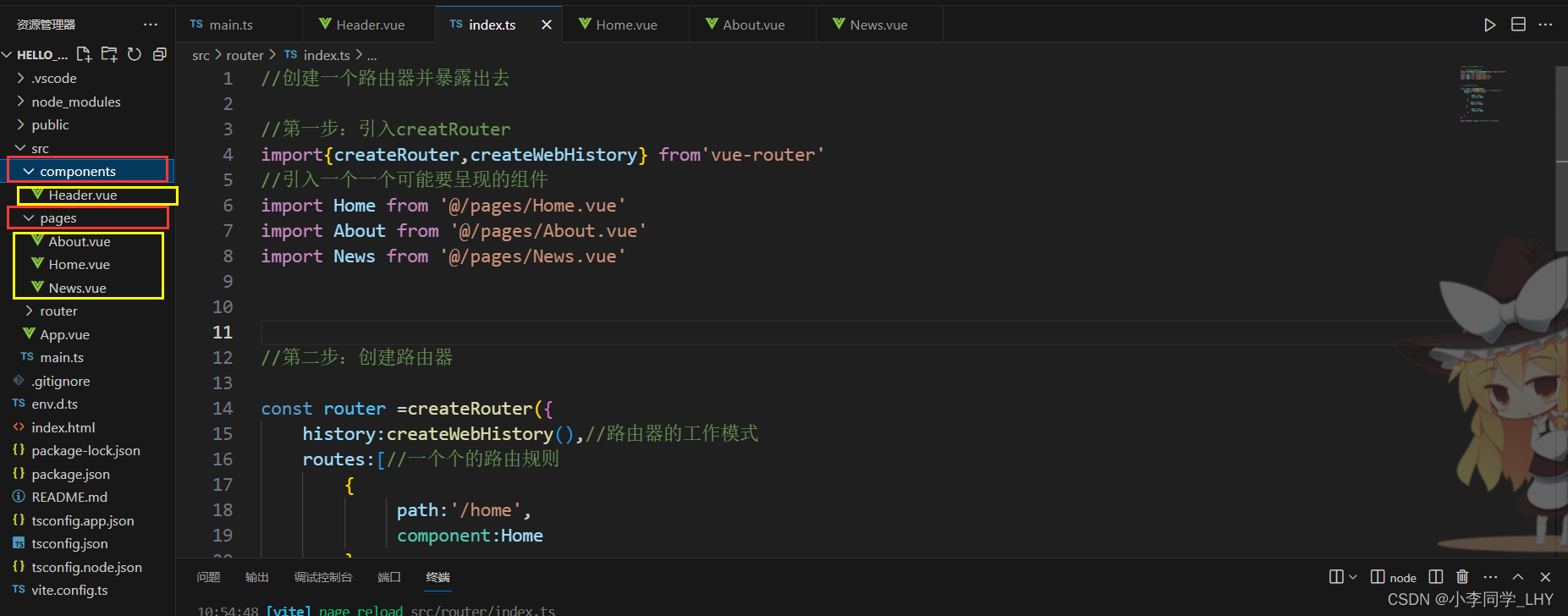
2.通过点击导航,视觉效果上“消失” 了的路由组件,默认是被卸载掉的,需要的时候再去挂载。
比如我在路由组件About中使用生命周期钩子来输出日志信息来观察展示区是如何"消失的"
<template><div class="about"><h2>大家好,欢迎来到小李同学的博客</h2></div></template><script setup lang="ts" name="About">import {onMounted,onUnmounted} from 'vue'onMounted(()=>{console.log('About组件挂载了')})onUnmounted(()=>{console.log('About组件卸载了')})</script><style scoped>.about {display: flex;justify-content: center;align-items: center;height: 100%;color: rgb(85, 84, 84);font-size: 18px;}</style> 


2.路由器工作模式
1.History模式:就像你在浏览器中打开一个新的网页一样。当你在应用程序中切换页面时,URL会更新,但页面不会重新加载。这样的URL看起来更加友好和自然,就像传统的网页链接一样。
比如:我现在写的博客的网址也是

优点:URL更加美观,不带有#,更接近传统的网站URL。
缺点:后期项目上线,需要服务端配合处理路径问题,否则刷新会有404错误。
2.Hash模式:就像你在一个长网页中滚动到不同的章节。当你在应用程序中切换页面时,URL会在#符号后面加上一段标识,但浏览器不会发送请求到服务器。这样的URL看起来有点奇怪,但它对于一些特殊的环境(比如旧版浏览器)是有效的。
比如:这段代码的使用
//创建一个路由器并暴露出去//第一步:引入creatRouter
import{createRouter,createWebHistory,createWebHashHistory} from'vue-router'
//引入一个一个可能要呈现的组件
import Home from '@/pages/Home.vue'
import About from '@/pages/About.vue'
import News from '@/pages/News.vue'//第二步:创建路由器const router =createRouter({history:createWebHashHistory(),//路由器的Hash工作模式routes:[//一个个的路由规则 {path:'/home',component:Home},{path:'/about',component:About},{path:'/news',component:News},]
})export default router//定义好后暴露出去router
优点:兼容性更好,因为不需要服务器端处理路径。
缺点:URL带有#不太美观,且在SEO优化方面相对较差。
两者的应用场景:
如果你的应用程序主要在现代浏览器中运行,并且你希望URL看起来更加友好和自然,那么可以选择使用history模式。如果你需要在旧版浏览器中兼容,或者你的应用程序是一个单页应用(SPA),可以选择使用hash模式。
3.to的两者写法
在用于生成导航链接的标签<router-link>组件中to的两种常见使用方式,分别是字符串写法和对象写法。
<!-- App.vue 有三种标签,html(结构标签) ,script(交互标签) ,style(样式,用于好看) --><template><div class = 'app'><Header/><!-- 导航区 --><div class = 'navigate'><RouterLink to = '/home'active-class="active" >首页</RouterLink><RouterLink to = '/news'active-class="active" >新闻</RouterLink><RouterLink to = '/about'active-class="active " >关于</RouterLink></div><!-- 展示区 --><div class = 'main-content'><RouterView></RouterView></div></div></template><script lang="ts" setup name = "App">import { RouterView,RouterLink} from 'vue-router';
import Header from './components/Header.vue'</script>
<style>/* App */.navigate {display: flex;justify-content: space-around;margin: 0 100px;}.navigate a {display: block;text-align: center;width: 90px;height: 40px;line-height: 40px;border-radius: 10px;background-color: gray;text-decoration: none;color: white;font-size: 18px;letter-spacing: 5px;}.navigate a.active {background-color: #64967E;color: #ffc268;font-weight: 900;text-shadow: 0 0 1px black;font-family: 微软雅黑;}.main-content {margin: 0 auto;margin-top: 30px;border-radius: 10px;width: 90%;height: 400px;border: 1px solid;}
</style>第一种:to的字符串写法

第二种:to的对象写法

两者的区别:
使用字符串写法时,你可以直接将目标路由的路径作为字符串传递给to属性,例如to="/home"。
使用对象写法时,你可以通过一个对象来指定目标路由的各种属性,例如{ path: '/home' }。除了path属性,你还可以在对象中指定其他路由属性,如name、params、query等,以满足更复杂的路由导航需求。
4.命名路由
作用:可以简化路由跳转及传参。
routes:[{name:'zhuye',path:'/home',component:Home},{name:'xinwen',path:'/news',component:News,},{name:'guanyu',path:'/about',component:About}跳转路由:
<!--简化前:需要写完整的路径(to的字符串写法) -->
<router-link to="/news/detail">跳转</router-link><!--简化后:直接通过名字跳转(to的对象写法配合name属性) -->
<router-link :to="{name:'guanyu'}">跳转</router-link>5.嵌套路由
我们在关于新闻的组件中可以再嵌套一个子路由,用来展示不同新闻的不同详情。
此时,新闻的标题成为导航区,点击后详情出现展示区内。

下面是嵌套路由的步骤:
1.编写News的子路由:Detail.vue组件

代码如下:
<template><ul class="news-list"><li>编号:xxx</li><li>标题:xxx</li><li>内容:xxx</li></ul></template><script setup lang="ts" name="About"></script><style scoped>.news-list {list-style: none;padding-left: 20px;}.news-list>li {line-height: 30px;}</style> 2.在index.ts文件配置路由规则,使用children配置项:

代码如下:
// 创建一个路由器,并暴露出去// 第一步:引入createRouter
import {createRouter,createWebHistory,createWebHashHistory} from 'vue-router'
// 引入一个一个可能要呈现组件
import Home from '@/pages/Home.vue'
import News from '@/pages/News.vue'
import About from '@/pages/About.vue'
import Detail from '@/pages/Detail.vue'// 第二步:创建路由器
const router = createRouter({history:createWebHistory(), //路由器的工作模式(稍后讲解)routes:[ //一个一个的路由规则{name:'zhuye',path:'/home',component:Home},{name:'xinwen',path:'/news',component:News,children:[{path:'detail',component:Detail}]},{name:'guanyu',path:'/about',component:About},]
})// 暴露出去router
export default router
3.在关于新闻的"News"组件添加子路
注意:
在新闻的导航区里面,再写入展示区div

代码如下:
<template><div class="news"><!-- 导航区 --><ul><li v-for="news in newsList" :key="news.id"><RouterLink to="/news/detail">{{news.title}}</RouterLink></li></ul><!-- 展示区 --><div class="news-content"><RouterView></RouterView></div></div>
</template><script setup lang="ts" name="News">import {reactive} from 'vue'import {RouterView,RouterLink} from 'vue-router'const newsList = reactive([{id:'title01',title:'很好的抗癌食物',content:'西篮花'},{id:'title02',title:'如何一夜暴富',content:'学IT'},{id:'title03',title:'震惊,万万没想到',content:'明天是周一'},{id:'title04',title:'好消息!好消息!',content:'快过年了'}])</script><style scoped>
/* 新闻 */
.news {padding: 0 20px;display: flex;justify-content: space-between;height: 100%;
}
.news ul {margin-top: 30px;list-style: none;padding-left: 10px;
}
.news li>a {font-size: 18px;line-height: 40px;text-decoration: none;color: #64967E;text-shadow: 0 0 1px rgb(0, 84, 0);
}
.news-content {width: 70%;height: 90%;border: 1px solid;margin-top: 20px;border-radius: 10px;
}
</style>展示:




![[中级]软考_软件设计_计算机组成与体系结构_04_寻址地址](http://pic.xiahunao.cn/[中级]软考_软件设计_计算机组成与体系结构_04_寻址地址)


)



语句)







