
谷歌Material Design推出了许多非常好用的控件,所以我决定写一个专题来讲述MaterialDesign,今天带来Material Design系列的第一弹 LinearLayoutCompat。
以前要在LinearLayout布局之间的子View之间添加分割线,还需要自己去自定义控件进行添加或者就是在子View之间写很多个TextView,但是谷歌已经给我们提供了这样一个组件,可以很轻松的解决分割线的问题,妈妈再也不用担心分割线问题啦,这个组件就是Material Design中的 LinearLayoutCompat。本篇博客将会从以下两个方面来对LinearLayoutCompat进行介绍:
\1. LinearLayoutCompat的使用
\2. LinearLayoutCompat的源码分析
LinearLayoutCompat的使用
LinearLayoutCompat位于support-v7包中,LinearLayoutCompat其实就是LinerLayout组件,只是为了兼容低版本,所以你必须的引用 V7包下面的LinearLayoutCompat。 LinearLayoutCompat除了拥有LinerLayout原本的属性之外,主要有如下几种属性来实现间隔线效果。
当然使用LinearLayoutCompat需要自定义命名空间xmlns:app=”http://schemas.android.com/apk/res-auto”
app:divider=”@drawable/line”给分隔线设置自定义的drawable,这里你需要在drawable在定义shape资源,否则将没有效果。
app:dividerPadding 给分隔线设置距离左右边距的距离。
app:showDividers="beginning|middle|end"属性。 beginning,middle,end属性值分别指明将在何处添加分割线。 beginning表示从该LinearLayoutCompat布局的最顶一个子view的顶部开始。 middle表示在此LinearLayoutCompat布局内的子view之间添加。 end表示在此LinearLayoutCompat最后一个子view的底部添加分割线。
none表示不设置间隔线。
使用LinearLayoutCompat可以很方便的就做出微信的发现界面:
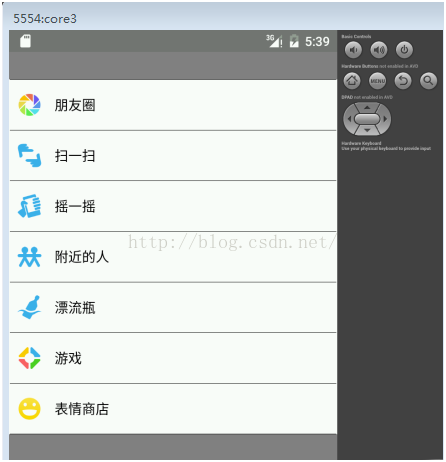
布局的代码如下:
<RelativeLayout xmlns:android="http://schemas.android.com/apk/res/android"xmlns:tools="http://schemas.android.com/tools"xmlns:app="http://schemas.android.com/apk/res-auto"android:layout_width="match_parent"android:layout_height="match_parent"android:background="@color/gray"android:gravity="top"tools:context="com.example.linearlayoutcompatdemo.MainActivity" ><!-- <android.support.v7.widget.LinearLayoutCompat --><android.support.v7.widget.LinearLayoutCompatandroid:layout_width="match_parent"android:layout_height="wrap_content"android:layout_marginTop="30dp"android:background="@color/white"android:gravity="center"android:orientation="vertical"app:divider="@drawable/line"app:dividerPadding="1dp"app:showDividers="middle|beginning|end" ><LinearLayoutandroid:layout_width="match_parent"android:layout_height="wrap_content"android:orientation="horizontal"android:paddingBottom="10dip"android:paddingLeft="5dip"android:paddingTop="10dip" ><ImageViewandroid:layout_width="35dp"android:layout_height="35dp"android:scaleType="fitCenter"android:src="@drawable/find_more_friend_photograph_icon" /><TextViewandroid:layout_width="wrap_content"android:layout_height="fill_parent"android:layout_marginLeft="10dp"android:gravity="center"android:text="朋友圈"android:textColor="@color/black"android:textSize="15dip" /></LinearLayout><LinearLayoutandroid:layout_width="match_parent"android:layout_height="wrap_content"android:orientation="horizontal"android:paddingBottom="10dip"android:paddingLeft="5dip"android:paddingTop="10dip" ><ImageViewandroid:layout_width="35dp"android:layout_height="35dp"android:scaleType="fitCenter"android:src="@drawable/find_more_friend_scan" /><TextViewandroid:layout_width="wrap_content"android:layout_height="fill_parent"android:layout_marginLeft="10dp"android:gravity="center"android:text="扫一扫"android:textColor="@color/black"android:textSize="15dip" /></LinearLayout><LinearLayoutandroid:layout_width="match_parent"android:layout_height="wrap_content"android:orientation="horizontal"android:paddingBottom="10dip"android:paddingLeft="5dip"android:paddingTop="10dip" ><ImageViewandroid:layout_width="35dp"android:layout_height="35dp"android:scaleType="fitCenter"android:src="@drawable/find_more_friend_shake" /><TextViewandroid:layout_width="wrap_content"android:layout_height="fill_parent"android:layout_marginLeft="10dp"android:gravity="center"android:text="摇一摇"android:textColor="@color/black"android:textSize="15dip" /></LinearLayout><LinearLayoutandroid:layout_width="match_parent"android:layout_height="wrap_content"android:orientation="horizontal"android:paddingBottom="10dip"android:paddingLeft="5dip"android:paddingTop="10dip" ><ImageViewandroid:layout_width="35dp"android:layout_height="35dp"android:scaleType="fitCenter"android:src="@drawable/find_more_friend_near_icon" /><TextViewandroid:layout_width="wrap_content"android:layout_height="fill_parent"android:layout_marginLeft="10dp"android:gravity="center"android:text="附近的人"android:textColor="@color/black"android:textSize="15dip" /></LinearLayout><LinearLayoutandroid:layout_width="match_parent"android:layout_height="wrap_content"android:orientation="horizontal"android:paddingBottom="10dip"android:paddingLeft="5dip"android:paddingTop="10dip" ><ImageViewandroid:layout_width="35dp"android:layout_height="35dp"android:scaleType="fitCenter"android:src="@drawable/find_more_friend_bottle" /><TextViewandroid:layout_width="wrap_content"android:layout_height="fill_parent"android:layout_marginLeft="10dp"android:gravity="center"android:text="漂流瓶"android:textColor="@color/black"android:textSize="15dip" /></LinearLayout><LinearLayoutandroid:layout_width="match_parent"android:layout_height="wrap_content"android:orientation="horizontal"android:paddingBottom="10dip"android:paddingLeft="5dip"android:paddingTop="10dip" ><ImageViewandroid:layout_width="35dp"android:layout_height="35dp"android:scaleType="fitCenter"android:src="@drawable/more_game" /><TextViewandroid:layout_width="wrap_content"android:layout_height="fill_parent"android:layout_marginLeft="10dp"android:gravity="center"android:text="游戏"android:textColor="@color/black"android:textSize="15dip" /></LinearLayout><LinearLayoutandroid:layout_width="match_parent"android:layout_height="wrap_content"android:orientation="horizontal"android:paddingBottom="10dip"android:paddingLeft="5dip"android:paddingTop="10dip" ><ImageViewandroid:layout_width="35dp"android:layout_height="35dp"android:scaleType="fitCenter"android:src="@drawable/more_emoji_store" /><TextViewandroid:layout_width="wrap_content"android:layout_height="fill_parent"android:layout_marginLeft="10dp"android:gravity="center"android:text="表情商店"android:textColor="@color/black"android:textSize="15dip" /></LinearLayout></android.support.v7.widget.LinearLayoutCompat></RelativeLayout>
当然和真正微信里的界面还是不一样的,还需要处理很多细节,这里就不过分纠结于细节了,主要还是了解LinearLayoutCompat的用法。
LinearLayoutCompat的源码分析
在使用完LinearLayoutCompat之后,我们会很好奇它内部是如何实现添加分割线的,那我们就看一下LinearLayoutCompat的源码进行分析。
\1. 观看源码,首先可以知道 LinearLayoutCompat继承了ViewGroup,然后我们查看它的构造函数
public LinearLayoutCompat(Context context, AttributeSet attrs, int defStyleAttr) {super(context, attrs, defStyleAttr);final TintTypedArray a = TintTypedArray.obtainStyledAttributes(context, attrs,R.styleable.LinearLayoutCompat, defStyleAttr, 0);int index = a.getInt(R.styleable.LinearLayoutCompat_android_orientation, -1);if (index >= 0) {setOrientation(index);}index = a.getInt(R.styleable.LinearLayoutCompat_android_gravity, -1);if (index >= 0) {setGravity(index);}boolean baselineAligned = a.getBoolean(R.styleable.LinearLayoutCompat_android_baselineAligned, true);if (!baselineAligned) {setBaselineAligned(baselineAligned);}mWeightSum = a.getFloat(R.styleable.LinearLayoutCompat_android_weightSum, -1.0f);mBaselineAlignedChildIndex =a.getInt(R.styleable.LinearLayoutCompat_android_baselineAlignedChildIndex, -1);mUseLargestChild = a.getBoolean(R.styleable.LinearLayoutCompat_measureWithLargestChild, false);setDividerDrawable(a.getDrawable(R.styleable.LinearLayoutCompat_divider));mShowDividers = a.getInt(R.styleable.LinearLayoutCompat_showDividers, SHOW_DIVIDER_NONE);mDividerPadding = a.getDimensionPixelSize(R.styleable.LinearLayoutCompat_dividerPadding, 0);a.recycle();}
从构造函数中,首先会把LinearLayoutCompat的所有风格属性的值保存到一个TintTypedArray数组中,然后从中取出用户给LinearLayoutCompat设置的orientation, gravity,baselineAligned的值,如果这些值存在,就给LinearLayoutCompat设置这些值。当然还会从TintTypedArray中取出weightSum,baselineAlignedChildIndex,measureWithLargestChild等属性,然后在构造函数的最低部,会发现这一段代码:
<span style="white-space:pre"> </span>setDividerDrawable(a.getDrawable(R.styleable.LinearLayoutCompat_divider));mShowDividers = a.getInt(R.styleable.LinearLayoutCompat_showDividers, SHOW_DIVIDER_NONE);mDividerPadding = a.getDimensionPixelSize(R.styleable.LinearLayoutCompat_dividerPadding, 0);
可以发现setDividerDrawable方法,看名字意思是设置分割线的Drawable,非常明显和分割线有关系,接着是从TintTypedArray中继续获取mShowDividers和mDividerPadding的值,分别用于判断显示分割线的模式和分割线的Padding值为多少。我们查看setDividerDrawable方法的内部实现:
public void setDividerDrawable(Drawable divider) {if (divider == mDivider) {return;}mDivider = divider;if (divider != null) {mDividerWidth = divider.getIntrinsicWidth();mDividerHeight = divider.getIntrinsicHeight();} else {mDividerWidth = 0;mDividerHeight = 0;}setWillNotDraw(divider == null);requestLayout();}
可以看到,该方法中传进来一个Drawable,然后会进行if判断,是否和原有的Drawable相等,如果为true则return,不执行下面的语句,如果不是,则将该Drawable设置给全局的mDivider,又是if判断,如果传进来的divider!= null,则获取它的固有宽高并设置给mDivider,否则mDivider的宽高设为0,然后会执行setWillNotDraw和requestLayout方法。
我们都知道每一个ViewGroup都会拥有onDraw,onLayout和onMeasure方法,下面我们就查看一下这几个方法的源码进行分析,看看分割线是如何进行绘制的。从源码往下看,首先会看到onDraw方法。
protected void onDraw(Canvas canvas) {if (mDivider == null) {return;}if (mOrientation == VERTICAL) {drawDividersVertical(canvas);} else {drawDividersHorizontal(canvas);}}
onDraw方法内部逻辑很简单,判断mDivider是否为空,然后是根据mOrientation的属性,来调用不同的方法进行横或者竖的分割线绘制。查看drawDividersVertical方法内部:
void drawDividersVertical(Canvas canvas) {final int count = getVirtualChildCount();for (int i = 0; i < count; i++) {final View child = getVirtualChildAt(i);if (child != null && child.getVisibility() != GONE) {if (hasDividerBeforeChildAt(i)) {final LayoutParams lp = (LayoutParams) child.getLayoutParams();final int top = child.getTop() - lp.topMargin - mDividerHeight;drawHorizontalDivider(canvas, top);}}}
循环遍历所有子孩子,进行是否为空和是否为不可见的判断,然后调用hasDividerBeforeChildAt(i),如果为true,则通过获取child的LayoutParams进行计算,然后就可以计算出分割线的top距离,然后调用drawHorizontalDivider(canvas,top)方法,查看一下hasDividerBeforeChildAt方法的内部逻辑:
protected boolean hasDividerBeforeChildAt(int childIndex) {if (childIndex == 0) {return (mShowDividers & SHOW_DIVIDER_BEGINNING) != 0;} else if (childIndex == getChildCount()) {return (mShowDividers & SHOW_DIVIDER_END) != 0;} else if ((mShowDividers & SHOW_DIVIDER_MIDDLE) != 0) {boolean hasVisibleViewBefore = false;for (int i = childIndex - 1; i >= 0; i--) {if (getChildAt(i).getVisibility() != GONE) {hasVisibleViewBefore = true;break;}}return hasVisibleViewBefore;}return false;}
基本就是根据子孩子的位置进行相应的判断,第一个位置,最后一个位置,还有中间所有位置,返回一个boolean值,会根据这个值来判断是否画分割线。然后回到drawDividersVertical方法中,它会在遍历子View的最后调用drawHorizontalDivider方法,查看一下这个方法:
void drawHorizontalDivider(Canvas canvas, int top) {mDivider.setBounds(getPaddingLeft() + mDividerPadding, top,getWidth() - getPaddingRight() - mDividerPadding, top + mDividerHeight);mDivider.draw(canvas);}
发现分割线其实是通过Drawable的setBounds方法进行设置的,然后会调用 Drawable的draw方法对分割线进行绘制。drawDividersHorizontal方法的逻辑跟drawDividersVertical方法差不多,它最后调用的是drawVerticalDivider方法。
void drawDividersHorizontal(Canvas canvas) {final int count = getVirtualChildCount();final boolean isLayoutRtl = ViewUtils.isLayoutRtl(this);for (int i = 0; i < count; i++) {final View child = getVirtualChildAt(i);if (child != null && child.getVisibility() != GONE) {if (hasDividerBeforeChildAt(i)) {final LayoutParams lp = (LayoutParams) child.getLayoutParams();final int position;if (isLayoutRtl) {position = child.getRight() + lp.rightMargin;} else {position = child.getLeft() - lp.leftMargin - mDividerWidth;}drawVerticalDivider(canvas, position);}}}
然后我们查看一下onMeasure方法,内部就是根据Orientation的不同,调用不同的方法:
protected void onMeasure(int widthMeasureSpec, int heightMeasureSpec) {if (mOrientation == VERTICAL) {measureVertical(widthMeasureSpec, heightMeasureSpec);} else {measureHorizontal(widthMeasureSpec, heightMeasureSpec);}}
查看measureVertical方法,内容较多,我们一点点分析,下面这段代码会循环遍历所有的子View,然后做出相应的判断,如果hasDividerBeforeChildAt方法返回true,mTotalLength会加上分割线的高度,这个方法我们前面已经看过他内部的逻辑,然后会获取子view的LayoutParams,totalWeight用于记录Weight的总和:
for (int i = 0; i < count; ++i) {final View child = getVirtualChildAt(i);if (child == null) {mTotalLength += measureNullChild(i);continue;}if (child.getVisibility() == View.GONE) {i += getChildrenSkipCount(child, i);continue;}if (hasDividerBeforeChildAt(i)) {mTotalLength += mDividerHeight;}LinearLayoutCompat.LayoutParams lp = (LinearLayoutCompat.LayoutParams) child.getLayoutParams();totalWeight += lp.weight;
接下来会对heightMode进行判断,跟MeasureSpec.EXACTLY等属性进行比较,还会判断是否使用了权重,根据heightMode的值不同会有不同的处理方式,mTotalLength的值的处理是不同的,同时如果不满足if语句的条件,会调用 measureChildBeforeLayout方法进行一次测量:
<pre name="code" class="java"> if (heightMode == MeasureSpec.EXACTLY && lp.height == 0 && lp.weight > 0) {// Optimization: don't bother measuring children who are going to use// leftover space. These views will get measured again down below if// there is any leftover space.final int totalLength = mTotalLength;mTotalLength = Math.max(totalLength, totalLength + lp.topMargin + lp.bottomMargin);skippedMeasure = true;} else {int oldHeight = Integer.MIN_VALUE;if (lp.height == 0 && lp.weight > 0) {// heightMode is either UNSPECIFIED or AT_MOST, and this// child wanted to stretch to fill available space.// Translate that to WRAP_CONTENT so that it does not end up// with a height of 0oldHeight = 0;lp.height = LayoutParams.WRAP_CONTENT;}// Determine how big this child would like to be. If this or// previous children have given a weight, then we allow it to// use all available space (and we will shrink things later// if needed).measureChildBeforeLayout(child, i, widthMeasureSpec, 0, heightMeasureSpec,totalWeight == 0 ? mTotalLength : 0);if (oldHeight != Integer.MIN_VALUE) {lp.height = oldHeight;}final int childHeight = child.getMeasuredHeight();final int totalLength = mTotalLength;mTotalLength = Math.max(totalLength, totalLength + childHeight + lp.topMargin +lp.bottomMargin + getNextLocationOffset(child));if (useLargestChild) {largestChildHeight = Math.max(childHeight, largestChildHeight);}}
<pre name="code" class="java">void measureChildBeforeLayout(View child, int childIndex,int widthMeasureSpec, int totalWidth, int heightMeasureSpec,int totalHeight) {measureChildWithMargins(child, widthMeasureSpec, totalWidth,heightMeasureSpec, totalHeight);}
当heightMode == MeasureSpec.AT_MOST || heightMode == MeasureSpec.UNSPECIFIED时,mTotalLength值的计算方式是不同的
if (mTotalLength > 0 && hasDividerBeforeChildAt(count)) {mTotalLength += mDividerHeight;}if (useLargestChild &&(heightMode == MeasureSpec.AT_MOST || heightMode == MeasureSpec.UNSPECIFIED)) {mTotalLength = 0;for (int i = 0; i < count; ++i) {final View child = getVirtualChildAt(i);if (child == null) {mTotalLength += measureNullChild(i);continue;}if (child.getVisibility() == GONE) {i += getChildrenSkipCount(child, i);continue;}final LinearLayoutCompat.LayoutParams lp = (LinearLayoutCompat.LayoutParams)child.getLayoutParams();// Account for negative marginsfinal int totalLength = mTotalLength;mTotalLength = Math.max(totalLength, totalLength + largestChildHeight +lp.topMargin + lp.bottomMargin + getNextLocationOffset(child));}}
到最后有下面一段代码:
<span style="white-space:pre"> </span>maxWidth += getPaddingLeft() + getPaddingRight();
<span style="white-space:pre"> </span>// Check against our minimum widthmaxWidth = Math.max(maxWidth, getSuggestedMinimumWidth());setMeasuredDimension(ViewCompat.resolveSizeAndState(maxWidth, widthMeasureSpec, childState),heightSizeAndState);
measureVertical方法最后是通过setMeasuredDimension方法对测量的值进行设置的,至于 maxWidth的值在源码的前面有相应的判断进行赋值,所以整个measure的方法基本围绕 maxWidth和mTotalLength值的确定展开的,其中如果hasDividerBeforeChildAt返回的值为true,mTotalLength会加上分割线的高度,最后通过setMeasuredDimension赋值。
最后我们看看onLayout方法
protected void onLayout(boolean changed, int l, int t, int r, int b) {if (mOrientation == VERTICAL) {layoutVertical(l, t, r, b);} else {layoutHorizontal(l, t, r, b);}}
看一下layoutVertical的逻辑,里面基本围绕以下两个值展开的:
int childTop;int childLeft;
for (int i = 0; i < count; i++) {final View child = getVirtualChildAt(i);if (child == null) {childTop += measureNullChild(i);} else if (child.getVisibility() != GONE) {final int childWidth = child.getMeasuredWidth();final int childHeight = child.getMeasuredHeight();final LinearLayoutCompat.LayoutParams lp =(LinearLayoutCompat.LayoutParams) child.getLayoutParams();int gravity = lp.gravity;if (gravity < 0) {gravity = minorGravity;}final int layoutDirection = ViewCompat.getLayoutDirection(this);final int absoluteGravity = GravityCompat.getAbsoluteGravity(gravity,layoutDirection);switch (absoluteGravity & Gravity.HORIZONTAL_GRAVITY_MASK) {case Gravity.CENTER_HORIZONTAL:childLeft = paddingLeft + ((childSpace - childWidth) / 2)+ lp.leftMargin - lp.rightMargin;break;case Gravity.RIGHT:childLeft = childRight - childWidth - lp.rightMargin;break;case Gravity.LEFT:default:childLeft = paddingLeft + lp.leftMargin;break;}if (hasDividerBeforeChildAt(i)) {childTop += mDividerHeight;}childTop += lp.topMargin;setChildFrame(child, childLeft, childTop + getLocationOffset(child),childWidth, childHeight);childTop += childHeight + lp.bottomMargin + getNextLocationOffset(child);i += getChildrenSkipCount(child, i);}}
循环遍历子View,根据不同的gravity对childLeft和childTop进行赋值,如果存在分割线childTop会加上分割线的高度mDividerHeight,最后是通过setChildFrame方法进行layout的完成的,可以查看这个方法内部,调用了child的layout方法
private void setChildFrame(View child, int left, int top, int width, int height) {child.layout(left, top, left + width, top + height);}
到这里,所有的LinearLayoutCompat的源码分析,就结束了,为什么要看分割线绘制的源码,因为在很多控件中并没有分割线,我们可以通过学习谷歌的源码,仿照着进行分割线的绘制,比如recyclerView就没有分割线,但我们可以自己写一个分割线,对于 recyclerView分割线设置,有很多大神的博客都有描述,这里就不在赘述了,以后的博文会陆续给大家带来Material Design其他控件的博客。
更多Android进阶指南 可以扫码 解锁 《Android十大板块文档》

1.Android车载应用开发系统学习指南(附项目实战)
2.Android Framework学习指南,助力成为系统级开发高手
3.2023最新Android中高级面试题汇总+解析,告别零offer
4.企业级Android音视频开发学习路线+项目实战(附源码)
5.Android Jetpack从入门到精通,构建高质量UI界面
6.Flutter技术解析与实战,跨平台首要之选
7.Kotlin从入门到实战,全方面提升架构基础
8.高级Android插件化与组件化(含实战教程和源码)
9.Android 性能优化实战+360°全方面性能调优
10.Android零基础入门到精通,高手进阶之路
敲代码不易,关注一下吧。ღ( ´・ᴗ・` ) 🤔
)

)



)


)









