项目介绍
使用Pygame做一个乒乓球游戏。左侧为电脑,右侧为玩家。

视频地址-YT
视频搬运-B站
视频教程约90分钟。
代码地址
环境:需要pygame库,可用pip安装:pip install pygame
1. 基础版本
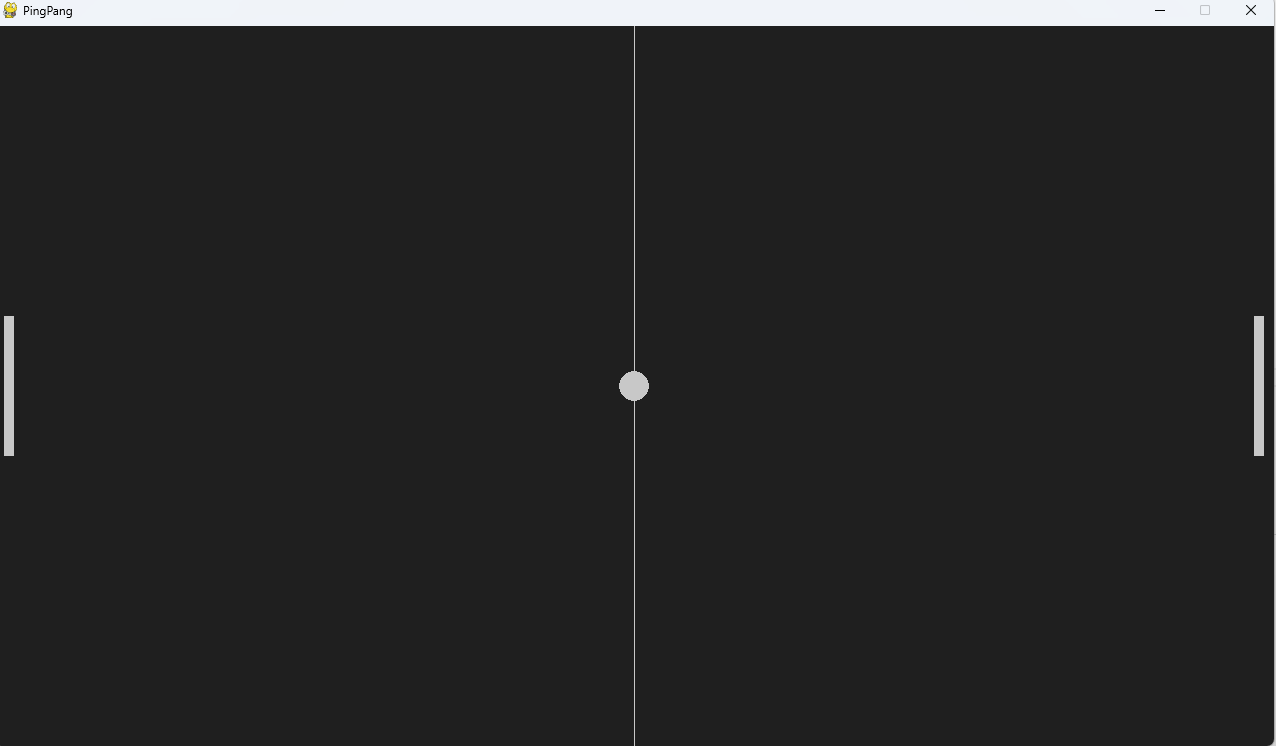
首先进行一些初始化,初始化pygame以及物体的初始状态。
然后是主循环,游戏的主循环主要包含3个内容
- 处理事件(这里主要是键盘按键)
- 更新物体的状态
- 在屏幕上绘制
# 基础 ping pang游戏
import sys
import random
import pygame# 初始化
pygame.init()
clock = pygame.time.Clock()screen_width = 1280
screen_height = 720
screen = pygame.display.set_mode((screen_width, screen_height))
pygame.display.set_caption("PingPang")
# 使用长方形表示球和球拍
ball = pygame.Rect(screen_width // 2 - 15, screen_height // 2 - 15, 30, 30)
player = pygame.Rect(screen_width - 20, screen_height // 2 - 70, 10, 140)
opponent = pygame.Rect(10, screen_height // 2 - 70, 10, 140)bg_color = pygame.Color('grey12')
light_grey = (200, 200, 200)ball_speed_x = 7 * random.choice((1, -1))
ball_speed_y = 7 * random.choice((1, -1))
player_speed = 0
opponent_speed = 7while True:for event in pygame.event.get():if event.type == pygame.QUIT:pygame.quit()sys.exit()if event.type == pygame.KEYDOWN:if event.key == pygame.K_DOWN:player_speed += 7if event.key == pygame.K_UP:player_speed -= 7if event.type == pygame.KEYUP:if event.key == pygame.K_DOWN:player_speed -= 7if event.key == pygame.K_UP:player_speed += 7# update#ball_animation()#player_animation()#opponent_animation()# drawscreen.fill(bg_color)pygame.draw.rect(screen, light_grey, player)pygame.draw.rect(screen, light_grey, opponent)pygame.draw.ellipse(screen, light_grey, ball)pygame.draw.aaline(screen, light_grey, (screen_width / 2, 0), (screen_width / 2, screen_height))pygame.display.flip()clock.tick(60)
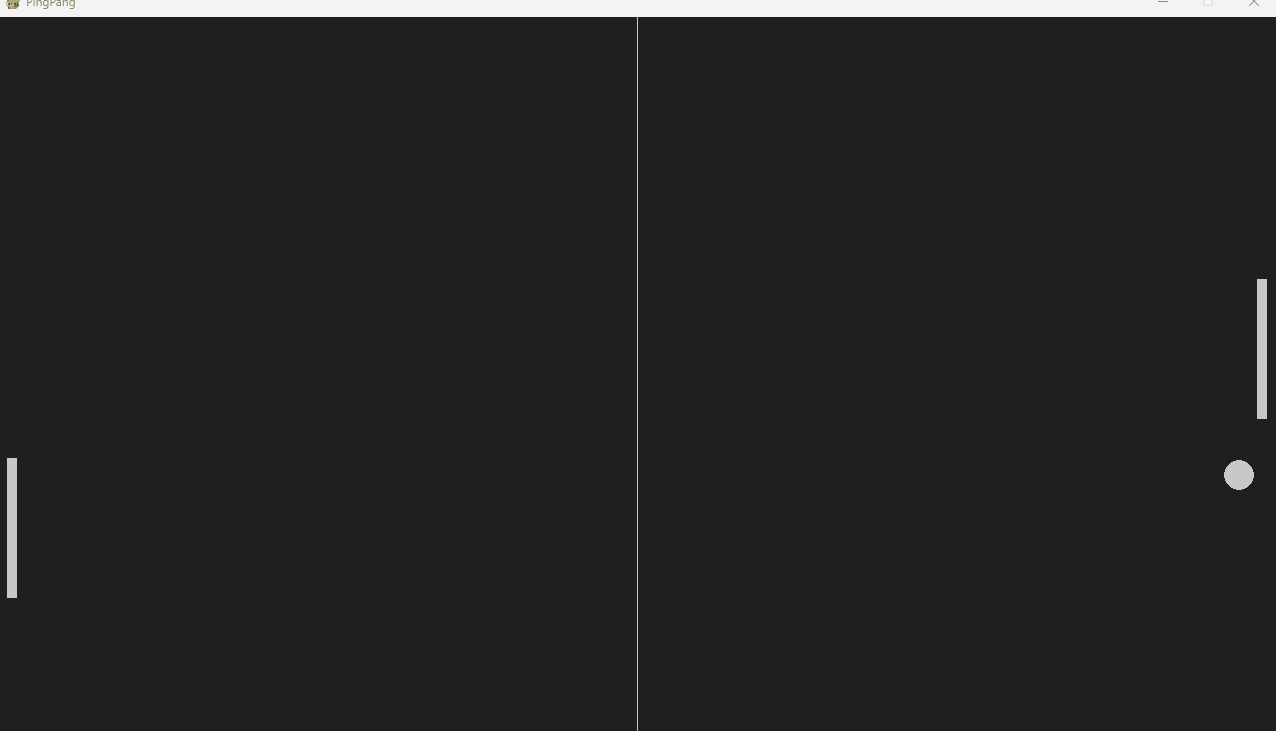
然后我们实现上面的三个更新逻辑,更新物体状态。
ball_animation()player_animation()opponent_animation()
def ball_animation():"""更新球的运动"""global ball_speed_x, ball_speed_yball.x += ball_speed_xball.y += ball_speed_yif ball.top <= 0 or ball.bottom >= screen_height:ball_speed_y *= -1if ball.left <= 0 or ball.right >= screen_width:ball_speed_x *= -1ball_restart()if ball.colliderect(player) or ball.colliderect(opponent):ball_speed_x *= -1def player_animation():"""更新玩家的运动"""player.y += player_speedif player.top <= 0:player.top = 0if player.bottom >= screen_height:player.bottom = screen_heightdef opponent_animation():"""更新对手的运动"""if opponent.top < ball.y:opponent.top += opponent_speedif opponent.bottom > ball.y:opponent.bottom -= opponent_speedif opponent.top <= 0:opponent.top = 0if opponent.bottom >= screen_height:opponent.bottom = screen_heightdef ball_restart():"""重置球的位置"""global ball_speed_x, ball_speed_yball.center = (screen_width // 2, screen_height // 2)ball_speed_y *= random.choice((1, -1))ball_speed_x *= random.choice((1, -1))
实现了这3个函数后,记得在主循环中的# update 处调用这个三个函数。
2. 添加分数和时间
- 为游戏添加分数显示:添加字体并渲染出分数。
- 发球时有3秒倒计时:通过
pygame.time.get_ticks()获得时间。
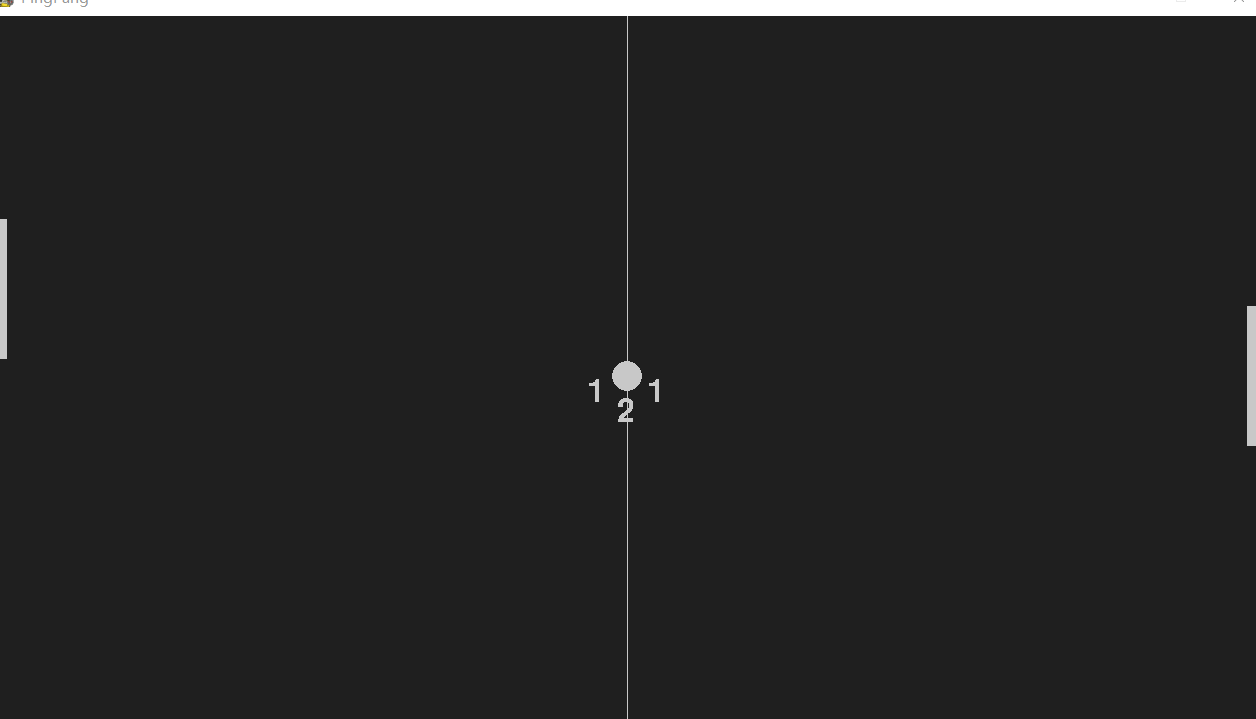
# 添加得分和计时器
import sys
import random
import pygamepygame.init()
clock = pygame.time.Clock()screen_width = 1280
screen_height = 720
screen = pygame.display.set_mode((screen_width, screen_height))
pygame.display.set_caption("PingPang")ball = pygame.Rect(screen_width // 2 - 15, screen_height // 2 - 15, 30, 30)
player = pygame.Rect(screen_width - 20, screen_height // 2 - 70, 10, 140)
opponent = pygame.Rect(10, screen_height // 2 - 70, 10, 140)bg_color = pygame.Color('grey12')
light_grey = (200, 200, 200)ball_speed_x = 7 * random.choice((1, -1))
ball_speed_y = 7 * random.choice((1, -1))
player_speed = 0
opponent_speed = 7# Text Variables
player_score = 0
opponent_score = 0
# 创建字体
game_font = pygame.font.Font("freesansbold.ttf", 32)# Timer
score_time = Truedef ball_animation():global ball_speed_x, ball_speed_yglobal player_score, opponent_scoreglobal score_timeball.x += ball_speed_xball.y += ball_speed_yif ball.top <= 0 or ball.bottom >= screen_height:ball_speed_y *= -1if ball.left <= 0 or ball.right >= screen_width: if ball.left <= 0:player_score += 1if ball.right >= screen_width:opponent_score += 1score_time = pygame.time.get_ticks()if ball.colliderect(player) or ball.colliderect(opponent):ball_speed_x *= -1def player_animation():player.y += player_speedif player.top <= 0:player.top = 0if player.bottom >= screen_height:player.bottom = screen_heightdef opponent_animation():if opponent.top < ball.y:opponent.top += opponent_speedif opponent.bottom > ball.y:opponent.bottom -= opponent_speedif opponent.top <= 0:opponent.top = 0if opponent.bottom >= screen_height:opponent.bottom = screen_heightdef ball_restart():global ball_speed_x, ball_speed_yglobal score_timeball.center = (screen_width // 2, screen_height // 2)# 计算耗时,并显示剩余时间# 获得当前时间current_time = pygame.time.get_ticks()# 与上次得分时间比较if current_time - score_time < 700:number_three = game_font.render("3", False, light_grey)screen.blit(number_three, (screen_width // 2 - 10, screen_height // 2 + 20))if 700 < current_time - score_time < 1400:number_two = game_font.render("2", False, light_grey)screen.blit(number_two, (screen_width // 2 - 10, screen_height // 2 + 20))if 1400 < current_time - score_time < 2100:number_one = game_font.render("1", False, light_grey)screen.blit(number_one, (screen_width // 2 - 10, screen_height // 2 + 20))if current_time - score_time < 2100:ball_speed_x, ball_speed_y = 0, 0else:ball_speed_y = 7 * random.choice((1, -1))ball_speed_x = 7 * random.choice((1, -1))score_time = Nonewhile True:for event in pygame.event.get():if event.type == pygame.QUIT:pygame.quit()sys.exit()if event.type == pygame.KEYDOWN:if event.key == pygame.K_DOWN:player_speed += 7if event.key == pygame.K_UP:player_speed -= 7if event.type == pygame.KEYUP:if event.key == pygame.K_DOWN:player_speed -= 7if event.key == pygame.K_UP:player_speed += 7ball_animation()player_animation()opponent_animation()# update# drawscreen.fill(bg_color)pygame.draw.rect(screen, light_grey, player)pygame.draw.rect(screen, light_grey, opponent)pygame.draw.ellipse(screen, light_grey, ball)pygame.draw.aaline(screen, light_grey, (screen_width / 2, 0), (screen_width / 2, screen_height))# 显示得分player_text = game_font.render(f"{player_score}", False, light_grey)screen.blit(player_text, (660, 360))opponent_text = game_font.render(f"{opponent_score}", False, light_grey)screen.blit(opponent_text, (600, 360))if score_time:ball_restart()pygame.display.flip()clock.tick(60)
3. 优化碰撞逻辑、添加声音
如果你运行了第2节的程序,你会发现有时候球的反弹有时很奇怪,比如有时候会黏在球拍上。
本节我们将
- 优化碰撞逻辑:在
ball_animation()通过判断球与球拍的位置,修改球的运动。 - 添加碰撞和得分音效:
pygame.mixer.Sound
# 添加得分和计时器
# 基础 ping pang游戏
import sys
import random
import pygame# setup
pygame.init()
pygame.mixer.pre_init(44100, -16, 2, 512)
clock = pygame.time.Clock()screen_width = 1280
screen_height = 720
screen = pygame.display.set_mode((screen_width, screen_height))
pygame.display.set_caption("PingPang")# Reactangles
ball = pygame.Rect(screen_width // 2 - 15, screen_height // 2 - 15, 30, 30)
player = pygame.Rect(screen_width - 20 , screen_height // 2 - 70, 10, 140)
opponent = pygame.Rect(10, screen_height // 2 - 70, 10, 140)bg_color = pygame.Color('grey12')
light_grey = (200, 200, 200)ball_speed_x = 7 * random.choice((1, -1))
ball_speed_y = 7 * random.choice((1, -1))
player_speed = 0
opponent_speed = 7# Text Variables
player_score = 0
opponent_score = 0
game_font = pygame.font.Font("freesansbold.ttf", 32)# Timer
score_time = True# Sound
pong_sound = pygame.mixer.Sound("pong.ogg")
score_sound = pygame.mixer.Sound("score.ogg")def ball_animation():global ball_speed_x, ball_speed_yglobal player_score, opponent_scoreglobal score_timeball.x += ball_speed_xball.y += ball_speed_yif ball.top <= 0 or ball.bottom >= screen_height:pong_sound.play()ball_speed_y *= -1# score if ball.left <= 0 or ball.right >= screen_width: score_sound.play()if ball.left <= 0:player_score += 1if ball.right >= screen_width:opponent_score += 1score_time = pygame.time.get_ticks()if ball.colliderect(player) and ball_speed_x > 0: pong_sound.play()if abs(ball.right - player.left) < 10 :ball_speed_x *= -1elif abs(ball.bottom - player.top) < 10 and ball_speed_y > 0:ball_speed_y *= -1elif abs(ball.top - player.bottom) < 10 and ball_speed_y < 0:ball_speed_y *= -1if ball.colliderect(opponent) and ball_speed_x < 0:pong_sound.play()if abs(ball.left - opponent.right) < 10:ball_speed_x *= -1elif abs(ball.bottom - opponent.top) < 10 and ball_speed_y > 0:ball_speed_y *= -1 elif abs(ball.top - opponent.bottom) < 10 and ball_speed_y < 0:ball_speed_y *= -1def player_animation():player.y += player_speedif player.top <= 0:player.top = 0if player.bottom >= screen_height:player.bottom = screen_heightdef opponent_animation():if opponent.top < ball.y:opponent.top += opponent_speedif opponent.bottom > ball.y:opponent.bottom -= opponent_speedif opponent.top <= 0:opponent.top = 0if opponent.bottom >= screen_height:opponent.bottom = screen_heightdef ball_restart():global ball_speed_x, ball_speed_yglobal score_timeball.center = (screen_width // 2, screen_height // 2)current_time = pygame.time.get_ticks()if current_time - score_time < 700:number_three = game_font.render("3", False, light_grey)screen.blit(number_three, (screen_width // 2 - 10, screen_height // 2 + 20))if 700 < current_time - score_time < 1400:number_two = game_font.render("2", False, light_grey)screen.blit(number_two, (screen_width // 2 - 10, screen_height // 2 + 20))if 1400 < current_time - score_time < 2100:number_one = game_font.render("1", False, light_grey)screen.blit(number_one, (screen_width // 2 - 10, screen_height // 2 + 20))if current_time - score_time < 2100:ball_speed_x, ball_speed_y = 0, 0else:ball_speed_y = 7 * random.choice((1, -1))ball_speed_x = 7 * random.choice((1, -1))score_time = Nonewhile True:for event in pygame.event.get():if event.type == pygame.QUIT:pygame.quit()sys.exit()if event.type == pygame.KEYDOWN:if event.key == pygame.K_DOWN:player_speed += 7if event.key == pygame.K_UP:player_speed -= 7if event.type == pygame.KEYUP:if event.key == pygame.K_DOWN:player_speed -= 7if event.key == pygame.K_UP:player_speed += 7ball_animation()player_animation()opponent_animation()# update# drawscreen.fill(bg_color)pygame.draw.rect(screen, light_grey, player)pygame.draw.rect(screen, light_grey, opponent)pygame.draw.ellipse(screen, light_grey, ball)pygame.draw.aaline(screen, light_grey, (screen_width / 2, 0), (screen_width / 2, screen_height))player_text = game_font.render(f"{player_score}", False, light_grey)screen.blit(player_text, (660, 360))opponent_text = game_font.render(f"{opponent_score}", False, light_grey)screen.blit(opponent_text, (600, 360))if score_time:ball_restart()pygame.display.flip()clock.tick(60)







 断言(什么是assert? assert有什么作用?))











