介绍
本示例介绍通过CustomDialogController类显示自定义日历选择器。
效果图预览
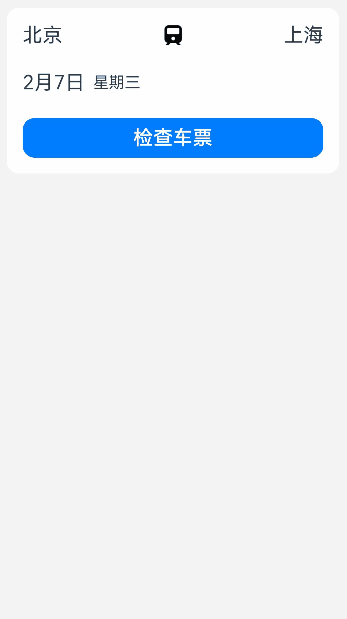
使用说明
- 加载完成后显示主界面,点当前日期后会弹出日历选择器,选择日期后会关闭弹窗,主页面日期会变成选定的日期。
实现思路
- 获取当前月和下个月的日期信息。源码参考GetDate.ets。
const SATURDAY = 6 // 日历表上周六对应的序列号,从周日开始算起,取值0~6
export function getMonthDate(specifiedMonth: number, specifiedYear: number) {let currentFirstWeekDay: number = 0; // 初始化指定月的第一天是周几let currentLastWeekDay: number = 0; // 初始化指定月的最后一天是周几let currentAllDay: number[] = []; // 初始化指定月的日期排列数组let totalDays = new Date(specifiedYear, specifiedMonth, 0).getDate(); // 初始化指定月总天数currentFirstWeekDay = new Date(specifiedYear, specifiedMonth - 1, 1).getDay() // 获取指定月的第一天是周几currentLastWeekDay = new Date(specifiedYear, specifiedMonth - 1, totalDays).getDay() // 获取指定月的最后一天是周几// 将月份中显示上个月日期的内容置0for (let item = 0; item < currentFirstWeekDay; item++) {currentAllDay[item] = 0;}// 将本月日期内容存入数组for (let item = 1; item <= totalDays; item++) {currentAllDay.push(item);}// 将月份中显示下个月日期的内容置0for (let item = 0; item < SATURDAY - currentLastWeekDay; item++) {currentAllDay.push(0);}return currentAllDay;
}
- 通过CustomDialogController类初始化自定义日历弹窗。源码参考CalendarView.ets。
dialogController: CustomDialogController = new CustomDialogController({builder: CustomCalendarPickerDialog({date: this.date,currentMonth: this.currentMonth,currentDay: this.currentDay,currentWeekDay: this.currentWeekDay,currentYear: this.currentYear,cancel: this.onCancel}),alignment: DialogAlignment.Bottom, // 自定义弹窗底端对齐customStyle: true // 弹窗样式自定义
})
- 设置自定义日历选择器界面。源码参考CustomCalendarPickerDialog.ets。
// 每个月的日期
List() {/**性能知识点:列表中数据较多且不确定的情况下,使用LazyForEach进行数据循环渲染。*当组件滑出可视区域外时,框架会进行组件销毁回收以降低内存占用。*文档参考链接:https://developer.huawei.com/consumer/cn/doc/harmonyos-guides-V2/arkts-rendering-control-lazyforeach-0000001524417213-V2*/LazyForEach(this.contentData, (monthItem: Month) => {// 设置ListItemGroup头部组件,显示年份和月份ListItemGroup({ header: this.itemHead(monthItem.month) }) {ListItem() {Stack() {Text(monthItem.num.toString()).fontSize($r('app.integer.month_text')).fontColor($r('app.color.ohos_id_color_palette_aux8')).opacity(MONTH_OPACITY)Grid() {ForEach(monthItem.days, (day: number) => {GridItem() {Text(day.toString()).fontSize($r('app.string.ohos_id_text_size_headline')).fontColor(day < this.currentDay && monthItem.num ===this.currentMonth ? $r('app.color.ohos_id_color_text_secondary') : $r('app.color.ohos_id_color_text_primary'))}.borderRadius($r('app.string.ohos_id_corner_radius_default_m')).backgroundColor(day === this.currentDay && monthItem.num ===this.currentMonth ? $r('app.color.ohos_id_color_palette9') : $r('app.color.ohos_id_color_background')).opacity(day === 0 ? 0 : 1) // 将日期数组中为0的都设置为不显示,即不显示上个月和下个月的内容// 点击选定的日期后,关闭日历弹窗,显示日期改变为选择的日期.onClick(() => {if (day != 0) {let weekIndex = monthItem.days.indexOf(day) % WEEK_NUMBER; // 将当前日转换成星期显示this.date = [monthItem.num, day, weekIndex];this.controller.close(); // 关闭自定义弹窗}})})}.backgroundColor($r('app.color.ohos_id_color_background')).columnsTemplate('1fr 1fr 1fr 1fr 1fr 1fr 1fr')// 当前月显示的数组元素个数大于35则显示6行,否则显示5行.rowsTemplate(monthItem.days.length > MONTH_NUMBER ? '1fr 1fr 1fr 1fr 1fr 1fr' : '1fr 1fr 1fr 1fr 1fr').height(monthItem.days.length > MONTH_NUMBER ? GRID_HEIGHT_L : GRID_HEIGHT_M)}}}})
}
高性能知识点
本示例使用了LazyForEach进行数据懒加载,List布局时会根据可视区域按需创建ListItem组件,并在ListItem滑出可视区域外时销毁以降低内存占用。 LazyForEach:数据懒加载
工程结构&模块类型
customcalendarpickerdialog // har类型
|---components
| |---GetDate.ets // 获取日期信息
| |---MonthDataSource.ets // 数据类型定义
|---view
| |---CustomCalendarPickerDialog.ets // 视图层-自定义日历
| |---CalendarView.ets // 视图层-场景主页面
模块依赖
本实例依赖common模块来实现资源的调用。
参考资料
自定义弹窗
LazyForEach:数据懒加载
为了能让大家更好的学习鸿蒙(HarmonyOS NEXT)开发技术,这边特意整理了《鸿蒙开发学习手册》(共计890页),希望对大家有所帮助:https://qr21.cn/FV7h05
《鸿蒙开发学习手册》:
如何快速入门:https://qr21.cn/FV7h05
- 基本概念
- 构建第一个ArkTS应用
- ……

开发基础知识:https://qr21.cn/FV7h05
- 应用基础知识
- 配置文件
- 应用数据管理
- 应用安全管理
- 应用隐私保护
- 三方应用调用管控机制
- 资源分类与访问
- 学习ArkTS语言
- ……

基于ArkTS 开发:https://qr21.cn/FV7h05
- Ability开发
- UI开发
- 公共事件与通知
- 窗口管理
- 媒体
- 安全
- 网络与链接
- 电话服务
- 数据管理
- 后台任务(Background Task)管理
- 设备管理
- 设备使用信息统计
- DFX
- 国际化开发
- 折叠屏系列
- ……

鸿蒙开发面试真题(含参考答案):https://qr21.cn/FV7h05






GPL证书的详解)

)
Docker常见问题分析和解决收集整理)





— DispatcherServlet)




