文章目录
- 1 定时器事件
- 1.1 界面布局
- 1.2 关联信号槽
- 1.3 重写timerEvent
- 1.4 实现槽函数 启动定时器
- 2 定时器类
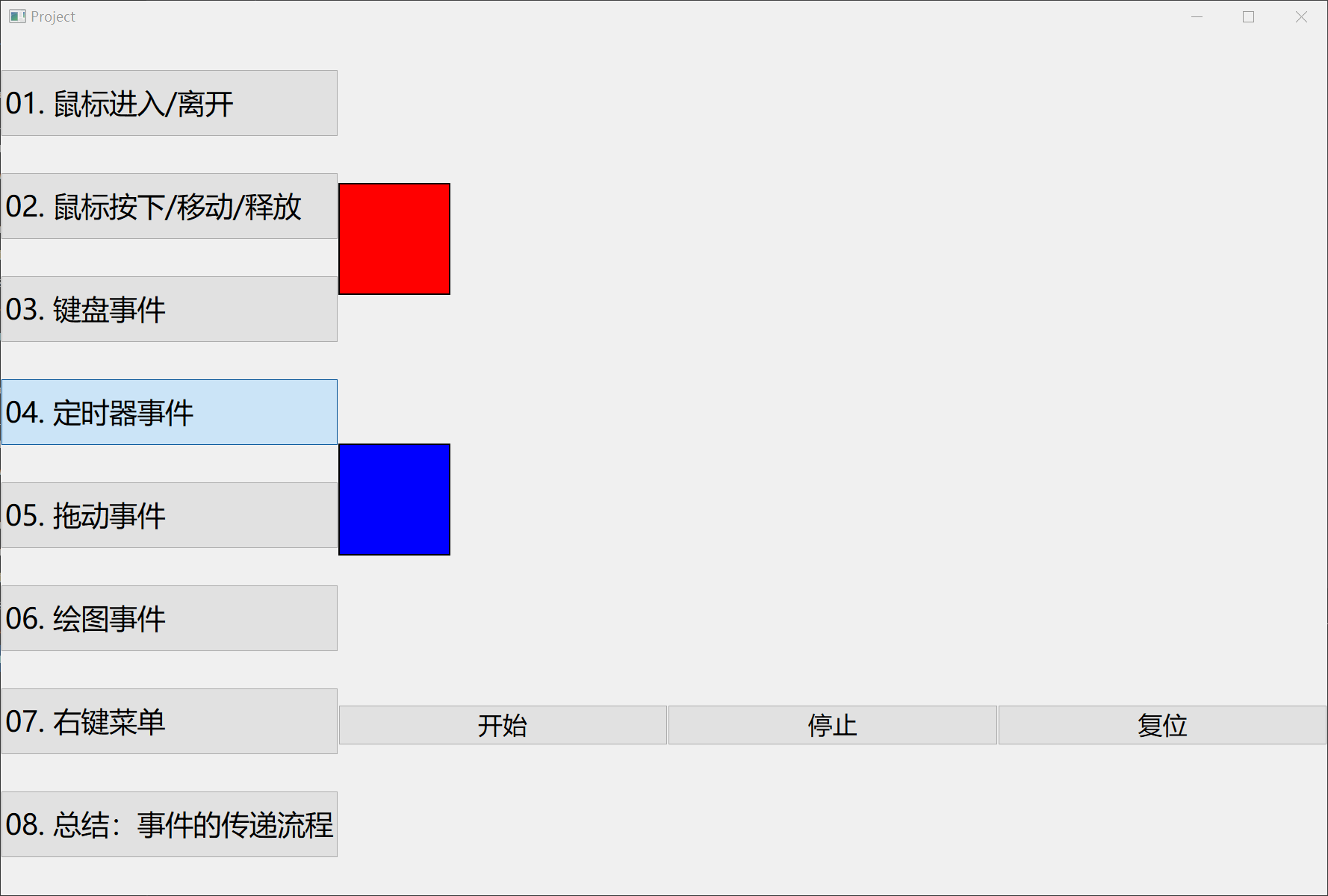
项目完整的源代码
QT中使用定时器,有两种方式:
- 定时器类:QTimer
- 定时器事件:QEvent::Timer,对应的子类是QTimerEvent
1 定时器事件
1.1 界面布局
把两个标签以及“启动”、“停止"、“复位”三个按钮布局在界面上。
首先,来到timer_widget.h,声明两个标签:
// timer_widget.h
private:QLabel *lbl1;QLabel *lbl2;
在timer_widget.cpp 中 实现布局
// timer_widget.cppTimerWidget::TimerWidget(QWidget* parent) : QWidget{parent} {QVBoxLayout* verticalLayout = new QVBoxLayout(this);verticalLayout->setSpacing(0);verticalLayout->setContentsMargins(0, 0, 0, 0);// 第一个标签控件lbl1 = new QLabel(this);lbl1->setFrameShape(QFrame::Box);lbl1->setFixedSize(100, 100);lbl1->setStyleSheet("background-color: red;");verticalLayout->addWidget(lbl1);// 第二个标签控件lbl2 = new QLabel(this);lbl2->setFrameShape(QFrame::Box);lbl2->setFixedSize(100, 100);lbl2->setStyleSheet("background-color: blue;");verticalLayout->addWidget(lbl2);// 添加水平布局 - 三个按钮QHBoxLayout* horizontalLayout = new QHBoxLayout(this);horizontalLayout->setSpacing(0);horizontalLayout->setContentsMargins(0, 0, 0, 0);verticalLayout->addLayout(horizontalLayout);QPushButton* btnStart = new QPushButton(this);QPushButton* btnStop = new QPushButton(this);QPushButton* btnReset = new QPushButton(this);btnStart->setText("开始");btnStop->setText("停止");btnReset->setText("复位");horizontalLayout->addWidget(btnStart);horizontalLayout->addWidget(btnStop);horizontalLayout->addWidget(btnReset);this->setStyleSheet(R"(QPushButton {font-Size: 22px;})");connect(btnStart, &QPushButton::clicked, this,&TimerWidget::onStartClicked);connect(btnStop, &QPushButton::clicked, this, &TimerWidget::onStopClicked);connect(btnReset, &QPushButton::clicked, this,&TimerWidget::onResetClicked);
}
1.2 关联信号槽
关联按钮与槽函数
// 点击按钮触发开启定时器函数
connect(btnStart, &QPushButton::clicked, this,&TimerWidget::onStartClicked);
// 点击按钮触发关闭定时器函数connect(btnStop, &QPushButton::clicked, this, &TimerWidget::onStopClicked);
// 点击按钮触发标签复位connect(btnReset, &QPushButton::clicked, this,&TimerWidget::onResetClicked);
1.3 重写timerEvent
在timer_widget.cpp 文件中重写timerEvent函数
// timer_widget.cppvoid TimerWidget::timerEvent(QTimerEvent* event) {// id1 的时间为 10ms 时间到了 做这件事if (event->timerId() == id1) {lbl1->move(lbl1->x() + 5, lbl1->y());if (lbl1->x() > this->width()) {lbl1->move(0, lbl1->y());}// id2 的时间为 20ms 时间到了 做这件事} else if (event->timerId() == id2) {lbl2->move(lbl2->x() + 5, lbl2->y());if (lbl2->x() > this->width()) {lbl2->move(0, lbl2->y());}}
}
1.4 实现槽函数 启动定时器
在 timer_widget.cpp
void TimerWidget::onStartClicked() {// 启动定时器 - timerEvent// 时间到了自动执行timerEvent函数id1 = startTimer(10); // 10msid2 = startTimer(20);
}void TimerWidget::onStopClicked() {killTimer(id1);killTimer(id2);
}void TimerWidget::onResetClicked() {lbl1->move(0, lbl1->y());lbl2->move(0, lbl2->y());
}
2 定时器类
接下来,使用定时器类QTimer来实现以上同样的效果
首先,在timer_widget.h声明两个定时器类的对象,以及定时超时的槽函数:
// timer_widget.h
private slots:void onTimerout1();void onTimerout2();private:QTimer *timer1;QTimer *timer2;
然后,在timer_widget.cpp中实现两个定时超时槽函数:
// timer_widget.cpp
void TimerWidget::onTimerout1() {lbl1->move(lbl1->x() + 5, lbl1->y());if (lbl1->x() > this->width()) {lbl1->move(0, lbl1->y());}
}void TimerWidget::onTimerout2() {lbl2->move(lbl2->x() + 5, lbl2->y());if (lbl2->x() > this->width()) {lbl2->move(0, lbl2->y());}
}
关联结束时间信号触发槽
// timer_widget.cpptimer1 = new QTimer(this);timer2 = new QTimer(this);connect(timer1, &QTimer::timeout, this, &TimerWidget::onTimerout1);connect(timer2, &QTimer::timeout, this, &TimerWidget::onTimerout2);
实现槽函数 启动定时器
void TimerWidget::onStartClicked() {timer1->start(10);timer2->start(20);
}void TimerWidget::onStopClicked() {timer1->stop();timer2->stop();
}

)




(A,B,C,D,E,F))

)

)






)

