最简单的基于 FFmpeg 的 AVDevice 例子(屏幕录制)
- 最简单的基于 FFmpeg 的 AVDevice 例子(屏幕录制)
- 简介
- libavdevice 使用
- 抓屏方法
- gdigrab
- dshow
- 源程序
- 结果
- 工程文件下载
- 参考链接
最简单的基于 FFmpeg 的 AVDevice 例子(屏幕录制)
参考雷霄骅博士的文章,链接:最简单的基于FFmpeg的AVDevice例子(屏幕录制)
简介
FFmpeg 中有一个和多媒体设备交互的类库:libavdevice。使用这个库可以读取电脑(或者其他设备上)的多媒体设备的数据,或者输出数据到指定的多媒体设备上。
libavdevice 支持以下设备作为输入端:
alsa
avfoundation
bktr
dshow
dv1394
fbdev
gdigrab
iec61883
jack
lavfi
libcdio
libdc1394
openal
oss
pulse
qtkit
sndio
video4linux2, v4l2
vfwcap
x11grab
decklink
libavdevice 支持以下设备作为输出端:
alsa
caca
decklink
fbdev
opengl
oss
pulse
sdl
sndio
xv
libavdevice 使用
本文记录一个基于 FFmpeg 的 libavdevice 类库录制屏幕的例子。本文程序读取计算机上的摄像头的数据并且解码显示出来。有关解码显示方面的代码本文不再详述,可以参考文章:
《 100行代码实现最简单的基于FFMPEG+SDL的视频播放器(SDL1.x)》。
本文主要记录使用 libavdevice 需要注意的步骤。
首先,使用 libavdevice 的时候需要包含其头文件:
#include "libavdevice/avdevice.h"
然后,在程序中需要注册 libavdevice:
avdevice_register_all();
接下来就可以使用 libavdevice 的功能了。
使用 libavdevice 读取数据和直接打开视频文件比较类似。因为系统的设备也被 FFmpeg 认为是一种输入的格式(即 AVInputFormat)。使用 FFmpeg 打开一个普通的视频文件使用如下函数:
AVFormatContext *pFormatCtx = avformat_alloc_context();
avformat_open_input(&pFormatCtx, "test.h265", NULL, NULL);
使用 libavdevice 的时候,唯一的不同在于需要首先查找用于输入的设备。在这里使用 av_find_input_format() 完成:
AVFormatContext *pFormatCtx = avformat_alloc_context();
AVInputFormat *ifmt=av_find_input_format("vfwcap");
avformat_open_input(&pFormatCtx, 0, ifmt, NULL);
上述代码首先指定了 vfw 设备作为输入设备,然后在 URL 中指定打开第 0 个设备(在我自己计算机上即是摄像头设备)。
在 Windows 平台上除了使用 vfw 设备作为输入设备之外,还可以使用 DirectShow 作为输入设备:
AVFormatContext *pFormatCtx = avformat_alloc_context();
AVInputFormat *ifmt=av_find_input_format("dshow");
avformat_open_input(&pFormatCtx,"video=Integrated Camera",ifmt,NULL) ;
抓屏方法
在 Windows 系统使用 libavdevice 抓取屏幕数据有两种方法:gdigrab 和 dshow。下文分别介绍。
gdigrab
gdigrab 是 FFmpeg 专门用于抓取 Windows 桌面的设备,非常适合用于屏幕录制。它通过不同的输入 URL 支持两种方式的抓取:
- “desktop”:抓取整张桌面。或者抓取桌面中的一个特定的区域。
- “title={窗口名称}”:抓取屏幕中特定的一个窗口(目前中文窗口还有乱码问题)。
gdigrab 另外还支持一些参数,用于设定抓屏的位置:
- offset_x:抓屏起始点横坐标。
- offset_y:抓屏起始点纵坐标。
- video_size:抓屏的大小。
- framerate:抓屏的帧率。
参考的代码如下:
//Use gdigrabAVDictionary* options = NULL;//Set some options//grabbing frame rate//av_dict_set(&options,"framerate","5",0);//The distance from the left edge of the screen or desktop//av_dict_set(&options,"offset_x","20",0);//The distance from the top edge of the screen or desktop//av_dict_set(&options,"offset_y","40",0);//Video frame size. The default is to capture the full screen//av_dict_set(&options,"video_size","640x480",0);AVInputFormat *ifmt=av_find_input_format("gdigrab");if(avformat_open_input(&pFormatCtx,"desktop",ifmt,&options)!=0){printf("Couldn't open input stream.(无法打开输入流)\n");return -1;}
dshow
使用 dshow 抓屏需要安装抓屏软件:screen-capture-recorder
软件地址:http://sourceforge.net/projects/screencapturer/
下载软件安装完成后,可以指定 dshow 的输入设备为“screen-capture-recorder”即可。有关 dshow 设备的使用方法在文章 最简单的基于FFmpeg的AVDevice例子(读取摄像头)中已经有详细叙述,这里不再重复。
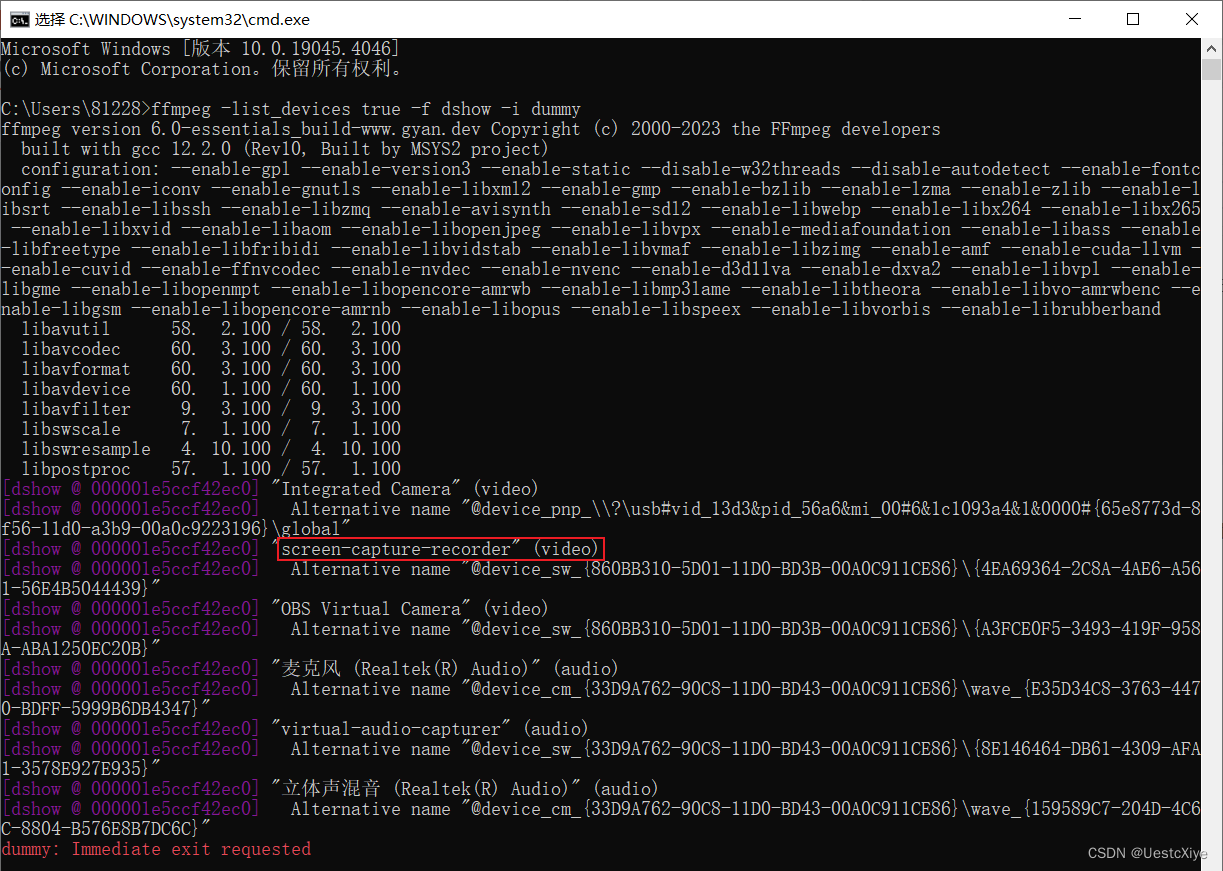
参考的代码如下:
AVInputFormat *ifmt=av_find_input_format("dshow");if(avformat_open_input(&pFormatCtx,"video=screen-capture-recorder",ifmt,NULL)!=0){printf("Couldn't open input stream.(无法打开输入流)\n");return -1;}
使用 ffmpeg.exe 打开 vfw 设备和 Directshow 设备的方法可以参考文章:《FFmpeg获取DirectShow设备数据(摄像头,录屏)》。
在 Linux 平台上可以使用 x11grab 抓屏;在 MacOS 上,可以使用 avfoundation 抓屏,这里不再详述。
源程序
// Simplest FFmpeg Screen Recorder.cpp : 定义控制台应用程序的入口点。
///**
* 最简单的基于 FFmpeg 的 AVDevice 例子(屏幕录制)
* Simplest FFmpeg Screen Recorder
*
* 源程序:
* 雷霄骅 Lei Xiaohua
* leixiaohua1020@126.com
* 中国传媒大学/数字电视技术
* Communication University of China / Digital TV Technology
* http://blog.csdn.net/leixiaohua1020
*
* 修改:
* 刘文晨 Liu Wenchen
* 812288728@qq.com
* 电子科技大学/电子信息
* University of Electronic Science and Technology of China / Electronic and Information Science
* https://blog.csdn.net/ProgramNovice
*
* 本程序实现了屏幕录制功能,可以录制并播放桌面数据。
* 是基于 FFmpeg 的 libavdevice 类库最简单的例子。
* 通过该例子,可以学习 FFmpeg 中 libavdevice 类库的使用方法。
*
* 本程序在 Windows 下可以使用 2 种方式录制屏幕:
* 1. gdigrab: Win32 下的基于 GDI 的屏幕录制设备。抓取桌面的时候,输入URL为“desktop”。
* 2. dshow: 使用 Directshow。注意需要安装额外的软件 screen-capture-recorder。
*
* 在 Linux 下可以使用 x11grab 录制屏幕。
* 在 MacOS 下可以使用 avfoundation 录制屏幕。
*
* This software capture screen of computer. It's the simplest example
* about usage of FFmpeg's libavdevice Library.
* It's suiltable for the beginner of FFmpeg.
* This software support 2 methods to capture screen in Microsoft Windows:
* 1.gdigrab: Win32 GDI-based screen capture device.
* Input URL in avformat_open_input() is "desktop".
* 2.dshow: Use Directshow. Need to install screen-capture-recorder.
* It use x11grab to capture screen in Linux.
* It use avfoundation to capture screen in MacOS.
*/#include "stdafx.h"#include <stdio.h>
#include <stdlib.h>// 解决报错:'fopen': This function or variable may be unsafe.Consider using fopen_s instead.
#pragma warning(disable:4996)// 解决报错:无法解析的外部符号 __imp__fprintf,该符号在函数 _ShowError 中被引用
#pragma comment(lib, "legacy_stdio_definitions.lib")
extern "C"
{// 解决报错:无法解析的外部符号 __imp____iob_func,该符号在函数 _ShowError 中被引用FILE __iob_func[3] = { *stdin, *stdout, *stderr };
}#define __STDC_CONSTANT_MACROS#ifdef _WIN32
// Windows
extern "C"
{
#include "libavcodec/avcodec.h"
#include "libavformat/avformat.h"
#include "libswscale/swscale.h"
#include "libavdevice/avdevice.h"
#include "SDL/SDL.h"
};
#else
// Linux...
#ifdef __cplusplus
extern "C"
{
#endif
#include <libavcodec/avcodec.h>
#include <libavformat/avformat.h>
#include <libswscale/swscale.h>
#include <libavdevice/avdevice.h>
#include <SDL/SDL.h>
#ifdef __cplusplus
};
#endif
#endif// Output YUV420P
#define OUTPUT_YUV420P 0
// 1:Use Dshow; 0: Use GDIgrab
#define USE_DSHOW 1// Refresh Event
#define SFM_REFRESH_EVENT (SDL_USEREVENT + 1)
#define SFM_BREAK_EVENT (SDL_USEREVENT + 2)int thread_exit = 0;int sfp_refresh_thread(void *opaque)
{thread_exit = 0;while (!thread_exit){SDL_Event event;event.type = SFM_REFRESH_EVENT;SDL_PushEvent(&event);SDL_Delay(40);}thread_exit = 0;// BreakSDL_Event event;event.type = SFM_BREAK_EVENT;SDL_PushEvent(&event);return 0;
}// Show Dshow Device
void show_dshow_device()
{AVFormatContext *pFormatCtx = avformat_alloc_context();AVDictionary* options = NULL;av_dict_set(&options, "list_devices", "true", 0);AVInputFormat *iformat = av_find_input_format("dshow");printf("=============== Device Info ===============\n");avformat_open_input(&pFormatCtx, "video=dummy", iformat, &options);printf("===========================================\n");
}// Show Dshow Device Option
void show_dshow_device_option()
{AVFormatContext *pFormatCtx = avformat_alloc_context();AVDictionary* options = NULL;av_dict_set(&options, "list_options", "true", 0);AVInputFormat *iformat = av_find_input_format("dshow");printf("\n============ Device Option Info ============\n");avformat_open_input(&pFormatCtx, "video=Integrated Camera", iformat, &options);printf("============================================\n");
}// Show VFW Device
void show_vfw_device()
{AVFormatContext *pFormatCtx = avformat_alloc_context();AVInputFormat *iformat = av_find_input_format("vfwcap");printf("\n============ VFW Device Info ============\n");avformat_open_input(&pFormatCtx, "list", iformat, NULL);printf("=========================================\n");
}// Show AVFoundation Device
void show_avfoundation_device()
{AVFormatContext *pFormatCtx = avformat_alloc_context();AVDictionary* options = NULL;av_dict_set(&options, "list_devices", "true", 0);AVInputFormat *iformat = av_find_input_format("avfoundation");printf("\n======= AVFoundation Device Info =======\n");avformat_open_input(&pFormatCtx, "", iformat, &options);printf("========================================\n");
}int main(int argc, char* argv[])
{AVFormatContext *pFormatCtx;int videoindex;int ret;AVCodecContext *pCodecCtx;AVCodec *pCodec;av_register_all();avformat_network_init();pFormatCtx = avformat_alloc_context();// Open File//char filepath[] = "src01_480x272_22.h265";//avformat_open_input(&pFormatCtx, filepath, NULL, NULL);// Register Deviceavdevice_register_all();// Windows
#ifdef _WIN32// Show Dshow Deviceshow_dshow_device();// Show Device Optionsshow_dshow_device_option();// Show VFW Optionsshow_vfw_device();#if USE_DSHOWAVInputFormat *ifmt = av_find_input_format("dshow");// Set own video device's name// Need to Install screen-capture-recorder// Website: http://sourceforge.net/projects/screencapturer/if (avformat_open_input(&pFormatCtx, "video=screen-capture-recorder", ifmt, NULL) != 0){printf("Couldn't open input stream.\n");return -1;}
#else// Use gdigrabAVDictionary* options = NULL;// Set some options// grabbing frame rate//av_dict_set(&options, "framerate", "5", 0);// The distance from the left edge of the screen or desktop//av_dict_set(&options, "offset_x", "20", 0);// The distance from the top edge of the screen or desktop//av_dict_set(&options, "offset_y", "40", 0);// Video frame size. The default is to capture the full screen//av_dict_set(&options, "video_size", "640x480", 0);AVInputFormat *ifmt = av_find_input_format("gdigrab");if (avformat_open_input(&pFormatCtx, "desktop", ifmt, &options) != 0){printf("Couldn't open input stream.\n");return -1;}
#endif
#elif defined linux// LinuxAVDictionary* options = NULL;// Set some options// grabbing frame rate//av_dict_set(&options, "framerate", "5", 0);// Make the grabbed area follow the mouse//av_dict_set(&options, "follow_mouse", "centered", 0);// Video frame size. The default is to capture the full screen//av_dict_set(&options, "video_size", "640x480", 0);AVInputFormat *ifmt = av_find_input_format("x11grab");// Grab at position 10, 20if (avformat_open_input(&pFormatCtx, ":0.0+10,20", ifmt, &options) != 0){printf("Couldn't open input stream.\n");return -1;}
#elseshow_avfoundation_device();// MacOSAVInputFormat *ifmt = av_find_input_format("avfoundation");// Avfoundation// [video]:[audio]if (avformat_open_input(&pFormatCtx, "1", ifmt, NULL) != 0){printf("Couldn't open input stream.\n");return -1;}
#endifret = avformat_find_stream_info(pFormatCtx, NULL);if (ret < 0){printf("Couldn't find stream information.\n");return -1;}videoindex = -1;for (size_t i = 0; i < pFormatCtx->nb_streams; i++)if (pFormatCtx->streams[i]->codec->codec_type == AVMEDIA_TYPE_VIDEO){videoindex = i;break;}if (videoindex == -1){printf("Couldn't find a video stream.\n");return -1;}pCodecCtx = pFormatCtx->streams[videoindex]->codec;pCodec = avcodec_find_decoder(pCodecCtx->codec_id);if (pCodec == NULL){printf("Codec not found.\n");return -1;}ret = avcodec_open2(pCodecCtx, pCodec, NULL);if (ret < 0){printf("Could not open codec.\n");return -1;}AVFrame *pFrame, *pFrameYUV;pFrame = av_frame_alloc();pFrameYUV = av_frame_alloc();//unsigned char *out_buffer = (unsigned char *)av_malloc(avpicture_get_size(AV_PIX_FMT_YUV420P,// pCodecCtx->width, pCodecCtx->height));//avpicture_fill((AVPicture *)pFrameYUV, out_buffer, AV_PIX_FMT_YUV420P,// pCodecCtx->width, pCodecCtx->height);// ------------------------ SDL 1.2 ------------------------if (SDL_Init(SDL_INIT_VIDEO | SDL_INIT_AUDIO | SDL_INIT_TIMER)){printf("Could not initialize SDL - %s.\n", SDL_GetError());return -1;}int screen_w = 640, screen_h = 360;const SDL_VideoInfo *vi = SDL_GetVideoInfo();// Half of the Desktop's width and height.screen_w = vi->current_w / 2;screen_h = vi->current_h / 2;SDL_Surface *screen;// 初始化屏幕(SDL 绘制的窗口)screen = SDL_SetVideoMode(screen_w, screen_h, 0, 0);if (!screen){printf("SDL: could not set video mode - exiting:%s.\n", SDL_GetError());return -1;}SDL_Overlay *bmp;// Now we create a YUV overlay on that screen so we can input video to itbmp = SDL_CreateYUVOverlay(pCodecCtx->width, pCodecCtx->height, SDL_YV12_OVERLAY, screen);SDL_Rect rect;rect.x = 0;rect.y = 0;rect.w = screen_w;rect.h = screen_h;// ------------------------ SDL End ------------------------int got_picture;AVPacket *packet = (AVPacket *)av_malloc(sizeof(AVPacket));#if OUTPUT_YUV420P FILE *fp_yuv = fopen("output.yuv", "wb+");
#endif struct SwsContext *img_convert_ctx;img_convert_ctx = sws_getContext(pCodecCtx->width, pCodecCtx->height, pCodecCtx->pix_fmt,pCodecCtx->width, pCodecCtx->height, AV_PIX_FMT_YUV420P, SWS_BICUBIC, NULL, NULL, NULL);// SDL 线程SDL_Thread *video_tid = SDL_CreateThread(sfp_refresh_thread, NULL);// 设置窗口标题SDL_WM_SetCaption("Simplest FFmpeg Screen Recorder", NULL);// Event LoopSDL_Event event;for (;;){// WaitSDL_WaitEvent(&event);if (event.type == SFM_REFRESH_EVENT){// Get an AVpacketif (av_read_frame(pFormatCtx, packet) >= 0){if (packet->stream_index == videoindex){ret = avcodec_decode_video2(pCodecCtx, pFrame, &got_picture, packet);if (ret < 0){printf("Decode error.\n");return -1;}if (got_picture){SDL_LockYUVOverlay(bmp);pFrameYUV->data[0] = bmp->pixels[0];pFrameYUV->data[1] = bmp->pixels[2];pFrameYUV->data[2] = bmp->pixels[1];pFrameYUV->linesize[0] = bmp->pitches[0];pFrameYUV->linesize[1] = bmp->pitches[2];pFrameYUV->linesize[2] = bmp->pitches[1];sws_scale(img_convert_ctx, (const unsigned char* const*)pFrame->data,pFrame->linesize, 0, pCodecCtx->height, pFrameYUV->data, pFrameYUV->linesize);#if OUTPUT_YUV420P int y_size = pCodecCtx->width * pCodecCtx->height;fwrite(pFrameYUV->data[0], 1, y_size, fp_yuv); // Y fwrite(pFrameYUV->data[1], 1, y_size / 4, fp_yuv); // U fwrite(pFrameYUV->data[2], 1, y_size / 4, fp_yuv); // V
#endifSDL_UnlockYUVOverlay(bmp);SDL_DisplayYUVOverlay(bmp, &rect);}}av_free_packet(packet);}else{// Exit Threadthread_exit = 1;}}else if (event.type == SDL_QUIT){thread_exit = 1;}else if (event.type == SFM_BREAK_EVENT){break;}}sws_freeContext(img_convert_ctx);#if OUTPUT_YUV420P fclose(fp_yuv);
#endif SDL_Quit();// av_free(out_buffer);av_free(pFrameYUV);avcodec_close(pCodecCtx);avformat_close_input(&pFormatCtx);system("pause");return 0;
}
结果
可以通过下面的宏定义来确定是否将解码后的 YUV420P 数据输出成文件:
#define OUTPUT_YUV420P 0
可以通过下面的宏定义来确定使用 VFW 或者是 Dshow 打开摄像头:
//'1' Use Dshow
//'0' Use GDIgrab
#define USE_DSHOW 0
运行程序,输出如下:
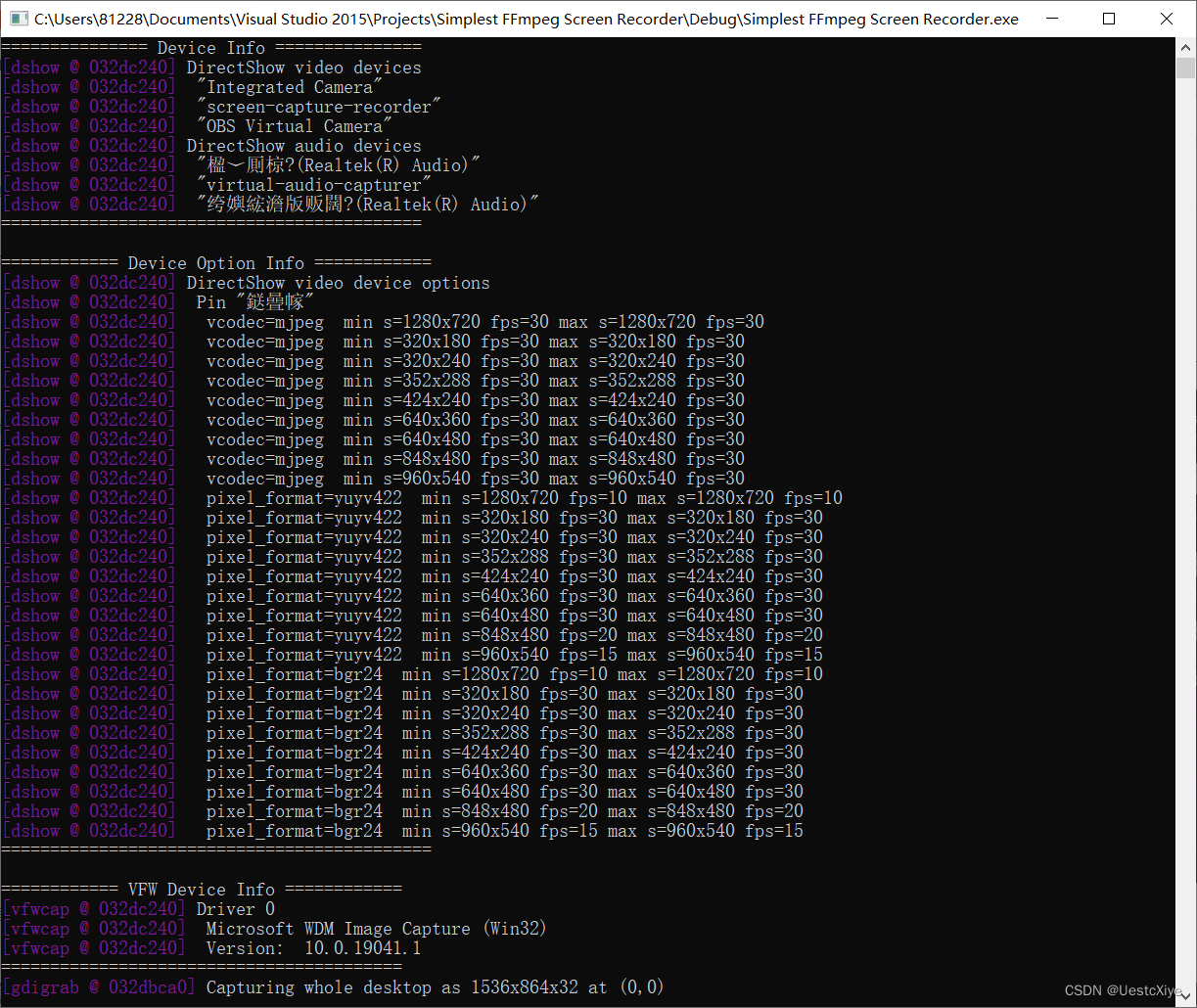
使用 dshow 时:
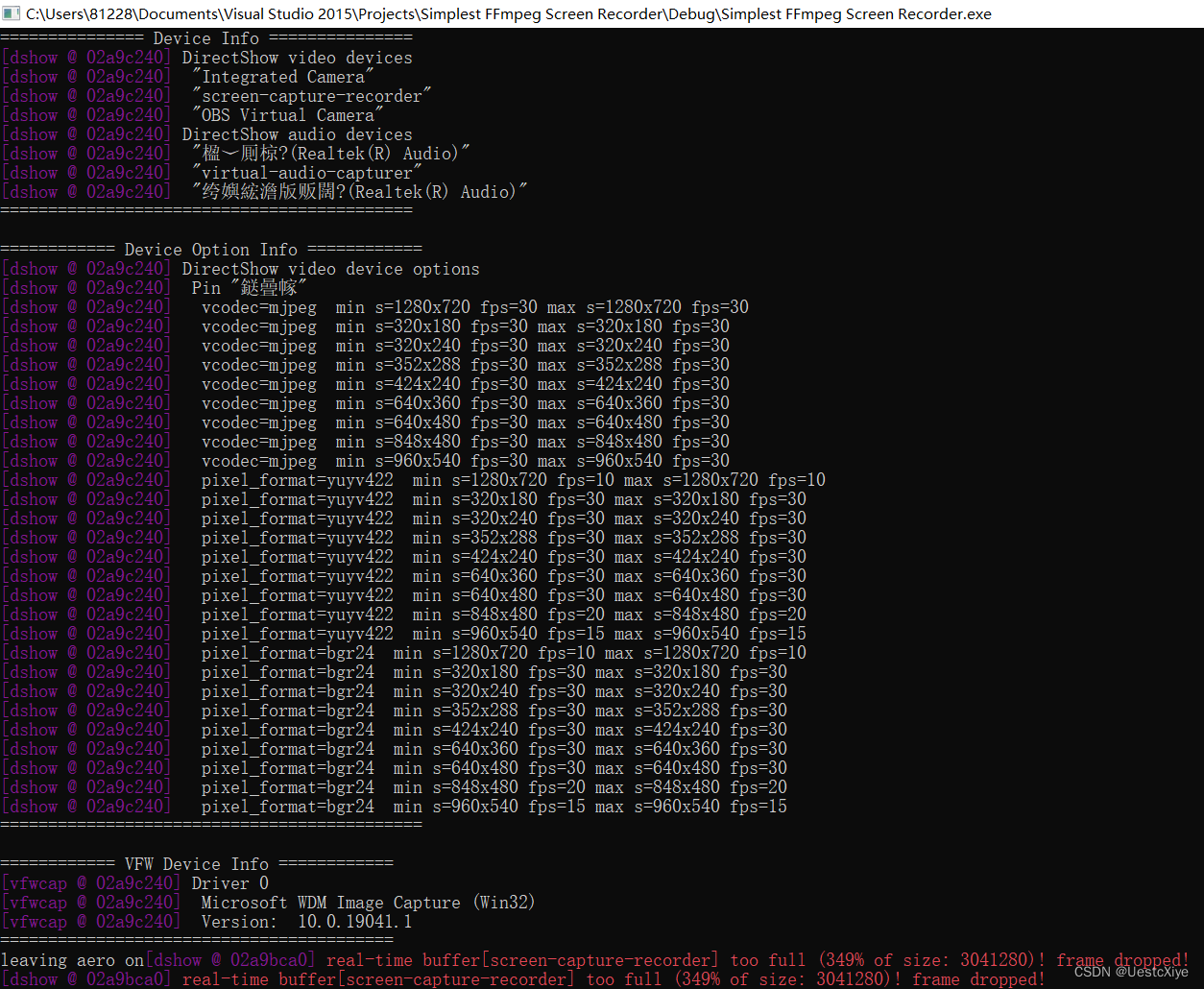
程序的运行效果如下。这个运行结果还是十分有趣的,会出现一个屏幕“嵌套”在另一个屏幕里面的现象,环环相套:
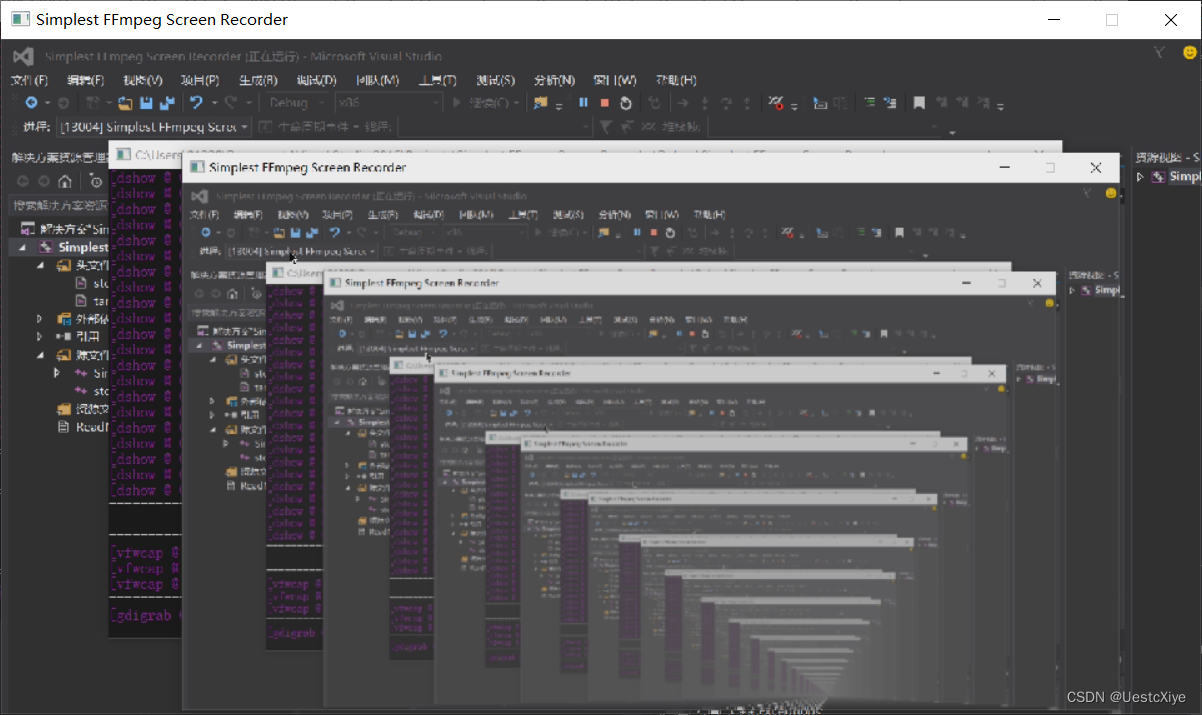
工程文件下载
GitHub:UestcXiye / Simplest-FFmpeg-Screen-Recorder
CSDN:Simplest FFmpeg Screen Recorder.zip
参考链接
- 《 100行代码实现最简单的基于FFMPEG+SDL的视频播放器(SDL1.x)》
- 《FFmpeg获取DirectShow设备数据(摄像头,录屏)》



)















