文章目录
- 1、等高虚拟列表
- 2、非等高虚拟列表
1、等高虚拟列表
参考文章1
参考文章2
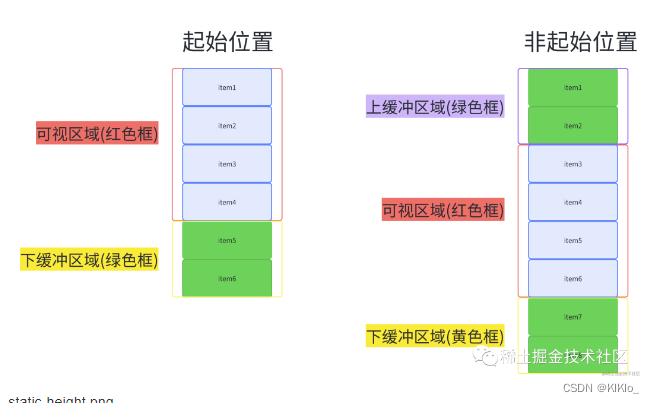
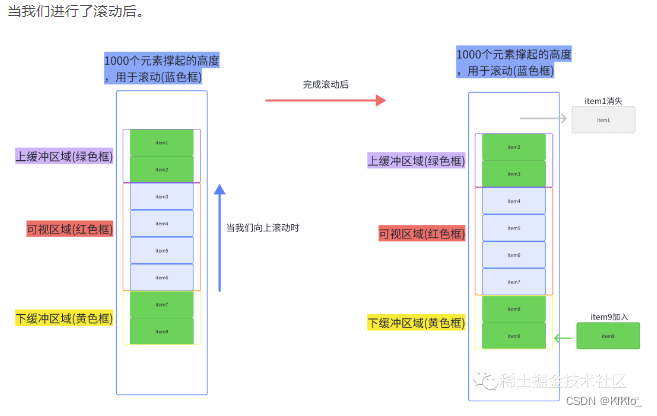
<!-- eslint-disable vue/multi-word-component-names -->
<template><divclass="waterfall-wrapper"ref="waterfallWrapperRef"@scroll="handleScroll"><div :style="scrollStyle"><div v-for="item in computedData.items" :key="item.userId">{{ item.username }}</div></div></div>
</template><script setup lang="ts">
import { computed, onMounted, ref } from "vue";
import { sameHighData } from "../data/index";const itemHeight = 18; //每个item的高度
let itemCount = ref(500); // 设置总共长度为500
const scrollTop = ref(0); // 滚动的高度
const wrapperHeight = ref(0); // 滚动容器的高度
const waterfallWrapperRef = ref();const list = ref([...sameHighData]);const handleScroll = (e: any) => {// 在content内容中距离content盒子的上部分的滚动距离scrollTop.value = e.target.scrollTop;// 判断是否接近底部,如果是则加载更多数据if (e.target.scrollHeight - e.target.clientHeight - scrollTop.value < 100) {getData();}
};const getData = () => {list.value = list.value.concat(list.value);itemCount.value = list.value.length;// scrollBarRef.value.style.height = itemCount.value * itemHeight + "px";console.log("发送网络请求", list.value.length);
};const scrollStyle = computed(() => ({height: `${itemHeight * (list.value.length - computedData.value.startIndex)}px`,transform: `translateY(${itemHeight * computedData.value.startIndex}px)`,
}));// 这里不使用方法的原因是以来了scrollTop 响应式数据来变更 所以使用computed更方便
const computedData = computed(() => {// 可视区域的索引const startIndex = Math.floor(scrollTop.value / itemHeight);// 设置上缓冲区为2 上缓冲区的索引const finialStartIndex = Math.max(0, startIndex - 2);// 可视区显示的数量 这里设置了item的高度为50const numVisible = Math.floor(wrapperHeight.value / itemHeight);// 设置下缓冲区的结束索引 上缓冲区也设置为2const endIndex = Math.min(itemCount.value, startIndex + numVisible + 2);// 将上缓冲区到下缓冲区的数据返回const items: any = [];// contentWrapRef.value!.style.height = finialStartIndex * itemHeight + "px";for (let i = finialStartIndex; i < endIndex; i++) {const item = {...list.value[i],top: itemHeight * i + "px",transform: `translateY(${itemHeight * i + "px"})`,};items.push(item);}console.log(startIndex);return { items, startIndex };
});onMounted(() => {// 在页面一挂载就获取滚动区域的高度if (waterfallWrapperRef.value) {wrapperHeight.value = waterfallWrapperRef.value?.clientHeight;}
});
</script><style scoped>
.waterfall-wrapper {height: 500px;overflow: hidden;overflow-y: scroll;position: relative;.scroll-bar {width: 100%;position: absolute;}
}
</style>2、非等高虚拟列表
参考链接
非等高序列列表的实现逻辑并没有通过相对定位的方式,而是通过设置translateY来实现滚动
思路:
- 难点1:每个元素的高度不一样,没办法直接计算出容器的高度
-
- 容器高度的作用是足够大 可以让用户进行滚动,所以我们可以直接假设每一个元素的高度
需要保证预测的 item 高度尽量比真实的每一项 item 的高度要小或者接近所有 item 高度的平均值
- 容器高度的作用是足够大 可以让用户进行滚动,所以我们可以直接假设每一个元素的高度
- 难点2: 每个元素高度不一样,top值不能通过
count * index算出来 - 难点3: 每个元素高度不一样,不能通过
scrollTop * size计算出已经滚动的元素个数,很难获取可视区的起始索引 -
- 难度2和难度3的解决方案是先把数据渲染到页面上 之后再通过 获取正式dom的高度 来计算
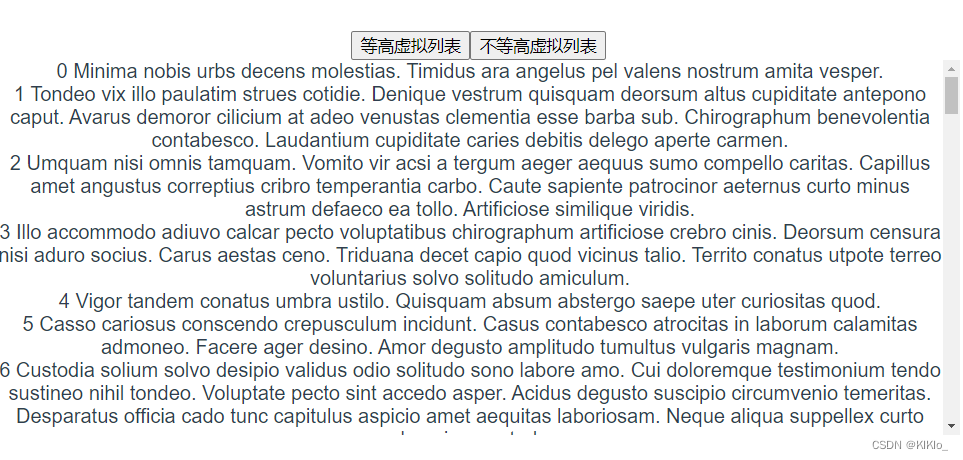
- 难度2和难度3的解决方案是先把数据渲染到页面上 之后再通过 获取正式dom的高度 来计算
<template><divclass="waterfall-wrapper"ref="waterfallWrapperRef"@scroll="handleScroll"><!-- 内容显示的区域 --><div ref="listRef" :style="scrollStyle"><div v-for="(item, index) in computedData" :key="index">{{ index }} {{ item.sentence }}</div></div></div>
</template>
- 1、先确定预测的item高度和数据
- 2、获取滚动区域的高度且计算容器最大容量
onMounted(async () => {// 在页面一挂载就获取滚动区域的高度if (waterfallWrapperRef.value) {wrapperHeight.value = waterfallWrapperRef.value?.clientHeight;// 预测容器最多显示多少个元素maxCount.value = Math.ceil(wrapperHeight.value / estimatedHeight) + 1;await nextTick();// 先把数据显示再页面上initData();setItemHeight();}
});
- 3、引用一个新的变量来存放实际的dom和
预测结果和实际的偏差高度
interface IPosInfo {// 当前pos对应的元素索引index: number;// 元素顶部所处位置top: number;// 元素底部所处位置bottom: number;// 元素高度height: number;// 自身对比高度差:判断是否需要更新dHeight: number;
}
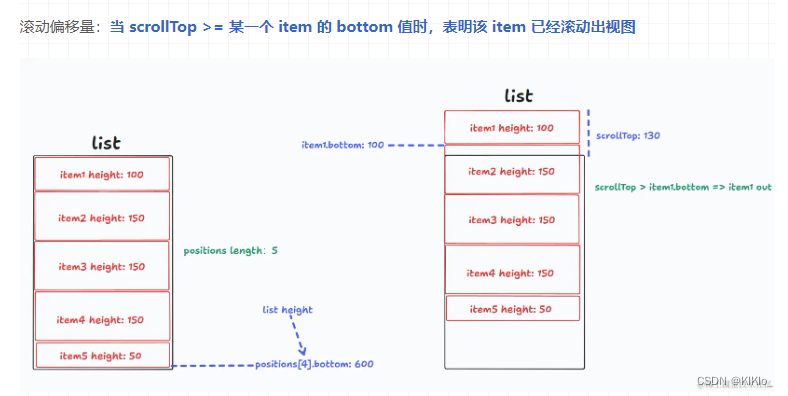
- 4、初始化预测的dom
参考逻辑
function initPosition() {const pos: IPosInfo[] = [];// 将获取到的数据全部进行初始化for(let i = 0; i < props.dataSource.length; i++) {pos.push({index: item.id,height: props.estimatedHeight, // 使用预测高度先填充 positionstop: item.id * props.estimatedHeight,bottom: (item.id + 1) * props.estimatedHeight,dHeight: 0,})}positions.value = pos;
}
实际代码
// 初始化数据
const initData = () => {const items: IPosInfo[] = [];// 获取需要更新位置的dom长度 即新增加的数据const len = list.value.length - preLen.value;// 已经处理好位置的长度const currentLen = initList.value.length;// 可以用三元运算符是因为初始化的时候initList的数值是空的const preTop = initList.value[currentLen - 1]? initList.value[currentLen - 1].top: 0;const preBottom = initList.value[currentLen - 1]? initList.value[currentLen - 1].bottom: 0;for (let i = 0; i < len; i++) {const currentIndex = preLen.value + i;// 获取当前要初始化的itemconst item: DiffHigh = list.value[currentIndex];items.push({id: item.id,height: estimatedHeight, // 刚开始不知道他高度 所以暂时先设置为预置的高度top: preTop? preTop + i * estimatedHeight: currentIndex * estimatedHeight,// 元素底部所处位置 这里获取的是底部的位置 所以需要+1bottom: preBottom? preBottom + (i + 1) * estimatedHeight: (currentIndex + 1) * estimatedHeight,// 高度差:判断是否需要更新dHeight: 0,});}initList.value = [...initList.value, ...items];preLen.value = list.value.length;
};
- 5、更新实际的数据,拿到实际的数据高度
-
- 通过 ref 获取到 list DOM,进而获取到它的 children
-
- 遍历 children,针对于每一个 DOM item 获取其高度信息,通过其 id 属性找到 positions 中对应的 item,更新该 item 信息
// 数据渲染之后更新item的真实高度
const setItemHeight = () => {const nodes = listRef.value.children;if (!nodes.length) return;// Array.from(nodes): 使用 Array.from() 方法,其中 nodes 是一个类数组对象。// [...nodes]: 使用数组解构语法,其中 nodes 是一个可迭代对象,例如 NodeList。// 1、遍历节点并获取位置信息// 2、更新节点高度和位置信息:// 这里只更新了视图上的bottom 没有更新top的数值 而且只更新视图上面显示的,并没有更新整个列表,因为height发生了改变视图以外的数据也发生了变化 需要同步修改[...nodes].forEach((node: Element, index: number) => {const rect = node.getBoundingClientRect();const item = initList.value[startIndex.value + index];const dHeight = item?.height - rect?.height;if (dHeight) {item.height = rect.height;item.bottom = item.bottom - dHeight;item.dHeight = dHeight;}});// 3、将当前 item 的 dHeight 进行累计,之后再重置为 0 (更新后就不再存在高度差了)const len = initList.value.length;let startHeight = initList.value[startIndex.value]?.dHeight;if (startHeight) {initList.value[startIndex.value].dHeight = 0;}// 从渲染视图的第二个开始处理// 实际上第一项的 top 值为 0,bottom 值在上轮也更新过了,所以遍历的时候我们从第二项开始for (let i = startIndex.value + 1; i < len; i++) {const item = initList.value[i];item.top = initList.value[i - 1].bottom;item.bottom = item.bottom - startHeight;if (item.dHeight !== 0) {startHeight += item.dHeight;item.dHeight = 0;}}// 设置 list 高度listHeight.value = initList.value[len - 1].bottom;
};
- 6、设置滚动
// 已经滚动的距离
const offsetDis = computed(() =>startIndex.value > 0 ? initList.value[startIndex.value - 1]?.bottom : 0
);const scrollStyle = computed(() => ({height: `${listHeight.value - offsetDis.value}px`,transform: `translateY(${offsetDis.value}px)`,
}));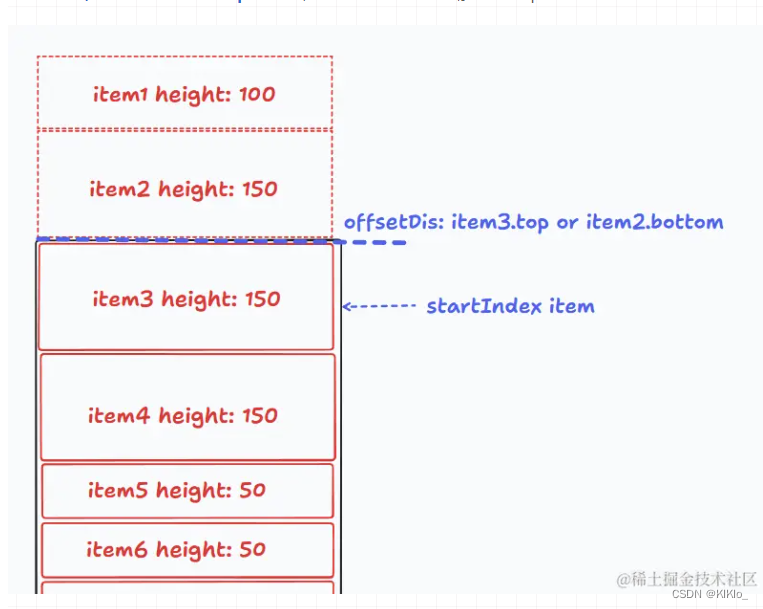
- 7、滚动事件和 startIndex 计算
-
- 如何判断一个 item 滚出视图?这个问题在最早就提到过了,只需要看它的 bottom <= scrollTop
-
- 现在就好办了,我们可以遍历 positions 数组找到第一个 item.bottom >= scrollTop 的 item,它就是 startIndex 所对应的 item,那 startIndex 就拿到了
-
- 这里再补充一个细节,在 initList 数组中 item.bottom 一定是递增的,而我们现在想要做的是查找操作,有序递增 + 查找 = 二分查找
// 二分查找 找到可视区域的索引startIndex
const getStartIndex = (list: any, value: number) => {let left = 0,right = list.length - 1,templateIndex = -1;while (left < right) {const mid = Math.floor((left + right) / 2);const midValue = list[mid].bottom;// 如果找到了就用找到的索引 + 1 作为 startIndex,因为找到的 item 是它的 bottom 与 scrollTop 相等,即该 item 已经滚出去了if (midValue === value) return mid + 1;else if (midValue < value) left = mid + 1;else if (midValue > value) {if (templateIndex == -1 || templateIndex > mid) {templateIndex = mid;}right = mid;}}return templateIndex;
};
- 8、每次 startIndex 改变,不仅会改变 renderList 的计算,我们还需要重新计算 item 信息
watch(() => startIndex.value,() => {setItemHeight();}
);
<!-- eslint-disable vue/multi-word-component-names -->
<template><divclass="waterfall-wrapper"ref="waterfallWrapperRef"@scroll="handleScroll"><!-- 内容显示的区域 --><div ref="listRef" :style="scrollStyle"><div v-for="(item, index) in computedData" :key="index">{{ index }} {{ item.sentence }}</div></div></div>
</template><script setup lang="ts">
import { computed, nextTick, onMounted, ref, watch } from "vue";
import { sameDiffData } from "../data/index";interface IPosInfo {// 当前pos对应的元素索引id: number;// 元素顶部所处位置top: number;// 元素底部所处位置bottom: number;// 元素高度height: number;// 高度差:判断是否需要更新dHeight: number;
}interface DiffHigh {id: number;sentence: string;
}const waterfallWrapperRef = ref();
const listRef = ref();const estimatedHeight = 60; // 设置预估的高度为100
let itemCount = ref(500); // 设置总共长度为500
const scrollTop = ref(0); // 滚动的高度
const wrapperHeight = ref(0); // 滚动容器的高度
const preLen = ref(0); // 因为每次处理数值的时候都需要处理全部数据 这个用来记录已经处理的数据const list = ref<DiffHigh[]>([...sameDiffData]);
const initList = ref<IPosInfo[]>([]); // 用来存放已经处理好位置的数据
const listHeight = ref(0); // 列表的高度const startIndex = ref(0);
const maxCount = ref(0);const endIndex = computed(() =>Math.min(list.value.length, startIndex.value + maxCount.value + 2)
);const computedData = computed(() =>list.value.slice(Math.max(0, startIndex.value - 2), endIndex.value)
);// 已经滚动的距离
const offsetDis = computed(() =>startIndex.value > 0 ? initList.value[startIndex.value - 1]?.bottom : 0
);const scrollStyle = computed(() => ({height: `${listHeight.value - offsetDis.value}px`,transform: `translateY(${offsetDis.value}px)`,
}));const handleScroll = (e: any) => {scrollTop.value = e.target.scrollTop;// 在content内容中距离content盒子的上部分的滚动距离// 在开始滚动之后获取startIndexstartIndex.value = getStartIndex(initList.value, scrollTop.value);console.log(startIndex.value, "-0-");// 判断是否接近底部,如果是则加载更多数据if (e.target.scrollHeight - e.target.clientHeight - scrollTop.value < 100) {getMoreData();}
};watch(() => startIndex.value,() => {setItemHeight();}
);const getMoreData = async () => {list.value = list.value.concat(list.value);await nextTick();initData();setItemHeight();
};// 二分查找 找到可视区域的索引startIndex
const getStartIndex = (list: any, value: number) => {let left = 0,right = list.length - 1,templateIndex = -1;while (left < right) {const mid = Math.floor((left + right) / 2);const midValue = list[mid].bottom;if (midValue === value) return mid + 1;else if (midValue < value) left = mid + 1;else if (midValue > value) {if (templateIndex == -1 || templateIndex > mid) {templateIndex = mid;}right = mid;}}return templateIndex;
};// 初始化数据
const initData = () => {const items: IPosInfo[] = [];// 获取需要更新位置的dom长度const len = list.value.length - preLen.value;// 已经处理好位置的长度const currentLen = initList.value.length;// 可以用三元运算符是因为初始化的时候initList的数值是空的const preTop = initList.value[currentLen - 1]? initList.value[currentLen - 1].top: 0;const preBottom = initList.value[currentLen - 1]? initList.value[currentLen - 1].bottom: 0;for (let i = 0; i < len; i++) {const currentIndex = preLen.value + i;// 获取当前要初始化的itemconst item: DiffHigh = list.value[currentIndex];items.push({id: item.id,height: estimatedHeight, // 刚开始不知道他高度 所以暂时先设置为预置的高度top: preTop? preTop + i * estimatedHeight: currentIndex * estimatedHeight,// 元素底部所处位置 这里获取的是底部的位置 所以需要+1bottom: preBottom? preBottom + (i + 1) * estimatedHeight: (currentIndex + 1) * estimatedHeight,// 高度差:判断是否需要更新dHeight: 0,});}initList.value = [...initList.value, ...items];preLen.value = list.value.length;
};// 数据渲染之后更新item的真实高度
const setItemHeight = () => {const nodes = listRef.value.children;if (!nodes.length) return;// Array.from(nodes): 使用 Array.from() 方法,其中 nodes 是一个类数组对象。// [...nodes]: 使用数组解构语法,其中 nodes 是一个可迭代对象,例如 NodeList。// 1、遍历节点并获取位置信息// 2、更新节点高度和位置信息:[...nodes].forEach((node: Element, index: number) => {const rect = node.getBoundingClientRect();const item = initList.value[startIndex.value + index];const dHeight = item?.height - rect?.height;if (dHeight) {item.height = rect.height;item.bottom = item.bottom - dHeight;item.dHeight = dHeight;}});// 3、将当前 item 的 dHeight 进行累计,之后再重置为 0 (更新后就不再存在高度差了)const len = initList.value.length;let startHeight = initList.value[startIndex.value]?.dHeight;if (startHeight) {initList.value[startIndex.value].dHeight = 0;}for (let i = startIndex.value + 1; i < len; i++) {const item = initList.value[i];item.top = initList.value[i - 1].bottom;item.bottom = item.bottom - startHeight;if (item.dHeight !== 0) {startHeight += item.dHeight;item.dHeight = 0;}}// 设置 list 高度listHeight.value = initList.value[len - 1].bottom;
};onMounted(async () => {// 在页面一挂载就获取滚动区域的高度if (waterfallWrapperRef.value) {wrapperHeight.value = waterfallWrapperRef.value?.clientHeight;// 预测容器最多显示多少个元素maxCount.value = Math.ceil(wrapperHeight.value / estimatedHeight) + 1;await nextTick();// 先把数据显示再页面上initData();setItemHeight();}
});
</script><style scoped>
.waterfall-wrapper {height: 300px;/* overflow: hidden; */overflow-y: scroll;/* position: relative; */.scroll-bar {width: 100%;}
}
</style>)



)




)


)

)



)
