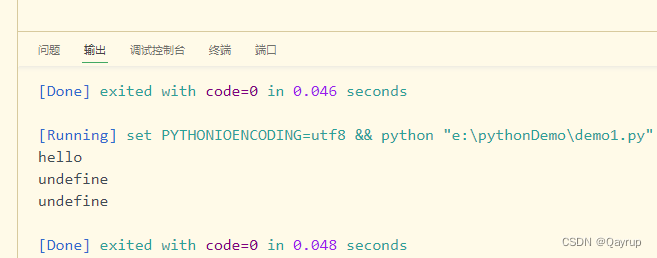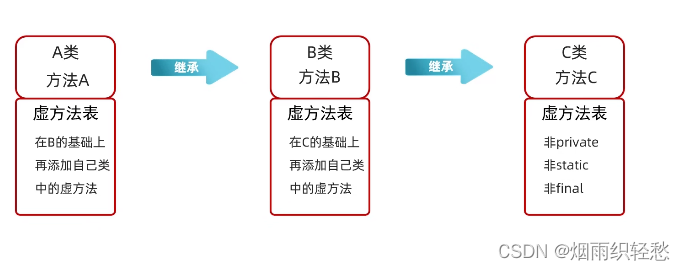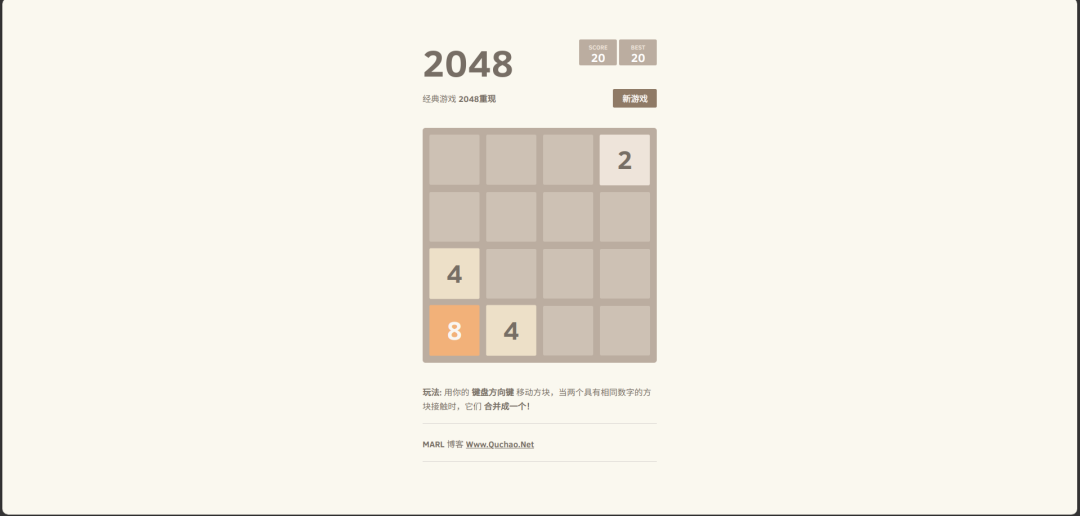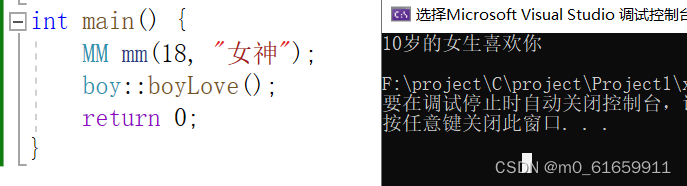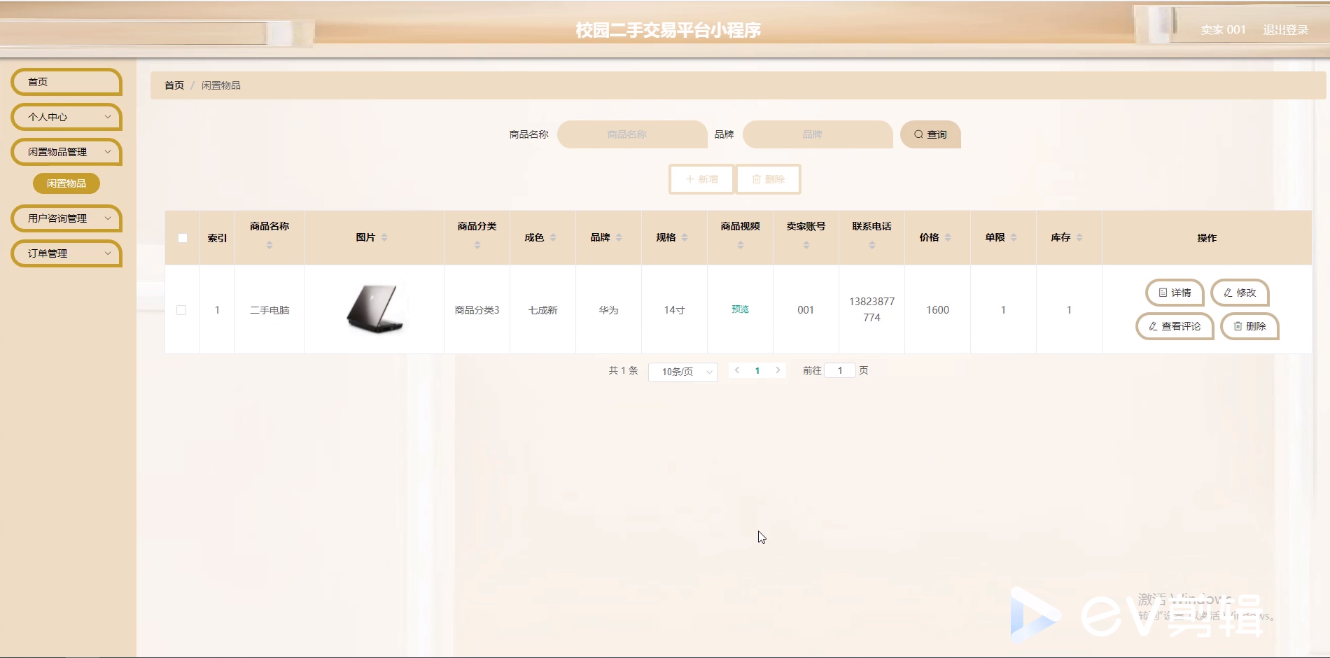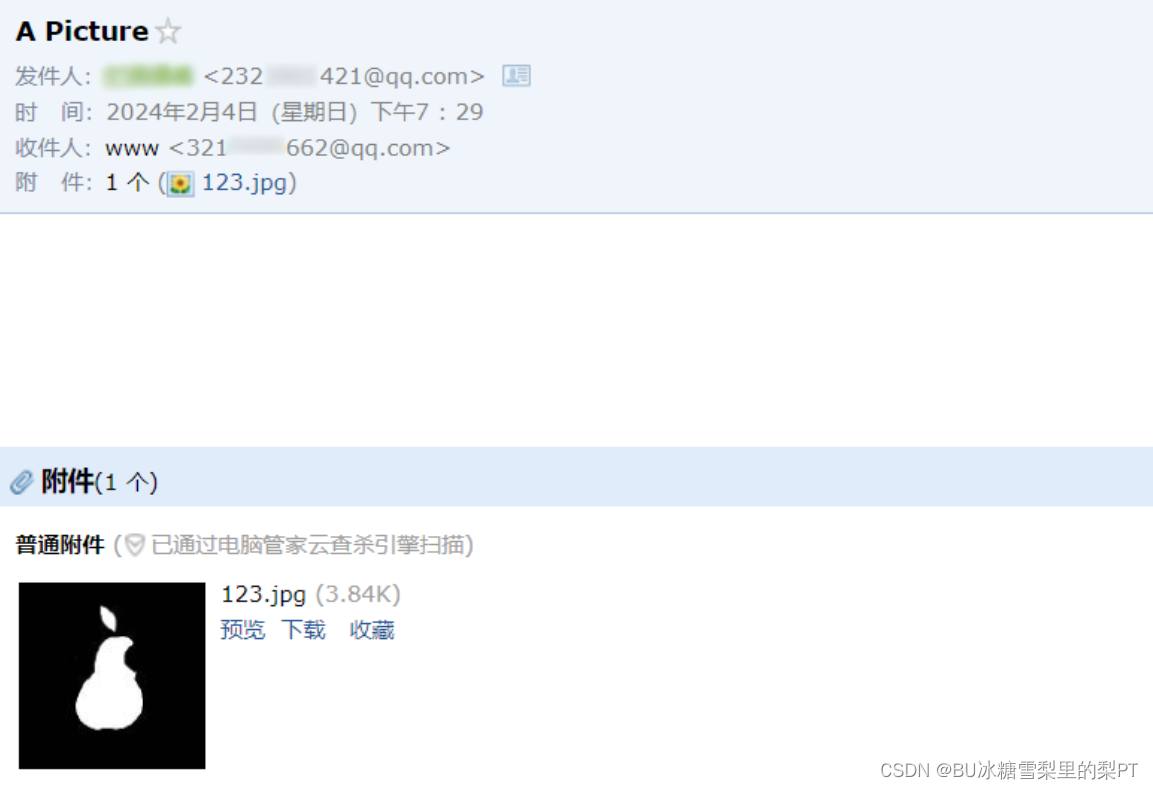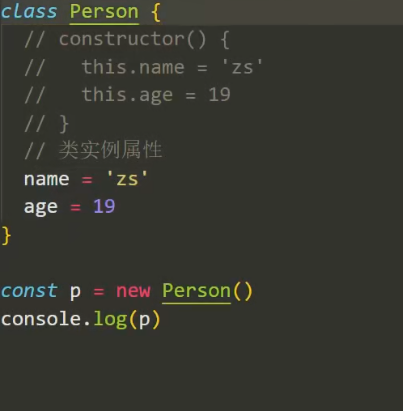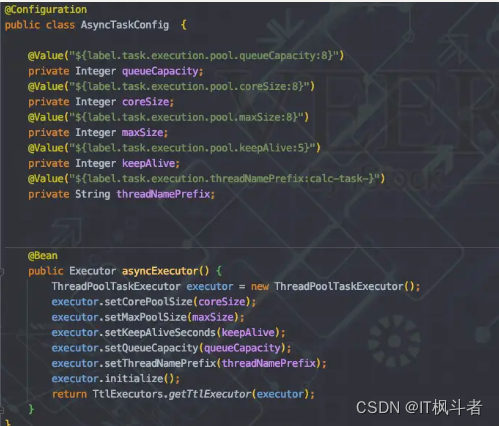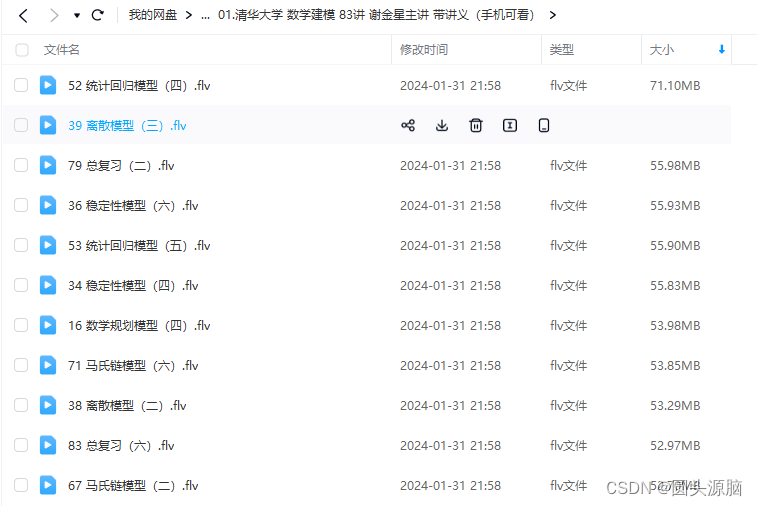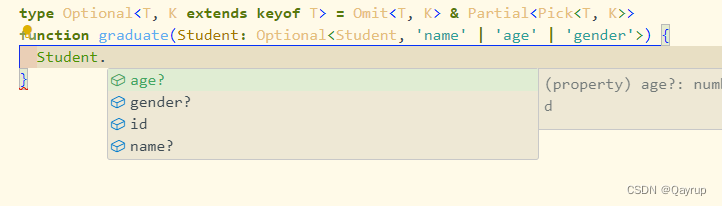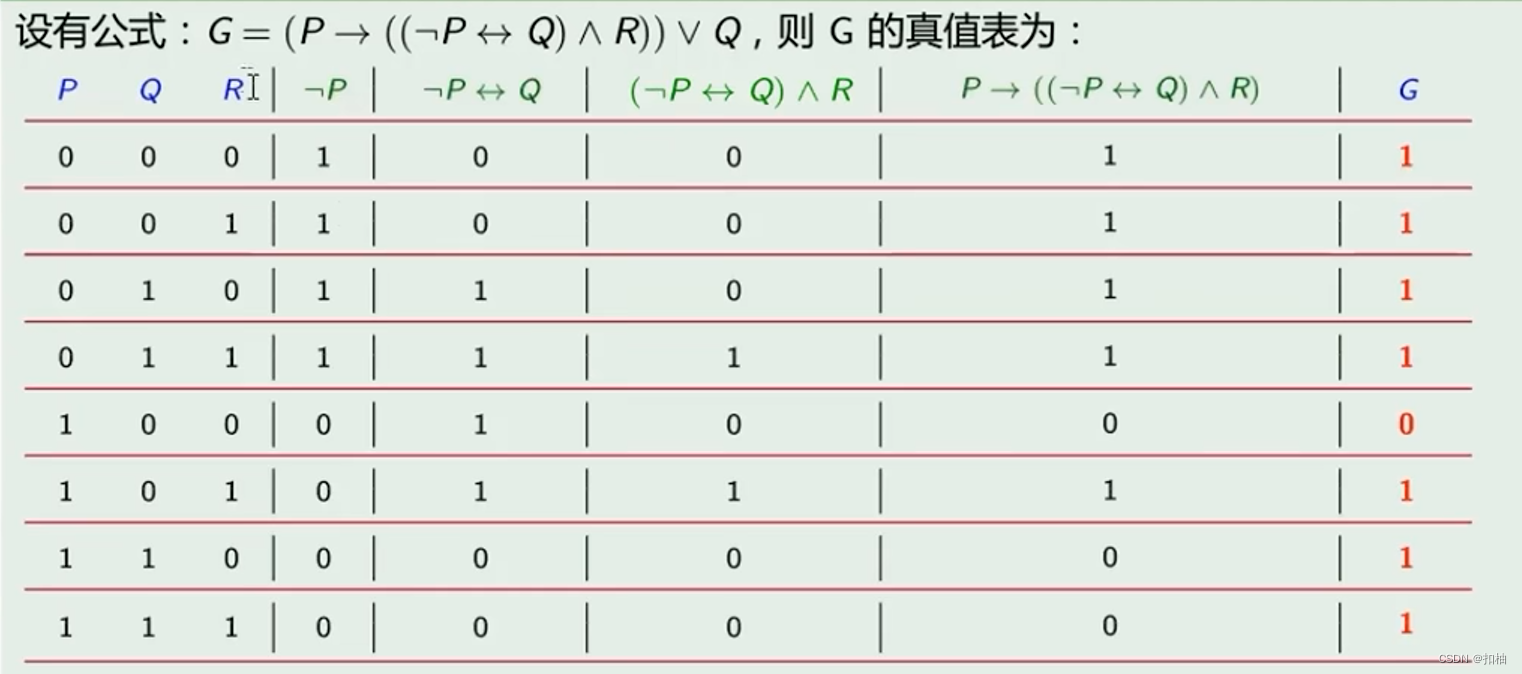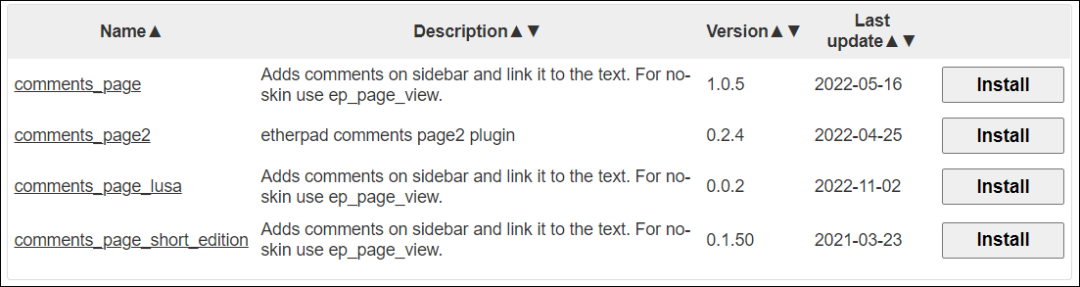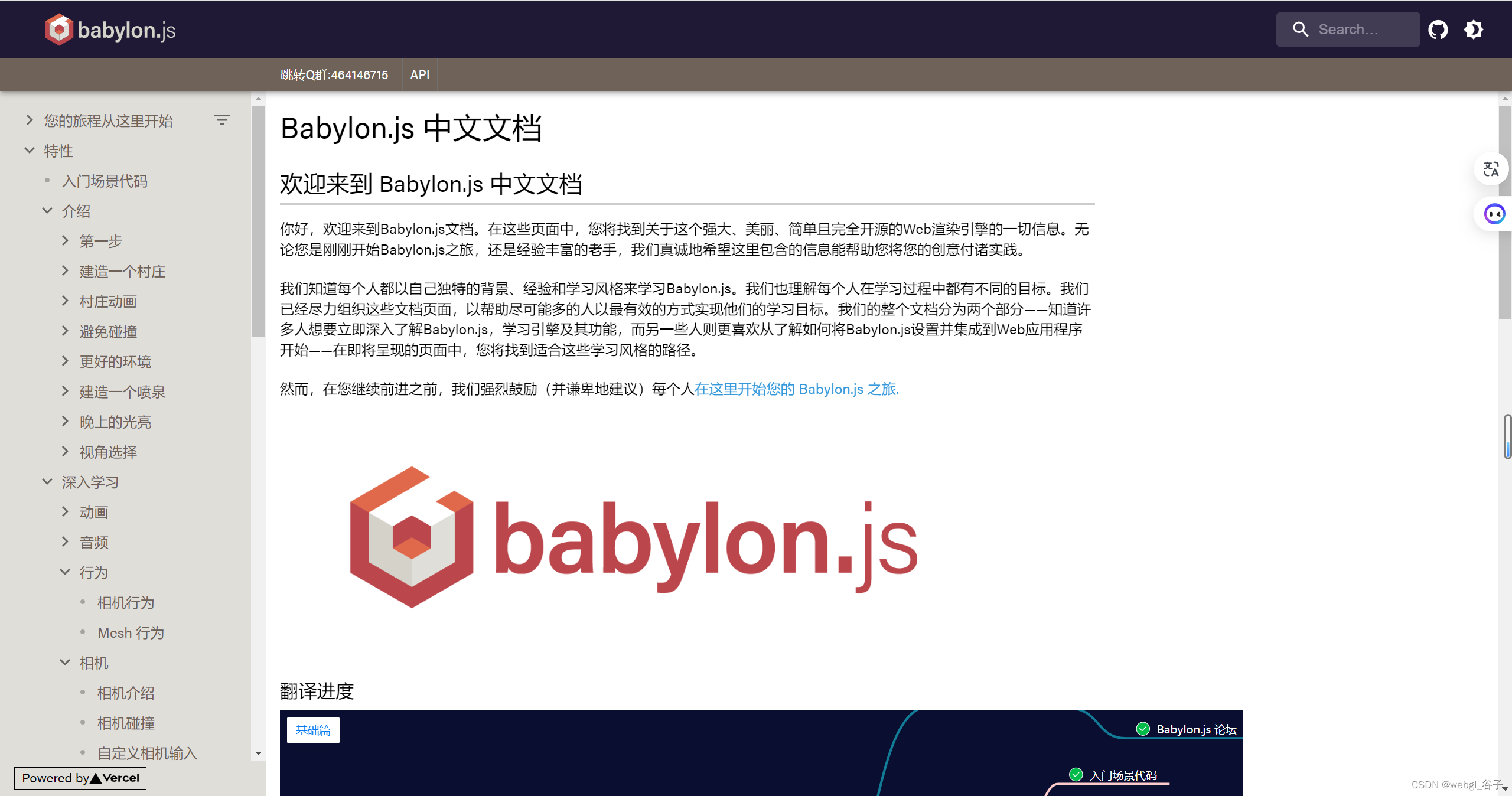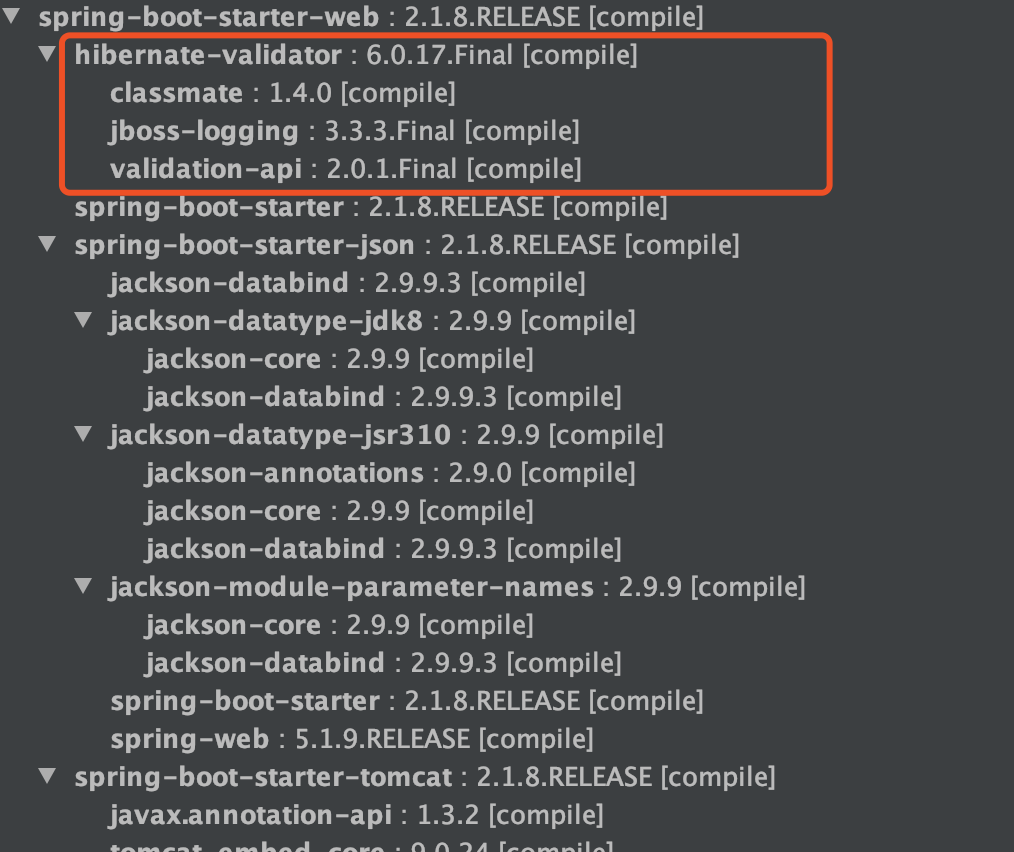一、写在前面
本文所用例子为个人学习的小结,如有不足之处请各位多多海涵,欢迎小伙伴一起学习进步,如果想法可在评论区指出,我会尽快回复您,不胜感激!
所公布代码或截图均为运行成功后展示。
二、本文内容
使用OpenCV和Mediapipe提供的库,通过摄像头捕捉画面,调用mpp的模型识别库,识别对象的是什么,并标注可信度。
如下图识别泰迪熊等。
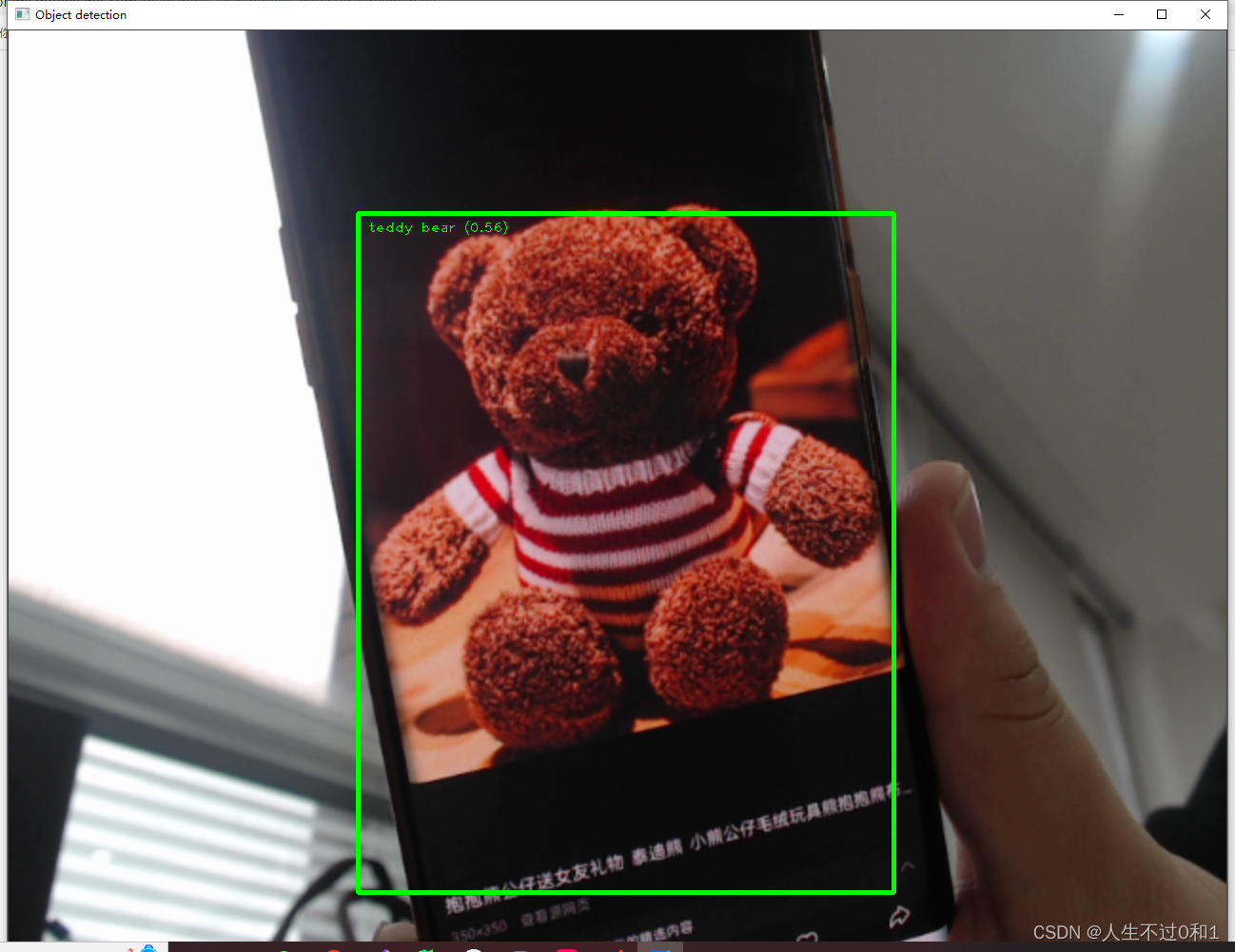
官方给出的模型库中还有很多目标,我整理在下方表格里:
https://storage.googleapis.com/mediapipe-tasks/object_detector/labelmap.txt
| person | 人 | elephant | 大象 | wine glass | 酒杯 | dining table | 餐桌 |
| bicycle | 自行车 | bear | 熊 | cup | 杯子 | toilet | 坐便器 |
| car | 汽车 | zebra | 斑马 | fork | 叉 | tv | 电视 |
| motorcycle | 摩托车 | giraffe | 长颈鹿 | knife | 刀 | laptop | 笔记本电脑 |
| airplane | 飞机 | backpack | 背包 | spoon | 勺子 | mouse | 老鼠 |
| bus | 公共汽车 | umbrella | 雨伞 | bowl | 碗 | remote | 遥远的 |
| train | 火车 | handbag | 手提包 | banana | 香蕉 | keyboard | 键盘 |
| truck | 卡车 | tie | 领带 | apple | 苹果 | cell phone | 手机 |
| boat | 船 | suitcase | 手提箱 | sandwich | 三明治 | microwave | 微波炉 |
| traffic light | 交通灯 | frisbee | 飞盘 | orange | 橙色 | oven | 烤箱 |
| fire hydrant | 消防栓 | skis | 滑雪板 | broccoli | 西兰花 | toaster | 烤面包机 |
| stop sign | 停车标志 | snowboard | 滑雪板 | carrot | 胡萝卜 | sink | 下沉 |
| parking meter | 停车收费表 | sports ball | 运动球 | hot dog | 热狗 | refrigerator | 冰箱 |
| bench | 长凳 | kite | 风筝 | pizza | 披萨 | book | 书 |
| bird | 鸟 | baseball bat | 棒球棍 | donut | 甜甜圈 | clock | 时钟 |
| cat | 猫 | baseball glove | 棒球手套 | cake | 糕饼 | vase | 花瓶 |
| dog | 狗 | skateboard | 滑板 | chair | 椅子 | scissors | 剪刀 |
| horse | 马 | surfboard | 冲浪板 | couch | 沙发 | teddy bear | 泰迪熊 |
| sheep | 羊 | tennis racket | 网球拍 | potted plant | 盆栽植物 | hair drier | 吹风机 |
| cow | 母牛 | bottle | 瓶子 | bed | 床 | toothbrush | 牙刷 |
三、开发环境
1.Python 3.9
2.OpenCV
3.Mediapipe:https://developers.google.com/mediapipe/solutions/vision/hand_landmarker
4.comtypes
5.numpy
IDE:
1.Pycharm
四、代码实现
4.1 引入所需包
引入后报红,则说明缺少对应module,可以通过pip install xx解决,如果pip install失败,可以尝试更换镜像源
#更换为豆瓣的镜像源
pip config set global.index-url https://pypi.douban.com/simple
import mediapipe as mp
from mediapipe.tasks import python
import cv2
import numpy as np
from mediapipe.tasks.python import vision4.2 定义图像框标注的方法:
初始化mediapipe的一些属性,并获取系统音量控制器及音量范围。
'''
用于在图像上绘制目标检测结果的边界框和标签:
函数接受两个参数:image 表示要绘制目标检测结果的图像,detection_result 是包含检测结果的对象。
对于每个检测到的对象,函数会执行以下操作:
绘制边界框:根据检测到的对象的边界框信息,使用 cv2.rectangle 在图像上绘制一个矩形框,框的颜色为 TEXT_COLOR,线宽为 3。
绘制标签和置信度:从检测结果中获取对象的类别和置信度信息,然后将类别名称和置信度值格式化为文本,将其放置在边界框的左上角,以便在图像上显示对象的标签和置信度。
最后,函数返回经过绘制标框和标识后的图像。
'''
# 图像解析标框及标识
def visualize(image,detection_result
) -> np.ndarray:for detection in detection_result.detections:# Draw bounding_boxbbox = detection.bounding_boxstart_point = bbox.origin_x, bbox.origin_yend_point = bbox.origin_x + bbox.width, bbox.origin_y + bbox.heightcv2.rectangle(image, start_point, end_point, TEXT_COLOR, 3)# Draw label and scorecategory = detection.categories[0]category_name = category.category_nameprobability = round(category.score, 2)result_text = category_name + ' (' + str(probability) + ')'text_location = (MARGIN + bbox.origin_x,MARGIN + ROW_SIZE + bbox.origin_y)cv2.putText(image, result_text, text_location, cv2.FONT_HERSHEY_PLAIN,FONT_SIZE, TEXT_COLOR, FONT_THICKNESS)return image4.3 定义并调用模型库
将下载好的模型放在项目同级目录下
'''
调用识别对象模型
模型下载地址:https://storage.googleapis.com/mediapipe-models/object_detector/efficientdet_lite0/float32/latest/efficientdet_lite0.tflite
'''
base_options = python.BaseOptions(model_asset_path='efficientdet_lite0.tflite')
options = vision.ObjectDetectorOptions(base_options=base_options,score_threshold=0.5)
with vision.ObjectDetector.create_from_options(options) as detector:4.4 转换图像并识别
将摄像头捕捉到的每一帧图片转换为mediapipe可用的格式,并在检测后返回检测结果,调用图像标识方法绘制对象识别框及名称标注,显示于界面上
#创建mediapipe格式的图片mp_image = mp.Image(image_format=mp.ImageFormat.SRGB, data=frame)#检测该图片detection_result = detector.detect(mp_image)#复制图片数据到np数组中,以便进行数据分析image_copy = np.copy(mp_image.numpy_view())#调用图像标识方法annotated_image = visualize(image_copy, detection_result)#加载模型到界面上cv2.imshow("Object detection", annotated_image) # CV2窗体五、看一看实际效果吧
还可以识别更多的目标,请自己尝试一下吧
5.1 识别人脸
(没错!我是彦祖!)
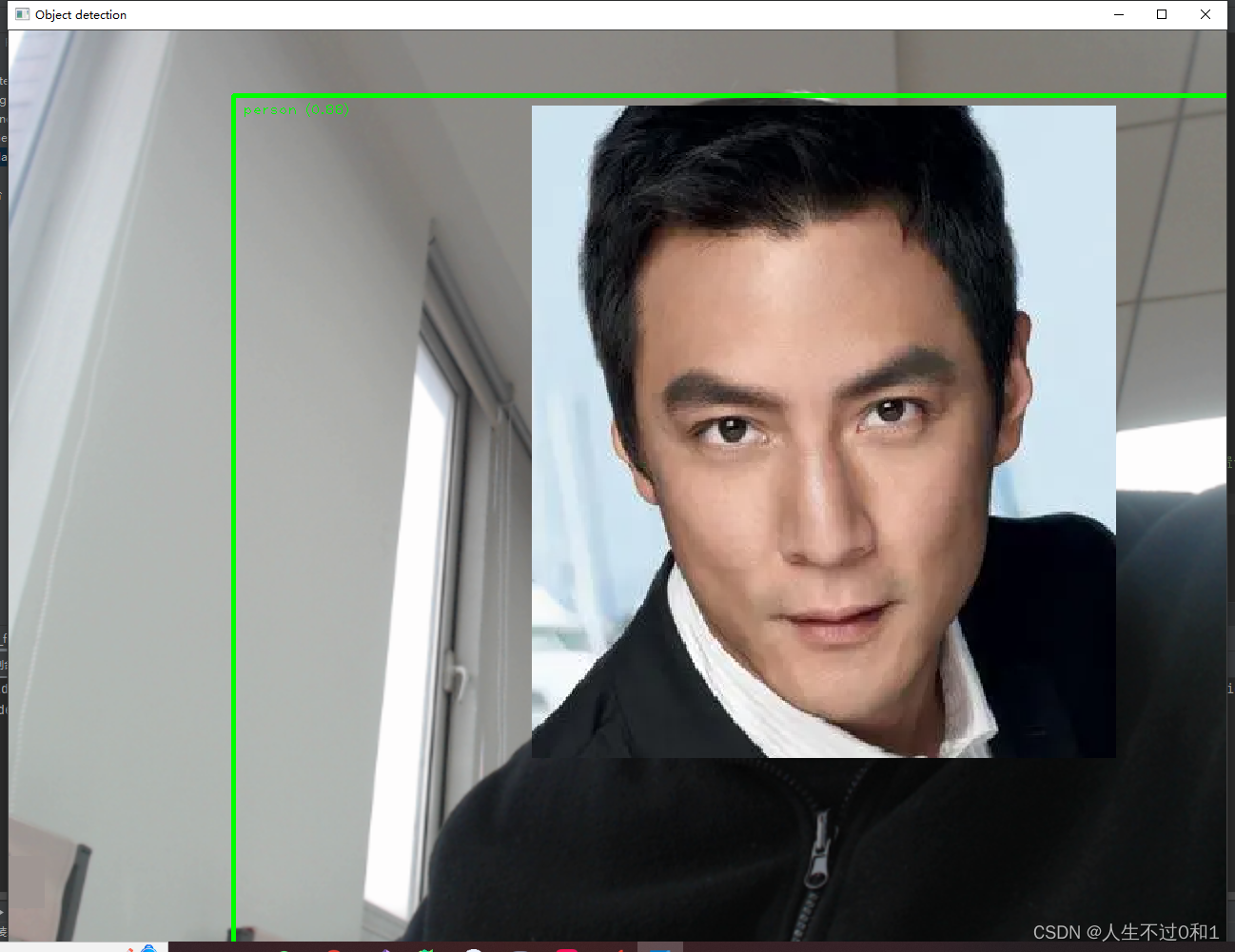
5.2 识别手机
1+8Pro 512G 金色传说品质~
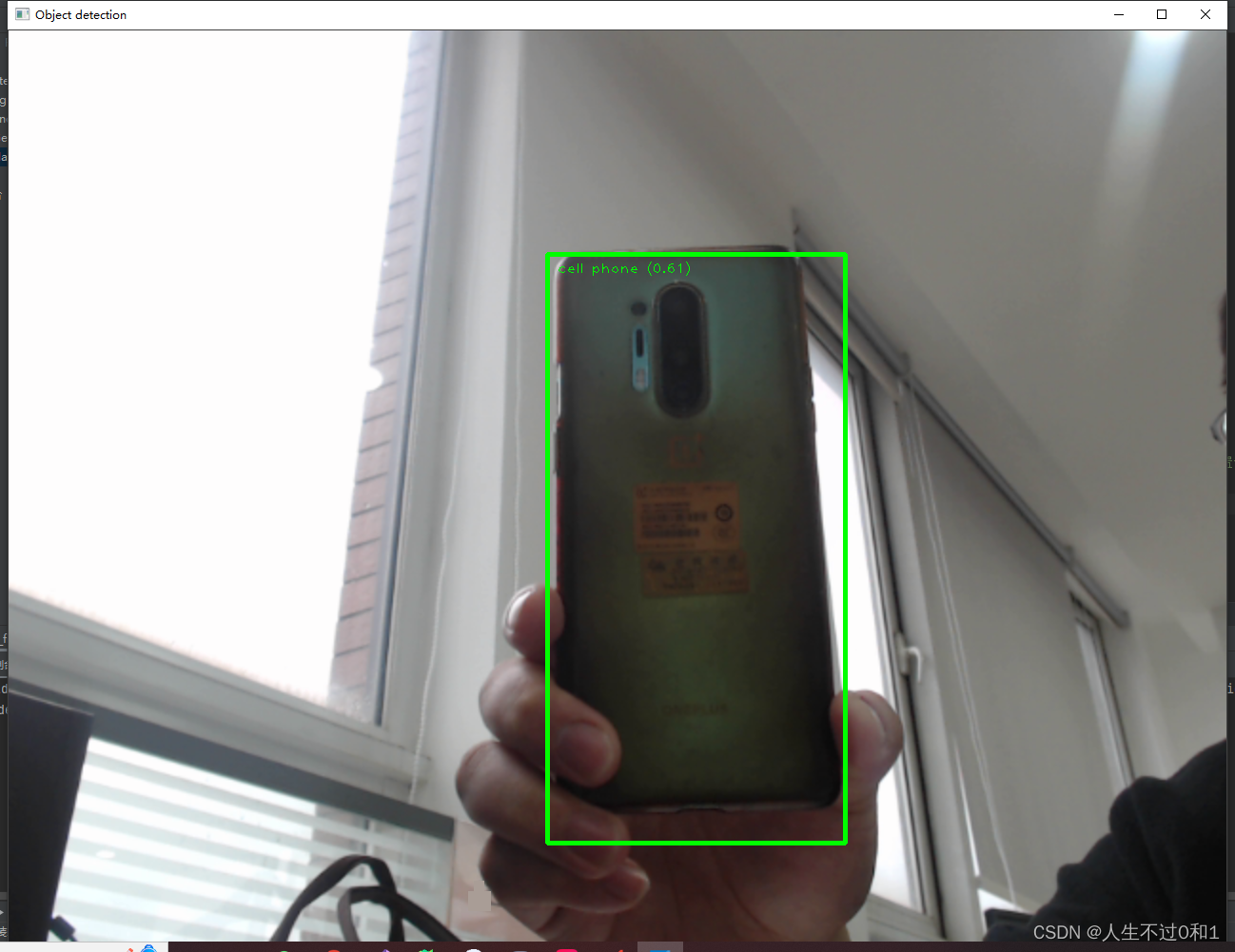
5.3 泰迪熊
鬼知道官方为什么要识别泰迪熊?
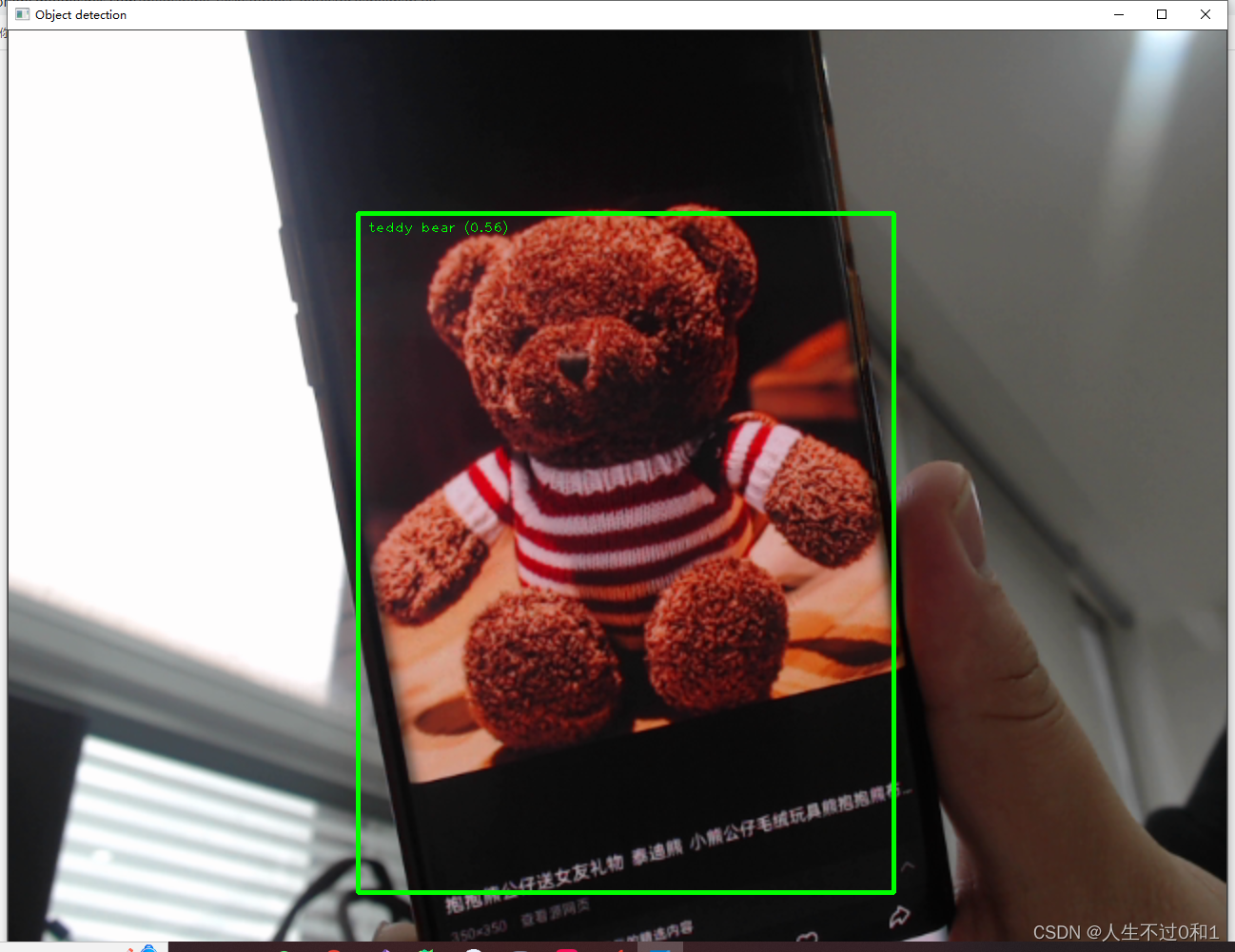
5.4 自行车
是时候锻炼身体了!
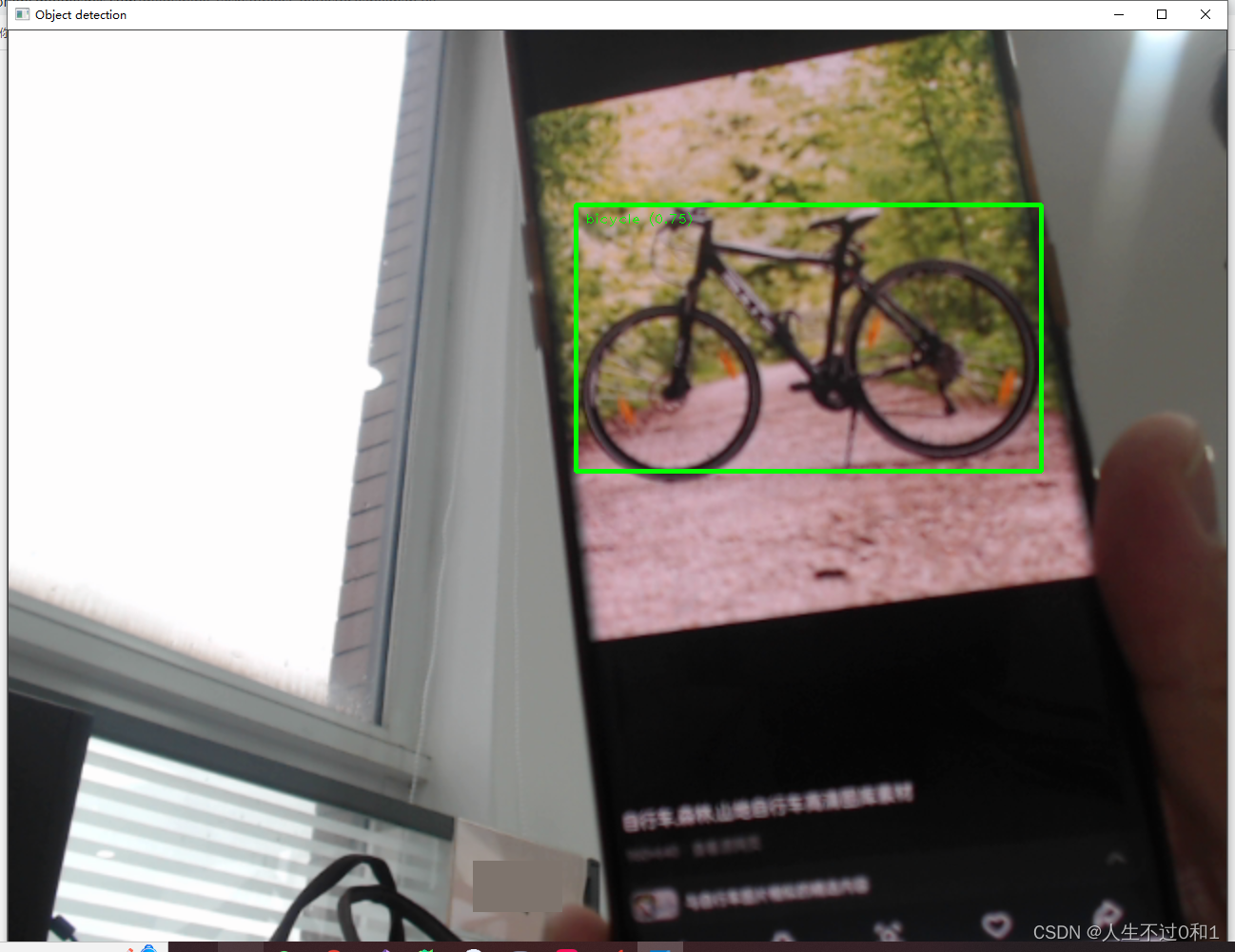
5.5 修狗
乖巧金毛,我爱修狗
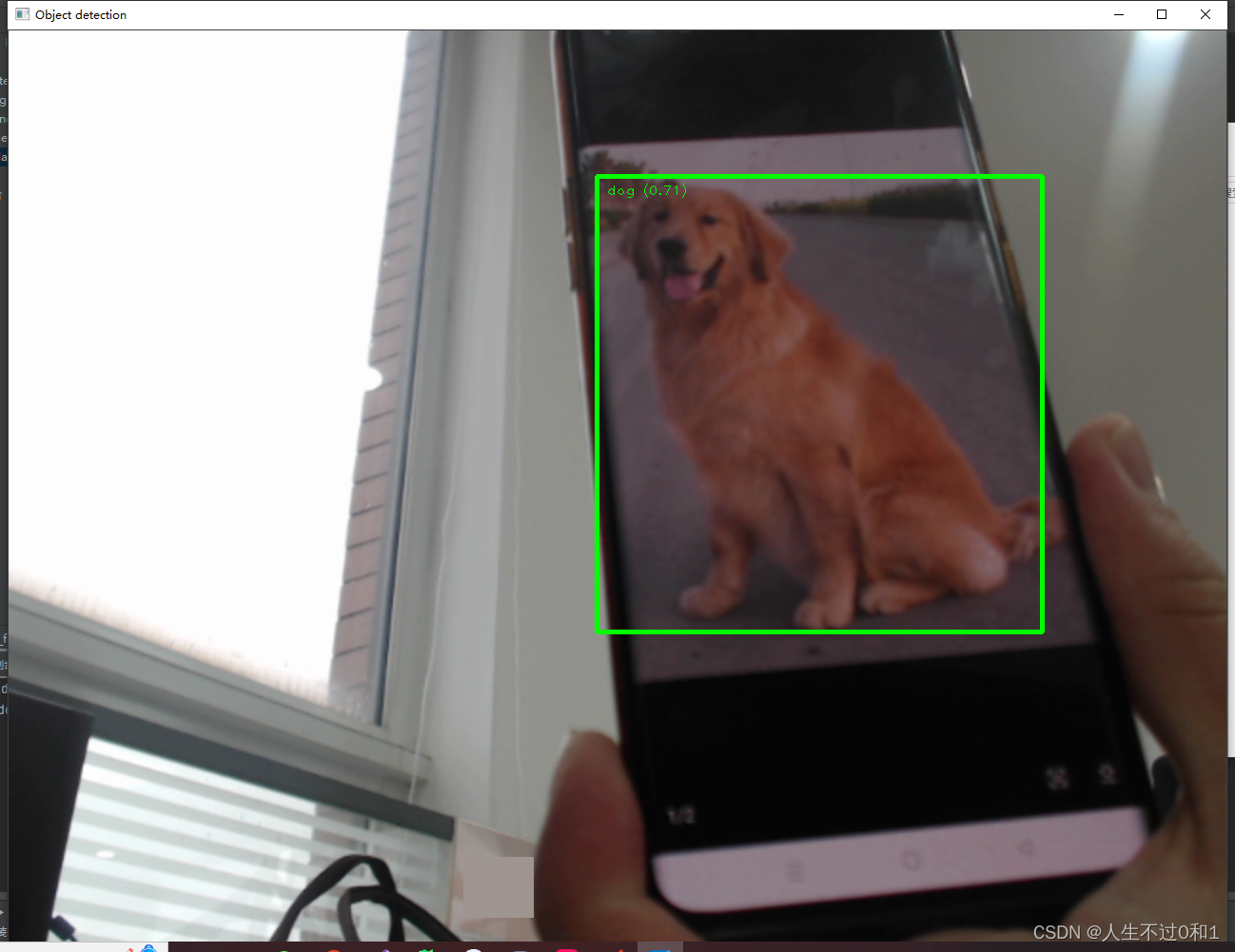
5.6 修猫
小猫小猫,天下第一好!
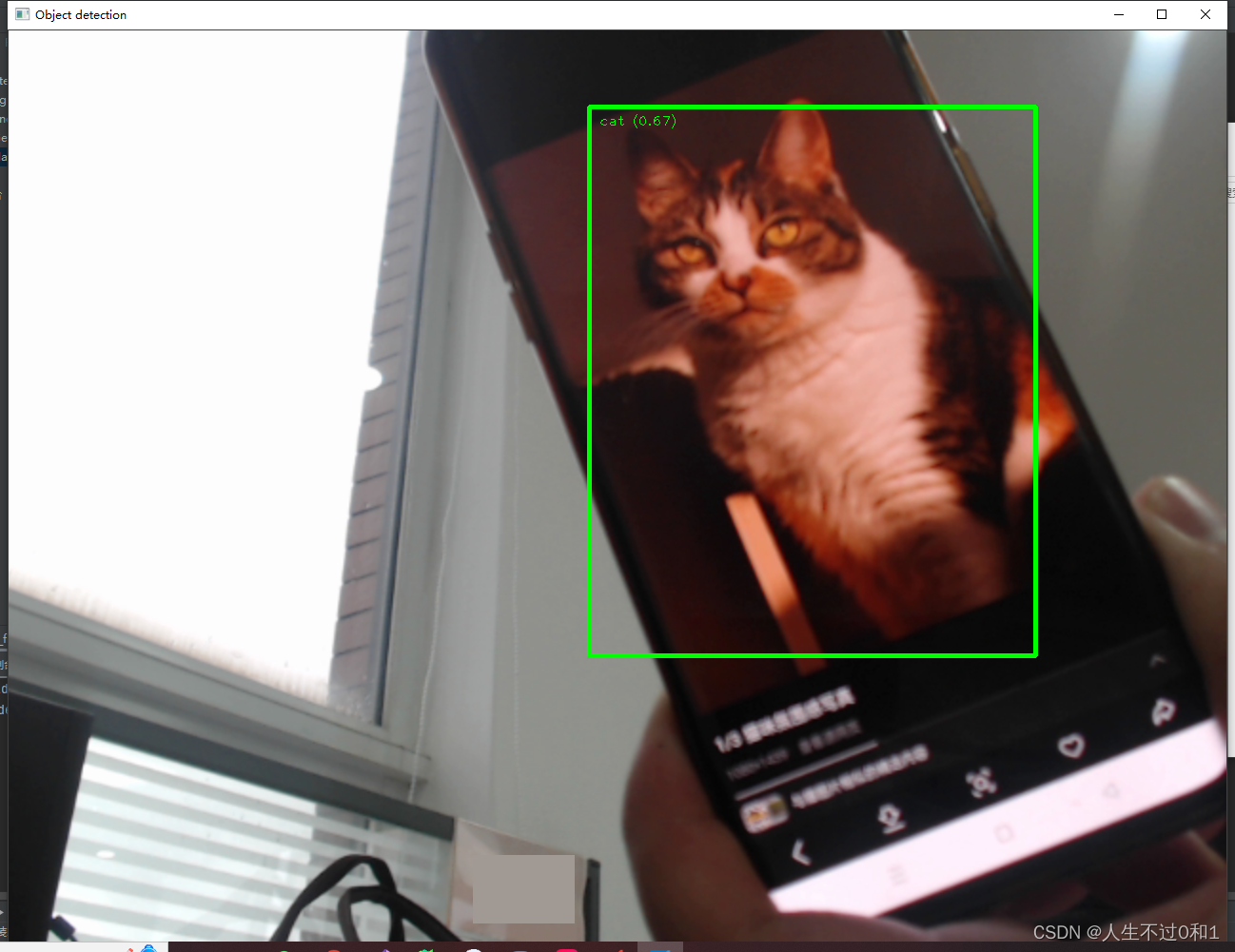
六、完整代码
import mediapipe as mp
from mediapipe.tasks import python
import cv2
import numpy as np
from mediapipe.tasks.python import visionMARGIN = 10 # pixels
ROW_SIZE = 10 # pixels
FONT_SIZE = 1
FONT_THICKNESS = 1
TEXT_COLOR = (0, 255, 0)
# 视频分辨率
resize_w = 1280
resize_h = 960'''
用于在图像上绘制目标检测结果的边界框和标签:
函数接受两个参数:image 表示要绘制目标检测结果的图像,detection_result 是包含检测结果的对象。
对于每个检测到的对象,函数会执行以下操作:
绘制边界框:根据检测到的对象的边界框信息,使用 cv2.rectangle 在图像上绘制一个矩形框,框的颜色为 TEXT_COLOR,线宽为 3。
绘制标签和置信度:从检测结果中获取对象的类别和置信度信息,然后将类别名称和置信度值格式化为文本,将其放置在边界框的左上角,以便在图像上显示对象的标签和置信度。
最后,函数返回经过绘制标框和标识后的图像。
'''
# 图像解析标框及标识
def visualize(image,detection_result
) -> np.ndarray:for detection in detection_result.detections:# Draw bounding_boxbbox = detection.bounding_boxstart_point = bbox.origin_x, bbox.origin_yend_point = bbox.origin_x + bbox.width, bbox.origin_y + bbox.heightcv2.rectangle(image, start_point, end_point, TEXT_COLOR, 3)# Draw label and scorecategory = detection.categories[0]category_name = category.category_nameprobability = round(category.score, 2)result_text = category_name + ' (' + str(probability) + ')'text_location = (MARGIN + bbox.origin_x,MARGIN + ROW_SIZE + bbox.origin_y)cv2.putText(image, result_text, text_location, cv2.FONT_HERSHEY_PLAIN,FONT_SIZE, TEXT_COLOR, FONT_THICKNESS)return image'''
调用识别对象模型
模型下载地址:https://storage.googleapis.com/mediapipe-models/object_detector/efficientdet_lite0/float32/latest/efficientdet_lite0.tflite
'''
base_options = python.BaseOptions(model_asset_path='efficientdet_lite0.tflite')
options = vision.ObjectDetectorOptions(base_options=base_options,score_threshold=0.5)
with vision.ObjectDetector.create_from_options(options) as detector:# 初始化摄像头cap = cv2.VideoCapture(0, cv2.CAP_DSHOW)while cap.isOpened():#获取每一帧画面success, frame = cap.read()# 如果读取到空帧,继续循环if not success:print("空帧.")continue# 重置该图片的大小frame = cv2.resize(frame, (resize_w, resize_h))#创建mediapipe格式的图片mp_image = mp.Image(image_format=mp.ImageFormat.SRGB, data=frame)#检测该图片detection_result = detector.detect(mp_image)#复制图片数据到np数组中,以便进行数据分析image_copy = np.copy(mp_image.numpy_view())#调用图像标识方法annotated_image = visualize(image_copy, detection_result)#加载模型到界面上cv2.imshow("Object detection", annotated_image) # CV2窗体# 按下'q'键退出循环if cv2.waitKey(1) & 0xFF == ord('q'):breakcap.release()
七、小结
Mediapipe还有很多库可以探索,目前我也只是在使用,之前通过opencv训练了人脸模型,后续还需要再深入研究一下模型训练之类的。想学的有很多,还要加油啊!
八、感谢
感谢各位大佬的莅临,学习之路漫漫,吾将上下而求索。有任何想法请在评论区留言哦!
再次感谢!