使用GDI画图片生成合成图片并调用打印机进行图片打印
新建窗体应用程序PrinterDemo,将默认的Form1重命名为FormPrinter,添加对
Newtonsoft.Json.dll用于读写Json字符串
zxing.dll,zxing.presentation.dll用于生成条形码,二维码
三个类库的引用。
一、新建打印配置类PrintConfig:
PrintConfig.cs源程序为:
using System;
using System.Collections.Generic;
using System.Linq;
using System.Text;
using System.Threading.Tasks;namespace PrinterDemo
{/// <summary>/// 打印某一个矩形Rectangle的配置,所有文本,图片,条码都认为是一个矩形区域,由(x,y,width,height)组成/// </summary>public class PrintConfig{/// <summary>/// 打印的具体内容,条形码,二维码对应的字符串内容/// </summary>public string PrintMessage { get; set; }/// <summary>/// 打印的左上角X坐标,以像素为单位/// </summary>public int X { set; get; }/// <summary>/// 打印的左上角Y坐标,以像素为单位/// </summary>public int Y { set; get; }/// <summary>/// 宽度,以像素为单位/// </summary>public int Width { set; get; }/// <summary>/// 高度,以像素为单位/// </summary>public int Height { set; get; }/// <summary>/// 打印模式枚举:条形码,二维码,纯文本,图片【显示枚举类型为字符串,而不是整数】/// </summary>[Newtonsoft.Json.JsonConverter(typeof(Newtonsoft.Json.Converters.StringEnumConverter))]public PrintMode PrintMode { set; get; }/// <summary>/// 字体大小/// </summary>public float FontSize { set; get; }/// <summary>/// 图片路径,当打印模式为图片PrintMode.Image时有效,其他默认为空/// </summary>public string ImagePath { get; set; }}/// <summary>/// 打印模式枚举/// </summary>[Flags]public enum PrintMode{/// <summary>/// 条形码Code128/// </summary>Code128 = 1,/// <summary>/// 二维码QRCode/// </summary>QRCode = 2,/// <summary>/// 纯文本/// </summary>Text = 4,/// <summary>/// 图片/// </summary>Image = 8}
}
二、新建打印配置读写类CommonUtil
CommonUtil.cs源程序如下:
using System;
using System.Collections.Generic;
using System.IO;
using System.Linq;
using System.Text;
using System.Threading.Tasks;namespace PrinterDemo
{public class CommonUtil{/// <summary>/// 打印配置json文件路径/// </summary>private static string configJsonPath = AppDomain.CurrentDomain.BaseDirectory + "printConfig.json";/// <summary>/// 读取打印配置/// </summary>/// <returns></returns>public static List<PrintConfig> ReadPrintConfig() {List<PrintConfig> printConfigList = new List<PrintConfig>();if (!File.Exists(configJsonPath)){return printConfigList;}string contents = File.ReadAllText(configJsonPath, Encoding.UTF8);printConfigList = Newtonsoft.Json.JsonConvert.DeserializeObject<List<PrintConfig>>(contents);return printConfigList;}/// <summary>/// 保存打印配置/// </summary>/// <param name="printConfigList"></param>/// <returns></returns>public static void SavePrintConfig(List<PrintConfig> printConfigList){string contents = Newtonsoft.Json.JsonConvert.SerializeObject(printConfigList, Newtonsoft.Json.Formatting.Indented);File.WriteAllText(configJsonPath, contents, Encoding.UTF8);}}
}
三、对应的配置json文件 printConfig.json
printConfig.json的测试内容是:
[{"PrintMessage": "Snake123456789ABCDEF","X": 10,"Y": 10,"Width": 320,"Height": 80,"PrintMode": "Code128","FontSize": 16.0,"ImagePath": ""},{"PrintMessage": "Snake123456789ABCDEF","X": 80,"Y": 120,"Width": 180,"Height": 180,"PrintMode": "QRCode","FontSize": 15.0,"ImagePath": ""},{"PrintMessage": "打印图片","X": 370,"Y": 80,"Width": 120,"Height": 120,"PrintMode": "Image","FontSize": 12.0,"ImagePath": "images\\test.png"},{"PrintMessage": "这是测试纯文本ABC8,需要在Paint事件中显示文字","X": 10,"Y": 320,"Width": 400,"Height": 30,"PrintMode": "Text","FontSize": 13.0,"ImagePath": ""}
]四、新建关键类文件PrinterUtil,用于合成图片【文本,条形码均为图片】
PrinterUtil.cs源程序如下:
using System;
using System.Collections.Generic;
using System.Drawing;
using System.Drawing.Drawing2D;
using System.Drawing.Printing;
using System.Linq;
using System.Text;
using System.Threading.Tasks;
using ZXing;
using ZXing.QrCode;namespace PrinterDemo
{/// <summary>/// 调用打印机打印图片和文字/// </summary>public class PrinterUtil{/// <summary>/// 使用打印机打印由文本、二维码等合成的图片/// 自动生成图片后打印/// 斯内科 20240206/// </summary>/// <param name="printConfigList">打印设置列表</param>/// <param name="printerName">打印机名称</param>/// <returns></returns>public static bool PrintCompositePicture(List<PrintConfig> printConfigList, string printerName){ try{Bitmap printImg = GeneratePrintImage(printConfigList);return PrintImage(printerName, printImg);}catch (Exception ex){System.Windows.Forms.MessageBox.Show($"打印异常:{ex.Message}", "出错");return false;}}/// <summary>/// 生成需要打印的条码和文本等组合的图片/// </summary>/// <param name="listPrintset"></param>/// <returns></returns>public static Bitmap GeneratePrintImage(List<PrintConfig> printConfigList){List<Bitmap> listbitmap = new List<Bitmap>();//合并图像for (int i = 0; i < printConfigList.Count; i++){Bitmap bitmap = new Bitmap(10, 10);switch (printConfigList[i].PrintMode){case PrintMode.Code128:bitmap = GenerateBarcodeImage(printConfigList[i].PrintMessage, printConfigList[i].Width, printConfigList[i].Height, BarcodeFormat.CODE_128, 1);break;case PrintMode.QRCode:bitmap = GenerateBarcodeImage(printConfigList[i].PrintMessage, printConfigList[i].Width, printConfigList[i].Height, BarcodeFormat.QR_CODE, 1);break;case PrintMode.Text:bitmap = GenerateStringImage(printConfigList[i].PrintMessage, printConfigList[i].Width, printConfigList[i].Height, printConfigList[i].X, printConfigList[i].Y, printConfigList[i].FontSize);break;case PrintMode.Image:bitmap = (Bitmap)Image.FromFile(AppDomain.CurrentDomain.BaseDirectory + printConfigList[i].ImagePath);break;}listbitmap.Add(bitmap);}//创建要显示的图片对象,根据参数的个数设置宽度Bitmap backgroudImg = new Bitmap(600, 400);Graphics g = Graphics.FromImage(backgroudImg);//清除画布,背景设置为白色g.Clear(System.Drawing.Color.White);//设置为 抗锯齿 g.SmoothingMode = SmoothingMode.AntiAlias;g.SmoothingMode = SmoothingMode.HighQuality;g.CompositingQuality = CompositingQuality.HighQuality;g.InterpolationMode = InterpolationMode.HighQualityBicubic;for (int i = 0; i < printConfigList.Count; i++){g.DrawImage(listbitmap[i], printConfigList[i].X, printConfigList[i].Y, listbitmap[i].Width, listbitmap[i].Height);}return backgroudImg;}/// <summary>/// 生成条码图片【barcodeFormat一维条形码,二维码】/// </summary>/// <param name="codeContent">打印条码对应的字符串</param>/// <param name="width"></param>/// <param name="height"></param>/// <param name="barcodeFormat">条码格式:CODE_128代表一维条码,QR_CODE代表二维码</param>/// <param name="margin"></param>/// <returns></returns>public static Bitmap GenerateBarcodeImage(string codeContent, int width, int height, BarcodeFormat barcodeFormat, int margin = 1){// 1.设置QR二维码的规格QrCodeEncodingOptions qrEncodeOption = new QrCodeEncodingOptions();qrEncodeOption.DisableECI = true;qrEncodeOption.CharacterSet = "UTF-8"; // 设置编码格式,否则读取'中文'乱码qrEncodeOption.Height = height;qrEncodeOption.Width = width;qrEncodeOption.Margin = margin; // 设置周围空白边距qrEncodeOption.PureBarcode = true;// 2.生成条形码图片BarcodeWriter wr = new BarcodeWriter();wr.Format = barcodeFormat; // 二维码 BarcodeFormat.QR_CODEwr.Options = qrEncodeOption;Bitmap img = wr.Write(codeContent);return img;}/// <summary>/// 生成字符串图片/// </summary>/// <param name="codeContent"></param>/// <param name="width"></param>/// <param name="height"></param>/// <param name="x"></param>/// <param name="y"></param>/// <param name="emSize"></param>/// <returns></returns>public static Bitmap GenerateStringImage(string codeContent, int width, int height, int x, int y, float emSize = 9f){Bitmap imageTxt = new Bitmap(width, height);Graphics graphics = Graphics.FromImage(imageTxt);Font font = new Font("黑体", emSize, FontStyle.Regular);Rectangle destRect = new Rectangle(x, y, width, height);LinearGradientBrush brush = new LinearGradientBrush(destRect, Color.Black, Color.Black, 0, true);RectangleF rectangleF = new RectangleF(x, y, width, height);graphics.DrawString(codeContent, font, brush, rectangleF);return imageTxt;}/// <summary>/// 调用打印机 打印条码和文本 图片/// </summary>/// <param name="printerName">打印机名称</param>/// <param name="image"></param>/// <returns></returns>private static bool PrintImage(string printerName, Bitmap image){if (image != null){PrintDocument pd = new PrintDocument();//打印事件设置pd.PrintPage += new PrintPageEventHandler((w, e) =>{int x = 0;int y = 5;int width = image.Width;int height = image.Height;Rectangle destRect = new Rectangle(x, y, width + 200, height + 200);e.Graphics.DrawImage(image, destRect, 2, 2, image.Width, image.Height, System.Drawing.GraphicsUnit.Millimeter);});PrinterSettings printerSettings = new PrinterSettings{PrinterName = printerName};pd.PrinterSettings = printerSettings;pd.PrintController = new StandardPrintController();//隐藏打印时屏幕左上角会弹出的指示窗try{//设置纸张高度和大小int w = 800;//(int)(PaperWidth * 40);原600,300int h = 200;//(int)(PaperHeight * 40);20pd.DefaultPageSettings.PaperSize = new PaperSize("custom", w, h);pd.Print();return true;}catch (Exception ex){pd.PrintController.OnEndPrint(pd, new PrintEventArgs());System.Windows.Forms.MessageBox.Show($"【PrintImage】打印出错:{ex.Message}", "使用打印机打印");return false;}}else{return false;}}}
}
五、新建打印内容配置窗体FormPrintSetting
窗体设计器源程序如下:
FormPrintSetting.Designer.cs文件
namespace PrinterDemo
{partial class FormPrintSetting{/// <summary>/// Required designer variable./// </summary>private System.ComponentModel.IContainer components = null;/// <summary>/// Clean up any resources being used./// </summary>/// <param name="disposing">true if managed resources should be disposed; otherwise, false.</param>protected override void Dispose(bool disposing){if (disposing && (components != null)){components.Dispose();}base.Dispose(disposing);}#region Windows Form Designer generated code/// <summary>/// Required method for Designer support - do not modify/// the contents of this method with the code editor./// </summary>private void InitializeComponent(){this.btnSave = new System.Windows.Forms.Button();this.dgvConfig = new System.Windows.Forms.DataGridView();this.btnRead = new System.Windows.Forms.Button();this.dgvcPrintMessage = new System.Windows.Forms.DataGridViewTextBoxColumn();this.dgvcX = new System.Windows.Forms.DataGridViewTextBoxColumn();this.dgvcY = new System.Windows.Forms.DataGridViewTextBoxColumn();this.dgvcWidth = new System.Windows.Forms.DataGridViewTextBoxColumn();this.dgvcHeight = new System.Windows.Forms.DataGridViewTextBoxColumn();this.dgvcPrintMode = new System.Windows.Forms.DataGridViewComboBoxColumn();this.dgvcFontSize = new System.Windows.Forms.DataGridViewTextBoxColumn();this.dgvcImagePath = new System.Windows.Forms.DataGridViewTextBoxColumn();((System.ComponentModel.ISupportInitialize)(this.dgvConfig)).BeginInit();this.SuspendLayout();// // btnSave// this.btnSave.Font = new System.Drawing.Font("宋体", 16F);this.btnSave.Location = new System.Drawing.Point(238, 3);this.btnSave.Name = "btnSave";this.btnSave.Size = new System.Drawing.Size(113, 32);this.btnSave.TabIndex = 0;this.btnSave.Text = "保存配置";this.btnSave.UseVisualStyleBackColor = true;this.btnSave.Click += new System.EventHandler(this.btnSave_Click);// // dgvConfig// this.dgvConfig.ColumnHeadersHeightSizeMode = System.Windows.Forms.DataGridViewColumnHeadersHeightSizeMode.AutoSize;this.dgvConfig.Columns.AddRange(new System.Windows.Forms.DataGridViewColumn[] {this.dgvcPrintMessage,this.dgvcX,this.dgvcY,this.dgvcWidth,this.dgvcHeight,this.dgvcPrintMode,this.dgvcFontSize,this.dgvcImagePath});this.dgvConfig.Location = new System.Drawing.Point(3, 41);this.dgvConfig.Name = "dgvConfig";this.dgvConfig.RowTemplate.Height = 23;this.dgvConfig.Size = new System.Drawing.Size(1085, 397);this.dgvConfig.TabIndex = 1;this.dgvConfig.DataError += new System.Windows.Forms.DataGridViewDataErrorEventHandler(this.dgvConfig_DataError);// // btnRead// this.btnRead.Font = new System.Drawing.Font("宋体", 16F);this.btnRead.Location = new System.Drawing.Point(93, 3);this.btnRead.Name = "btnRead";this.btnRead.Size = new System.Drawing.Size(113, 32);this.btnRead.TabIndex = 2;this.btnRead.Text = "刷新配置";this.btnRead.UseVisualStyleBackColor = true;this.btnRead.Click += new System.EventHandler(this.btnRead_Click);// // dgvcPrintMessage// this.dgvcPrintMessage.HeaderText = "打印内容";this.dgvcPrintMessage.Name = "dgvcPrintMessage";this.dgvcPrintMessage.Width = 180;// // dgvcX// this.dgvcX.HeaderText = "X坐标";this.dgvcX.Name = "dgvcX";this.dgvcX.Width = 120;// // dgvcY// this.dgvcY.HeaderText = "Y坐标";this.dgvcY.Name = "dgvcY";this.dgvcY.Width = 120;// // dgvcWidth// this.dgvcWidth.HeaderText = "宽度";this.dgvcWidth.Name = "dgvcWidth";this.dgvcWidth.Width = 120;// // dgvcHeight// this.dgvcHeight.HeaderText = "高度";this.dgvcHeight.Name = "dgvcHeight";this.dgvcHeight.Width = 120;// // dgvcPrintMode// this.dgvcPrintMode.HeaderText = "打印模式枚举";this.dgvcPrintMode.Items.AddRange(new object[] {"Code128","QRCode","Text","Image"});this.dgvcPrintMode.Name = "dgvcPrintMode";// // dgvcFontSize// this.dgvcFontSize.HeaderText = "字体大小";this.dgvcFontSize.Name = "dgvcFontSize";// // dgvcImagePath// this.dgvcImagePath.HeaderText = "图片路径";this.dgvcImagePath.Name = "dgvcImagePath";this.dgvcImagePath.Width = 180;// // FormPrintSetting// this.AutoScaleDimensions = new System.Drawing.SizeF(6F, 12F);this.AutoScaleMode = System.Windows.Forms.AutoScaleMode.Font;this.ClientSize = new System.Drawing.Size(1093, 450);this.Controls.Add(this.btnRead);this.Controls.Add(this.dgvConfig);this.Controls.Add(this.btnSave);this.Name = "FormPrintSetting";this.Text = "打印内容配置";this.Load += new System.EventHandler(this.FormPrintSetting_Load);((System.ComponentModel.ISupportInitialize)(this.dgvConfig)).EndInit();this.ResumeLayout(false);}#endregionprivate System.Windows.Forms.Button btnSave;private System.Windows.Forms.DataGridView dgvConfig;private System.Windows.Forms.Button btnRead;private System.Windows.Forms.DataGridViewTextBoxColumn dgvcPrintMessage;private System.Windows.Forms.DataGridViewTextBoxColumn dgvcX;private System.Windows.Forms.DataGridViewTextBoxColumn dgvcY;private System.Windows.Forms.DataGridViewTextBoxColumn dgvcWidth;private System.Windows.Forms.DataGridViewTextBoxColumn dgvcHeight;private System.Windows.Forms.DataGridViewComboBoxColumn dgvcPrintMode;private System.Windows.Forms.DataGridViewTextBoxColumn dgvcFontSize;private System.Windows.Forms.DataGridViewTextBoxColumn dgvcImagePath;}
}FormPrintSetting.cs文件
using System;
using System.Collections.Generic;
using System.ComponentModel;
using System.Data;
using System.Drawing;
using System.Linq;
using System.Text;
using System.Threading.Tasks;
using System.Windows.Forms;namespace PrinterDemo
{public partial class FormPrintSetting : Form{public FormPrintSetting(){InitializeComponent();}private void FormPrintSetting_Load(object sender, EventArgs e){btnRead_Click(null, null);}private void btnRead_Click(object sender, EventArgs e){dgvConfig.Rows.Clear();List<PrintConfig> printConfigList = CommonUtil.ReadPrintConfig();for (int i = 0; i < printConfigList.Count; i++){dgvConfig.Rows.Add(printConfigList[i].PrintMessage, printConfigList[i].X, printConfigList[i].Y, printConfigList[i].Width, printConfigList[i].Height,printConfigList[i].PrintMode.ToString(), printConfigList[i].FontSize, printConfigList[i].ImagePath);}}/// <summary>/// 检查输入的配置信息/// </summary>/// <returns></returns>private bool CheckInput() {int validCount = 0;for (int i = 0; i < dgvConfig.Rows.Count; i++){string strPrintMessage = Convert.ToString(dgvConfig["dgvcPrintMessage", i].Value);string strX = Convert.ToString(dgvConfig["dgvcX", i].Value);string strY = Convert.ToString(dgvConfig["dgvcY", i].Value);string strWidth = Convert.ToString(dgvConfig["dgvcWidth", i].Value);string strHeight = Convert.ToString(dgvConfig["dgvcHeight", i].Value);string strPrintMode = Convert.ToString(dgvConfig["dgvcPrintMode", i].Value);string strFontSize = Convert.ToString(dgvConfig["dgvcFontSize", i].Value);string strImagePath = Convert.ToString(dgvConfig["dgvcImagePath", i].Value);if (string.IsNullOrWhiteSpace(strPrintMessage)) {continue;}int X;int Y;int Width;int Height;float FontSize;if (!int.TryParse(strX, out X)) {dgvConfig["dgvcX", i].Selected = true;MessageBox.Show("X坐标必须为整数", "出错");return false;}if (!int.TryParse(strY, out Y)){dgvConfig["dgvcY", i].Selected = true;MessageBox.Show("Y坐标必须为整数", "出错");return false;}if (!int.TryParse(strWidth, out Width) || Width < 0){dgvConfig["dgvcWidth", i].Selected = true;MessageBox.Show("宽度必须为正整数", "出错");return false;}if (!int.TryParse(strHeight, out Height) || Height < 0){dgvConfig["dgvcHeight", i].Selected = true;MessageBox.Show("高度必须为正整数", "出错");return false;}if (!float.TryParse(strFontSize, out FontSize) || FontSize < 0){dgvConfig["dgvcFontSize", i].Selected = true;MessageBox.Show("字体大小必须为正实数", "出错");return false;}if (string.IsNullOrWhiteSpace(strPrintMode)) {dgvConfig["dgvcPrintMode", i].Selected = true;MessageBox.Show("请选择打印模式", "出错");return false;}if (Enum.TryParse(strPrintMode, out PrintMode printMode) && printMode == PrintMode.Image && string.IsNullOrWhiteSpace(strImagePath)) {dgvConfig["dgvcImagePath", i].Selected = true;MessageBox.Show("已选择打印模式为Image,必须配置图片路径", "出错");return false;}validCount++;}if (validCount == 0) {MessageBox.Show("没有设置任何打印配置", "出错");return false;}return true;}private void btnSave_Click(object sender, EventArgs e){if (!CheckInput()) {return;}List<PrintConfig> printConfigList = new List<PrintConfig>();for (int i = 0; i < dgvConfig.Rows.Count; i++){string strPrintMessage = Convert.ToString(dgvConfig["dgvcPrintMessage", i].Value);string strX = Convert.ToString(dgvConfig["dgvcX", i].Value);string strY = Convert.ToString(dgvConfig["dgvcY", i].Value);string strWidth = Convert.ToString(dgvConfig["dgvcWidth", i].Value);string strHeight = Convert.ToString(dgvConfig["dgvcHeight", i].Value);string strPrintMode = Convert.ToString(dgvConfig["dgvcPrintMode", i].Value);string strFontSize = Convert.ToString(dgvConfig["dgvcFontSize", i].Value);string strImagePath = Convert.ToString(dgvConfig["dgvcImagePath", i].Value);if (string.IsNullOrWhiteSpace(strPrintMessage)){continue;}printConfigList.Add(new PrintConfig(){PrintMessage = strPrintMessage.Trim(),X = int.Parse(strX),Y = int.Parse(strY),Width = int.Parse(strWidth),Height = int.Parse(strHeight),PrintMode = (PrintMode)Enum.Parse(typeof(PrintMode), strPrintMode),FontSize = float.Parse(strFontSize),ImagePath = strImagePath.Trim()});}CommonUtil.SavePrintConfig(printConfigList);//重新刷新btnRead_Click(null, null);MessageBox.Show("保存打印配置信息成功", "提示");}private void dgvConfig_DataError(object sender, DataGridViewDataErrorEventArgs e){MessageBox.Show($"出错的列索引【{e.ColumnIndex}】,行索引【{ e.RowIndex}】,{e.Exception.Message}");}}
}
六、窗体 FormPrinter设计器与源程序如下:
FormPrinter.Designer.cs文件
namespace PrinterDemo
{partial class FormPrinter{/// <summary>/// 必需的设计器变量。/// </summary>private System.ComponentModel.IContainer components = null;/// <summary>/// 清理所有正在使用的资源。/// </summary>/// <param name="disposing">如果应释放托管资源,为 true;否则为 false。</param>protected override void Dispose(bool disposing){if (disposing && (components != null)){components.Dispose();}base.Dispose(disposing);}#region Windows 窗体设计器生成的代码/// <summary>/// 设计器支持所需的方法 - 不要修改/// 使用代码编辑器修改此方法的内容。/// </summary>private void InitializeComponent(){this.lblCode = new System.Windows.Forms.Label();this.pictureBox1 = new System.Windows.Forms.PictureBox();this.btnConfig = new System.Windows.Forms.Button();this.btnManualPrint = new System.Windows.Forms.Button();this.rtxtMessage = new System.Windows.Forms.RichTextBox();((System.ComponentModel.ISupportInitialize)(this.pictureBox1)).BeginInit();this.SuspendLayout();// // lblCode// this.lblCode.AutoSize = true;this.lblCode.Font = new System.Drawing.Font("宋体", 12F);this.lblCode.Location = new System.Drawing.Point(12, 429);this.lblCode.Name = "lblCode";this.lblCode.Size = new System.Drawing.Size(152, 16);this.lblCode.TabIndex = 27;this.lblCode.Text = "NG1234567890ABCDEF";// // pictureBox1// this.pictureBox1.BorderStyle = System.Windows.Forms.BorderStyle.FixedSingle;this.pictureBox1.Location = new System.Drawing.Point(3, 9);this.pictureBox1.Name = "pictureBox1";this.pictureBox1.Size = new System.Drawing.Size(600, 400);this.pictureBox1.TabIndex = 26;this.pictureBox1.TabStop = false;this.pictureBox1.Paint += new System.Windows.Forms.PaintEventHandler(this.pictureBox1_Paint);// // btnConfig// this.btnConfig.Font = new System.Drawing.Font("宋体", 16F);this.btnConfig.Location = new System.Drawing.Point(125, 524);this.btnConfig.Name = "btnConfig";this.btnConfig.Size = new System.Drawing.Size(171, 41);this.btnConfig.TabIndex = 70;this.btnConfig.Text = "打印模板配置";this.btnConfig.UseVisualStyleBackColor = true;this.btnConfig.Click += new System.EventHandler(this.btnConfig_Click);// // btnManualPrint// this.btnManualPrint.Font = new System.Drawing.Font("宋体", 16F);this.btnManualPrint.Location = new System.Drawing.Point(95, 460);this.btnManualPrint.Name = "btnManualPrint";this.btnManualPrint.Size = new System.Drawing.Size(306, 52);this.btnManualPrint.TabIndex = 69;this.btnManualPrint.Text = "根据打印模板配置进行打印";this.btnManualPrint.UseVisualStyleBackColor = true;this.btnManualPrint.Click += new System.EventHandler(this.btnManualPrint_Click);// // rtxtMessage// this.rtxtMessage.Location = new System.Drawing.Point(620, 9);this.rtxtMessage.Name = "rtxtMessage";this.rtxtMessage.ReadOnly = true;this.rtxtMessage.Size = new System.Drawing.Size(553, 559);this.rtxtMessage.TabIndex = 71;this.rtxtMessage.Text = "";// // FormPrinter// this.AutoScaleDimensions = new System.Drawing.SizeF(6F, 12F);this.AutoScaleMode = System.Windows.Forms.AutoScaleMode.Font;this.ClientSize = new System.Drawing.Size(1185, 580);this.Controls.Add(this.rtxtMessage);this.Controls.Add(this.btnConfig);this.Controls.Add(this.btnManualPrint);this.Controls.Add(this.lblCode);this.Controls.Add(this.pictureBox1);this.Name = "FormPrinter";this.Text = "条码打印示教";((System.ComponentModel.ISupportInitialize)(this.pictureBox1)).EndInit();this.ResumeLayout(false);this.PerformLayout();}#endregionprivate System.Windows.Forms.Label lblCode;private System.Windows.Forms.PictureBox pictureBox1;private System.Windows.Forms.Button btnConfig;private System.Windows.Forms.Button btnManualPrint;private System.Windows.Forms.RichTextBox rtxtMessage;}
}FormPrinter.cs文件
using System;
using System.Collections.Generic;
using System.ComponentModel;
using System.Data;
using System.Drawing;
using System.Linq;
using System.Text;
using System.Threading.Tasks;
using System.Windows.Forms;namespace PrinterDemo
{public partial class FormPrinter : Form{public FormPrinter(){InitializeComponent();}FormPrintSetting formPrintSetting;private void btnConfig_Click(object sender, EventArgs e){if (formPrintSetting == null || formPrintSetting.IsDisposed){formPrintSetting = new FormPrintSetting();formPrintSetting.Show();}else{formPrintSetting.Activate();}}/// <summary>/// 显示推送消息/// </summary>/// <param name="msg"></param>private void DisplayMessage(string msg){this.BeginInvoke(new Action(() =>{if (rtxtMessage.TextLength > 20480){rtxtMessage.Clear();}rtxtMessage.AppendText($"{DateTime.Now.ToString("yyyy-MM-dd HH:mm:ss.fff")}->{msg}\n");rtxtMessage.ScrollToCaret();}));}private async void btnManualPrint_Click(object sender, EventArgs e){List<PrintConfig> printConfigList = CommonUtil.ReadPrintConfig();Task<int> task = Task.Run(() =>{pictureBox1.Tag = printConfigList;//为标签Tag赋值,用于PictureBox对文字的显示处理【Paint重绘事件】DisplayMessage($"即将打印【{printConfigList.Count}】个内容,该内容描述集合为:\n{string.Join(",\n", printConfigList.Select(x => x.PrintMessage))}");int okCount = 0;try{string printContents = string.Join(",", printConfigList.Select(x => x.PrintMessage));//开始打印this.BeginInvoke(new Action(() =>{lblCode.Text = printContents;pictureBox1.SizeMode = PictureBoxSizeMode.CenterImage;Bitmap bitmap = PrinterUtil.GeneratePrintImage(printConfigList);pictureBox1.Image = bitmap;}));bool rst = PrinterUtil.PrintCompositePicture(printConfigList, printerName: "Zebra 8848T");DisplayMessage($"条码打印{(rst ? "成功" : "失败")}.打印内容:{printContents}");if (rst){okCount++;}}catch (Exception ex){DisplayMessage($"条码打印出错,原因:{ex.Message}");}return okCount;});await task;DisplayMessage($"条码打印已完成,打印成功条码个数:{task.Result}");}/// <summary>/// 在PictureBox上显示文本,需要在Paint重绘事件中/// </summary>/// <param name="sender"></param>/// <param name="e"></param>private void pictureBox1_Paint(object sender, PaintEventArgs e){PictureBox pictureBox = sender as PictureBox;if (pictureBox == null || pictureBox.Tag == null) {return;}List<PrintConfig> printConfigList = pictureBox.Tag as List<PrintConfig>;for (int i = 0; printConfigList != null && i < printConfigList.Count; i++){//因PictureBox不能直接显示文本,需要在Paint事件中独自处理文字显示if (printConfigList[i].PrintMode == PrintMode.Text) {Graphics graphics = e.Graphics;Font font = new Font("黑体", printConfigList[i].FontSize, FontStyle.Regular);Rectangle destRect = new Rectangle(printConfigList[i].X, printConfigList[i].Y, printConfigList[i].Width, printConfigList[i].Height);System.Drawing.Drawing2D.LinearGradientBrush brush = new System.Drawing.Drawing2D.LinearGradientBrush(destRect, Color.Black, Color.Black, 0, true);RectangleF rectangleF = new RectangleF(printConfigList[i].X, printConfigList[i].Y, printConfigList[i].Width, printConfigList[i].Height);graphics.DrawString(printConfigList[i].PrintMessage, font, brush, rectangleF);}}}}
}
七、程序运行如图:
打印内容配置
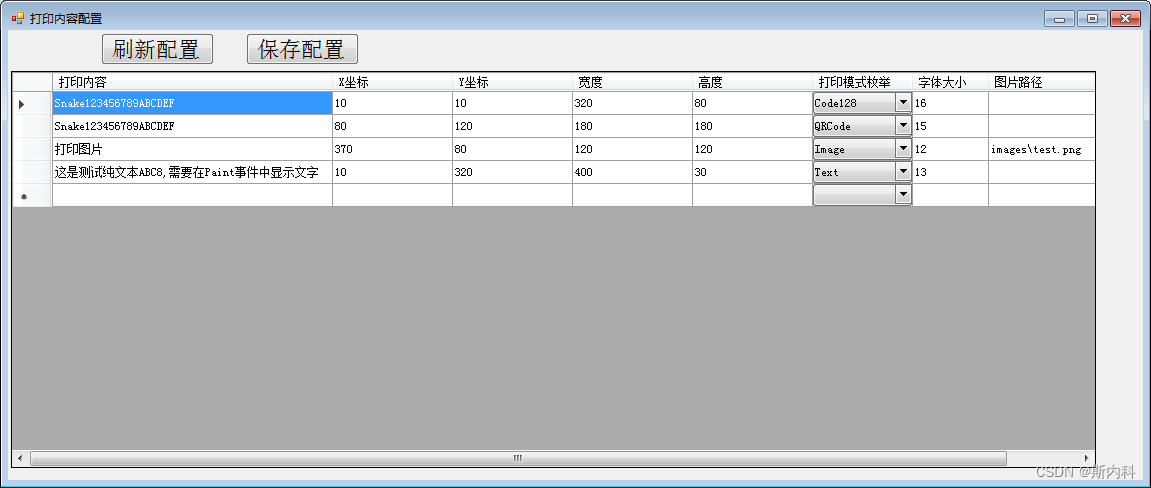
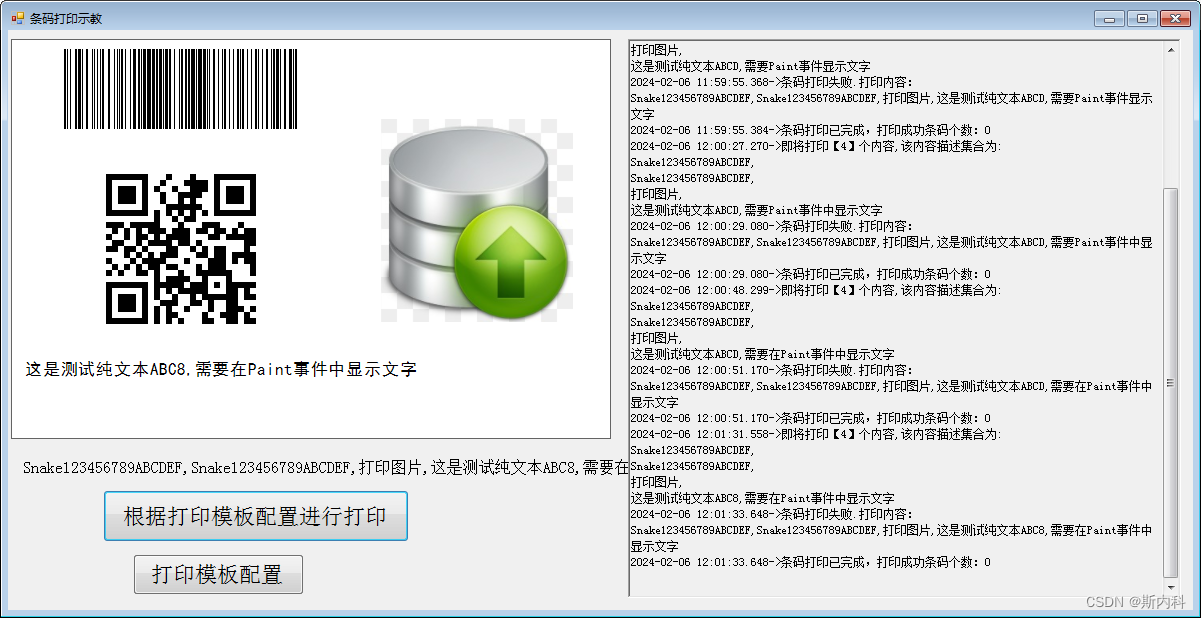
面试真题最全的总结了!)






)



数组异或操作)





)

