Centos7安装图形界面并使用Win10远程桌面连接
- 一、关闭防火墙和selinux
- 二、安装Server with GUI
- 三、设置系统默认启动进入GUI界面
- 四、安装epel库和xrdp
- 五、启动xrdp并设置成开机自启
- 六、win10电脑打开连接
一、关闭防火墙和selinux
#临时关闭防火墙
[root@se1215 ~]# systemctl stop firewalld
#永久关闭防火墙
[root@se1215 ~]# systemctl disable firewalld.service #临时关闭selinux
[root@se1215~]# setenforce 0
#永久关闭selinux
[root@se1215~]# sed -i 's/enforcing/disabled/g' /etc/selinux/config 二、安装Server with GUI
输入下面命令后耐心等待,等待时间可能有的长
[root@se1215 ~]# yum groupinstall "Server with GUI" -y 三、设置系统默认启动进入GUI界面
通过以下命令启用GUI作为默认值,设置系统启动进入桌面图形模式
[root@se1215 ~]# yum groupinstall "Server with GUI" -y 四、安装epel库和xrdp
[root@se1215 ~]# yum install -y epel-release xrdp注意:因为Xrdp最终会自动启用VNC,所以必须安装tigervnc-server,否则xrdp无法使用
[root@se1215 ~]# yum install -y tigervnc-server五、启动xrdp并设置成开机自启
# 启动xrdp
[root@se1215 ~]# systemctl start xrdp
# 设置为开机自启
[root@se1215 ~]# ystemctl enable xrdp
# 查看xrdp程序、端口是否启动
[root@se1215 ~]# systemctl status xrdp
显示 active(running)表示已经启动
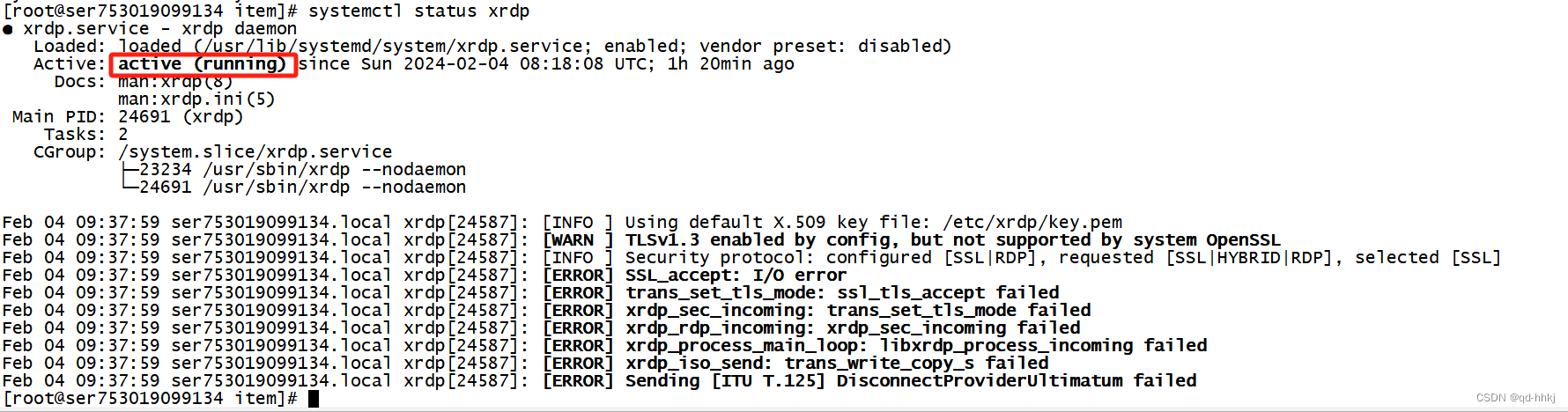
查看3389端口是否启动
[root@se1215 ~]# netstat -antpl | grep 3389

六、win10电脑打开连接
按键:win + R
输入:mstsc
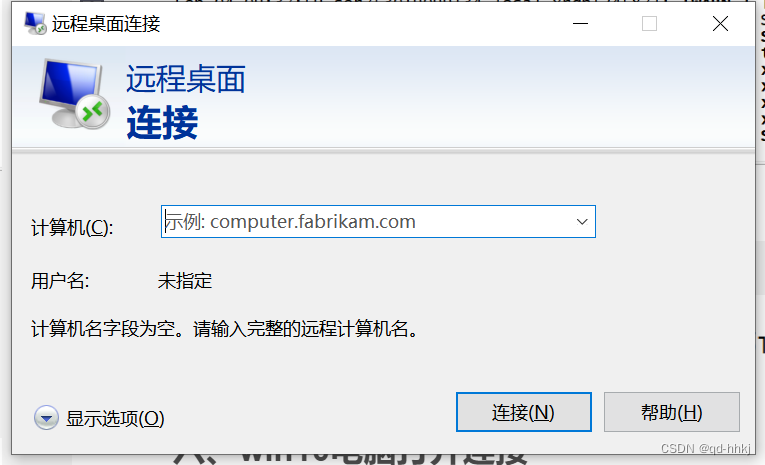
输入ip地址连接即可!














遥控小车)

)


