学习来源:尚硅谷前端html+css零基础教程,2023最新前端开发html5+css3视频
系列笔记:
- 【HTML4】(一)前端简介
- 【HTML4】(二)各种各样的常用标签
- 【HTML4】(三)表单及HTML4收尾
- 【CSS2】(四)CSS基础及CSS选择器
- 【CSS2】(五)CSS三大特性及常用属性
- 【CSS2】(六)CSS盒子模型
- 【CSS2】(七)浮动
- 【CSS2】( 八)定位与布局
- 【实操】( 九)尚品汇实操练习
- 【HTML5】( 十)HTML5简介及相关新增属性
- 【CSS3】( 十一)CSS3简介及基本语法(上)| 相关新增属性
- 【CSS3】( 十二)CSS3简介及基本语法(中)| 变换、过渡与动画
- 【CSS3】 (十三)CSS3简介及基本语法(下)| 伸缩盒模型
文章目录
- 📚CSS3简介
- 🐇CSS3概述
- 🐇CSS3私有前缀
- 📚CSS3基本语法
- 🐇CSS3新增长度单位
- 🐇CSS3新增颜色设置方式
- 🐇CSS3新增选择器
- 🐇CSS3新增盒模型相关属性
- ⭐️`box-sizing`怪异盒模型
- ⭐️`resize`调整盒子大小
- ⭐️`box-shadow`盒子模型
- ⭐️`opacity`不透明度
- 🐇CSS3新增背景属性
- ⭐️`background-origin`
- ⭐️`background-clip`
- ⭐️`background-size`
- ⭐️background复合属性
- ⭐️多背景图
- 🐇CSS3新增边框属性
- ⭐️边框圆角
- ⭐️边框外轮廓
- 🐇CSS3新增文本属性
- ⭐️文本阴影
- ⭐️文本换行
- ⭐️文本溢出
- ⭐️文本修饰
- ⭐️文本描边
- 🐇CSS3新增渐变
- ⭐️线性渐变
- ⭐️径向渐变
- ⭐️重复渐变
- ⭐️渐变小案例
- 🐇web字体
- ⭐️基本用法
- ⭐️定制字体
- ⭐️字体图标
⭐️前文回顾:前端 | ( 十)HTML5简介及相关新增属性 | 尚硅谷前端html+css零基础教程2023最新
⭐️前文对应p160-p170,本文对应p171-p178
⭐️补充网站:W3school,MDN
📚CSS3简介
🐇CSS3概述
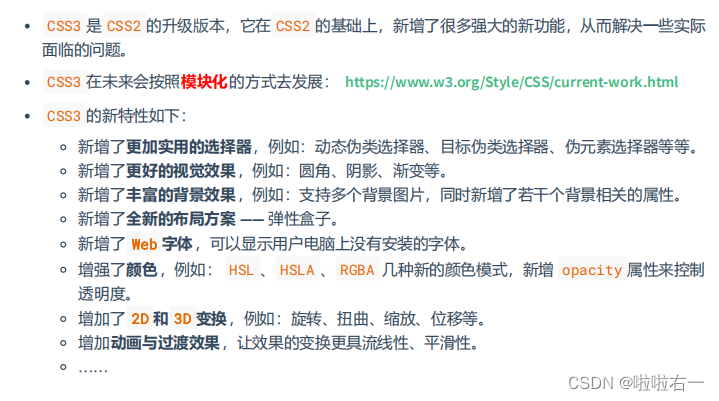
🐇CSS3私有前缀
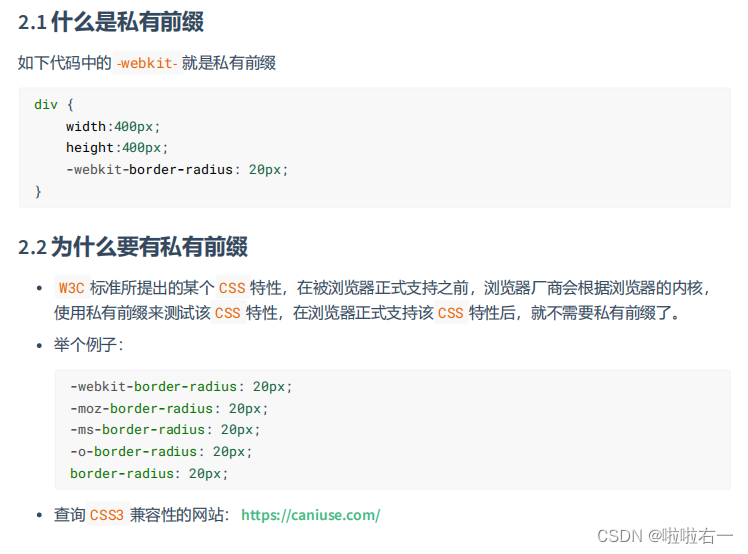
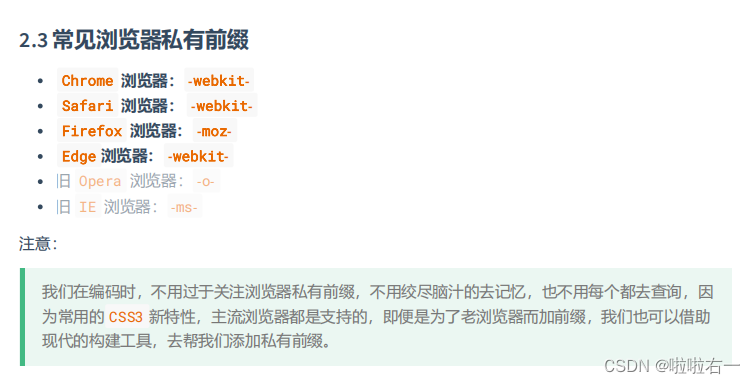
📚CSS3基本语法
🐇CSS3新增长度单位

<!DOCTYPE html>
<html lang="zh-CN">
<head><meta charset="UTF-8"><title>新增长度单位</title><style>* {margin: 0;padding: 0;}.box1 {width: 200px;height: 200px;background-color: deepskyblue;}.box2 {width: 20vw;height: 20vh;background-color: green;}.box3 {width: 20vmax;height: 20vmin;background-color: orange;}</style>
</head>
<body><div class="box1">像素</div><div class="box2">vw和vh</div><div class="box3">vmax</div>
</body>
</html>
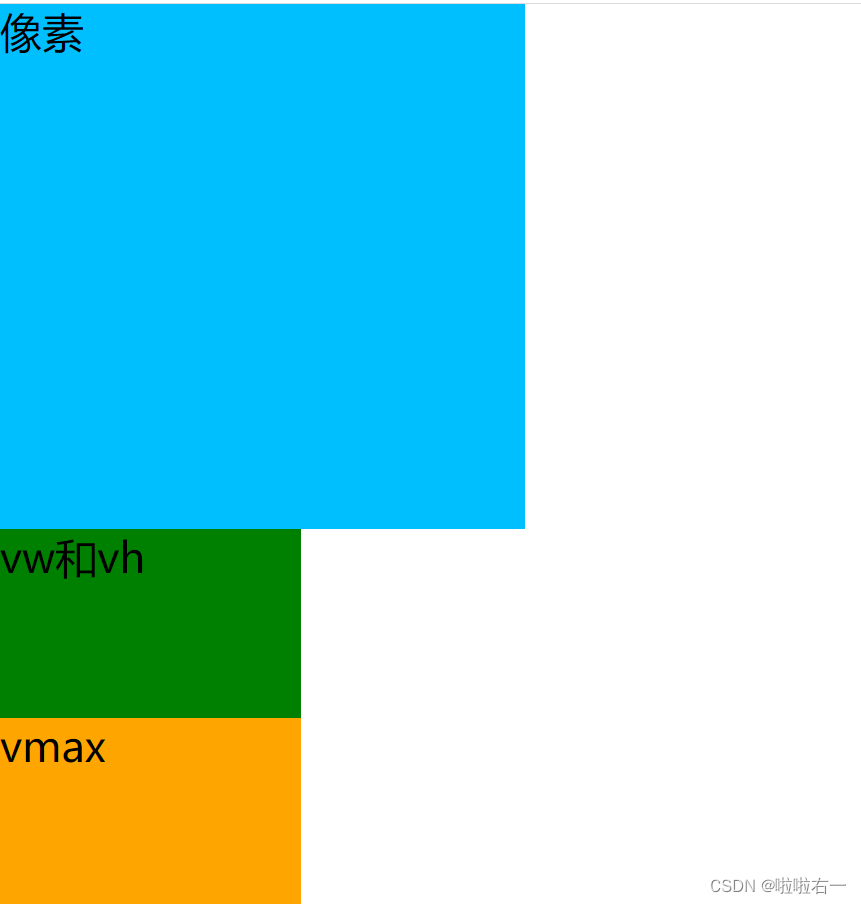
🐇CSS3新增颜色设置方式
前端 | (五)CSS三大特性及常用属性 | 尚硅谷前端html+css零基础教程2023最新

🐇CSS3新增选择器
前端 | (四)CSS基础及CSS选择器 | 尚硅谷前端html+css零基础教程2023最新

🐇CSS3新增盒模型相关属性
⭐️box-sizing怪异盒模型
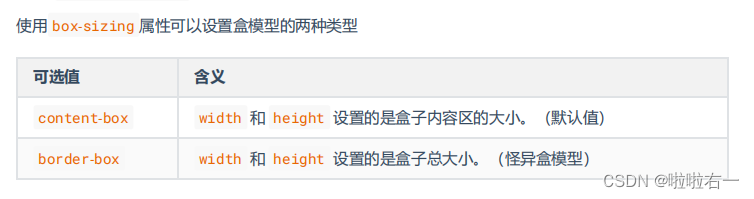
<!DOCTYPE html>
<html lang="zh-CN">
<head><meta charset="UTF-8"><title>box-sizing</title><style>.box1 {width: 200px;height: 200px;background-color: deepskyblue;padding: 5px;border: 5px solid black;margin-bottom: 20px;}.box2 {width: 200px;height: 200px;background-color: gray;padding: 5px;border: 5px solid black;box-sizing: border-box;}</style>
</head>
<body><div class="box1"></div><div class="box2"></div>
</body>
</html>
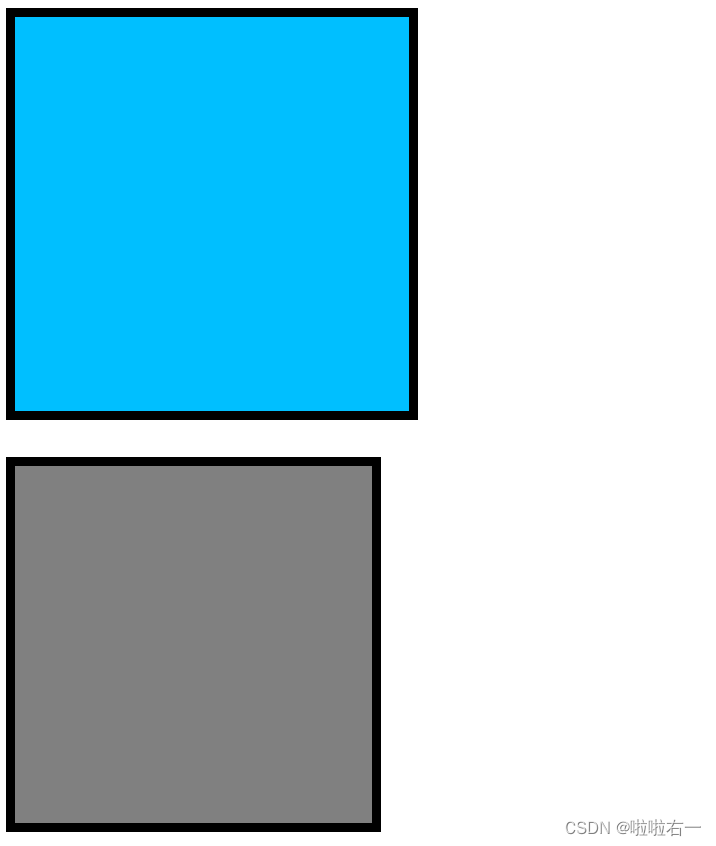
⭐️resize调整盒子大小
实际开发中有什么意义嘛?
好像没有👀了解一下~
- resize必须和overflow配合!
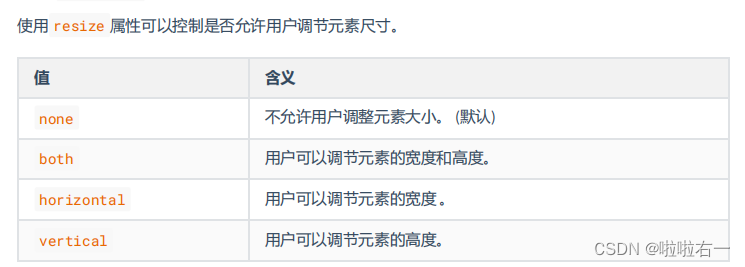
<!DOCTYPE html>
<html lang="zh-CN">
<head><meta charset="UTF-8"><title>resize</title><style>.box1 {width: 400px;height: 400px;background-color: orange;resize: both;overflow: scroll;}.box2 {width: 800px;height: 600px;background-color: skyblue;}</style>
</head>
<body><div class="box1"><div class="box2">看右下角!可以调整大小!</div></div>
</body>
</html>
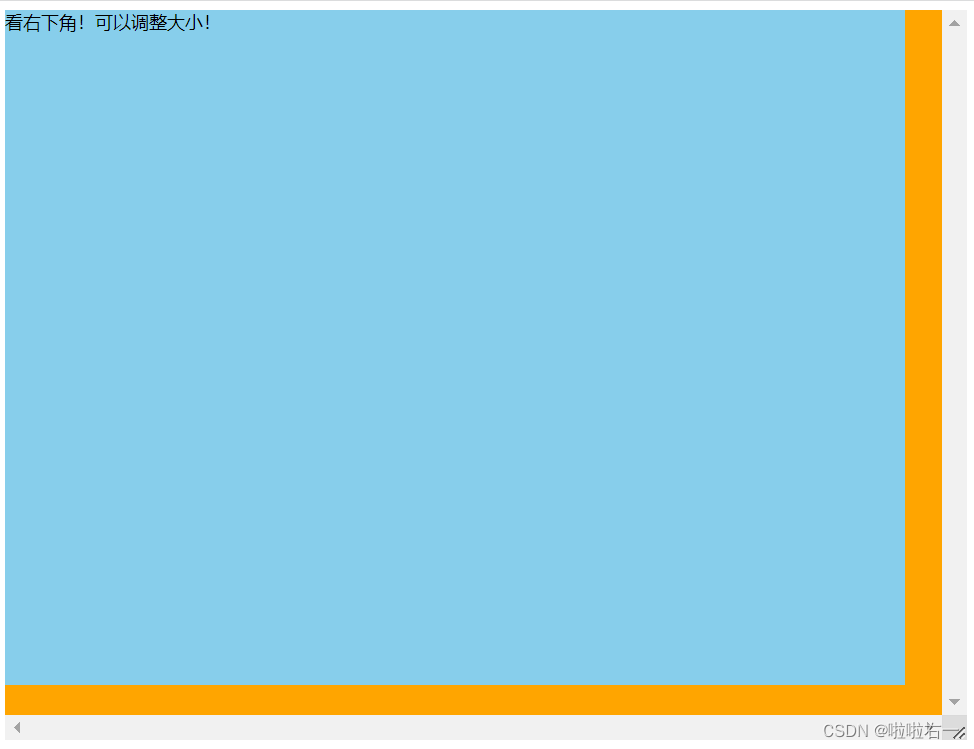
⭐️box-shadow盒子模型
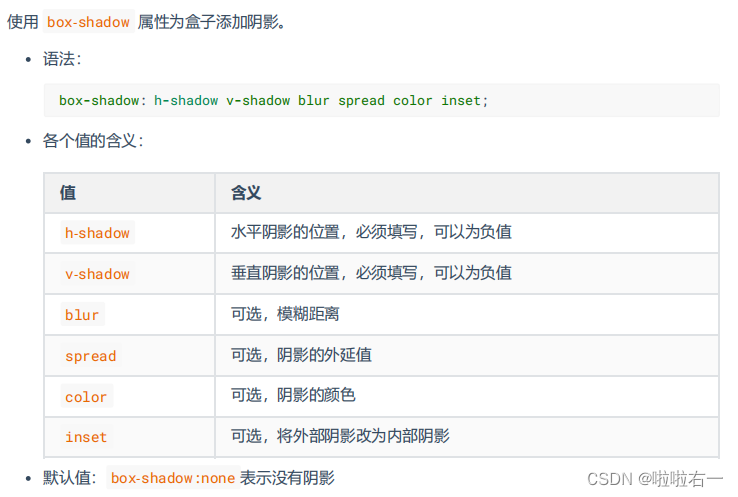
<!DOCTYPE html>
<html lang="zh-CN">
<head><meta charset="UTF-8"><title>box-shadow</title><style>.box1 {width: 400px;height: 400px;background-color: orange;margin: 0 auto;margin-top: 100px;font-size: 40px;/* 写两个值,含义:水平位置 垂直位置 *//* box-shadow: 10px 10px; *//* 写三个值,含义:水平位置 垂直位置 阴影的颜色 *//* box-shadow: 10px 10px blue; *//* 写三个值,含义:水平位置 垂直位置 模糊程度 *//* box-shadow: 10px 10px 20px; *//* 写四个值,含义:水平位置 垂直位置 模糊程度 阴影颜色 *//* box-shadow: 10px 10px 20px blue; *//* 写五个值,含义:水平位置 垂直位置 模糊程度 外延值 阴影颜色 *//* box-shadow: -10px -10px 20px 10px blue; *//* 写六个值,含义:水平位置 垂直位置 模糊程度 外延值 阴影颜色 内阴影 *//* box-shadow: 10px 10px 20px 10px blue inset; */position: relative;top: 0;left: 0;transition: 0.4s linear all ;}.box1:hover {box-shadow: 0px 0px 20px black;top: -1px;left: 0;}</style>
</head>
<body><div class="box1">你好啊</div>
</body>
</html>

⭐️opacity不透明度
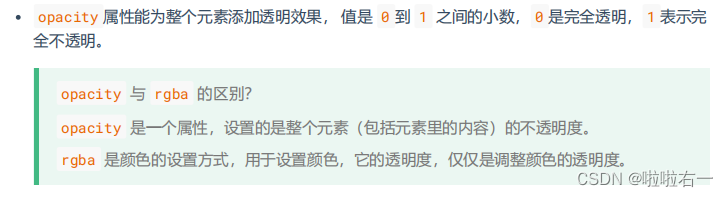
<!DOCTYPE html>
<html lang="zh-CN">
<head><meta charset="UTF-8"><title>opacity</title><style>.box1 {position: relative;}h1 {position: absolute;top: 100px;left: 0;background-color: black;color: white;width: 400px;line-height: 100px;text-align: center;font-size: 40px;opacity: 0.5;}</style>
</head>
<body><div class="box1"><img src="../images/你瞅啥.jpg" alt=""><h1>你瞅啥</h1></div>
</body>
</html>
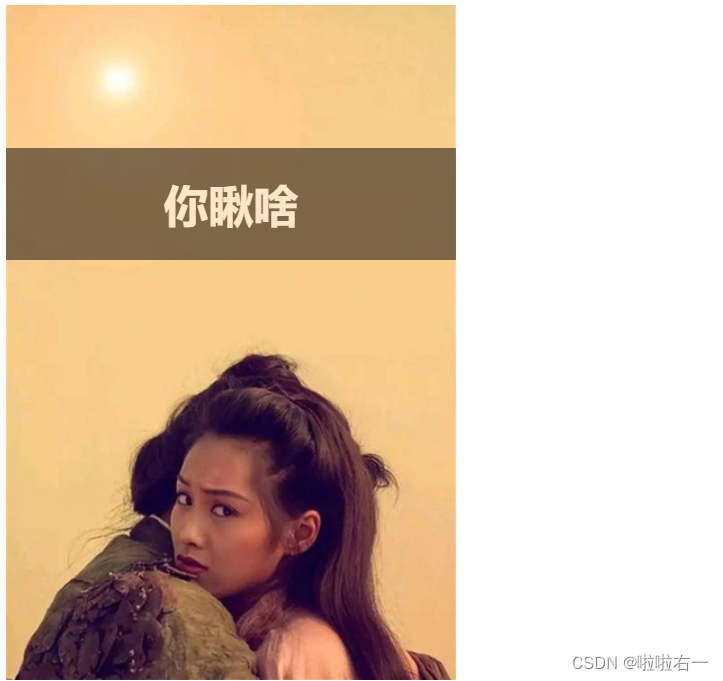
🐇CSS3新增背景属性
⭐️background-origin
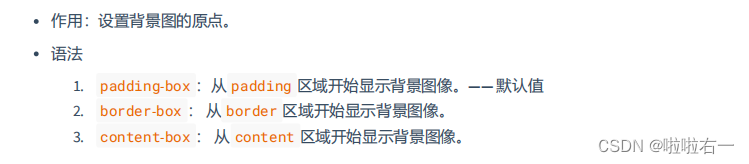
<!DOCTYPE html>
<html lang="zh-CN">
<head><meta charset="UTF-8"><title>01_background-origin</title><style>.box1 {width: 400px;height: 400px;background-color: skyblue;margin: 0 auto;font-size: 40px;padding: 50px;border: 50px dashed pink;color: white;background-image: url('../images/bg01.jpg');background-repeat: no-repeat;/* 从border区域开始 */background-origin: border-box;}</style>
</head>
<body><div class="box1">你好啊</div>
</body>
</html>

⭐️background-clip
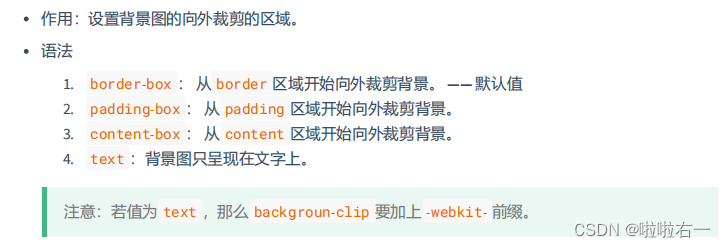
<!DOCTYPE html>
<html lang="zh-CN">
<head><meta charset="UTF-8"><title>background-clip</title><style>.box1 {width: 400px;height: 400px;line-height: 400px;background-color: skyblue;margin: 0 auto;font-size: 125px;font-weight: bold;padding: 50px;border: 50px dashed pink;color: transparent;background-image: url('../images/bg02.jpg');background-repeat: no-repeat;background-origin: border-box;/* 好好看的效果 *//* 无论是背景的颜色还是背景图片都受此元素指挥 *//* 前提是文字颜色设置为透明色 */-webkit-background-clip: text;}</style>
</head>
<body><div class="box1">你好啊</div>
</body>
</html>

⭐️background-size
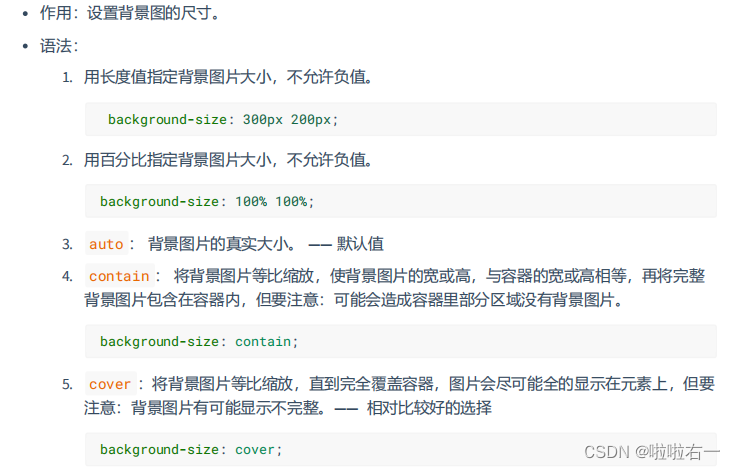
<!DOCTYPE html>
<html lang="zh-CN">
<head><meta charset="UTF-8"><title>03_background-size</title><style>.cover_like {width: 400px;height: 400px;border: 1px solid black;background-image: url('../images/bg03.jpg');background-size: cover;}.contain_like{width: 400px;height: 400px;border: 1px solid black;background-image: url('../images/bg03.jpg');background-size: contain;}</style>
</head>
<body><div class="cover_like"></div><hr><div class="contain_like"></div>
</body>
</html>
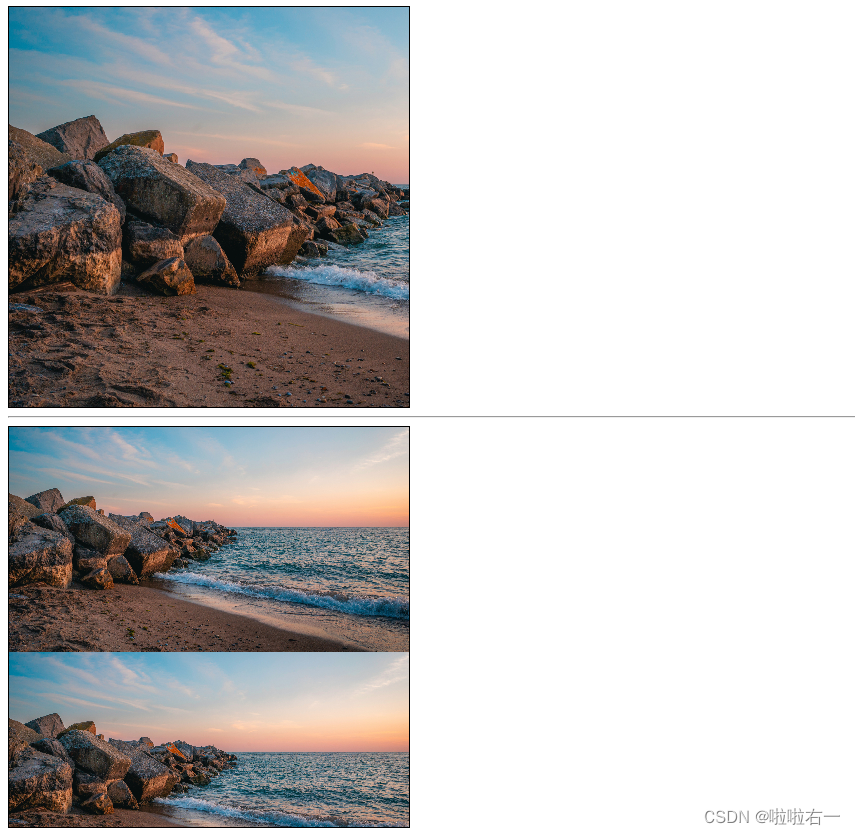
⭐️background复合属性
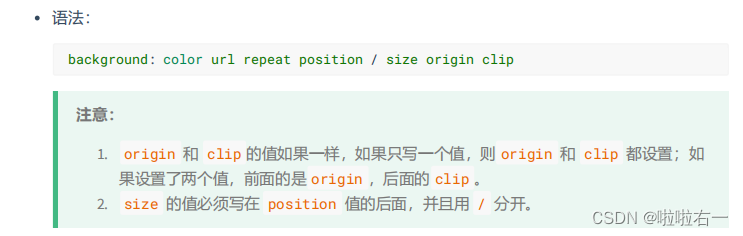
<!DOCTYPE html>
<html lang="zh-CN">
<head><meta charset="UTF-8"><title>04_background复合属性</title><style>.box1 {width: 400px;height: 400px;margin: 0 auto;font-size: 40px;padding: 50px;border: 50px dashed rgba(255, 0, 0, 0.7);/* background: 背景颜色 背景url 是否重复 位置 / 大小 原点 裁剪方式; */background:skyblue url('../images/bg03.jpg') no-repeat 10px 10px / 500px 500px border-box content-box;}</style>
</head>
<body><div class="box1">你好啊</div>
</body>
</html>
⭐️多背景图
CSS3允许元素设置多个背景图片
<!DOCTYPE html>
<html lang="zh-CN">
<head><meta charset="UTF-8"><title>多背景图</title><style>div {width: 400px;height: 400px;border: 1px solid black;background: url('../images/bg-lt.png') no-repeat left top,url('../images/bg-rt.png') no-repeat right top,url('../images/bg-lb.png') no-repeat left bottom,url('../images/bg-rb.png') no-repeat right bottom;}</style>
</head>
<body><div></div>
</body>
</html>
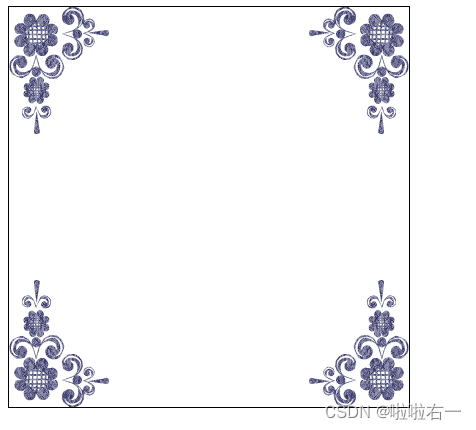
🐇CSS3新增边框属性
⭐️边框圆角
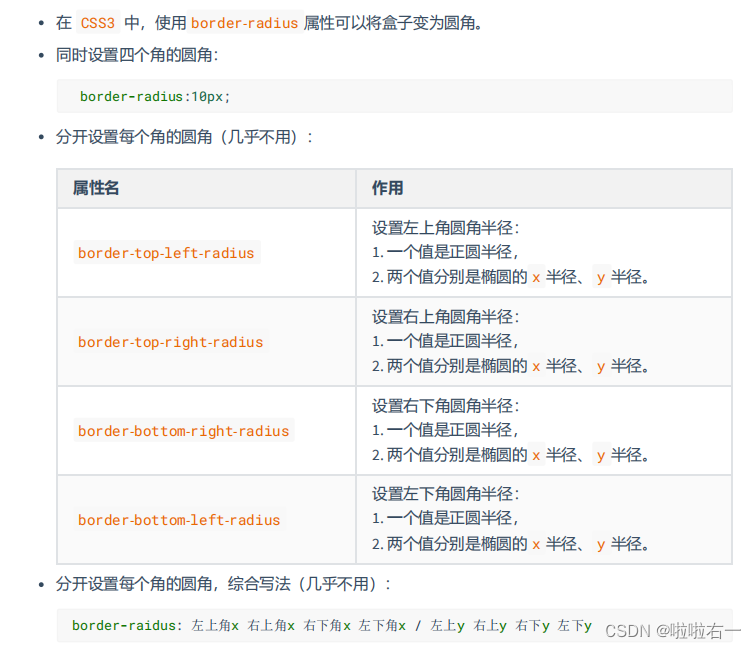
<!DOCTYPE html>
<html lang="zh-CN">
<head><meta charset="UTF-8"><title>01_边框圆角</title><style>div {width: 400px;height: 400px;border: 2px solid black;margin: 0 auto;border-radius:100px;}</style>
</head>
<body><div></div>
</body>
</html>
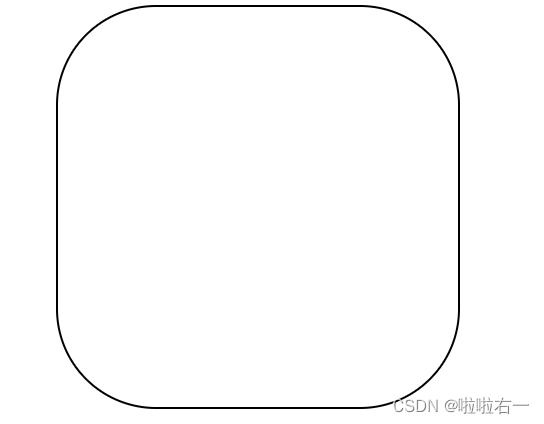
⭐️边框外轮廓
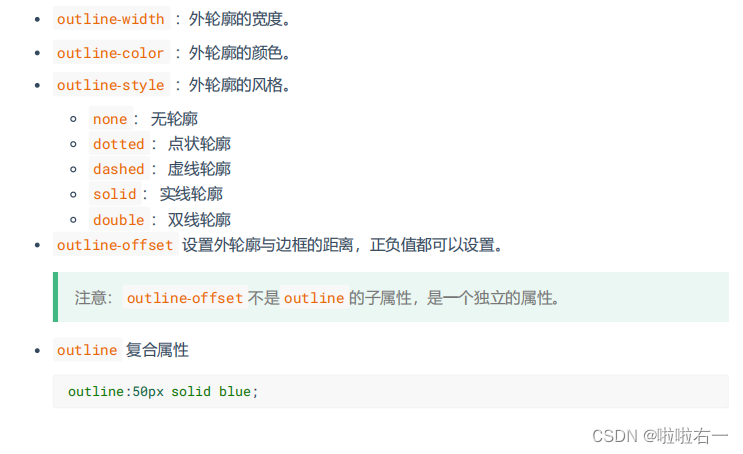
<!DOCTYPE html>
<html lang="zh-CN">
<head><meta charset="UTF-8"><title>边框外轮廓</title><style>.box1 {width: 400px;height: 400px;padding: 10px;border: 10px solid black;background-color: gray;font-size: 40px;margin: 0 auto;margin-top: 100px;/* 外轮廓与边框的距离 */outline-offset: 30px;/* 复合属性 */outline:20px solid orange;}</style>
</head>
<body><div class="box1">你好啊</div>
</body>
</html>
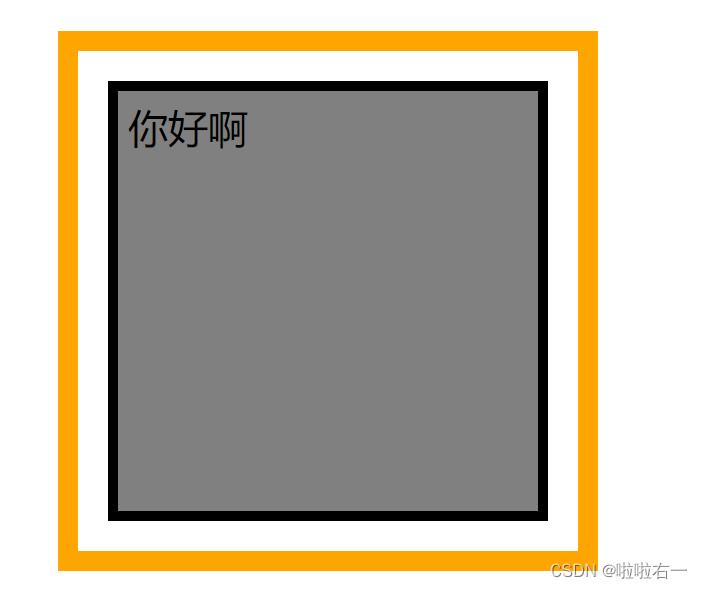
🐇CSS3新增文本属性
⭐️文本阴影
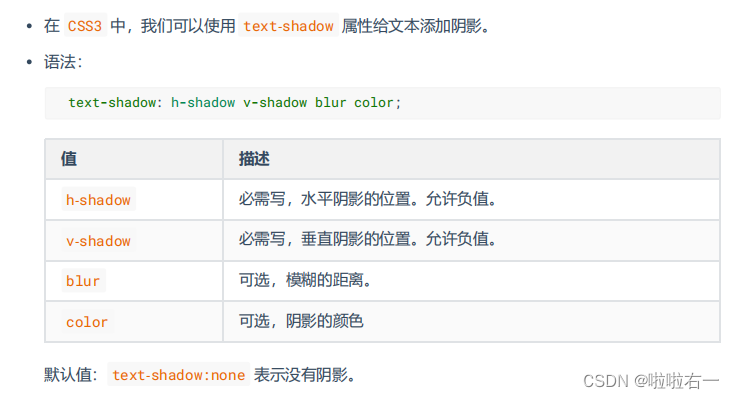
<!DOCTYPE html>
<html lang="zh-CN">
<head><meta charset="UTF-8"><title>文本阴影</title><style>body {background-color: black;}h1 {font-size: 80px;text-align: center;color: white;text-shadow: 0px 0px 20px red;font-family: '翩翩体-简';}</style>
</head>
<body><h1>红浪漫洗浴欢迎您的光临</h1>
</body>
</html>

⭐️文本换行
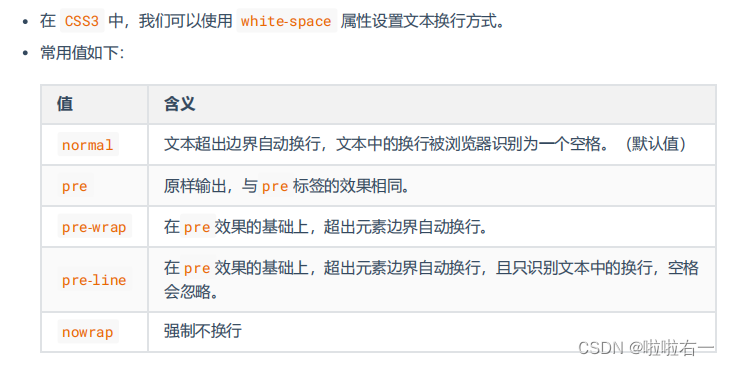
<!DOCTYPE html>
<html lang="zh-CN">
<head><meta charset="UTF-8"><title>02_文本换行</title><style>div {width: 400px;height: 400px;border: 1px solid black;font-size: 20px;white-space: pre-wrap;}</style>
</head>
<body><div>山回路转不见君 雪上空留马行处山回路转不见君 山回路转不见君山回路转不见君山回路转不见君山回路转不见君雪上空留马行处山回路转不见君雪上空留马行处山回路转不见君雪上空留马行处山回路转不见君雪上空留马行处山回路转不见君雪上空留马行处</div>
</body>
</html>
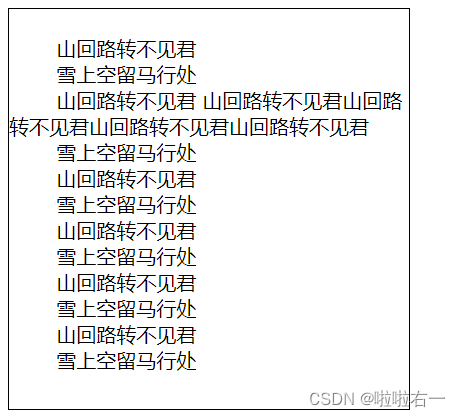
⭐️文本溢出
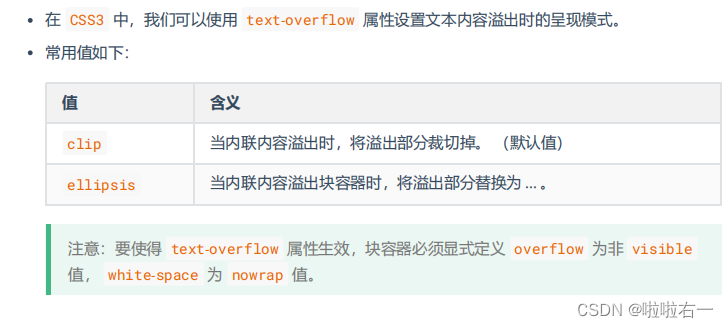
<!DOCTYPE html>
<html lang="zh-CN">
<head><meta charset="UTF-8"><title>03_文本溢出</title><style>ul {width: 400px;height: 400px;border: 1px solid black;font-size: 20px;list-style: none;padding-left: 0;padding: 10px;}li {margin-bottom: 10px;overflow: hidden;white-space: nowrap;text-overflow: ellipsis;}</style>
</head>
<body><ul><li>焦点访谈:隐形冠军 匠心打造 分毫必争</li><li>我,嫁到日本才发现,女性活得真憋屈,体毛不能有,放屁也不自由</li><li>高洪波无缘!足协盟主热门人选曝光,3选1,冷门人物或成黑马杀出</li><li>《狂飙》爆火以后“疯驴子”被骂上热搜:跪着赚钱丢人吗</li><li>气温猛降15℃,冷空气再来袭!这些地方迎大范围降雨!“虚高”气温大跳水!!!!!</li></ul>
</body>
</html>

⭐️文本修饰
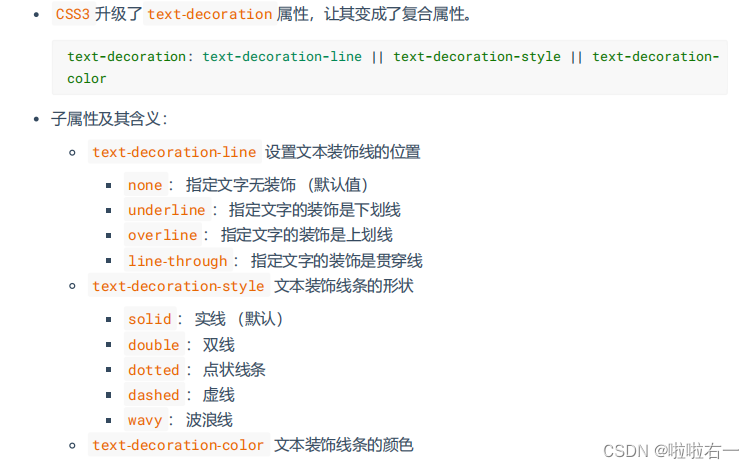
<!DOCTYPE html>
<html lang="zh-CN">
<head><meta charset="UTF-8"><title>04_文本修饰</title><style>h1 {font-size: 100px;/* text-decoration-line: overline; *//* text-decoration-style: dashed; *//* text-decoration-color: blue; */text-decoration: overline wavy blue;}</style>
</head>
<body><h1>你好啊,欢迎来到尚硅谷学习</h1>
</body>
</html>

⭐️文本描边

<!DOCTYPE html>
<html lang="zh-CN">
<head><meta charset="UTF-8"><title>05_文本描边</title><style>h1 {font-size: 100px;/* -webkit-text-stroke-color:red; *//* -webkit-text-stroke-width:3px; *//* -webkit-text-stroke-width:3px; */-webkit-text-stroke:3px black;color: transparent;}</style>
</head>
<body><h1>lalayouyixixixi!</h1>
</body>
</html>

🐇CSS3新增渐变
⭐️线性渐变
- 多个颜色之间的渐变,默认从上到下渐变。
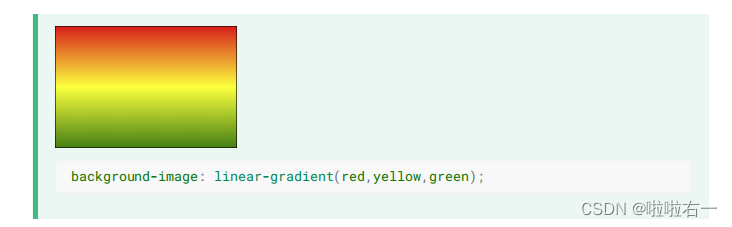
- 使用关键词设置线性渐变的方向。
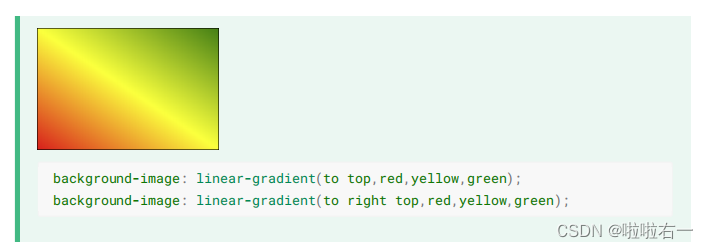
- 使用角度设置线性渐变的方向
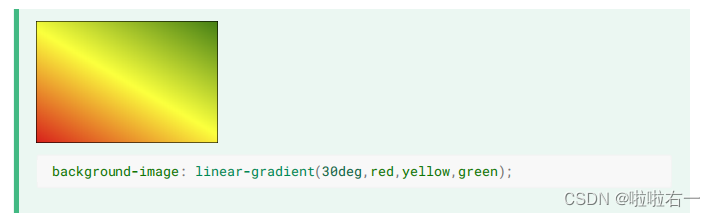
- 调整开始渐变的位置
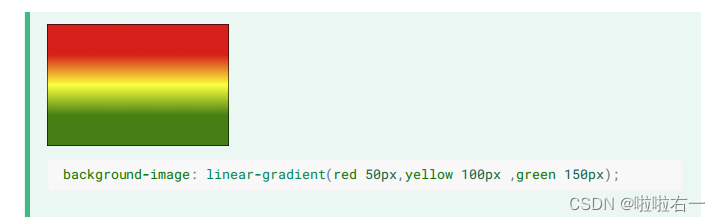
<!DOCTYPE html>
<html lang="zh-CN">
<head><meta charset="UTF-8"><title>01_线性渐变</title><style>.box {width: 300px;height: 200px;border: 1px solid black;float: left;margin-left: 50px;font-size: 20px;text-align: center;line-height: 200px;}.box1 {background-image: linear-gradient(red,yellow,green);}.box2 {background-image: linear-gradient(to right top,red,yellow,green);}.box3 {background-image: linear-gradient(20deg,red,yellow,green);}.box4 {background-image: linear-gradient(red 50px,yellow 100px,green 150px);}.box5 {background-image: linear-gradient(20deg,red 50px,yellow 100px,green 150px);font-size: 80px;text-align: center;line-height: 200px;font-weight: bold;color: transparent;-webkit-background-clip: text;}</style>
</head>
<body><div class="box box1">默认情况(从上到下)</div><div class="box box2">通过关键词调整线性渐变的方向</div><div class="box box3">通过角度调整线性渐变的方向</div><div class="box box4">调整线性渐变的区域</div><div class="box box5">你好啊</div>
</body>
</html>

⭐️径向渐变
- 多个颜色之间的渐变,默认从圆心四散。
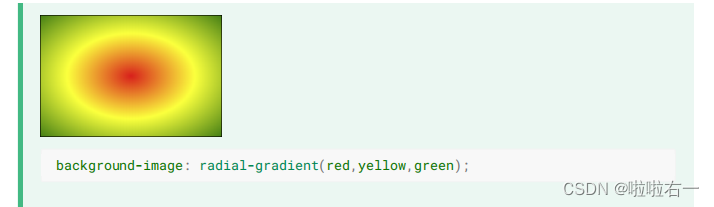
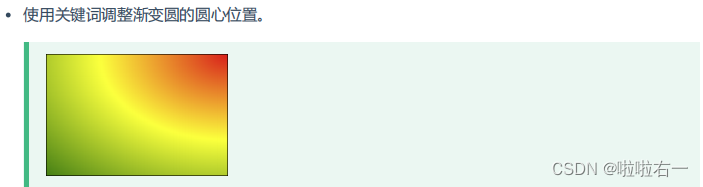
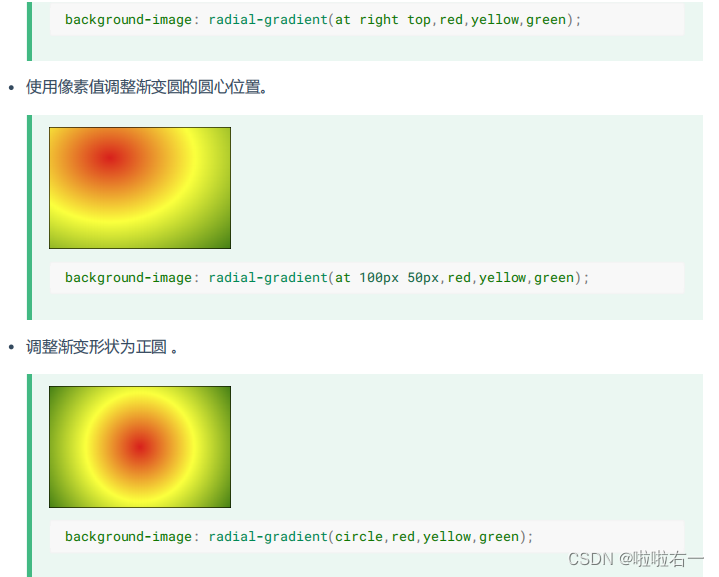
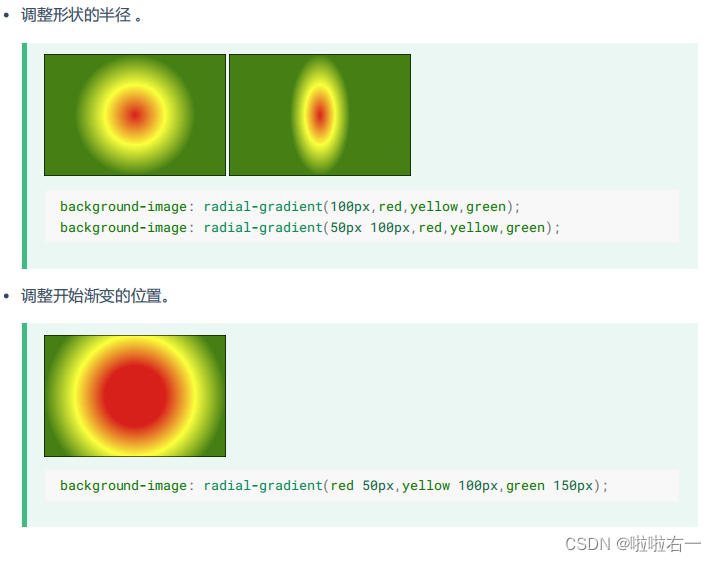
<!DOCTYPE html>
<html lang="zh-CN">
<head><meta charset="UTF-8"><title>02_径向渐变</title><style> .box {width: 300px;height: 200px;border: 1px solid black;float: left;margin-left: 50px;font-size: 20px;margin-top: 20px;}.box1 {background-image: radial-gradient(red,yellow,green);}.box2 {background-image: radial-gradient(at right top,red,yellow,green);}.box3 {background-image: radial-gradient(at 100px 50px,red,yellow,green);}.box4 {background-image: radial-gradient(circle,red,yellow,green);}.box5 {background-image: radial-gradient(200px 200px,red,yellow,green);}.box6 {background-image: radial-gradient(red 50px,yellow 100px,green 150px);}.box7 {background-image: radial-gradient(100px 50px at 150px 150px,red 50px,yellow 100px,green 150px);}</style>
</head>
<body><div class="box box1">默认情况</div><div class="box box2">通过关键词调整径向渐变圆的圆心</div><div class="box box3">通过像素值调整径向渐变圆的圆心</div><div class="box box4">通过circle关键字调整为正圆</div><div class="box box5">通过像素值调整为正圆</div><div class="box box6">调整径向渐变的区域</div><div class="box box7">综合写法</div>
</body>
</html>
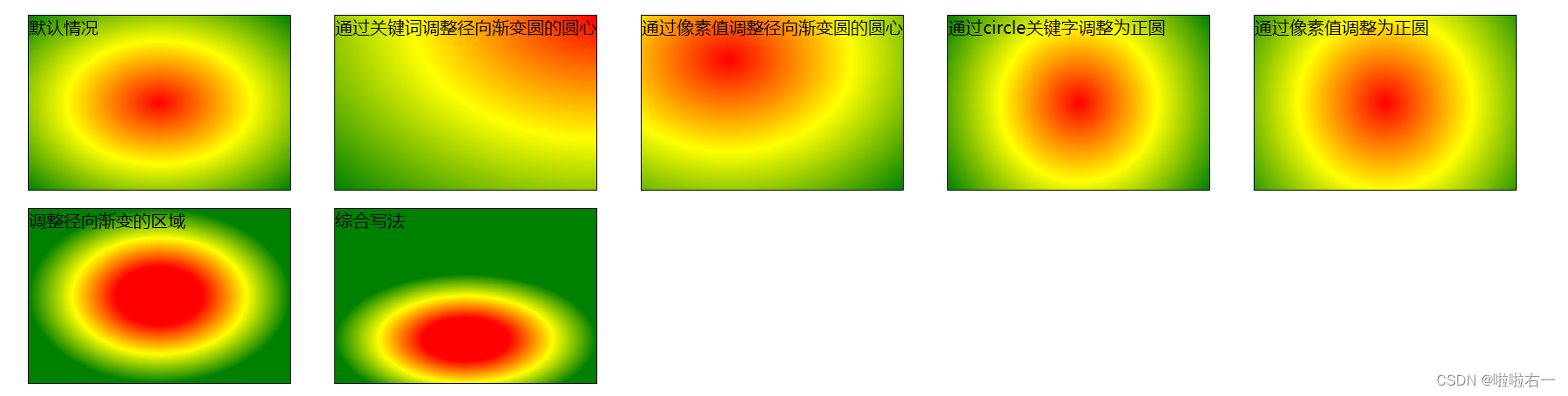
⭐️重复渐变
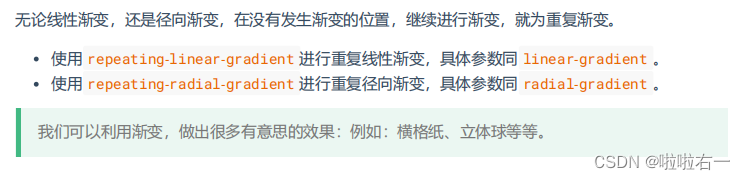
⭐️渐变小案例
<!DOCTYPE html>
<html lang="zh-CN">
<head><meta charset="UTF-8"><title>04_渐变小案例</title><style>.box1 {width: 300px;height: 400px;padding: 20px;border: 1px solid black;background-image: repeating-linear-gradient(transparent 0px,transparent 29px,gray 30px);background-clip: content-box;}.box2 {width: 200px;height: 200px;border-radius: 50%;background-image: radial-gradient(at 80px 80px,white,#333);}</style>
</head>
<body><div class="box1"></div><div class="box2"></div>
</body>
</html>
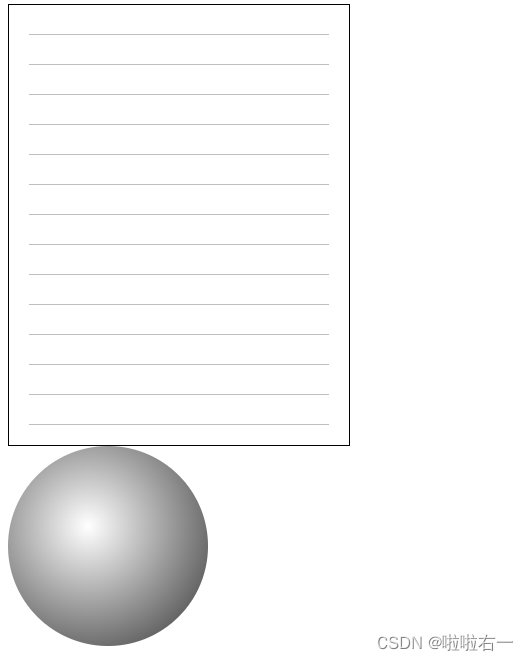
🐇web字体
⭐️基本用法
可以通过 @font-face 指定字体的具体地址,浏览器会自动下载该字体,这样就不依赖用户电脑上的字体了。
-
语法(简写方式)
@font-face { font-family: "情书字体"; src: url('./方正手迹.ttf'); } -
语法(高兼容性)
@font-face { font-family: "atguigu"; font-display: swap; src: url('webfont.eot'); /* IE9 */ src: url('webfont.eot?#iefix') format('embedded-opentype'), /* IE6-IE8 */ url('webfont.woff2') format('woff2'), url('webfont.woff') format('woff'), /* chrome、firefox */ url('webfont.ttf') format('truetype'), /* chrome、firefox、opera、Safari, Android*/ url('webfont.svg#webfont') format('svg'); /* iOS 4.1- */ }
<!DOCTYPE html>
<html lang="zh-CN">
<head><meta charset="UTF-8"><title>Document</title><style>@font-face {font-family: "情书字体";src: url('./font1/方正手迹.ttf');}@font-face {font-family: "atguigu";font-display: swap;src: url('./font2/webfont.eot'); /* IE9 */src: url('./font2/webfont.eot?#iefix') format('embedded-opentype'), /* IE6-IE8 */url('./font2/webfont.woff2') format('woff2'),url('./font2/webfont.woff') format('woff'), /* chrome、firefox */url('./font2/webfont.ttf') format('truetype'), /* chrome、firefox、opera、Safari, Android, iOS 4.2+*/url('./font2/webfont.svg#webfont') format('svg'); /* iOS 4.1- */}.t1 {font-size: 100px;font-family: '情书字体';}.t2 {font-size: 100px;font-family: 'atguigu';}</style>
</head>
<body><h1 class="t1">春风得意马蹄疾,不信人间有别离</h1><h1 class="t2">春风得意马蹄疾,不信人间有别离</h1>
</body>
</html>

⭐️定制字体
- 中文的字体文件很大,使用完整的字体文件不现实,通常针对某几个文字进行单独定制。
- 可使用阿里 Web 字体定制工具
⭐️字体图标
- 相比图片更加清晰。
- 灵活性高,更方便改变大小、颜色、风格等。
- 兼容性好, IE 也能支持。
- 阿里图标官网地址
<!DOCTYPE html>
<html lang="zh-CN">
<head><meta charset="UTF-8"><title>Document</title><style>/* 第一步 */@font-face {font-family: 'iconfont';src: url('./font3/iconfont.woff2?t=1676857973138') format('woff2'),url('./font3/iconfont.woff?t=1676857973138') format('woff'),url('./font3/iconfont.ttf?t=1676857973138') format('truetype');}/* 第二步 */.iconfont {font-family: "iconfont" !important;font-size: 100px;}</style>
</head>
<body><span class="iconfont"></span><span class="iconfont"></span><span class="iconfont"></span><span class="iconfont"></span>
</body>
</html>
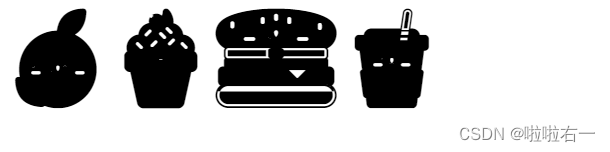




)

)




:引导钩子和调试钩子)


函数”提取ORB特征点)




Stable Diffusion使用教程:安装)