在当今的应用程序开发中,文件管理和交互是一个重要的组成部分。特别是对于桌面应用程序,提供一个直观、功能丰富的文件选择器是提高用户体验的关键。
本篇博客,我将介绍如何使用Python和PyQt5来构建一个高级的文件选择器,它不仅能浏览文件,还能预览图片,编辑文本文件,并提供基本的右键菜单操作。
关键功能
- 文件浏览:使用
QColumnView和QFileSystemModel展示文件系统。 - 图片预览:选中图片文件时,能在界面中预览。
- 文本编辑:选中文本文件时,能在界面中进行编辑。
- 保存编辑内容:编辑文本文件后,提供保存功能。
- 右键菜单:提供自定义的右键菜单,实现文件的打开和查看所在文件夹。
设计思路
使用PyQt5的强大功能,我们可以轻松创建出复杂的用户界面。首先,我们使用QColumnView来展示文件系统的层级结构,它能提供直观的列式浏览体验。接着,通过QFileSystemModel来管理和展示文件系统中的数据。
图片预览和文本编辑功能是通过判断文件类型来实现的。如果选中的是图片文件(如jpg、png等),程序会在一个QLabel中显示该图片。如果选中的是文本文件(如txt、py等),则可以在QTextEdit中编辑,并通过一个保存按钮将更改保存回文件。
右键菜单是通过setContextMenuPolicy和customContextMenuRequested信号实现的。当用户在文件上点击右键时,会弹出一个自定义菜单,提供打开文件或文件所在文件夹的选项。
代码实现
以下是完整的代码实现:
import sys
import os
from PyQt5.QtWidgets import QApplication, QMainWindow, QColumnView, QFileSystemModel, QLabel, QTextEdit, QPushButton, \QVBoxLayout,QHBoxLayout, QWidget, QMenu
from PyQt5.QtGui import QPixmap, QDesktopServices
from PyQt5.QtCore import QDir, QFileInfo, QUrl, Qt
from PyQt5.Qt import QSplitterclass FileExplorer(QMainWindow):def __init__(self):super().__init__()self.setWindowTitle("文件选择器")self.setGeometry(100, 100, 1000, 600)self.model = QFileSystemModel()self.model.setRootPath(QDir.rootPath())self.columnView = QColumnView()self.columnView.setModel(self.model)self.columnView.clicked.connect(self.on_file_selected)self.columnView.setContextMenuPolicy(Qt.CustomContextMenu)self.columnView.customContextMenuRequested.connect(self.open_context_menu)self.imageLabel = QLabel("图片预览")self.imageLabel.setScaledContents(True)self.textEdit = QTextEdit()self.saveButton = QPushButton("保存")self.saveButton.clicked.connect(self.save_file)rightLayout = QVBoxLayout()rightLayout.addWidget(self.imageLabel)rightLayout.addWidget(self.textEdit)rightLayout.addWidget(self.saveButton)self.rightWidget = QWidget()self.rightWidget.setLayout(rightLayout)splitter = QSplitter(Qt.Vertical)splitter.addWidget(self.columnView)splitter.addWidget(self.rightWidget)splitter.setStretchFactor(1, 1)centralWidget = QWidget()centralWidget.setLayout(QVBoxLayout())centralWidget.layout().addWidget(splitter)self.setCentralWidget(centralWidget)def on_file_selected(self, index):path = self.model.filePath(index)fileInfo = QFileInfo(path)if fileInfo.isFile():if fileInfo.suffix().lower() in ['png', 'jpg', 'jpeg', 'bmp', 'gif']:self.show_image_preview(path)elif fileInfo.suffix().lower() in ['txt', 'py', 'html', 'css', 'js', 'cs']:self.show_text_editor(path)else:self.clear_previews()def show_image_preview(self, path):self.textEdit.hide()self.saveButton.hide()self.imageLabel.setPixmap(QPixmap(path))self.imageLabel.show()def show_text_editor(self, path):self.imageLabel.hide()self.textEdit.setPlainText("")self.textEdit.show()self.saveButton.show()with open(path, 'r', encoding="utf-8") as file:self.textEdit.setText(file.read())self.currentTextFilePath = pathdef save_file(self):with open(self.currentTextFilePath, 'w', encoding='utf-8') as file:file.write(self.textEdit.toPlainText())def clear_previews(self):self.imageLabel.clear()self.textEdit.clear()self.imageLabel.hide()self.textEdit.hide()self.saveButton.hide()def open_context_menu(self, position):index = self.columnView.indexAt(position)if not index.isValid():returnmenu = QMenu()openAction = menu.addAction("打开")openFolderAction = menu.addAction("打开所在文件夹")action = menu.exec_(self.columnView.mapToGlobal(position))if action == openAction:self.open_file(index)elif action == openFolderAction:self.open_file_folder(index)def open_file(self, index):path = self.model.filePath(index)QDesktopServices.openUrl(QUrl.fromLocalFile(path))def open_file_folder(self, index):path = self.model.filePath(index)QDesktopServices.openUrl(QUrl.fromLocalFile(os.path.dirname(path)))if __name__ == '__main__':app = QApplication(sys.argv)ex = FileExplorer()ex.show()sys.exit(app.exec_())
结语
这个文件选择器是一个展示PyQt5框架能力的小示例。通过这个项目,你可以学习到如何处理文件系统数据,实现基本的文件操作界面,以及如何根据不同的文件类型提供不同的功能。PyQt5为桌面应用开发提供了广泛的可能性,你可以在此基础上继续扩展功能,打造更加强大的应用程序。
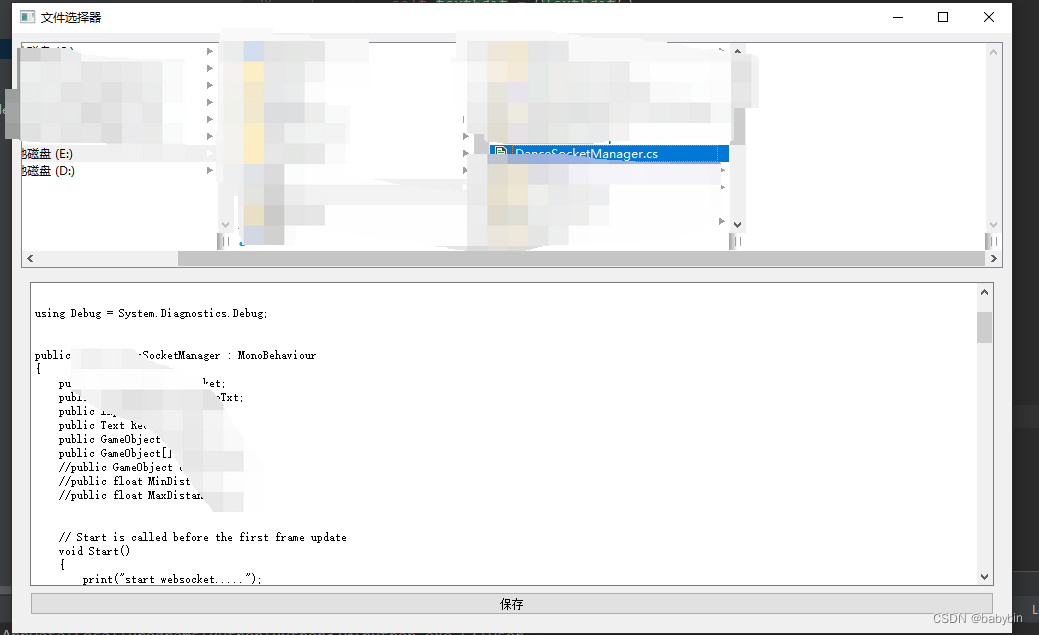



复制)






 - 2)



)




