1、先上图
继上节完成winform版的应用后,今天再爆肝wpf版的,看看看。

可以看到,wpf的确实还是漂亮很多,现在人都喜欢漂亮的,颜值高的,现在是看脸时代,作为软件来说,是交给用户使用的,UI自然是要讲究,可以看出,wpf比winform漂亮多了,因为wpf使用样式css来美化界面,虽然这只是抛砖引玉,但说明作为软件工程师,特别是应用软件开发者,颜值一定要有,才有吸引力。这个例子应用了表格控件datagrid和LiveCharts控件,前者呈现数据表格,后者图形展示数据。
2、如何爆?
1、创建plc中的寄存器数据
这里是有一个生产车间的设备,4台窑炉,长这样的,设备都由PLC工程师程序控制,软件开发者需要将PLC的一些数据获取得到并展示到PC或屏幕上,所以经过与PLC电气硬件工程师沟通,明确了这3个区的寄存器分别是CIO区的BOOL,H区的SHORT,W区的FLOAT数据类型,具体哪些寄存器存放的是什么数据,需要与他们仔细沟通,并用excel记录下来,现在只是举例每个窑炉有温度,水位,转速,转角,状态,这个很关键,需要一个个数据地址要明确清晰,不出差错,具体还需要哪些数据看你的需求,作为上层软件开发者需要的是PLC的变量地址,里面的PLC程序是怎么控制生产设备的,不关心。

这里模拟下现场的数据,各位高僧能明白这个意思吗?

,
将12个地址保存在excel文件中,程序中来读取这个excel,也就是说我们要将现场需要采集PLC数据的寄存器地址全部放在EXCEL文件中,统一管理和程序读取利用起来,程序通过读取excel文件,然后利用通讯库的功能与PLC通信,这个思路这很重要,这样做扩展性很好。

2、创建wpf项目方案


3、创建有关目录,引入dll库文件,类文件等
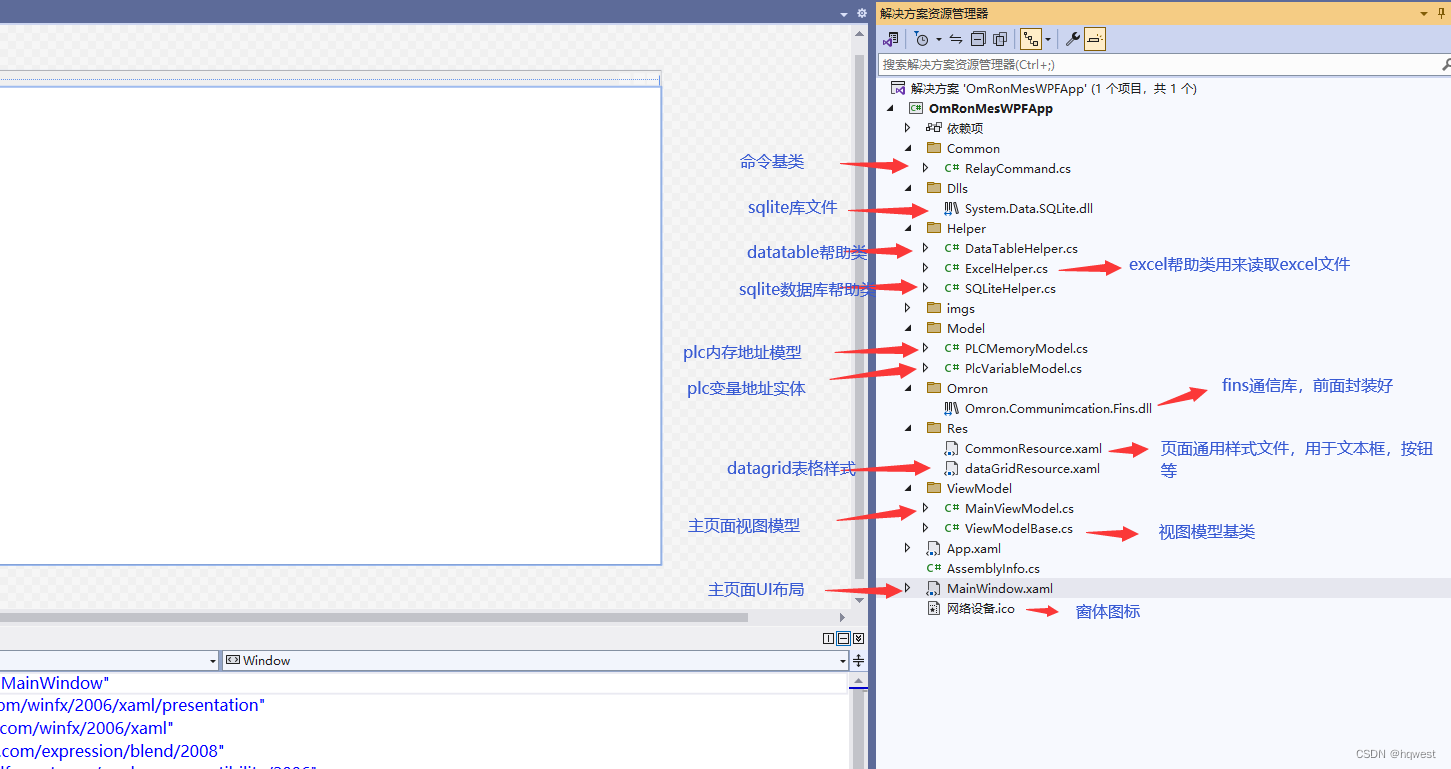
引入NPOI,这个东西是EXCEL读写的库


引入通讯库及sqlite库,即dll文件
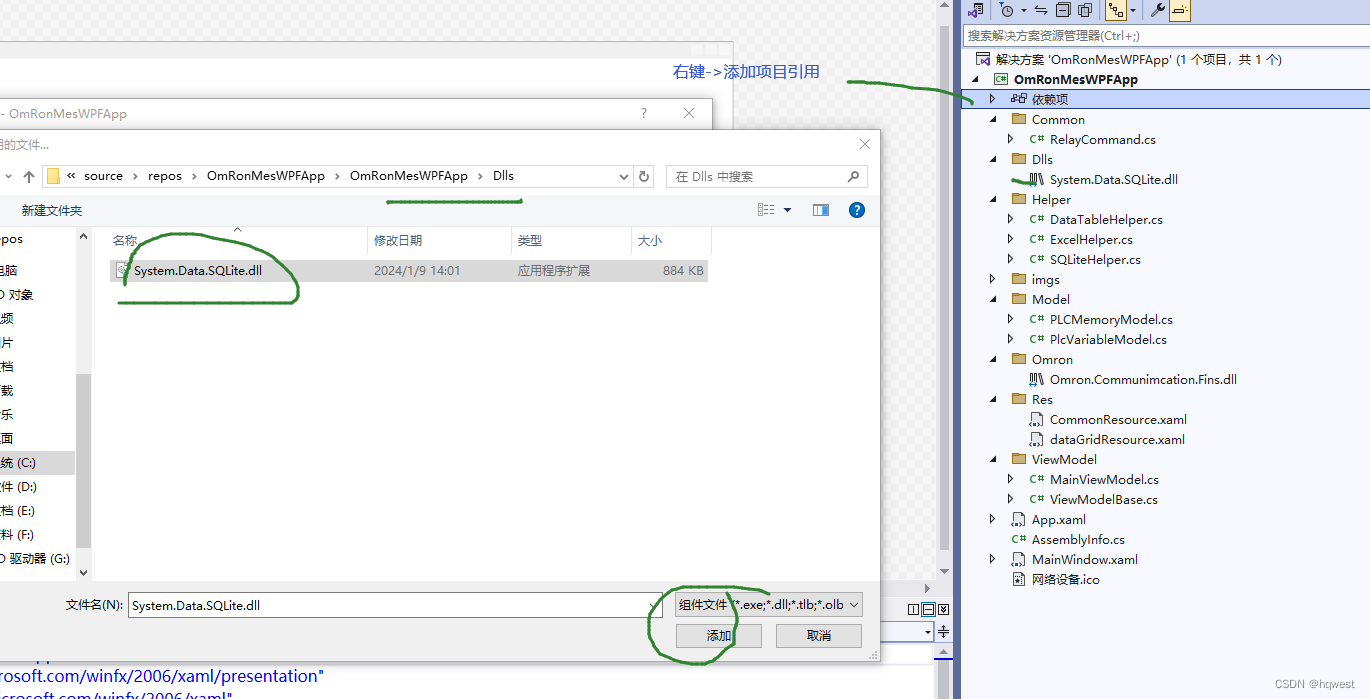

命令基类,这个类的作用是控件的命令的父类

PLC读写时的实体类
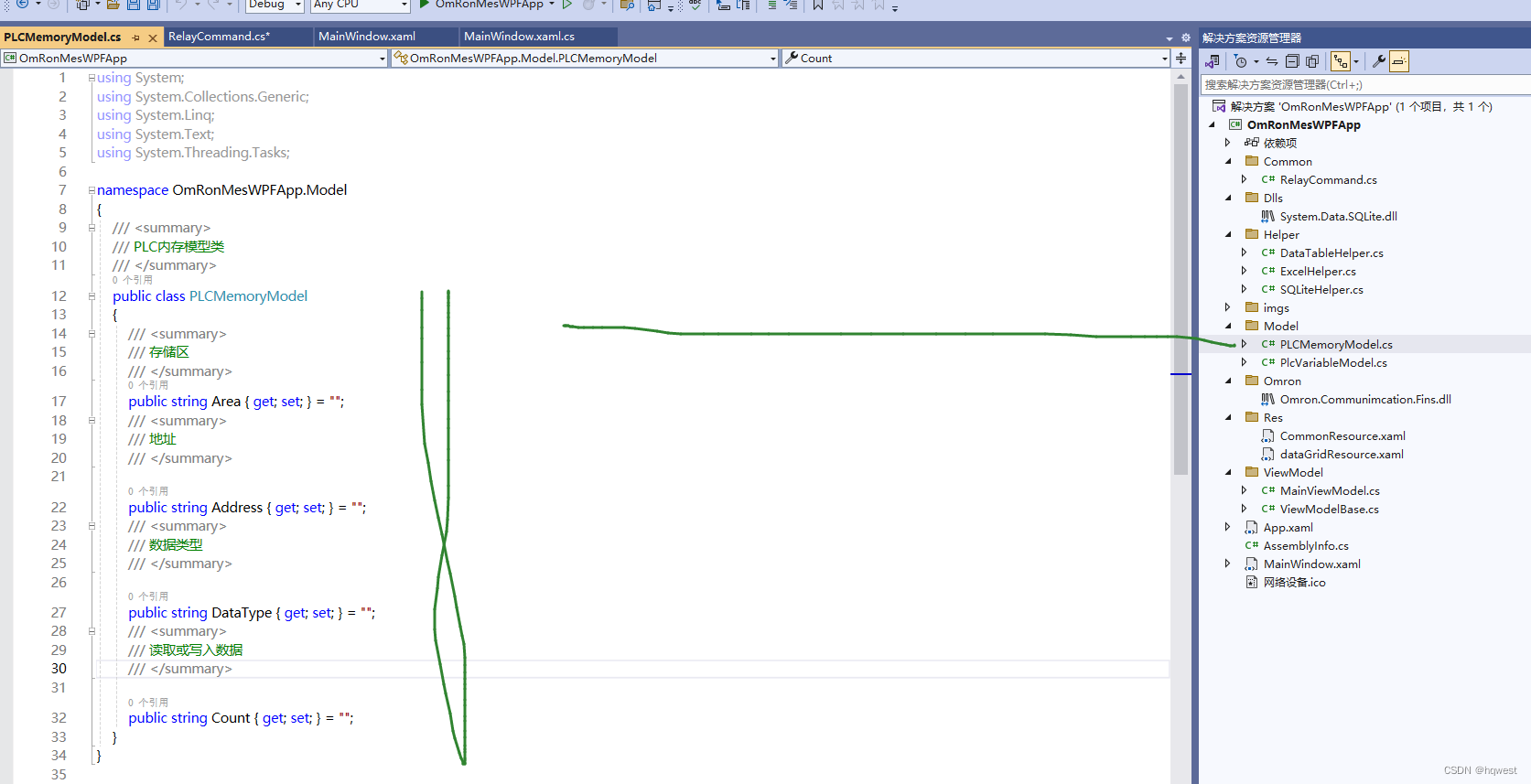
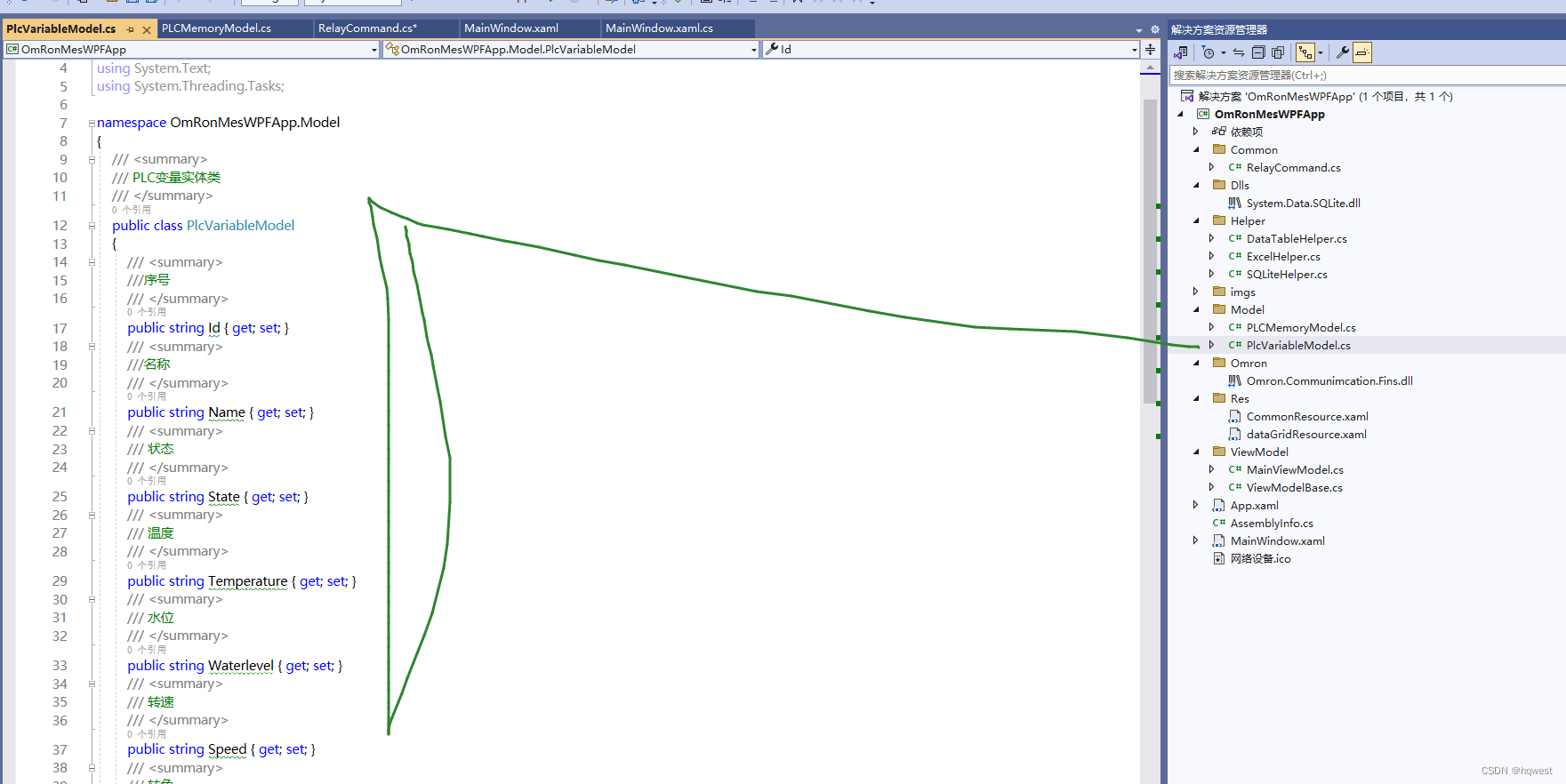 这个类跟下面要讲的sqlite数据库的表结构保持一致,同时也与excel文件里的表头一致
这个类跟下面要讲的sqlite数据库的表结构保持一致,同时也与excel文件里的表头一致
using System;
using System.Collections.Generic;
using System.Linq;
using System.Text;
using System.Threading.Tasks;namespace OmRonMesWPFApp.Model
{/// <summary>/// PLC变量实体类/// </summary>public class PlcVariableModel{/// <summary>///序号/// </summary>public string Id { get; set; }/// <summary>///名称/// </summary>public string Name { get; set; }/// <summary>/// 状态/// </summary>public string State { get; set; }/// <summary>/// 温度/// </summary>public string Temperature { get; set; }/// <summary>/// 水位/// </summary>public string Waterlevel { get; set; }/// <summary>/// 转速/// </summary>public string Speed { get; set; }/// <summary>/// 转角/// </summary>public string Corner { get; set; }/// <summary>/// 时间/// </summary>public string Inserttime { get; set; }}
}
这里需要引用这个图形控件LiveChart,功能强大
4、创建sqlite数据库
这里简单介绍下sqlite数据库,这个数据库很好,虽然功能没有sqlserver,mysql,oracle等强大,但它在上位机软件中非常方便,不需要安装,不需要配置,即插即用,,所有sql命令都支持,不太清楚的可百度求助下。
注意将sqlite数据库放在项目编译生成的debug\net5.0-windows目录下,因为程序编译后会有debug目录,这样方便访问,便于部署和移植项目,这样程序打包后部署不影响文件的读取。
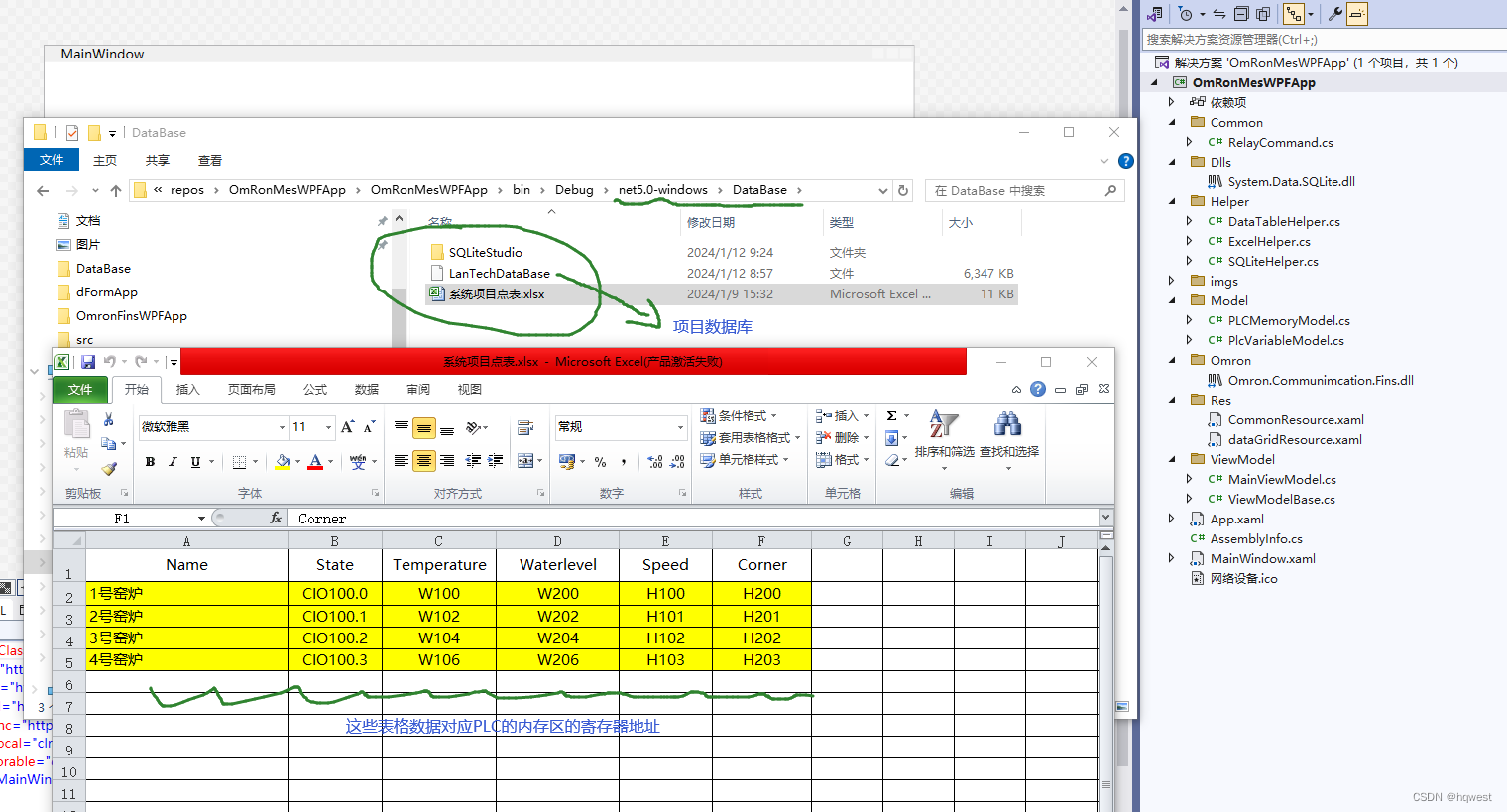

5、UI布局
5.1 消息框窗体
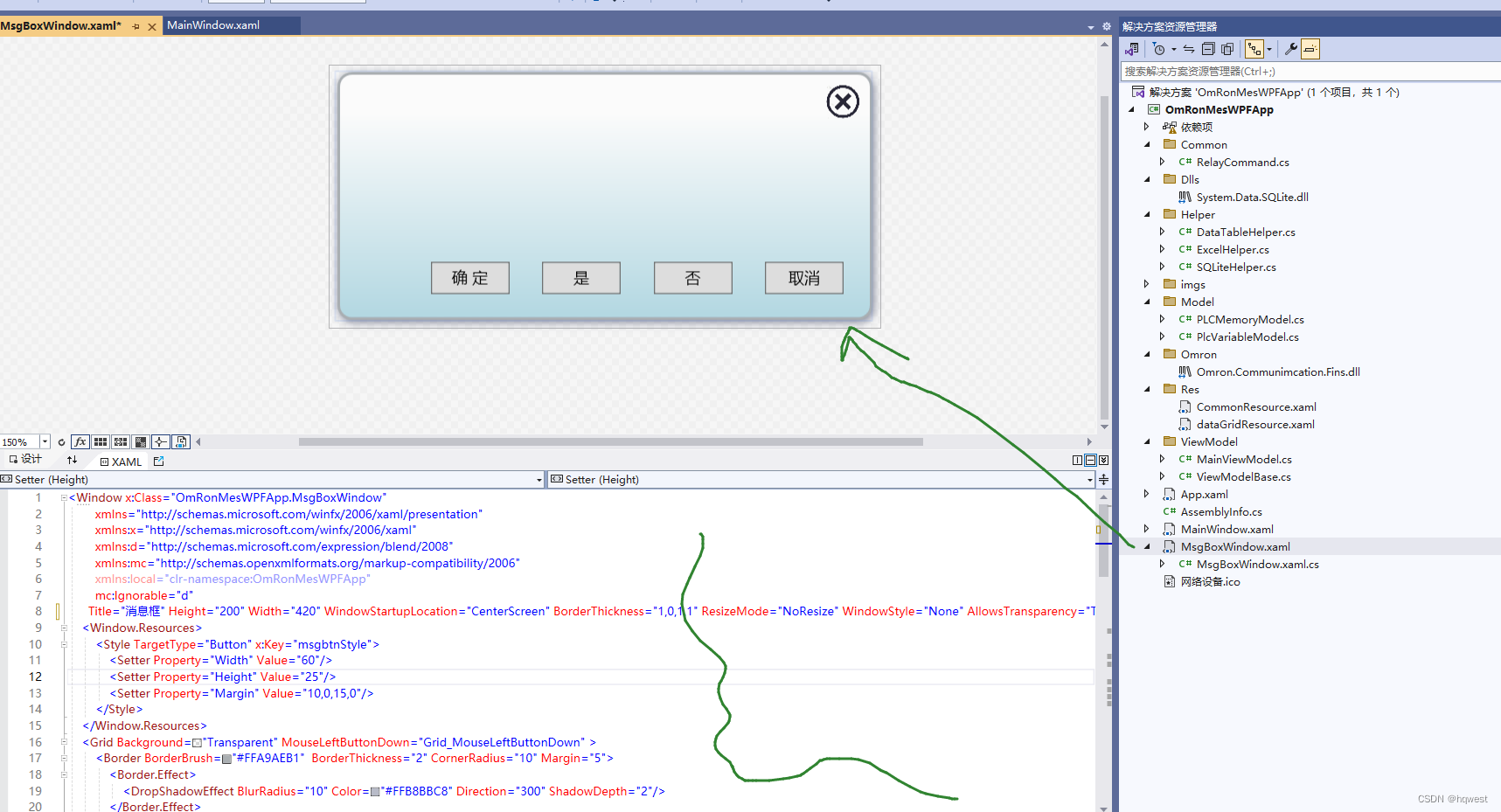
5.2 主界面布局
定义通用样式文件、
<ResourceDictionary xmlns="http://schemas.microsoft.com/winfx/2006/xaml/presentation" xmlns:x="http://schemas.microsoft.com/winfx/2006/xaml"><!--定义通用的按钮样式--><Style TargetType="{x:Type Button}" x:Key="btnBaseStyle"><Setter Property="Height" Value="30"/><Setter Property="Width" Value="90"/><Setter Property="FontFamily" Value="微软雅黑"/><Setter Property="Margin" Value="3,0"/><Setter Property="FontSize" Value="16"/><Setter Property="FontWeight" Value="Bold"/><Setter Property="Foreground" Value="Blue"/><!--模板的样式--><Setter Property="Template"><Setter.Value><!--Button按钮样式--><ControlTemplate TargetType="Button"><Grid ><Border Background="{TemplateBinding Background}" CornerRadius="13" ><TextBlock Margin="10 5 10 5" Text="{TemplateBinding Content}" FontSize="{TemplateBinding FontSize}" HorizontalAlignment="Center" VerticalAlignment="Center"></TextBlock></Border></Grid><ControlTemplate.Triggers><!--鼠标放上去时的触发器--><Trigger Property="IsMouseOver" Value="True"><Setter Property="Background" Value="White" ></Setter></Trigger></ControlTemplate.Triggers></ControlTemplate></Setter.Value></Setter> </Style><!--TextBox默认样式--><Style TargetType="{x:Type TextBox}" x:Key="txtTextBoxStyle"><Setter Property="Width" Value="150"/><Setter Property="Height" Value="20"/><Setter Property="BorderBrush" Value="#FF105190"/><Setter Property="BorderThickness" Value="1"/><Setter Property="Margin" Value="2,0"/><Setter Property="VerticalContentAlignment" Value="Center"/><Setter Property="Background"><Setter.Value><LinearGradientBrush StartPoint="0.5,0" EndPoint="0.5,1"><GradientStop Color="White" Offset="0"/><GradientStop Color="#FFE4E4E4" Offset="1"/></LinearGradientBrush></Setter.Value></Setter></Style><!--TextBlock默认样式--><Style TargetType="{x:Type TextBlock}" x:Key="txtTextBlockStyle"><Setter Property="Margin" Value="1"/><Setter Property="Height" Value="24"/><Setter Property="Foreground" Value="White"/><Setter Property="FontSize" Value="20"></Setter></Style><!--页面下拉框样式--><LinearGradientBrush x:Key="ComboBox.Static.Background" EndPoint="0,1" StartPoint="0,0"><GradientStop Color="White" Offset="0"/><GradientStop Color="#FFE4E4E4" Offset="1"/></LinearGradientBrush><SolidColorBrush x:Key="ComboBox.Static.Border" Color="#FF105190"/><!--combox默认样式--><Style x:Key="cboStyle" TargetType="{x:Type ComboBox}"><Setter Property="Background" Value="{StaticResource ComboBox.Static.Background}"/><Setter Property="BorderBrush" Value="{StaticResource ComboBox.Static.Border}"/><Setter Property="Foreground" Value="{DynamicResource {x:Static SystemColors.WindowTextBrushKey}}"/><Setter Property="Width" Value="150"/><Setter Property="Height" Value="25"/><Setter Property="BorderThickness" Value="1"/><Setter Property="ScrollViewer.HorizontalScrollBarVisibility" Value="Auto"/><Setter Property="ScrollViewer.VerticalScrollBarVisibility" Value="Auto"/><Setter Property="Padding" Value="6,3,5,3"/><Setter Property="ScrollViewer.CanContentScroll" Value="true"/><Setter Property="ScrollViewer.PanningMode" Value="Both"/><Setter Property="Stylus.IsFlicksEnabled" Value="False"/></Style>
</ResourceDictionary>定义表格数据样式文件
<ResourceDictionary xmlns="http://schemas.microsoft.com/winfx/2006/xaml/presentation"xmlns:x="http://schemas.microsoft.com/winfx/2006/xaml"><!--所有datagrid控件页面的样式--><Style TargetType="TextBlock" x:Key="textColStyleCenter"><Setter Property="VerticalAlignment" Value="Center"/><Setter Property="TextAlignment" Value="Center"/></Style><Style TargetType="TextBlock" x:Key="textColStyleLeft"><Setter Property="VerticalAlignment" Value="Center"/><Setter Property="TextAlignment" Value="Left"/><Setter Property="Padding" Value="5,0"/></Style><Style TargetType="CheckBox" x:Key="chkColStyle"><Setter Property="VerticalAlignment" Value="Center"/><Setter Property="HorizontalAlignment" Value="Center"/></Style><!--dg表格行的样式--><Style TargetType="{x:Type DataGridRow}" x:Key="dgRowStyle"><Setter Property="Background" Value="Transparent"/><Setter Property="VerticalContentAlignment" Value="Center"/><Style.Triggers><Trigger Property="ItemsControl.AlternationIndex" Value="0"><Setter Property="Background" Value="#FFD5EFF7"/></Trigger><Trigger Property="ItemsControl.AlternationIndex" Value="1"><Setter Property="Background" Value="#FFFBFCF9"/></Trigger><Trigger Property="IsMouseOver" Value="True"><Setter Property="Background"><Setter.Value><LinearGradientBrush EndPoint="0.5,1" StartPoint="0.5,0"><GradientStop Color="#FF73BCE8" Offset="0.98"/><GradientStop Color="White" Offset="0"/></LinearGradientBrush></Setter.Value></Setter></Trigger><Trigger Property="IsSelected" Value="True"><Setter Property="Background"><Setter.Value><LinearGradientBrush EndPoint="0.5,1" StartPoint="0.5,0"><GradientStop Color="#FF5C8DE0" Offset="0.98"/><GradientStop Color="White" Offset="0"/></LinearGradientBrush></Setter.Value></Setter></Trigger></Style.Triggers></Style><!--dg表格列的样式--><Style x:Key="colStyle" TargetType="DataGridColumnHeader"><Setter Property="FontWeight" Value="Bold"/><Setter Property="Foreground" Value="#FF7C6BE0"/></Style><!--dg表格样式--><Style TargetType="DataGrid" x:Key="dgStyle"><Setter Property="HorizontalAlignment" Value="Stretch"/><Setter Property="AutoGenerateColumns" Value="False"/><Setter Property="SelectionMode" Value="Extended"/><Setter Property="VerticalAlignment" Value="Stretch"/><Setter Property="CanUserAddRows" Value="False"/><Setter Property="RowHeaderWidth" Value="20"/><Setter Property="HeadersVisibility" Value="Column"/><!--隔行显示--><Setter Property="AlternationCount" Value="2"/><Setter Property="HorizontalScrollBarVisibility" Value="Auto"/><Setter Property="VerticalScrollBarVisibility" Value="Auto"/><Setter Property="SelectionUnit" Value="FullRow"/><Setter Property="ColumnHeaderHeight" Value="25"/><Setter Property="RowHeight" Value="25"/><Setter Property="HorizontalGridLinesBrush" Value="LightGray"/><Setter Property="VerticalGridLinesBrush" Value="LightGray"/><Setter Property="ColumnHeaderStyle" Value="{StaticResource colStyle}"/><Setter Property="Margin" Value="5,20,0,5"/><Setter Property="Background" Value="Transparent"/><Setter Property="BorderBrush" Value="LightGray"/><Setter Property="RowStyle" Value="{StaticResource dgRowStyle}"/></Style></ResourceDictionary>布局中用到了常规的UI控件,但比winform复杂,还设置了图标,以增强美化效果。

<Window x:Class="OmRonMesWPFApp.MainWindow"xmlns="http://schemas.microsoft.com/winfx/2006/xaml/presentation"xmlns:x="http://schemas.microsoft.com/winfx/2006/xaml"xmlns:d="http://schemas.microsoft.com/expression/blend/2008"xmlns:mc="http://schemas.openxmlformats.org/markup-compatibility/2006"xmlns:local="clr-namespace:OmRonMesWPFApp.ViewModel"xmlns:lvc="clr-namespace:LiveCharts.Wpf;assembly=LiveCharts.Wpf" FontSize="12" FontFamily="Microsoft YaHei" FontWeight="ExtraLight" Title="煅烧车间运行监测" Height="740" Width="1300" WindowStartupLocation="CenterScreen" Name="loginWin" ><Window.DataContext><local:MainViewModel/></Window.DataContext><Grid Background="Honeydew" ShowGridLines="true"><Grid.RowDefinitions><RowDefinition Height="40"/><RowDefinition/></Grid.RowDefinitions><!--第一行标题--><Grid Grid.Row="0" Margin="0" Background="CornflowerBlue" ><Grid.ColumnDefinitions><ColumnDefinition /><ColumnDefinition /><ColumnDefinition /><ColumnDefinition /><ColumnDefinition /><ColumnDefinition /><ColumnDefinition /></Grid.ColumnDefinitions><TextBlock Grid.Column="0" Text="PLC地址" Style="{StaticResource txtTextBlockStyle}" HorizontalAlignment="Center"/><TextBox Grid.Column="1" VerticalContentAlignment="Center" Text="{Binding HostName}" Style="{StaticResource txtTextBoxStyle}" /><TextBlock Grid.Column="2" Text="端口号" Style="{StaticResource txtTextBlockStyle}" HorizontalAlignment="Center"/><TextBox Grid.Column="3" VerticalContentAlignment="Center" Text="{Binding HostPort}" Style="{StaticResource txtTextBoxStyle}" /><Button Grid.Column="4" Content="连 接" Style="{StaticResource btnBaseStyle}" Command="{Binding LoginCommand}" CommandParameter="{Binding ElementName=loginWin}" /><Button Grid.Column="5" Content="断 开" Style="{StaticResource btnBaseStyle}" /><TextBlock Grid.Column="6" FontSize="19" Text="{Binding ConnectWords,Mode=TwoWay,UpdateSourceTrigger=PropertyChanged}" HorizontalAlignment="Center" Style="{StaticResource txtTextBlockStyle}" Foreground="White"/></Grid><!--第二行信息--><Grid Grid.Row="1" Margin="0 10 0 0"><Grid.ColumnDefinitions><!--所占百分比50%--><ColumnDefinition Width="45*" /><ColumnDefinition Width="55*" /></Grid.ColumnDefinitions><!--第1列布局:数据列表--><DataGrid Name="gridCustomers" Margin="10 5 5 5" Grid.Column="0" ItemsSource="{Binding HouseList}" SelectedItem="{Binding CurrentItem}" Style="{StaticResource dgStyle}"><DataGrid.Columns><!--绑定视图模型中的CustInfo对象各个属性--><DataGridTextColumn Binding="{Binding Id}" Header="序号" IsReadOnly="True" ElementStyle="{StaticResource textColStyleLeft}" Width="70" /><DataGridTextColumn Binding="{Binding Name}" Header="名称" IsReadOnly="True" ElementStyle="{StaticResource textColStyleLeft}" Width="110" /><DataGridTextColumn Binding="{Binding Temperature}" Header="温度" IsReadOnly="True" ElementStyle="{StaticResource textColStyleLeft}" Width="110"/><DataGridTextColumn Binding="{Binding Waterlevel}" Header="水位" IsReadOnly="True" ElementStyle="{StaticResource textColStyleLeft}" Width="110" /><DataGridTextColumn Binding="{Binding Speed}" Header="转速" IsReadOnly="True" ElementStyle="{StaticResource textColStyleLeft}" Width="110"/><DataGridTextColumn Binding="{Binding Corner}" Header="转角" IsReadOnly="True" ElementStyle="{StaticResource textColStyleLeft}" Width="110" /><DataGridTextColumn Binding="{Binding Inserttime,StringFormat='yyyy年MM月dd日HH时mm分'}" Header="创建时间" IsReadOnly="True" ElementStyle="{StaticResource textColStyleLeft}" Width="*" /></DataGrid.Columns></DataGrid><!--第2列布局:图形列表--><Grid Grid.Column="1" ><Grid.ColumnDefinitions><ColumnDefinition Width="641*"/><ColumnDefinition Width="74*"/></Grid.ColumnDefinitions><!--柱状图--><!--LegendLocation图例位置,Series序列绑定vm中的HouseSeriesList属性 --><lvc:CartesianChart Series="{Binding HouseSeriesList}" LegendLocation="Top" Margin="10,10,10,10" Grid.ColumnSpan="2"><!--X坐标--><lvc:CartesianChart.AxisX><lvc:Axis Labels="{Binding Labels}" FontSize="14" Position="LeftBottom" Foreground="Black" ><!--分隔线--><lvc:Axis.Separator><lvc:Separator Stroke="LightBlue" StrokeThickness="2"/></lvc:Axis.Separator></lvc:Axis></lvc:CartesianChart.AxisX><!--Y坐标--><lvc:CartesianChart.AxisY><lvc:Axis Title="最新运行数据" FontSize="14" Position="LeftBottom" Foreground="DarkSlateBlue" ShowLabels="True"><lvc:Axis.Separator><lvc:Separator Step="4" Stroke="LightBlue" StrokeThickness="1"/></lvc:Axis.Separator></lvc:Axis></lvc:CartesianChart.AxisY></lvc:CartesianChart></Grid></Grid></Grid>
</Window>5.3 主界面视图模型
所有的逻辑业务处理写在这个viewmodel中,这是wpf中的mvvm的数据驱动控件,强大的屌。
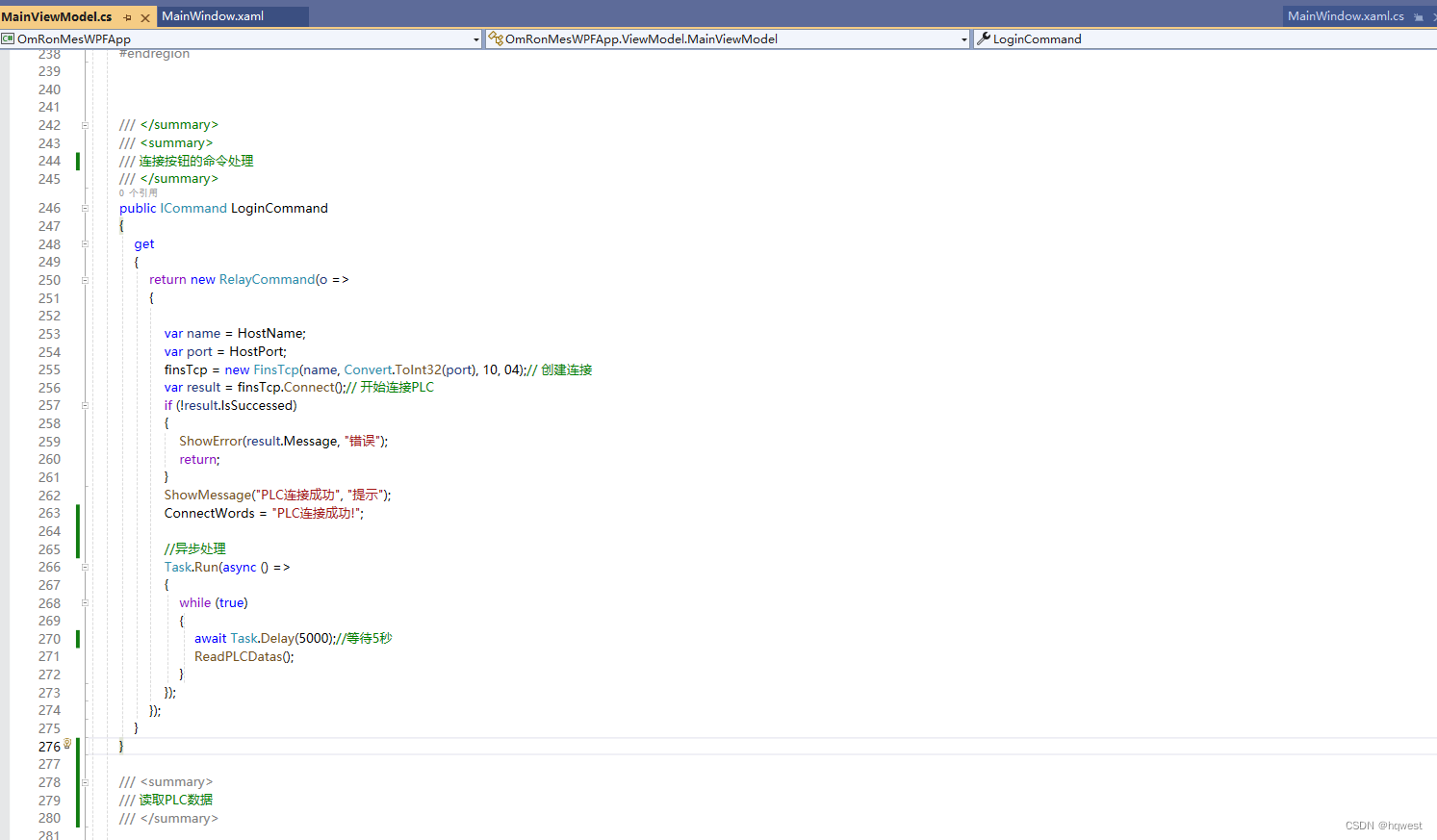
6、运行软件
因为现在还没有连接PLC
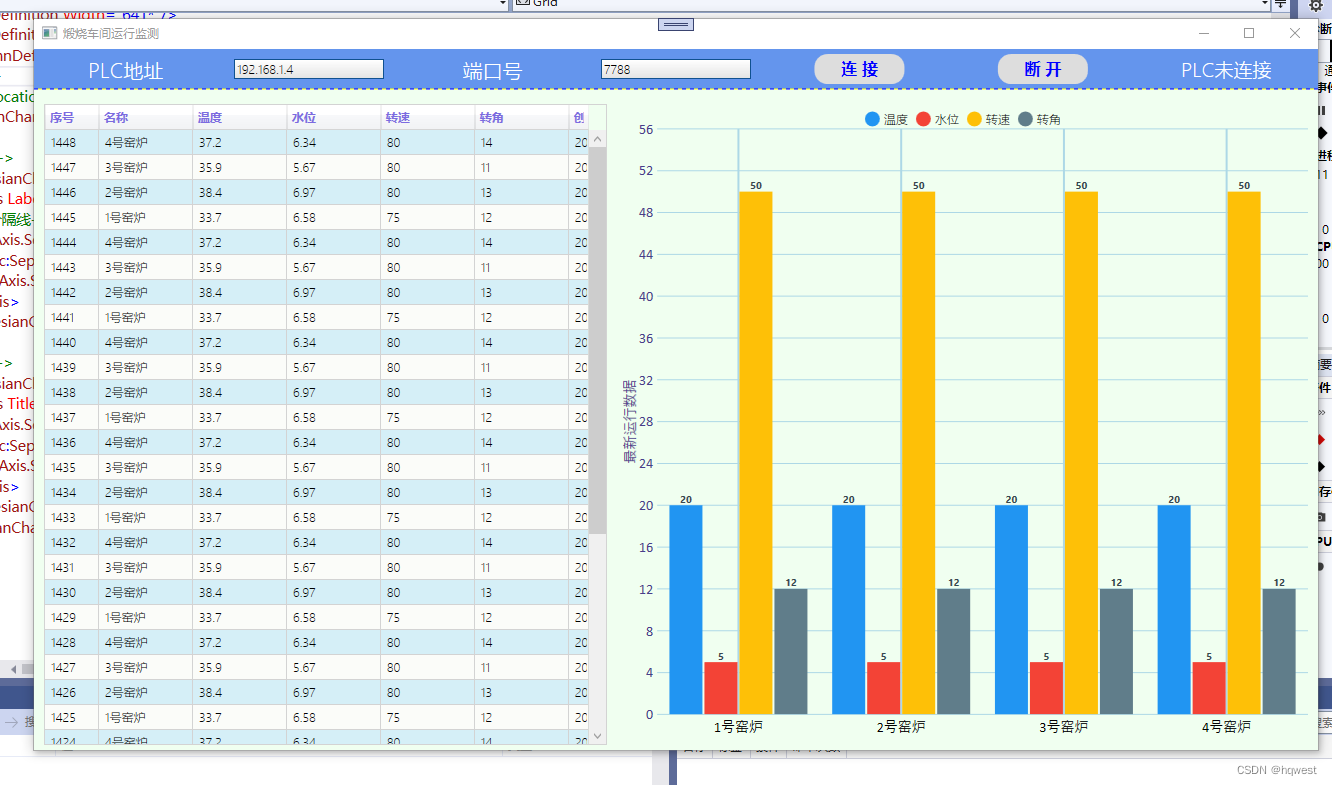

连接加载实时数据,这里设置的每5秒读取PLC数据,存入到DB中,并显示在图形上,同时左边表格的鼠标滑动的样式效果。
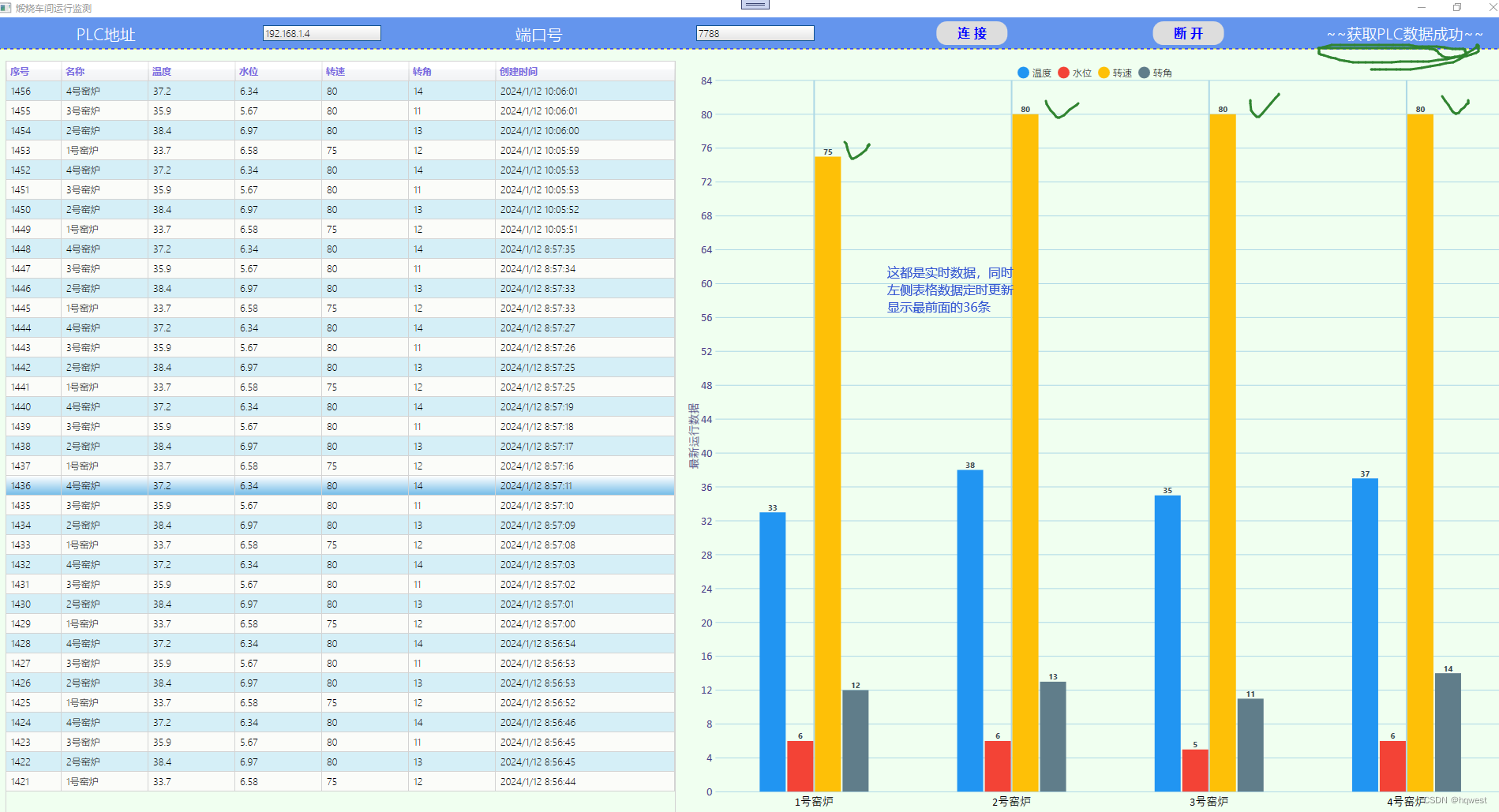
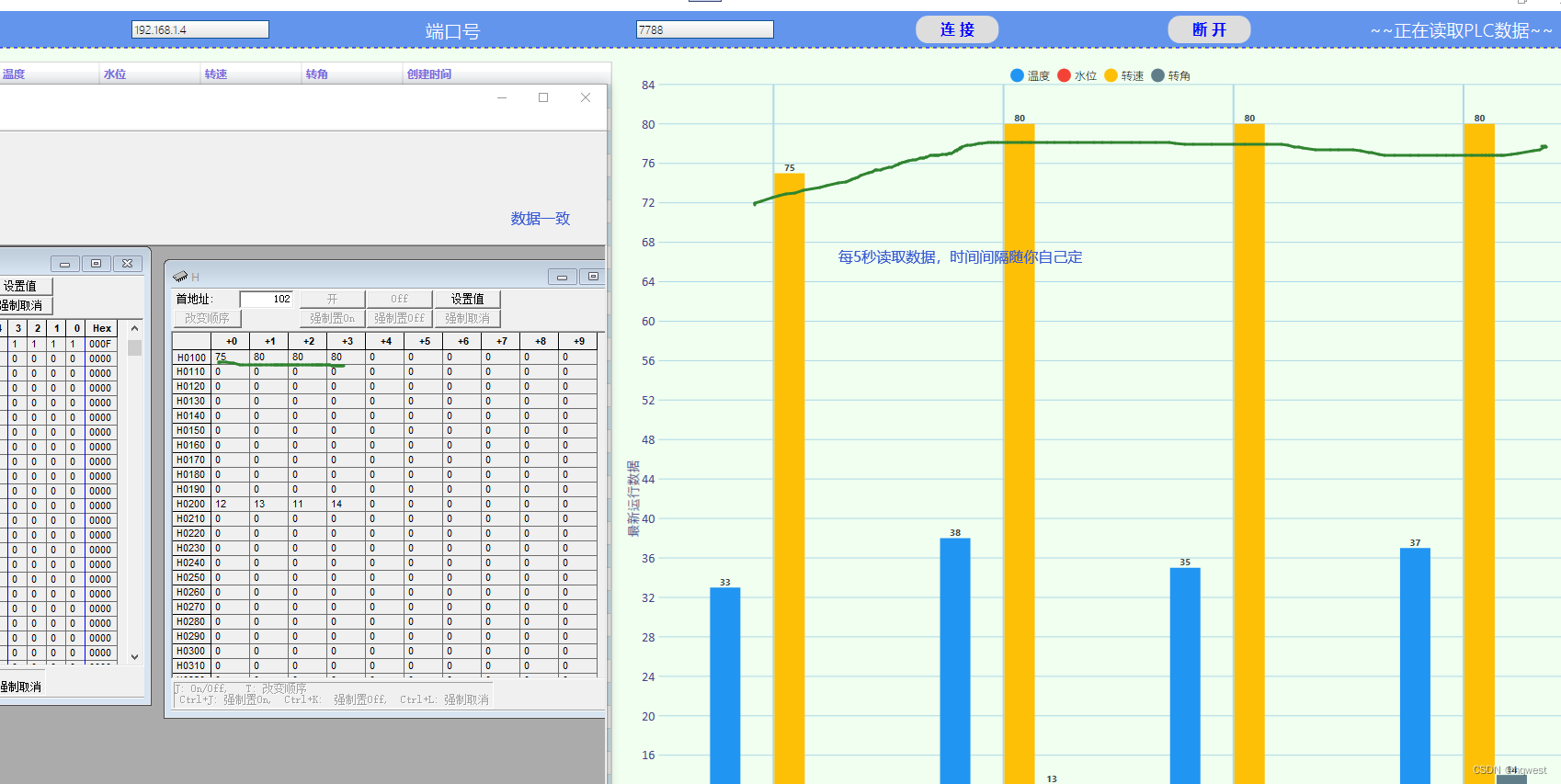

数据准确无误,这个livechart图形控件很强大,这里只使用了柱状图,还有很多图。
3、小结
以上是常规的应用,只起到抛砖引玉的作用,还有很多功能可以扩展做,如打印,导出,日志,分页,登录,授权等很多,希望这个例子可以帮到小伙伴。
打字不易,截图不易,代码不易,准备不易,原创不易,多多点赞收藏,江湖有你,共同致富。











![[Combine 开发] Controlling timing 时间控制](http://pic.xiahunao.cn/[Combine 开发] Controlling timing 时间控制)











