这种数据真的很难看懂:
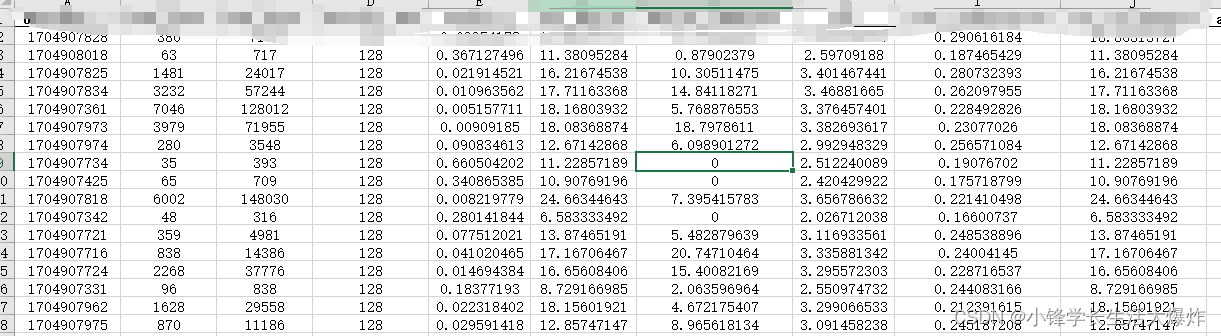
一般会对其画折线图或者数据条,相比起来就非常直观:

但是每一列都要手动这样设置就非常累了,所以这里就用到了VBA宏(或者Pandas)。
VBA宏方法
从这里进入宏:

随便写一个宏名后点创建:
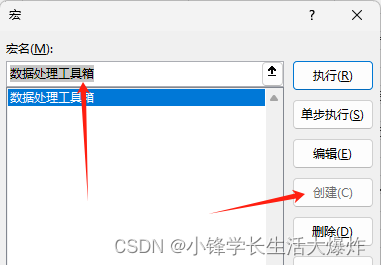
这里可以写宏代码:
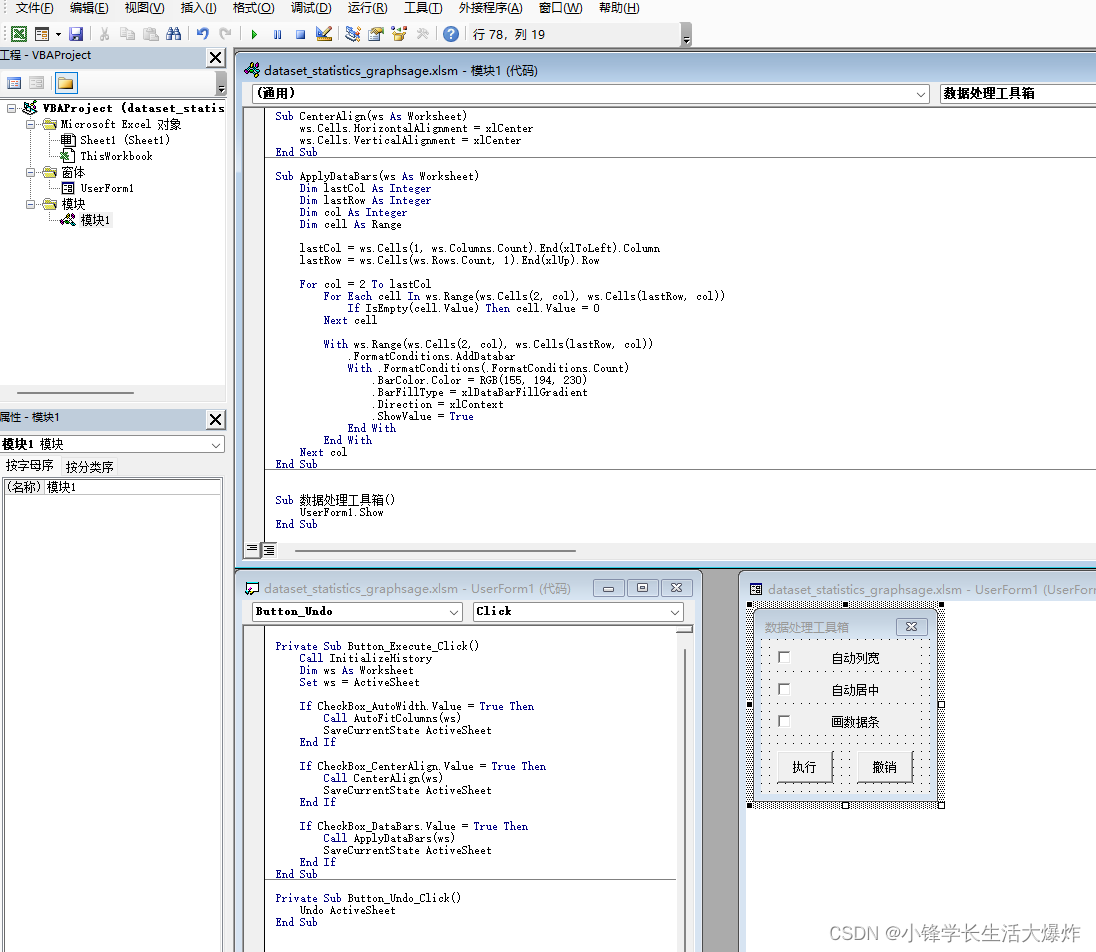
最终的效果如图:
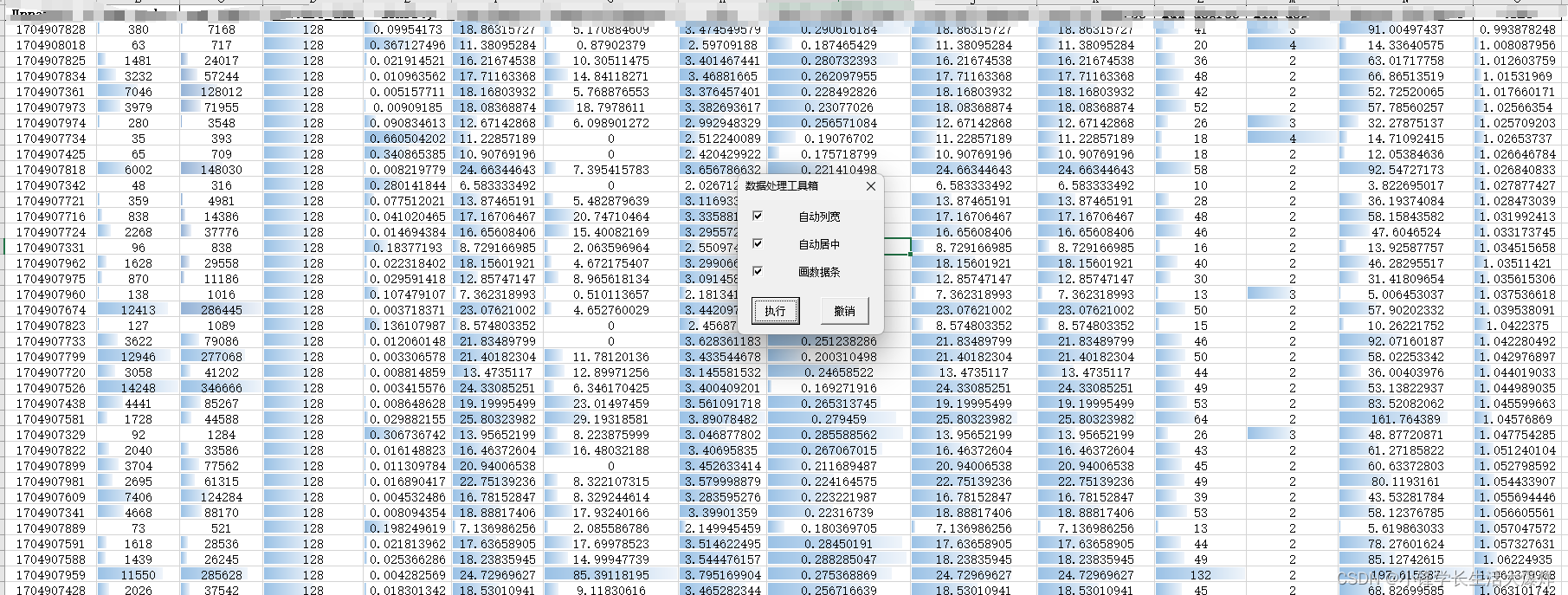
参考代码:
模块1:
Global History(1 To 5) As Variant
Global HistoryIndex As IntegerSub SaveCurrentState(ws As Worksheet)HistoryIndex = HistoryIndex Mod 5 + 1History(HistoryIndex) = ws.UsedRange.Value
End SubSub Undo(ws As Worksheet)' 检查是否有历史记录可以撤销If HistoryIndex <= 0 ThenMsgBox "No actions to undo.", vbInformationExit SubEnd If' 检查是否有保存的历史状态If IsEmpty(History(HistoryIndex)) ThenMsgBox "No history state to apply.", vbInformationHistoryIndex = HistoryIndex - 1 ' 减少索引,防止重复警告If HistoryIndex < 0 Then HistoryIndex = 0 ' 确保索引不会变成负数Exit SubEnd If' 应用历史状态ws.UsedRange.Value = History(HistoryIndex)History(HistoryIndex) = Empty ' 清除已经使用的历史记录' 更新历史索引,为下一次撤销做准备HistoryIndex = HistoryIndex - 1If HistoryIndex < 0 Then HistoryIndex = 0 ' 确保索引不会变成负数
End SubSub AutoFitColumns(ws As Worksheet)ws.Cells.EntireColumn.AutoFit
End SubSub CenterAlign(ws As Worksheet)ws.Cells.HorizontalAlignment = xlCenterws.Cells.VerticalAlignment = xlCenter
End SubSub ApplyDataBars(ws As Worksheet)Dim lastCol As IntegerDim lastRow As IntegerDim col As IntegerDim cell As RangelastCol = ws.Cells(1, ws.Columns.Count).End(xlToLeft).ColumnlastRow = ws.Cells(ws.Rows.Count, 1).End(xlUp).RowFor col = 2 To lastColFor Each cell In ws.Range(ws.Cells(2, col), ws.Cells(lastRow, col))If IsEmpty(cell.Value) Then cell.Value = 0Next cellWith ws.Range(ws.Cells(2, col), ws.Cells(lastRow, col)).FormatConditions.AddDatabarWith .FormatConditions(.FormatConditions.Count).BarColor.Color = RGB(155, 194, 230).BarFillType = xlDataBarFillGradient.Direction = xlContext.ShowValue = TrueEnd WithEnd WithNext col
End SubSub 数据处理工具箱()UserForm1.Show
End Sub
UserForm1:
Private Sub InitializeHistory()Dim i As IntegerFor i = 1 To 5History(i) = EmptyNext iHistoryIndex = 0
End SubPrivate Sub Button_Execute_Click()Call InitializeHistoryDim ws As WorksheetSet ws = ActiveSheetIf CheckBox_AutoWidth.Value = True ThenCall AutoFitColumns(ws)SaveCurrentState ActiveSheetEnd IfIf CheckBox_CenterAlign.Value = True ThenCall CenterAlign(ws)SaveCurrentState ActiveSheetEnd IfIf CheckBox_DataBars.Value = True ThenCall ApplyDataBars(ws)SaveCurrentState ActiveSheetEnd If
End SubPrivate Sub Button_Undo_Click()Undo ActiveSheet
End Sub最后,导出模块,以便共享:

Pandas方法
参考代码:
excel_file = f'dataset_statistics_{use_model}.xlsx'
with pd.ExcelWriter(excel_file, engine='xlsxwriter') as writer:df.to_excel(writer, index=True, sheet_name='Sheet1')workbook = writer.bookworksheet = writer.sheets['Sheet1']for idx, col in enumerate(df.columns):col_max_width = max(df[col].astype(str).str.len().max(), len(col))worksheet.set_column(idx, idx, col_max_width)for col_num in range(1, len(df.columns)):worksheet.conditional_format(1, col_num, len(df), col_num, {'type': 'data_bar','bar_color': '#A9CCE3','data_bar_2010': True})效果如图:

比较粗糙,需要精调,没有上面VBA宏的结果好看。
)









的使用)
)






)
