一、openeuler的安装
下载OpenEuler
- 网址:https://www.openeuler.org/zh/download/archive/
- 版本选择:openEuler 22.03 LTS SP2 (镜像文件) ,即长期更新版
设置自定义硬件
-
内存:推荐2GB
-
处理器:1颗、2核心
-
==新CD/DVD:适应ISO映像文件,点击浏览按钮,选择之前下载好的openEuler-22.03-LTS-SP2-x86_64-dvd.iso镜像文件==
-
网络适配器:选择NAT模式
-
显示器:去掉"加速3D图形“的对钩
-
最终:如图
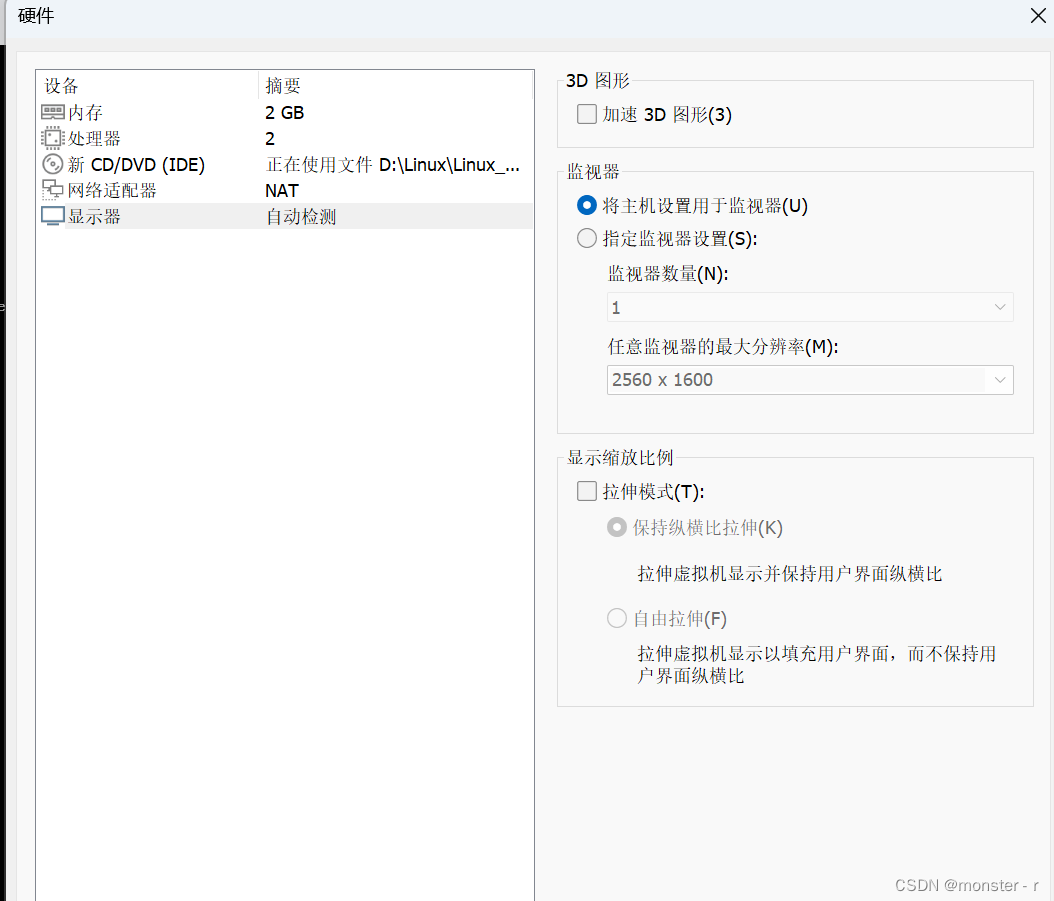
虚拟机安装的其他步骤可参考 创建虚拟机及远程连接Linux_如何利用远程服务器搭建linux虚拟机-CSDN博客
OpenEuler22.03操作系统的安装部署
-
使用鼠标点击黑色界面进入OpenEuler22.03系统,通过ctrl+alt可以释放鼠标焦点回到Windows
-
通过键盘方向键选择第一项Install openEuler 22.03-LTS-SP2 选项进行安装系统
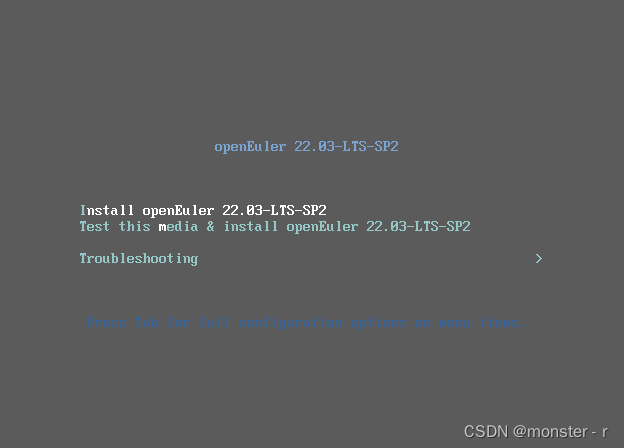
-
选择语言:中文或英文
-
安装信息摘要设置
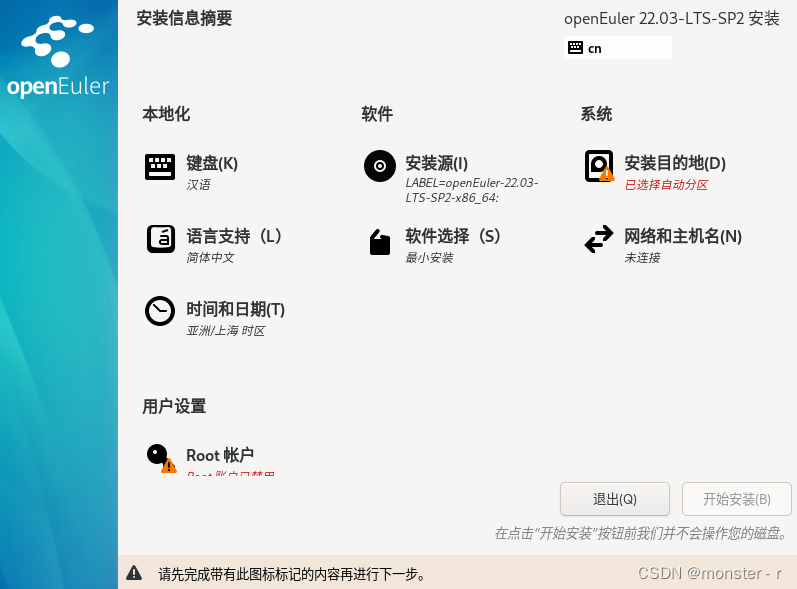
-
安装目的地:显示安装位置,一般为硬盘,点击自定义进行行分区
-
网络和主机名:打开网卡连接
-
root账户密码设置自定义(密码难度太弱可能无法确认)
-
创建用户:创建一个普通账户fox(可自定义)
-
重启系统
配置OpenEuler22.03
进行账户和密码登录
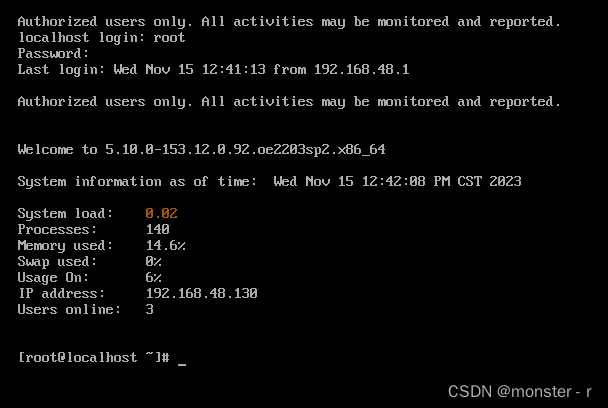
二、两台linux主机配置ssh实现互相免密登陆
1.查询有无ssh服务软件
#ssh服务安装包
[root@csa ~]# rpm -qa | grep ssh
libssh-config-0.9.6-3.el9.noarch
libssh-0.9.6-3.el9.x86_64
openssh-8.7p1-24.el9_1.x86_64
openssh-clients-8.7p1-24.el9_1.x86_64
openssh-server-8.7p1-24.el9_1.x86_64
2.确认ssh服务开启
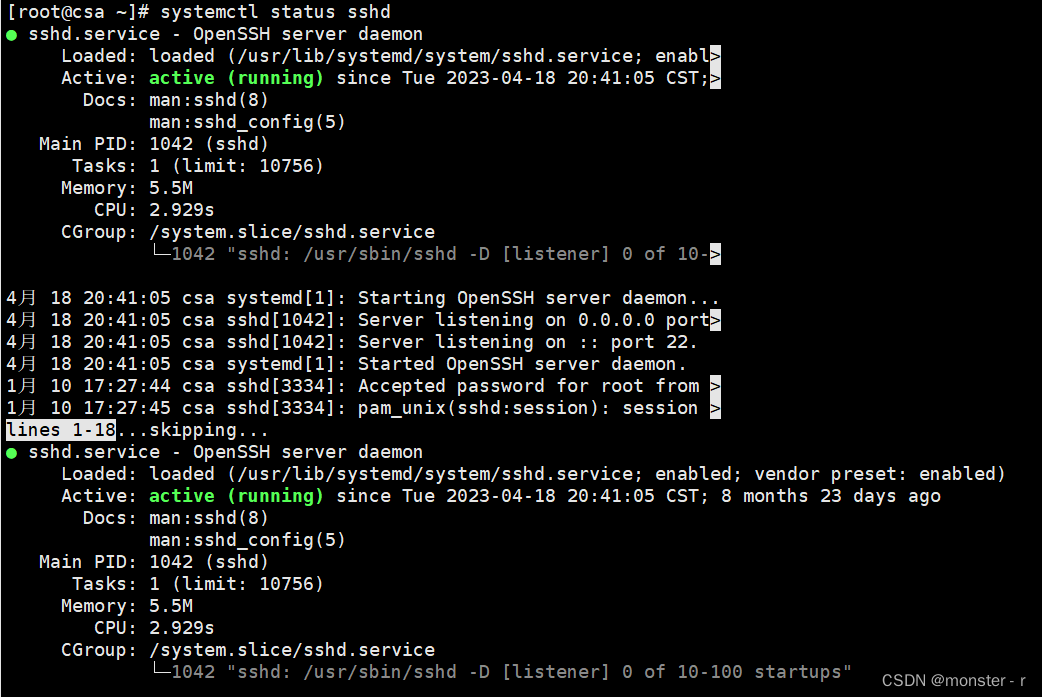
状态为active(running)表示该服务正常运行,可以进行连接
3.ssh服务默认端口为22(端口号应该大于1024)
4.生成非对称密钥
[root@csa ~]# ssh-keygen -t rsa
Generating public/private rsa key pair.
Enter file in which to save the key (/root/.ssh/id_rsa):
Created directory '/root/.ssh'.
Enter passphrase (empty for no passphrase):
Enter same passphrase again:
Your identification has been saved in /root/.ssh/id_rsa
Your public key has been saved in /root/.ssh/id_rsa.pub
The key fingerprint is:
SHA256:8EuqY4qEF2vshJu9vK5btQs+VA++7vxsB0uABbPQKzg root@csa
The key's randomart image is:
+---[RSA 3072]----+
|..o. |
| ..o. |
|. .+ . |
|E o + o |
| o.o.+ S |
|.o.+..+o . |
|ooO .o.o. |
|.&.o++o . |
|*+XO*+o. |
+----[SHA256]-----+
5.关闭服务端防火墙
[root@csa ~]# systemctl stop firewalld.service6.查看
id_rsa:储存私钥的文件
id_rsa.pub:储存公钥的文件
7.将生成的公钥发给需要免密登录的设备
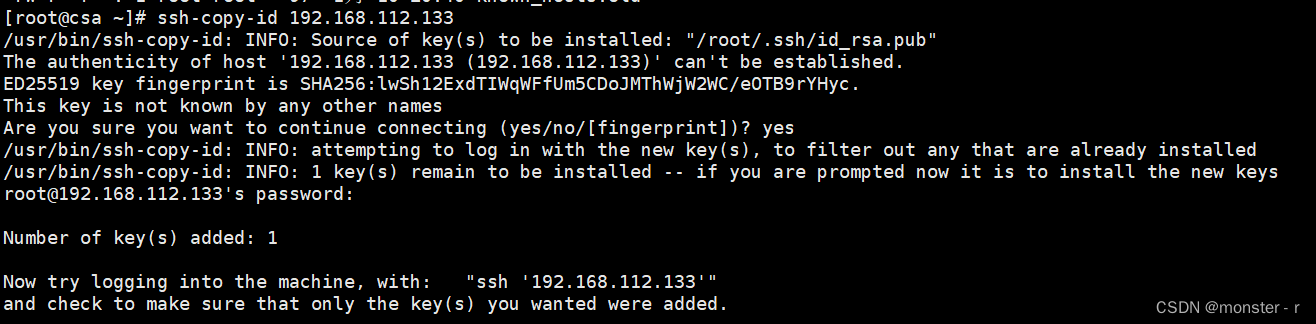
8.在对端查看ssh配置文件
[root@192 ~]# ll .ssh/
total 4
-rw-------. 1 root root 562 Jan 10 20:51 authorized_keys9.直接登录服务端,登录成功后,对端会将公钥传回
[root@csa ~]# ssh 192.168.112.133
Activate the web console with: systemctl enable --now cockpit.socketRegister this system with Red Hat Insights: insights-client --register
Create an account or view all your systems at https://red.ht/insights-dashboard
Last login: Wed Jan 10 20:44:42 2024 from 192.168.112.1
[root@192 ~]#
10.对另一端进行同样操作
[root@192 ~]# ssh-keygen -t rsa
Generating public/private rsa key pair.
Enter file in which to save the key (/root/.ssh/id_rsa):
Enter passphrase (empty for no passphrase):
Enter same passphrase again:
Your identification has been saved in /root/.ssh/id_rsa
Your public key has been saved in /root/.ssh/id_rsa.pub
The key fingerprint is:
SHA256:LOjoB4tHdrQID57klrpzfM9eSN1EyUj/lFnyCViwRAU root@192.168.112.133
The key's randomart image is:
+---[RSA 3072]----+
| ..+EB= . |
| .++. B . |
| + + o |
|o. .. o o o |
|++oo..o S . . |
| **oo. o |
|o=.+. . . |
|+.= o. . |
|.=.o o+ |
+----[SHA256]-----+
[root@192 ~]# ssh-copy-id 192.168.112.131
/usr/bin/ssh-copy-id: INFO: Source of key(s) to be installed: "/root/.ssh/id_rsa.pub"
The authenticity of host '192.168.112.131 (192.168.112.131)' can't be established.
ED25519 key fingerprint is SHA256:+WZK8ViECx/xdyXqi4IRo3YdT8brzFKaKVJ6AmZTYwY.
This key is not known by any other names
Are you sure you want to continue connecting (yes/no/[fingerprint])? yes
/usr/bin/ssh-copy-id: INFO: attempting to log in with the new key(s), to filter out any that are already installed
/usr/bin/ssh-copy-id: INFO: 1 key(s) remain to be installed -- if you are prompted now it is to install the new keys
root@192.168.112.131's password: Number of key(s) added: 1Now try logging into the machine, with: "ssh '192.168.112.131'"
and check to make sure that only the key(s) you wanted were added.[root@192 ~]# ssh 192.168.112.131
Activate the web console with: systemctl enable --now cockpit.socketRegister this system with Red Hat Insights: insights-client --register
Create an account or view all your systems at https://red.ht/insights-dashboard
Last login: Wed Jan 10 19:51:08 2024 from 192.168.112.1
[root@csa ~]#


)





)











