使用echarts的graphic原生图形元素组件,为两个饼图设置对应背景。


<template><div id="app"><div class="charts" ref="charts"></div></div>
</template><script>
import * as echarts from 'echarts'export default {name: 'App',mounted () {this.$nextTick(() => {this.init()})},methods: {init () {const pieItemStyle = {// 设置itemStyle的背景色、文本标签、以及文本标签引导线normal: {label: {show: false},labelLine: { show: false },color: 'transparent'}}const option = {tooltip: {},// 通过graphic对象同时设置两张背景图,通过设置top、right、bottom和lefe的值来调整位置graphic: {elements: [{type: 'image',style: {image: require('./assets/pd-bg-done.png'),height: 300},left: '20%',top: 0,bottom: 0},{type: 'image',style: {image: require('./assets/pd-bg-nodone.png'),height: 300},right: '20%',top: 0,bottom: 0}]},series: [{type: 'pie',radius: '50%',center: ['30%', '50%'], // 设置饼图的中心点,让数据显示于对应的背景图上emphasis: {disabled: true,focus: 'none'},itemStyle: pieItemStyle,data: [{value: 123,label: {show: true,position: 'center',formatter: () => {return `{num|123}\n{type|已完成}`},rich: {num: {color: '#047bdf',fontSize: 26,fontWeight: 700,padding: [0, 0, 4, 0]},type: {fontSize: 14,color: '#222F40'}}}}]},{type: 'pie',radius: '50%',center: ['86%', '50%'],emphasis: {disabled: true,focus: 'none'},itemStyle: pieItemStyle,data: [{value: 456,label: {show: true,position: 'center',formatter: () => {return `{num|456}\n{type|未完成}`},rich: {num: {color: '#ea853c',fontSize: 26,fontWeight: 700,padding: [0, 0, 4, 0]},type: {fontSize: 14,color: '#222F40'}}}}]}]}const chartDom = echarts.init(this.$refs.charts)chartDom.setOption(option)}}
}
</script><style scoped>
html, body, #app {width: 100%;height: 100%;
}
.charts {width: 100%;height: 300px;
}
</style>
具体效果:
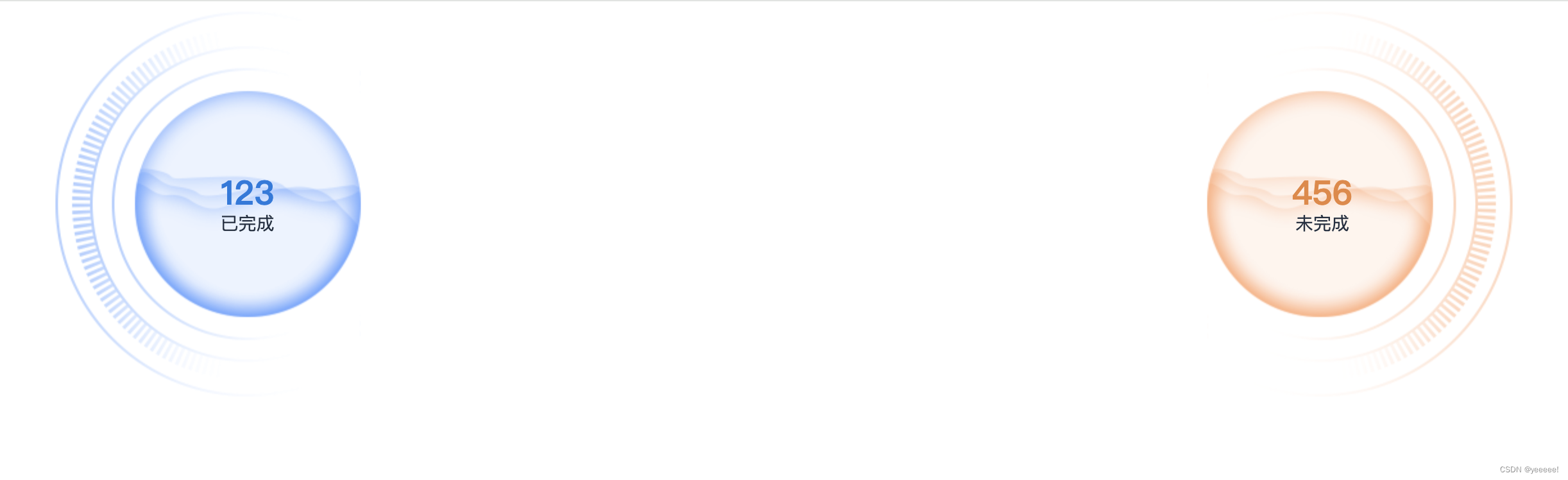
C卷 (JavaPythonC++Node.jsC语言))

——电子琴准备工作)
















