文章目录
- 前言
- 代码演示及解释
- 使用location.href属性
- 使用location.assign()方法
- 使用location.replace()方法
- 使用window.open()方法
- 使用document.URL方法
- 总结
前言
本章学习的是JavaScript中的跳转页面的几种方法
代码演示及解释
使用location.href属性
可以直接将一个新的URL赋值给location.href属性,即可实现页面跳转
代码演示:
<!DOCTYPE html>
<html lang="en">
<head><meta charset="UTF-8"><title>Title</title><script>function fun4(){location.href="djh.html";}</script>
</head>
<body>
<input type="button" value="去往新页面" onclick="fun4()">
</body>
</html>
运行结果:
点击前:
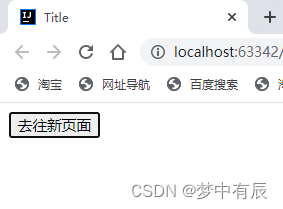
点击后:

使用location.assign()方法
与location.href类似,也可以将一个新的URL作为参数传递给location.assign()方法,实现页面跳转
代码演示:
<!DOCTYPE html>
<html lang="en">
<head><meta charset="UTF-8"><title>Title</title><script>function fun4(){location.assign("djh.html");}</script>
</head>
<body>
<input type="button" value="去往新页面" onclick="fun4()">
</body>
</html>
运行结果:
点击前:
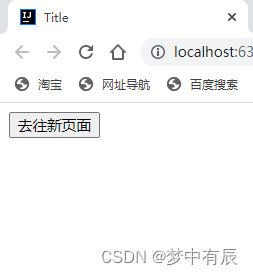
点击后:
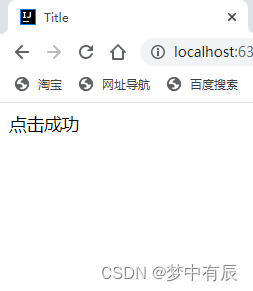
使用location.replace()方法
与location.assign()方法类似,但不会在浏览器的历史记录中留下当前页面的记录,实现页面跳转
代码演示:
<!DOCTYPE html>
<html lang="en">
<head><meta charset="UTF-8"><title>Title</title><script>function fun4(){location.replace("djh.html");}</script>
</head>
<body>
<input type="button" value="去往新页面" onclick="fun4()">
</body>
</html>
运行结果:
点击前:
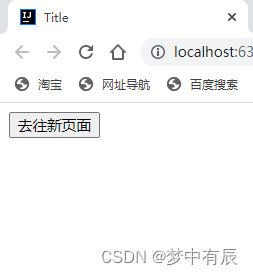
点击后:
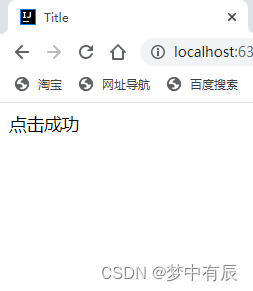
使用window.open()方法
可以在新的浏览器窗口或标签页中打开一个URL,实现页面跳转
代码演示:
<!DOCTYPE html>
<html lang="en">
<head><meta charset="UTF-8"><title>Title</title><script>function fun4(){window.open("djh.html","点击后","titlebar=0,location=no");}</script>
</head>
<body>
<input type="button" value="去往新页面" onclick="fun4()">
</body>
</html>
运行结果:
点击前:
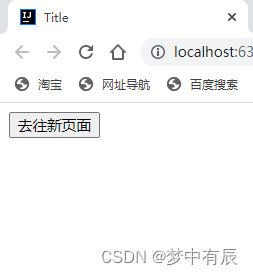
点击后:
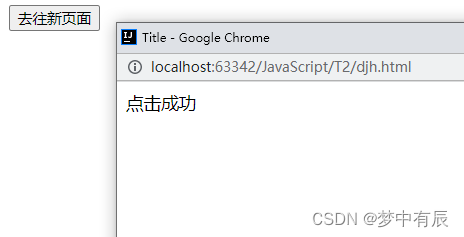
使用document.URL方法
可以将一个新的URL作为参数传递给document.URL='url’方法,实现页面跳转
代码演示:
<!DOCTYPE html>
<html lang="en">
<head><meta charset="UTF-8"><title>Title</title><script>function fun4(){document.URL="djh.html"}</script>
</head>
<body>
<input type="button" value="去往新页面" onclick="fun4()">
</body>
</html>
运行结果:
点击前:
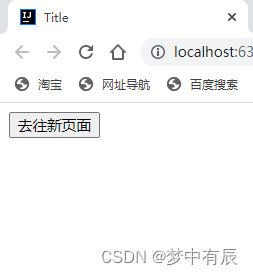
点击后:
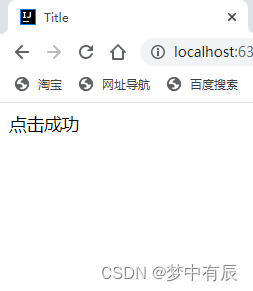
总结
| 关键单词 | 作用 |
|---|---|
| assign(url) | 加载一个新的URL,并在浏览器历史记录中生成新的记录。 |
| replace(url) | 加载一个新的URL,并替换当前的历史记录。 |
| href | 可以直接将一个新的URL赋值给location.href属性,即可实现页面跳转 |
| open() | 可以在新的浏览器窗口或标签页中打开一个URL,实现页面跳转 |
| URL | 可以直接将一个新的URL赋值给 document.URL=‘url’ 的方法,即可实现页面跳转 |


—— Dora-rs安装)











)



)
