使用AndroidView创建日历
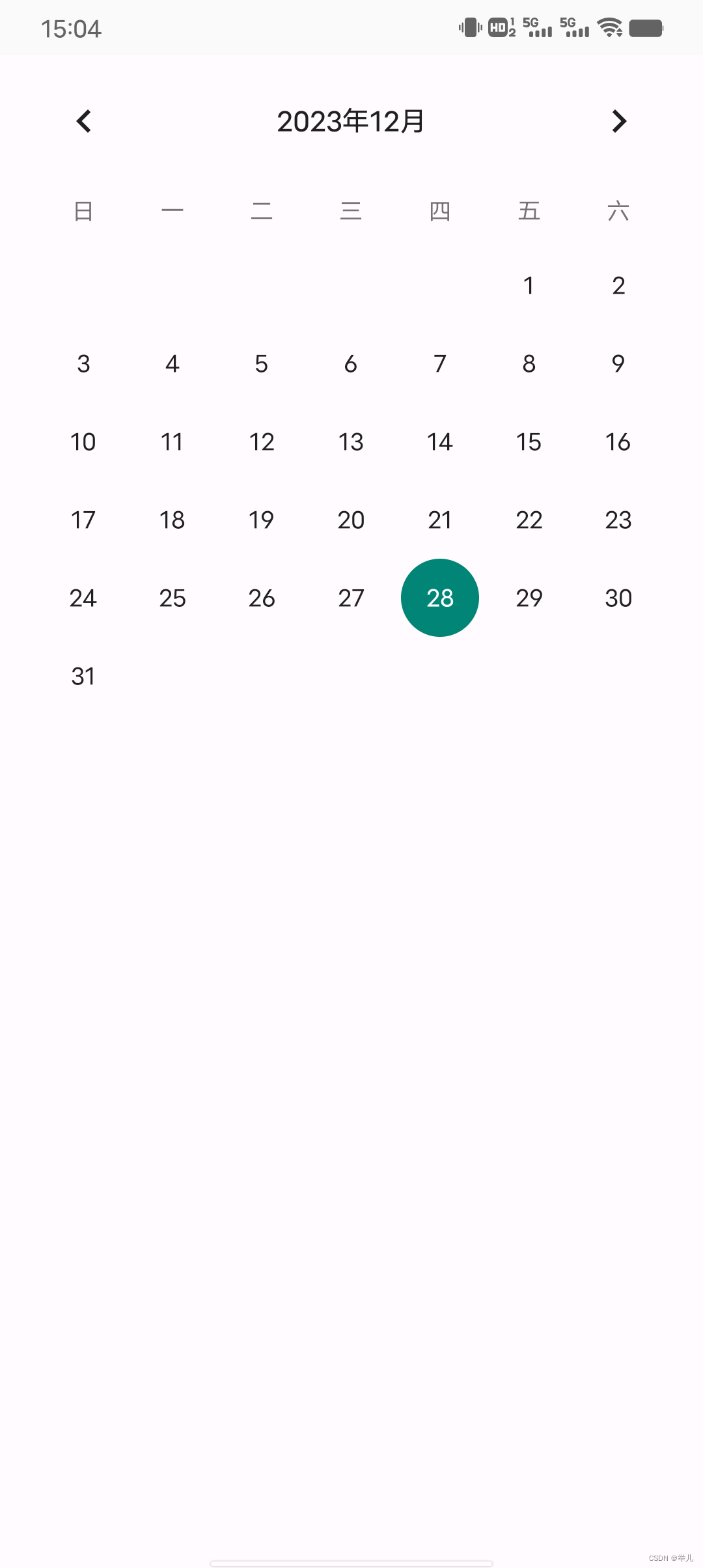
@Composable
fun AndroidViewPage() {AndroidView(factory = {CalendarView(it)},modifier = Modifier.fillMaxWidth(),update = {it.setOnDateChangeListener { view, year, month, day ->Toast.makeText(view.context, "${year}年${month + 1}月${day}日",Toast.LENGTH_LONG).show()}})
}使用Android原生视图需要引入AndroidView组件,factory属性中加入CalendarView日历视图组件,update属性中设置日历的点击事件。
使用WebView

@SuppressLint("UnusedMaterial3ScaffoldPaddingParameter", "SetJavaScriptEnabled")
@OptIn(ExperimentalMaterial3Api::class)
@Composable
fun WebViewPage() {val webView = rememberWebViewWithLifecycle()Scaffold(content = {AndroidView(factory = {webView}, modifier = Modifier.fillMaxSize().background(Color.Red),update = { webView ->// 设置支持JavaScriptval webSettings = webView.settingswebSettings.javaScriptEnabled = truewebView.loadUrl("https://www.baidu.com")})})
}@Composable
fun rememberWebViewWithLifecycle(): WebView {val context = LocalContext.currentval webView = remember {WebView(context)}val lifecycleObserver = rememberWebViewLifecycleObserver(webView)val lifecycle = LocalLifecycleOwner.current.lifecycleDisposableEffect(lifecycle) {lifecycle.addObserver(lifecycleObserver)onDispose {lifecycle.removeObserver(lifecycleObserver)}}return webView
}@Composable
private fun rememberWebViewLifecycleObserver(webView: WebView): LifecycleEventObserver =remember(webView) {LifecycleEventObserver { _, event ->when (event) {Lifecycle.Event.ON_RESUME -> webView.onResume()Lifecycle.Event.ON_PAUSE -> webView.onPause()Lifecycle.Event.ON_DESTROY -> webView.destroy()else -> Log.e("WebView", event.name)}}}使用Android布局

使用Android布局用到了Viewbinding,这里需要引入ui-viewbinding库
implementation "androidx.compose.ui:ui-viewbinding:1.5.0-alpha01"这是android_view.xml原生页面布局
<?xml version="1.0" encoding="utf-8"?>
<LinearLayout xmlns:android="http://schemas.android.com/apk/res/android"android:layout_width="match_parent"android:layout_height="match_parent"android:orientation="vertical"><EditTextandroid:id="@+id/editName"android:layout_width="match_parent"android:layout_height="wrap_content"android:layout_margin="30dp"android:hint="name" /><EditTextandroid:id="@+id/editPassword"android:layout_width="match_parent"android:layout_height="wrap_content"android:layout_marginHorizontal="30dp"android:hint="password"android:inputType="textPassword" /><Buttonandroid:id="@+id/btnLogin"android:layout_width="wrap_content"android:layout_height="wrap_content"android:layout_gravity="center"android:textAllCaps="false"android:layout_marginTop="30dp"android:text="Login" />
</LinearLayout>Compose中使用原生布局并操作
@Composable
fun AndroidViewBindingPage() {val context = LocalContext.currentAndroidViewBinding(factory = { inflate, parent, attachToParent ->AndroidViewBinding.inflate(inflate, parent, attachToParent)},modifier = Modifier.fillMaxSize(),update = {btnLogin.setOnClickListener {val name = editName.text.toString().trim()val password = editPassword.text.toString().trim()toLogin(context, name, password)}})
}fun toLogin(context: Context, name: String, password: String) {if (name.isEmpty() || password.isEmpty()) {Toast.makeText(context, "请输入完整信息", Toast.LENGTH_SHORT).show()return}Toast.makeText(context, "登录信息为:name:${name}, password:${password}", Toast.LENGTH_SHORT).show()
}引用非常简单,只要通过ViewBinding组件在factory属性中添加页面的引用就行,update属性下对页面进行操作逻辑。



)



函数的用法)
堆的实现)










——计算机早期历史)