Prometheus快速入门实战
1. 介绍
prometheus受启发于Google的Brogmon监控系统(相似kubernetes是从Brog系统演变而来)。 2016年5月继kubernetes之后成为第二个加入CNCF基金会的项目,同年6月正式发布1.0版本。2017年底发布基于全新存储层的2.0版本,能更好地与容器平台、云平台配合。官方网站:https://prometheus.io项目托管:Prometheus · GitHub
1.1 优势
prometheus是基于一个开源的完整监控方案,其对传统监控系统的测试和告警模型进行了彻底的颠覆,形成了基于中央化的规则计算、统一分析和告警的新模型。 相对传统的监控系统有如下几个优点。
- 强大的查询语言promQL: prometheus内置一个强大的数据查询语言PromQL,通过PromQL可以实现对监控数据的查询、聚合。同时PromQL也被应用于数据可视化(如grafana)以及告警中的。
- 可扩展: prometheus配置比较简单, 可以在每个数据中心运行独立的prometheus server, 也可以使用联邦集群,让多个prometheus实例产生一个逻辑集群,还可以在单个prometheus server处理的任务量过大的时候,通过使用功能分区和联邦集群对其扩展。
1.2 架构
prometheus负责从pushgateway和Jobs中采集数据, 存储到后端Storatge中,可以通过PromQL进行查询, 推送alerts信息到AlertManager。 AlertManager根据不同的路由规则进行报警通知。
- prometheus server是Prometheus组件中的核心部分,负责实现对监控数据的获取,存储以及查询。
- exporter简单说是采集端,通过http服务的形式保留一个url地址,prometheus server 通过访问该exporter提供的endpoint端点,即可获取到需要采集的监控数据。exporter分为2大类。
- AlertManager ,在prometheus中,支持基于PromQL创建告警规则,如果满足定义的规则,则会产生一条告警信息,进入AlertManager进行处理。可以集成邮件,Slack或者通过webhook自定义报警。
- PushGateway 由于Prometheus数据采集采用pull方式进行设置的, 内置必须保证prometheus server 和对应的exporter必须通信,当网络情况无法直接满足时,可以使用pushgateway来进行中转,可以通过pushgateway将内部网络数据主动push到gateway里面去,而prometheus采用pull方式拉取pushgateway中数据。
- web ui Prometheus内置一个简单的Web控制台,可以查询指标,查看配置信息或者Service Discovery等,实际工作中,查看指标或者创建仪表盘通常使用Grafana,Prometheus作为Grafana的数据源
1.3 数据模型
Prometheus将所有数据存储为时间序列,具有相同度量名称以及标签属于同一个指标。每个时间序列都由度量名称和一组键值对(也称为标签)组成。
# 表示一个度量指标和一组键值对标签
<metric name>{<label name>=<label value>, ...}度量指标名称是api_http_requests_total, 标签为method="POST", handler="/messages" 的示例如下所示:
api_http_requests_total{method="POST", handler="/messages"}1.4 指标类型
prometheus的指标有四种类型,分别是Counter,Gauge,Histogram,Summary。
- Summary和直方图类似,summary也是用于描述指标分布情况,不过表现形式不同,比如还是对于请求响应时间,summary描述则是,总共10w个请求,50%小于10ms,90%小于50ms,99%小于100ms
2. 安装
2.1 linux安装
Prometheus也是go语言开发的,所以只需要下载其二进制包进行安装即可。
前往地址:Download | Prometheus 下载最新版本即可。
[root@localhost prometheus]# tar -zxvf prometheus-2.37.1.linux-amd64.tar.gz
prometheus-2.37.1.linux-amd64/
prometheus-2.37.1.linux-amd64/consoles/
prometheus-2.37.1.linux-amd64/consoles/index.html.example
prometheus-2.37.1.linux-amd64/consoles/node-cpu.html
prometheus-2.37.1.linux-amd64/consoles/node-disk.html
prometheus-2.37.1.linux-amd64/consoles/node-overview.html
prometheus-2.37.1.linux-amd64/consoles/node.html
prometheus-2.37.1.linux-amd64/consoles/prometheus-overview.html
prometheus-2.37.1.linux-amd64/consoles/prometheus.html
prometheus-2.37.1.linux-amd64/console_libraries/
prometheus-2.37.1.linux-amd64/console_libraries/menu.lib
prometheus-2.37.1.linux-amd64/console_libraries/prom.lib
prometheus-2.37.1.linux-amd64/prometheus.yml
prometheus-2.37.1.linux-amd64/LICENSE
prometheus-2.37.1.linux-amd64/NOTICE
prometheus-2.37.1.linux-amd64/prometheus
prometheus-2.37.1.linux-amd64/promtool
[root@localhost prometheus]# cd prometheus-2.37.1.linux-amd64
[root@localhost prometheus-2.37.1.linux-amd64]# ll
total 206252
drwxr-xr-x. 2 3434 3434 38 Sep 12 09:04 console_libraries
drwxr-xr-x. 2 3434 3434 173 Sep 12 09:04 consoles
-rw-r--r--. 1 3434 3434 11357 Sep 12 09:04 LICENSE
-rw-r--r--. 1 3434 3434 3773 Sep 12 09:04 NOTICE
-rwxr-xr-x. 1 3434 3434 109681846 Sep 12 08:46 prometheus
-rw-r--r--. 1 3434 3434 934 Sep 12 09:04 prometheus.yml
-rwxr-xr-x. 1 3434 3434 101497637 Sep 12 08:49 promtool
[root@localhost prometheus-2.37.1.linux-amd64]# ./prometheus --help
usage: prometheus [<flags>]The Prometheus monitoring serverFlags:-h, --help Show context-sensitive help (also try --help-long and --help-man).--version Show application version.Prometheus 是通过一个 YAML 配置文件来进行启动的,如果我们使用二进制的方式来启动的话,可以使用下面的命令:
./prometheus --config.file=prometheus.ymlglobal:scrape_interval: 15sevaluation_interval: 15s
rule_files:# - "first.rules"# - "second.rules"
scrape_configs:- job_name: prometheusstatic_configs:- targets: ['localhost:9090']上面这个配置文件中包含了3个模块:global、rule_files 和 scrape_configs。
由于 prometheus 通过 HTTP 的方式来暴露的它本身的监控数据,prometheus 也能够监控本身的健康情况。在默认的配置里有一个单独的 job,叫做 prometheus,它采集 prometheus 服务本身的时间序列数据。这个 job 包含了一个单独的、静态配置的目标:监听 localhost 上的 9090 端口。prometheus 默认会通过目标的 /metrics 路径采集 metrics。所以,默认的 job 通过 URL:http://localhost:9090/metrics 采集 metrics。收集到的时间序列包含 prometheus 服务本身的状态和性能。如果我们还有其他的资源需要监控的话,直接配置在 scrape_configs 模块下面就可以了。
[root@localhost prometheus-2.37.1.linux-amd64]# ./prometheus --config.file=prometheus.yml2.2 docker安装
对于Docker用户,直接使用Prometheus的镜像即可启动Prometheus Server:
docker run -d -p 9090:9090 -v /etc/prometheus:/etc/prometheus prom/prometheus启动完成后,可以通过http://localhost:9090访问Prometheus的UI界面:
2.3 示例
D:\git\github\go> git clone https://github.com/prometheus/client_golang
D:\git\github\go\client_golang\examples\random>go env -w GOOS=linux
D:\git\github\go\client_golang\examples\random>go env -w GOARCH=amd64
D:\git\github\go\client_golang\examples\random>go build[root@localhost prometheus]# chmod +x random
[root@localhost prometheus]# ./random -listen-address=:8080
[root@localhost prometheus]# ./random -listen-address=:8081
[root@localhost prometheus]# ./random -listen-address=:8082这个时候我们可以得到3个不同的监控接口:http://localhost:8080/metrics、http://localhost:8081/metrics 和 http://localhost:8082/metrics (这是示例代码中提供的)
// Expose the registered metrics via HTTP.
http.Handle("/metrics", promhttp.HandlerFor(
prometheus.DefaultGatherer,
promhttp.HandlerOpts{
// Opt into OpenMetrics to support exemplars.
EnableOpenMetrics: true,
},
))现在我们配置 Prometheus 来采集这些新的目标,让我们将这三个目标分组到一个名为 example-random 的任务。假设前两个端点(即:http://localhost:8080/metrics、http://localhost:8081/metrics )都是生产级目标应用,第三个端点(即:http://localhost:8082/metrics )为金丝雀实例。要在 Prometheus 中对此进行建模,我们可以将多组端点添加到单个任务中,为每组目标添加额外的标签。 在此示例中,我们将 group =“production” 标签添加到第一组目标,同时将 group=“canary”添加到第二组。将以下配置添加到 prometheus.yml 中的 scrape_configs 部分,然后重新启动 Prometheus 实例:
scrape_configs:- job_name: 'example-random'scrape_interval: 5s # Override the global default and scrape targets from this job every 5 seconds.static_configs:- targets: ['localhost:8080', 'localhost:8081']labels:group: 'production'- targets: ['localhost:8082']labels:group: 'canary'3. 配置文件详解
# my global config
global:scrape_interval: 15s # Set the scrape interval to every 15 seconds. Default is every 1 minute.evaluation_interval: 15s # Evaluate rules every 15 seconds. The default is every 1 minute.# scrape_timeout is set to the global default (10s).# Alertmanager configuration
alerting:alertmanagers:- static_configs:- targets:# - alertmanager:9093# Load rules once and periodically evaluate them according to the global 'evaluation_interval'.
rule_files:# - "first_rules.yml"# - "second_rules.yml"# A scrape configuration containing exactly one endpoint to scrape:
# Here it's Prometheus itself.
scrape_configs:# The job name is added as a label `job=<job_name>` to any timeseries scraped from this config.- job_name: 'prometheus'# metrics_path defaults to '/metrics'# scheme defaults to 'http'.static_configs:- targets: ['localhost:9090']- alerting: 此片段指定报警配置, 这里主要是指定prometheus将报警规则推送到指定的alertmanager实例地址。
- remote_write: 指定后端的存储的写入api地址。
- remote_read: 指定后端的存储的读取api地址。
3.1 global
# How frequently to scrape targets by default.[ scrape_interval: <duration> | default = 1m ] # 抓取间隔# How long until a scrape request times out.[ scrape_timeout: <duration> | default = 10s ] # 抓取超时时间# How frequently to evaluate rules.[ evaluation_interval: <duration> | default = 1m ] # 评估规则间隔# The labels to add to any time series or alerts when communicating with# external systems (federation, remote storage, Alertmanager).external_labels: # 外部一些标签设置[ <labelname>: <labelvalue> ... ]3.2 scrapy_config
一个scrape_config 片段指定一组目标和参数, 目标就是实例,指定采集的端点, 参数描述如何采集这些实例, 主要参数如下
3.2.1 普通
scrape_configs:# The job name is added as a label `job=<job_name>` to any timeseries scraped from this config.- job_name: 'prometheus'# metrics_path defaults to '/metrics'# scheme defaults to 'http'.static_configs:- targets: ['localhost:9090']- job_name: "node"static_configs:- targets:- "192.168.100.10:20001"- "192.168.100.11:20001- "192.168.100.12:20001"3.2.2 file_sd_configs方式
scrape_configs:# The job name is added as a label `job=<job_name>` to any timeseries scraped from this config.- job_name: 'prometheus'# metrics_path defaults to '/metrics'# scheme defaults to 'http'.static_configs:- targets: ['localhost:9090']- job_name: "node"file_sd_configs:- refresh_interval: 10sfiles:- "/usr/local/prometheus/prometheus/conf/node*.yaml"# 独立文件配置如下
cat node-dis.yaml
- targets:- "192.168.100.10:20001"labels:hostname: node00
- targets:- "192.168.100.11:20001"labels:hostname: node01
- targets:- "192.168.100.12:20001"labels:hostname: node02scrape_configs:- job_name: 'example-random'scrape_interval: 5s # Override the global default and scrape targets from this job every 5 seconds.file_sd_configs:- refresh_interval: 10sfiles:- "/mnt/prometheus/prometheus-2.37.1.linux-amd64/conf/node*.yaml"- targets:- 'localhost:8080'- 'localhost:8081'labels:group: 'production'
- targets:- 'localhost:8082'labels:group: 'canary'
修改node-random.yaml
- targets:- 'localhost:8080'- 'localhost:8081'labels:group: 'production'
- targets:- 'localhost:8082'- 'localhost:8083'labels:group: 'canary'3.2.3 consul_sd_file
[root@localhost consul]# wget https://releases.hashicorp.com/consul/1.6.1/consul_1.6.1_linux_amd64.zip
[root@localhost consul]# unzip consul_1.6.1_linux_amd64.zip
[root@localhost consul]# mv consul /usr/local/bin/
#运行测试
[root@localhost consul]# consul agent -dev{"addresses": {"http": "0.0.0.0","https": "0.0.0.0"},"services": [{"name": "example-random","tags": ["production"],"port": 8080}]}[root@localhost consul]# cd /etc/consul.d/
[root@localhost consul.d]# ll
total 0
[root@localhost consul.d]# vim node1.json
{"addresses": {"http": "0.0.0.0","https": "0.0.0.0"},"services": [{"name": "example-random","tags": ["production"],"port": 8080}]}consul agent -dev -config-dir=/etc/consul.d- job_name: "example-random"consul_sd_configs:- server: localhost:8500services:- example-random[root@localhost consul.d]# vim node2.json
{"Node": "node2","Address": "localhost","Service":{"Port": 8081,"ID": "example-random","Service": "example-random"}
}
[root@localhost consul.d]# curl -XPUT -d@node2.json 127.0.0.1:8500/v1/catalog/register
true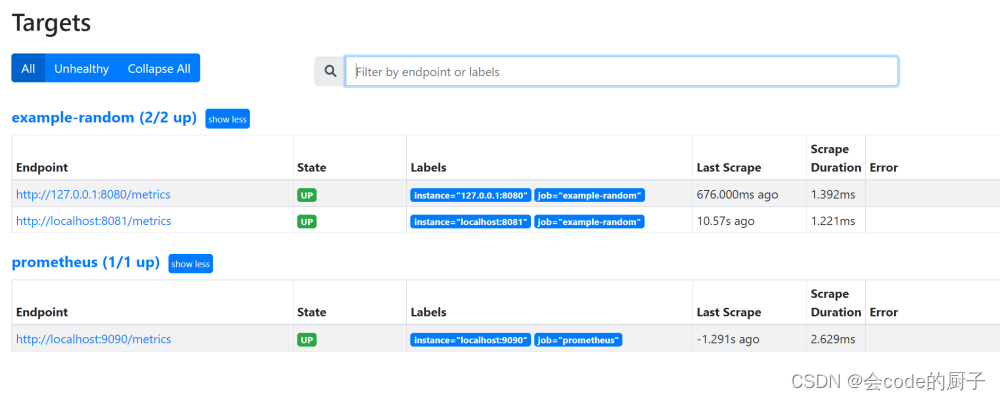
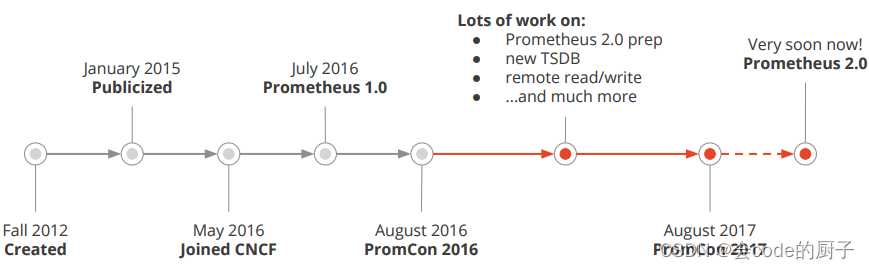









)



)



:接受格式化文本和变量值来搭建字符型向量。)

:五种算法(SSA、RFO、OOA、PSO、GWO)求解CEC2017)
—— Kubernetes 从提交 deployment 到 pod 运行的全过程)

)





