相关链接
官网:https://tensorflow.google.cn/
github:https://github.com/tensorflow/tensorflow
中文社区网:http://www.tensorfly.cn/
安装说明
平台:windows 7
Anaconda版本:4.6.14
python版本:3.6.9
numpy版本:1.16.0
版本:tensorflow-1.9.0-cp36-cp36m-win_amd64.whl (cpu版本)
阿里云镜像下载:http://mirrors.aliyun.com/pypi/simple/tensorflow/
http://mirrors.aliyun.com/pypi/simple/tensorflow-cpu/
安装方式:pip
1. 安装环境
Tensorflow1.9.0的CPU版本环境需求简单,安装比较简洁。
TensorFlow是基于VC++2015开发的,所以需要下载安装VisualC++ Redistributable for Visual Studio 2015 来获取MSVCP140.DLL的支持。
2. 安装过程
anaconda安装
conda --version -->检查anaconda安装版本
conda info --envs -->检测已经安装的环境
3. 创建虚拟环境
conda create --name tensorflow python=3.6 -->创建一个名字为tensorflow,python3.6的虚拟环境
4. 激活虚拟环境
activate tensorflow
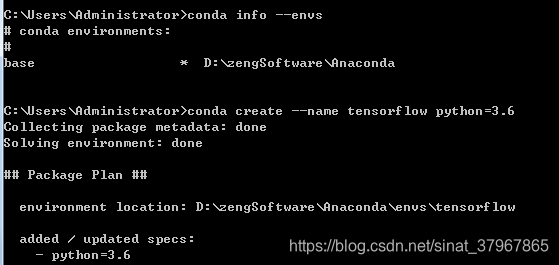
5. 安装tensorflow
pip install tensorflow
6.安装完后通过import tensorflow查看是否报错,没报错说明安装成功

7. 查看tensorflow版本 import tensorflow as tf tf.__version__

使用当中发现,会报错“that this TensorFlow binary was not compiled to use: AVX AVX2”
那就需要换成支持cpu用AVX2编译的TensorFlow版本
https://github.com/fo40225/tensorflow-windows-wheel/tree/master/2.0.0/py37/CPU/avx2
常见问题:
1. 提示FutureWarning: Passing (type, 1) or '1type' as a synonym of type is deprecated; in a future version of numpy, it will be understood as (type, (1,)) / '(1,)type'. _np_qint8 = np.dtype([("qint8", np.int8, 1)])
由于numpy1-17-0版本过高,使用numpy-1.16-0版本即可
先删除旧版本再安装新版本:
pip uninstall numpy
pip install -i https://mirrors.aliyun.com/pypi/simple/ numpy==1.16.02. Your CPU supports instructions that this TensorFlow binary was not compiled to use: AVX2
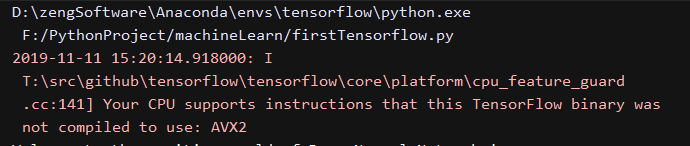
简单的解决办法>不再提示: 直接在py文件开头
import os
# os.environ["TF_CPP_MIN_LOG_LEVEL"]='1' # 这是默认的显示等级,显示所有信息
os.environ["TF_CPP_MIN_LOG_LEVEL"]='2' # 只显示 warning 和 Error
# os.environ["TF_CPP_MIN_LOG_LEVEL"]='3' # 只显示 Error这其实是电脑CPU的错,因为电脑CPU太垃圾了。
3. conda create --name tensorflow python=3.6 创建虚拟环境时报错
Collecting package metadata (current_repodata.json): failed
CondaHTTPError: HTTP 000 CONNECTION FAILED for url <https://repo.anaconda.com/pkgs/main/win-64/current_repodata.json>
Elapsed: -
解决方法如下
cmd输入conda config --add channels r
然后进入C:\Users\你的用户名,找到.condarc文件

修改如下:
channels:
- http://mirrors.tuna.tsinghua.edu.cn/anaconda/pkgs/free/
ssl_verify: true
show_channel_urls: true
保存后就可以创建虚拟环境了。


)







)





)


