开发环境
本文使用环境node12.14.1+electron10.1.5+electron-builder22.9.1+electron-updater4.3.5;
操作过程
一、新建和启动项目
1. 直接使用官网示例,先克隆示例项目的仓库,然后进入该仓库;
# 克隆示例项目的仓库$ git clone https://github.com/electron/electron-quick-start# 进入这个仓库$ cd electron-quick-start2. 安装项目依赖,安装时候会比较慢,经常安装未成功,建议先执行“npm config set registry https://registry.npm.taobao.org/”再安装依赖;
# 安装依赖$ npm install3. 启动项目,可正常运行显示页面,即表示新建成功。
# 运行$ npm start二、打包和升级配置
1. 本文使用electron-builder方式打包和electron-updater自动升级,先安装依赖;
# 安装electron-buildernpm install electron-builder --save-dev# 安装electron-updaternpm install electron-updater --save2. 在package.json做如下配置;
1)“publish”用于配置升级的参数,URL为升级包地址;
2)“output”为打包的路径;
3)“nsis”为安装过程的参数,增加安装体验感;注意这里引入了icon.ico图片,记得新建文件夹build并放入相应的图片;
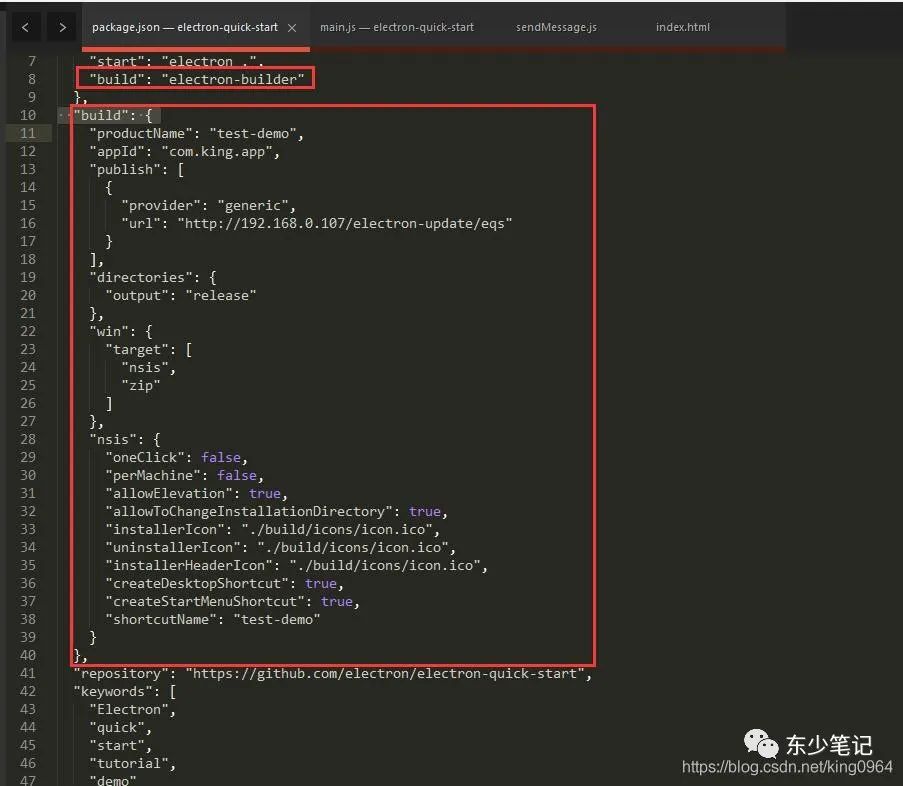
3. 修改主进程“main.js”代码:
1)feedUrl是升级包放置的路径地址;
2)updateHandle是更新函数,放置了更新过程的方法(官方都有详细解释)和发送信息;
3)使用template来使菜单中文化,便于使用;
// Modules to control application life and create native browser windowconst { app, BrowserWindow, Menu, ipcMain } = require('electron')const electron = require('electron')const { autoUpdater } = require('electron-updater')const path = require('path')function createWindow() { // Create the browser window. const mainWindow = new BrowserWindow({ width: 800, height: 600, webPreferences: { preload: path.join(__dirname, 'preload.js'), nodeIntegration: true } }) // and load the index.html of the app. mainWindow.loadFile('index.html') // Open the DevTools. mainWindow.webContents.openDevTools() let feedUrl = "http://192.168.0.107/electron-update/eqs"; //检测版本更新 updateHandle(mainWindow, feedUrl);}// This method will be called when Electron has finished// initialization and is ready to create browser windows.// Some APIs can only be used after this event occurs.app.whenReady().then(() => { const menu = Menu.buildFromTemplate(template) Menu.setApplicationMenu(menu) // 设置菜单部分 createWindow() app.on('activate', function() { // On macOS it's common to re-create a window in the app when the // dock icon is clicked and there are no other windows open. if (BrowserWindow.getAllWindows().length === 0) createWindow() })})// Quit when all windows are closed, except on macOS. There, it's common// for applications and their menu bar to stay active until the user quits// explicitly with Cmd + Q.app.on('window-all-closed', function() { if (process.platform !== 'darwin') app.quit()})// In this file you can include the rest of your app's specific main process// code. You can also put them in separate files and require them here.// 更新函数function updateHandle(window, feedUrl) { mainWindow = window; let message = { error: '检查更新出错', checking: '正在检查更新……', updateAva: '检测到新版本,正在下载……', updateNotAva: '现在使用的就是最新版本,不用更新', }; //设置更新包的地址 autoUpdater.setFeedURL(feedUrl); //监听升级失败事件 autoUpdater.on('error', function(error) { sendUpdateMessage(mainWindow, { cmd: 'error', message: error }) }); //监听开始检测更新事件 autoUpdater.on('checking-for-update', function(message) { sendUpdateMessage(mainWindow, { cmd: 'checking-for-update', message: message }) }); //监听发现可用更新事件 autoUpdater.on('update-available', function(message) { sendUpdateMessage(mainWindow, { cmd: 'update-available', message: message }) }); //监听没有可用更新事件 autoUpdater.on('update-not-available', function(message) { sendUpdateMessage(mainWindow, { cmd: 'update-not-available', message: message }) }); // 更新下载进度事件 autoUpdater.on('download-progress', function(progressObj) { sendUpdateMessage(mainWindow, { cmd: 'download-progress', message: progressObj }) }); //监听下载完成事件 autoUpdater.on('update-downloaded', function(event, releaseNotes, releaseName, releaseDate, updateUrl) { sendUpdateMessage(mainWindow, { cmd: 'update-downloaded', message: { releaseNotes, releaseName, releaseDate, updateUrl } }) //退出并安装更新包 autoUpdater.quitAndInstall(); }); //接收渲染进程消息,开始检查更新 ipcMain.on("checkForUpdate", (e, arg) => { //执行自动更新检查 // sendUpdateMessage(mainWindow, {cmd:'checkForUpdate',message:arg}) autoUpdater.checkForUpdates(); })}//给渲染进程发送消息function sendUpdateMessage(mainWindow, text) { mainWindow.webContents.send('message', text)}/** * 注册键盘快捷键 * 其中:label: '切换开发者工具',这个可以在发布时注释掉 */let template = [{ label: 'Edit ( 操作 )', submenu: [{ label: 'Copy ( 复制 )', accelerator: 'CmdOrCtrl+C', role: 'copy' }, { label: 'Paste ( 粘贴 )', accelerator: 'CmdOrCtrl+V', role: 'paste' }, { label: 'Reload ( 重新加载 )', accelerator: 'CmdOrCtrl+R', click: function(item, focusedWindow) { if (focusedWindow) { // on reload, start fresh and close any old // open secondary windows if (focusedWindow.id === 1) { BrowserWindow.getAllWindows().forEach(function(win) { if (win.id > 1) { win.close() } }) } focusedWindow.reload() } } }] }, { label: 'Window ( 窗口 )', role: 'window', submenu: [{ label: 'Minimize ( 最小化 )', accelerator: 'CmdOrCtrl+M', role: 'minimize' }, { label: 'Close ( 关闭 )', accelerator: 'CmdOrCtrl+W', role: 'close' }, { label: '切换开发者工具', accelerator: (function() { if (process.platform === 'darwin') { return 'Alt+Command+I' } else { return 'Ctrl+Shift+I' } })(), click: function(item, focusedWindow) { if (focusedWindow) { focusedWindow.toggleDevTools() } } }, { type: 'separator' }] }, { label: 'Help ( 帮助 ) ', role: 'help', submenu: [{ label: 'FeedBack ( 意见反馈 )', click: function() { electron.shell.openExternal('https://forum.iptchain.net') } }] }]4. 修改首页“index.html” ,增加发送检测升级功能:
1)增加“sendMessage.js”,用来检测更新;该实例是打开或重新加载就检测更新,可自行根据实际情况修改检测的方式;
window.onload = function() { let ipcRenderer = require("electron").ipcRenderer; //接收主进程版本更新消息 ipcRenderer.on("message", (event, arg) => { console.log(arg); if ("update-available" == arg.cmd) { //显示升级对话框 console.log('update-available'); } else if ("download-progress" == arg.cmd) { //更新升级进度 console.log(arg.message.percent); } else if ("error" == arg.cmd) { console.log('更新失败'); } // } }); //20秒后开始检测新版本 let timeOut = window.setTimeout(() => { ipcRenderer.send("checkForUpdate"); }, 20000); clearTimeout;}2)“index.html”作如下修改,加入引入上面js的代码:
<html><head> <meta charset="UTF-8"> <meta http-equiv="Content-Security-Policy" content="default-src 'self'; script-src 'self'"> <meta http-equiv="X-Content-Security-Policy" content="default-src 'self'; script-src 'self'"> <title>Hello World!title>head><body> <h1>Hello World2!h1> We are using Node.js <span id="node-version">span>, Chromium <span id="chrome-version">span>, and Electron <span id="electron-version">span>. <script src="./renderer.js">script> <script src="utils/sendMessage.js">script>body>html>三、打包程序并演示升级过程
1. 执行命令“npm run build”,第一次在build的时候会因为下载文件而超时,可根据提示的网址下载相应的文件并进行手工安装;
1)下载“electron-v10.1.3-win32-x64”时(后面升级到了10.1.5,操作一样),可根据显示的(图1)url直接下载(并下载相应的SHASUMS256.txt),然后将“SHASUMS256.txt”修改为“SHASUMS256.txt-10.1.3”,并把这两个文件拷入图2位置;

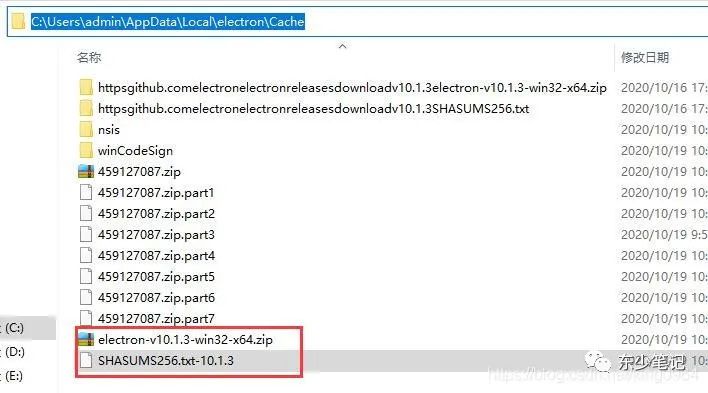
2)下载“winCodeSign-2.6.0”时,可根据显示的(图1)url直接下载,然后把文件拷入图2位置;
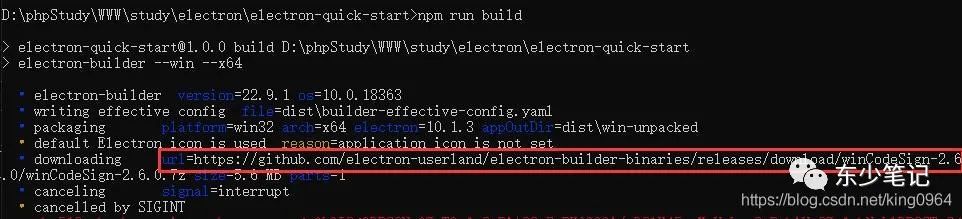
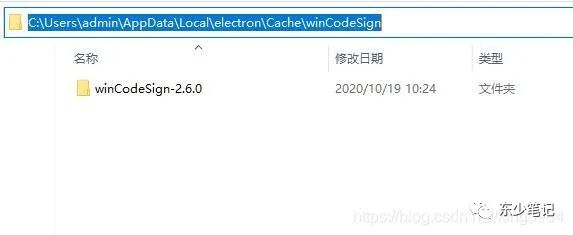
3)下载“nsis-3.0.4.1”时,可根据显示的(图1)url直接下载,然后把文件拷入图2位置;
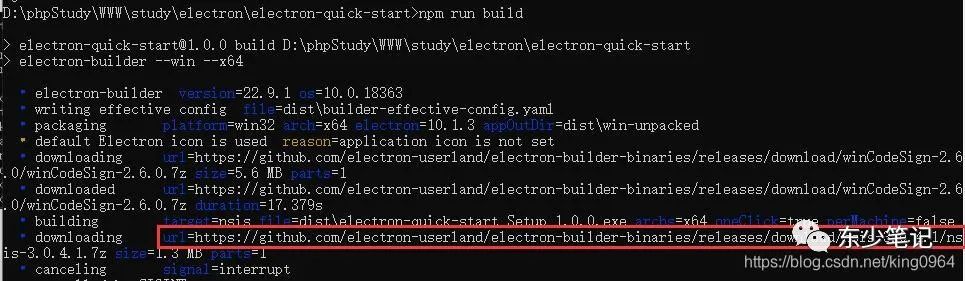
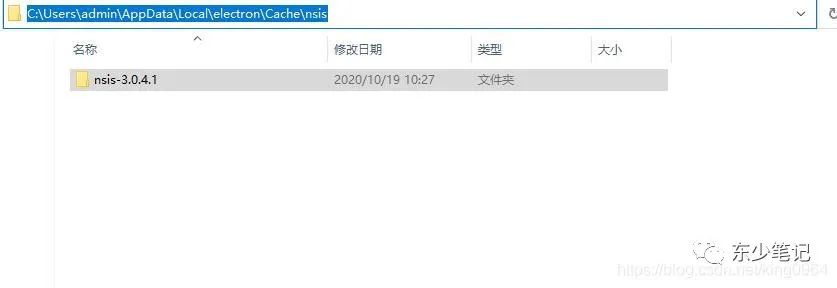
2. 再次执行命令“npm run build”,等待执行完毕,在release文件下生成exe文件,然后安装“test-demo Setup 1.0.0.exe”版本;
3. 修改“packgage.json”的属性“version”为2.0.0,然后执行命令“npm run build”,生成2.0安装版本;
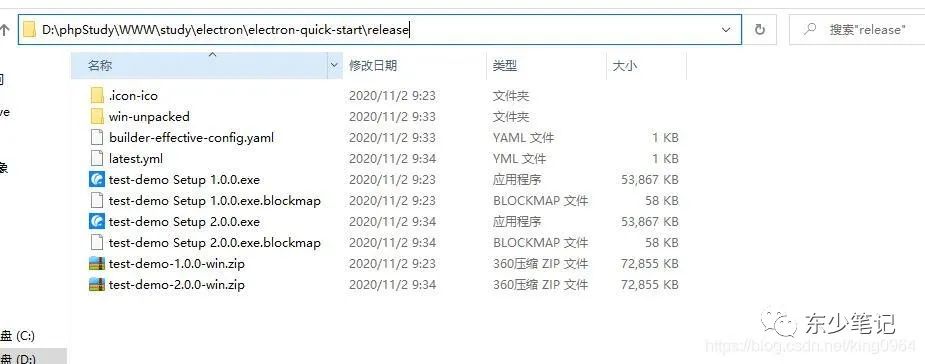
4. 把升级文件“latest.yml”和“test-demo Setup 2.0.0.exe”放到设置的升级路径下;

5. 每次打开程序或者点击菜单的“Reload”,过20S后都会检测是否有升级包,并根据实际情况返回信息;
6. 如果升级成功会退出程序并跳到安装新程序的窗口,一步步确定即可。
八数码问题)



大理石在哪)

木块问题)

安迪的第一个字典)

反片语)
--初探源码)




函数反转字符串以及任意类型数组)

团体队列)
