
本文中的绿洲平台指的是WBC560多业务无线控制器中的本地绿洲。
1.1.1 软件升级方式简介
AC支持通过命令行进行软件升级和通过Web页面进行软件升级,命令行升级方式只能通过以太网口telnet到AC进行升级,无法通过HDM进行升级。
升级方式
说明
·需要重启AC来实现AC软件的升级
·使用该方式升级AC软件时会导致当前业务中断
在升级AC启动文件前,请完成如下准备工作:
·配置AC与文件服务器路由可达。
·开启文件服务器的TFTP/FTP Server功能。
·通过配置终端登录到AC的命令行配置界面中。
·将AC的升级启动文件拷贝到文件服务器上,并正确设置TFTP/FTP Server的访问路径。

升级AC的启动文件后,需要重新启动AC,在重启过程完成前,AC的各项业务功能将不可用。
图1-1 AC的升级环境
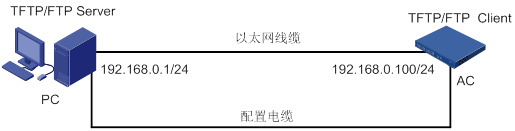
1.保存当前配置并查看存储介质剩余空间
(1)在任意视图下,执行save命令保存AC当前配置信息。
(2)在用户视图下,执行dir命令查看AC当前的文件系统,确认启动文件及配置文件名,以及存储介质的剩余空间,保证存储介质有足够空间放入新的启动文件。
用户可以将AC做为客户端,通过TFTP或FTP协议,将升级软件包下载到设备的存储介质上。
·使用TFTP协议
在用户视图下,执行tftp get命令将升级软件包wbc560_ac.ipe下载到设备的硬盘中。
tftp 192.168.0.1 get wbc560_ac.ipe
Press CTRL+C to abort.
% Total %
Received % Xferd Average Speed Time Time Time Current
Dload Upload Total Spent Left Speed
100 295M 100 295M 0 0 651k 0 0:07:43 0:07:43 --:--:-- 531k
Writing file...Done.
·使用FTP协议
在FTP客户端视图下,执行get命令将启动文件wbc560_ac.ipe下载到设备的硬盘中。
get wbc560_ac.ipe
227 Entering passive mode
(192,168,0,1,5,20)
125 Using existing data connection
226 Closing data connection; File transfer successful.
309370880 bytes received in 17.7 seconds (2.03 Mbyte/s)
quit
221 Service closing control connection
(1)在用户视图下,执行boot-loader命令设置AC下次启动使用的启动文件为wbc560_ac.ipe,并指定启动文件类型为main。
boot-loader file flash:/wbc560_ac.ipe main
Verifying the file flash:/wbc560_ac.ipe on the device.....Done.
H3C WBC560 images in IPE:
boot.bin
system.bin
This command will set the main startup software images. Please do not reboot the
device during the upgrade. Continue? [Y/N:y
Add images to the device.
File flash:/boot.bin already exists on the device.
File flash:/system.bin already exists on the device.
Overwrite the existing files?
[Y/N]:y
Decompressing file boot.bin to flash:/boot.bin......Done.
Decompressing file system.bin to flash:/system.bin...Done.
Verifying the file flash:/boot.bin on the device.....Done.
Verifying the file flash:/system.bin on the device...Done.
The images that have passed all examinations will be used as the main startup so
ftware images at the next reboot on the device.
Decompression completed.
You are recommended to delete the .ipe file after you set startup software image
s for all slots.
Do you want to delete flash:/wbc560_ac.ipe now? [Y/N]:y
(2)在用户视图下,执行display boot-loader命令查看AC的启动程序文件信息。
display boot-loader
Software images on slot 1:
Current software images:
Image Version
flash:/boot.bin ESS 5425
flash:/system.bin ESS 5425
Main startup software images:
Image Version
flash:/boot.bin ESS 5425
flash:/system.bin ESS 5425
Backup startup software images:
None
如上显示信息中,下一次启动的程序文件已经设置为:
¡boot.bin
¡system.bin
(1)在用户视图下,执行reboot命令重启AC。
reboot
Start to check configuration with next startup configuration file, please wait.........DONE!
This command will reboot the device. Continue? [Y/N]:y
Now rebooting, please wait...
System is starting...
(2)AC重启后,通过display version命令查看AC的启动文件版本信息是否与升级的启动文件一致。
display version
H3C Comware Software, Version 7.1.064, ESS 5406P02
Copyright (c) 2004-2019 New H3C Technologies Co., Ltd. All rights reserved.
H3C WBC560 uptime is 0 weeks,
0 days, 0 hours, 37 minutes
Last reboot reason : Power on
Boot image: flash:/boot.bin
Boot image version: 7.1.064, ESS 5406P02
Compiled May 16 2019 16:00:00
System image: flash:system.bin
System image version: 7.1.064,
ESS 5406P02
Compiled May 16 2019 16:00:00
with 1 1696MHz Multi-core Processor
15914M bytes SDRAM
15328M bytes Flash
Hardware Version is Ver.B
Basic Bootrom Version is 1.03
Extend Bootrom Version is 1.03
[Subslot 0]WBC560 Hardware Version is Ver.B
1.1.4 通过BootWare菜单升级启动文件

·在软件升级时,配置文件将自动清空,请备份当前版本对应的配置文件,等系统升级后根据备份文件重新进行配置。
·由于WBC560没有实体Console口,因此需要通过HDM登录到“H3C WBC系统监控平台”,选择“AC console”,通过虚拟Console来进行Bootware升级。
·在BootWare中通过设备以太网接口升级启动文件时,只能使用GE1/0/1接口(1000 Base-T以太网接口1/HDM共享网络接口)升级。
1. 备份当前配置文件
(1)将AC上当前运行的配置保存至设备存储介质。
save
The current configuration will be written to the device. Are you sure? [Y/N]:y
Please input the file name(*.cfg)[flash:/startup.cfg]
(To leave the existing filename unchanged, press the enter key):
Validating file. Please wait...
Configuration is saved to device successfully.
(2)将配置文件备份到PC上。
tftp 192.168.0.1 put startup.cfg
File will be transferred in binary mode
Sending file to remote TFTP server. Please wait... \
TFTP: 1914 bytes sent in 0 second(s).
File uploaded successfully.
2. 进入BootWare主菜单
(1)给设备上电和重启,启动的过程中,在配置终端的屏幕上首先将显示如下信息:
System is starting...
Press Ctrl+D to access BASIC-BOOTWARE MENU
Booting Normal Extended BootWare
The Extended BootWare is self-decompressing.................................
...Done.
****************************************************************************
*
*
* H3C WBC560 BootWare, Version 1.03 *
*
*
****************************************************************************
Copyright (c) 2004-2019 New H3C Technologies Co., Ltd.
Compiled Date : May 16 2017
BootWare Validating...
Press Ctrl+B to access EXTENDED-BOOTWARE MENU...

为了阅读和便于理解,如果不做特殊说明,本菜单都将称为BootWare主菜单。
(2)当出现“Press Ctrl+B to access EXTENDED-BOOTWARE MENU...”时,键入,系统进入BootWare主菜单:
Password recovery capability is enabled.
===================================================
|<1> Boot System
|
|<2> Enter Ethernet SubMenu
|
|<3> File Control
|
|<4> Restore to Factory Default Configuration
|
|<5> Skip Current System Configuration
|
|<6>SkipAuthentication forConsoleLogin
|
|<7> BootWare Operation Menu
|
|<0> Reboot
|
============================================================================
Ctrl+F: Format File System
Ctrl+C: Display Copyright
Enter your choice(0-7):
表1-2 BootWare主菜单描述表
菜单项
说明
<1> Boot System
引导启动文件
<2> Enter Ethernet SubMenu
进入以太网口子菜单
<3> File Control
文件控制子菜单
<4> Restore to Factory Default Configuration
恢复AC的出厂配置
<5> Skip Current System Configuration
跳过当前配置进行启动,只是本次生效。该功能一般在用户丢失口令之后使用
<6> Skip Authentication for Console Login
清除Console口登录密码
<7> BootWare Operation Menu
BootWare操作子菜单。
BootWare程序会随AC启动文件的升级而同步升级,不推荐用户单独升级BootWare程序
<0> Reboot
重新启动AC
在BootWare菜单下键入<2>,进入以太网口子菜单,系统显示如下:
====================================================
|Note:the operating device is flash
|
|<1> Download Image Program To SDRAM And Run
|
|<2> Update Main Image File
|
|<3> Update Backup Image File
|
|<4> Download Files(*.*)
|
|<5> Modify Ethernet Parameter
|
|<0> Exit To Main Menu
|
|
|
============================================================================
Enter your choice(0-5):
表1-3 以太网口子菜单描述表
菜单项
说明
<1> Download Image Program To SDRAM And Run
下载启动文件到内存并启动
<2> Update Main Image File
升级主启动文件
<3> Update Backup Image File
升级备份启动文件
<4> Download Files(*.*)
下载启动文件到存储
<5> Modify Ethernet Parameter
修改以太网口参数
<0> Exit To Main Menu
返回BootWare主菜单
在以太网口子菜单下键入<5>,修改以太网口参数,系统显示如下:
==================================================
|Note:
'.' = Clear field.
|
|
'-' = Go to previous field.
|
| Ctrl+D = Quit.
|
==========================================================================
Protocol (FTP or TFTP) :tftp
Load File Name :wbc560_ac.ipe
:
Target File Name :wbc560_ac.ipe
:
Server IP Address :192.168.0.1
Local IP Address :192.168.0.100
Subnet Mask
:255.255.255.0
Gateway IP Address :0.0.0.0
表1-4 以太网口参数描述表
显示
说明
'.' = Clear field
快捷键:“.”表示清除当前输入
'-' = Go to previous field
快捷键:“-”表示返回到前一个参数域
Ctrl+D = Quit
快捷键:表示退出参数配置界面
Protocol (FTP or TFTP)
使用的传输协议,可以为FTP或者TFTP
Load File Name
下载文件名,要与下载的实际文件名一致
Target File Name
存储的目标文件名。缺省情况下与服务器端文件名一致
Server IP Address
TFTP/FTP服务器的IP地址。需要设置掩码请使用冒号“:”格开,如:192.168.80.10:24
Local IP Address
本地IP地址,为TFTP/FTP客户端设置的IP地址
Subnet Mask
本地IP地址的子网掩码
Gateway IP Address
网关IP地址。当与服务器不在同一网段时需要配置网关地址。
FTP User Name
FTP用户名,传输协议为TFTP时,无此选项
FTP User Password
FTP用户密码,传输协议为TFTP时,无此选项
(1)以升级主启动文件为例,在以太网口子菜单下键入<2>,升级主启动文件。
Loading.....................................................................
.........................................Done.
309370880 bytes downloaded!
The file is exist,will you overwrite it? [Y/N]Y
Image file boot.bin is self-decompressing...
Saving file flash:/boot.bin
...........................Done.
Image file system.bin is self-decompressing...
Saving file flash:/system.bin
.........................Done.
(2)在以太网口子菜单下键入<0>,返回BootWare主菜单。
Enter your choice(0-5): 0
=====================================================
|<1> Boot System
|
|<2> Enter Ethernet SubMenu
|
|<3> File Control
|
|<4> Modify BootWare Password
|
|<5> Skip Current System Configuration
|
|<6> Skip Authentication for Console Login
|
|<7> BootWare Operation Menu
|
|<0> Reboot
|
============================================================================
Ctrl+F: Format File System
Ctrl+C: Display Copyright
Enter your choice(0-9):
(3)在BootWare主菜单下键入<1>,引导系统:
Enter your choice(0-9): 1
Loading the main image files...
Loading file flash:/system.bin...........................Done.
Loading file flash:/boot.bin..............Done.
Image file flash:/boot.bin is self-decompressing..............Done.
System image is starting...
Cryptographic algorithms tests passed.
Line con0 is available.
Press ENTER to get started.
1. Web网管使用限制
·建议使用以下浏览器访问Web:Internet Explorer 10及以上版本、Firefox 30.0.0.5269及以上版本、Chrome 35.0.1916.114及以上版本、Safari 5.1及以上版本。
·使用的浏览器必须要设置能接受第一方Cookie(即来自站点的Cookie),并启用活动脚本(或JavaScript),才能正常访问Web。以上功能在不同浏览器中的名称及设置方法可能不同,请以实际情况为准。
·使用Internet Explorer浏览器时,还必须启用以下两个功能,才能正常访问Web:对标记为可安全执行脚本的ActiveX控件执行脚本、运行ActiveX控件和插件。
·更改设备的软件版本后,建议在登录Web页面之前先清除浏览器的缓存,以便正确地显示Web页面。
2. 升级前的准备
在升级AC启动文件前,请完成如下准备工作:
·配置AC与客户端路由可达。
·将AC的升级启动文件拷贝到客户端上。
图1-2 AC的升级环境

3. 升级操作步骤
(1)将管理员客户端的IP地址设置为192.168.0.0/24网段中的一个地址(192.168.0.100除外),例如192.168.0.1,如
图1-3 配置客户端IP地址
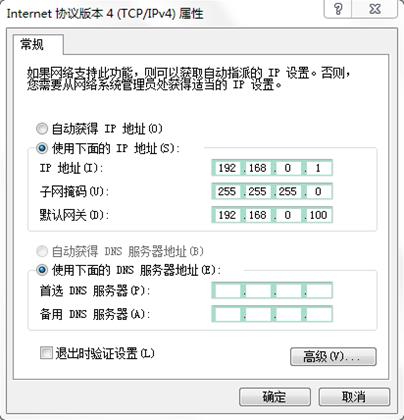
(2)在客户端上启动浏览器,在地址栏中输入AC的IP地址后回车,即可进入AC的Web登录页面。首次登录时请输入缺省用户名和密码均为admin(进入管理界面后可更改此密码),然后单击按钮即可登录,如
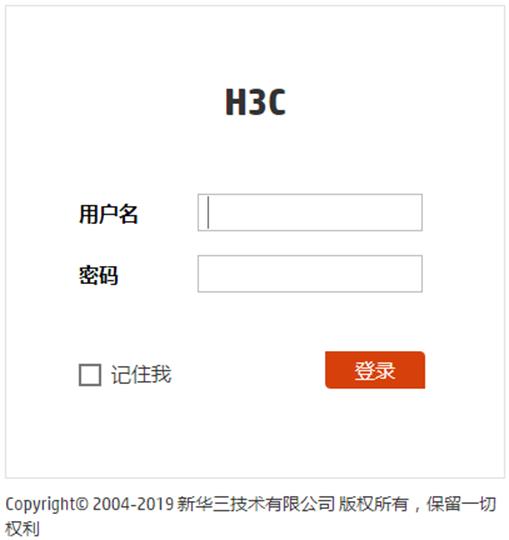
(3)单击页面底部的按钮,进入“系统”菜单页面,然后单击页面左侧导航栏的“文件管理”,进入“文件管理”页面,可以查看存储介质的剩余空间,保证存储介质有足够空间放入新的启动文件。
(4)升级之前建议备份一下配置文件,在“系统”菜单页面,单击页面左侧导航栏的“管理”,进入“配置文件”页面,点击“导出当前配置”,如
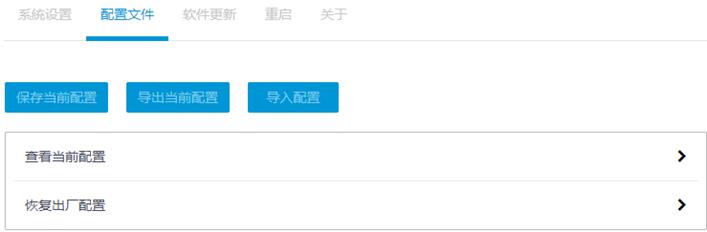
(5)在
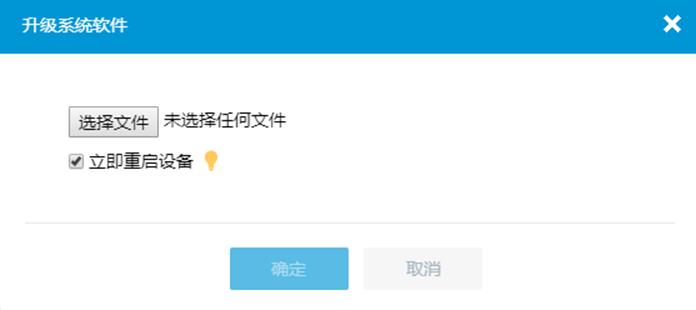
(6)重启设备之后,在“管理”栏目的“关于”页面中,查看升级系统软件之后的“版本信息”,确定系统软件是否升级成功。
·绿洲平台微服务升级只能通过HDM共享网络接口(第一个以太网接口)登录H3C WBC系统监控平台进行操作,无法通过HDM专用网络接口进行升级。
·通过HDM共享网络接口登录H3C WBC系统监控平台的页面显示与HDM专用网络接口登录不同,从HDM共享网络接口登录后,AC Console部分变成AC web,即只能进入AC的Web页面,无法通过虚拟Console口进入AC的命令行页面,同时多了微服务升级页面。
(1)在浏览器地址栏输入http://192.168.0.101:9998,登录H3C WBC系统监控平台,其中192.168.0.101为HDM共享网络接口的IP地址,这里采用缺省地址。
图1-7 登录H3C WBC系统监控平台
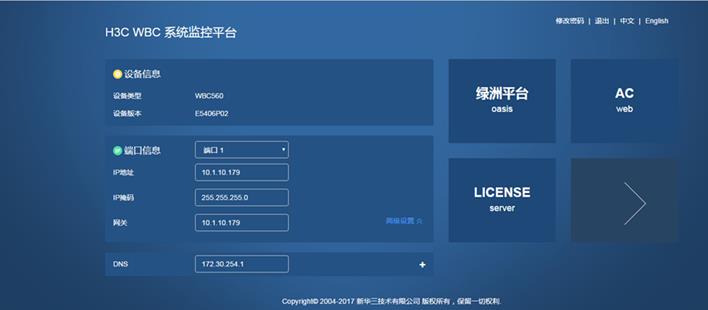
(2)单击
 ,显示更多信息。
,显示更多信息。
图1-8 显示微服务升级
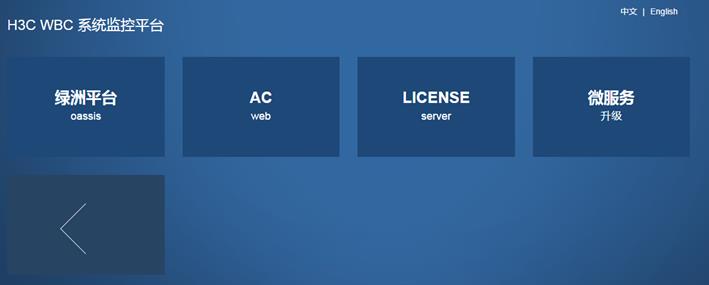
(3)单击“微服务升级”,进入微服务升级页面。
图1-9 进入微服务升级页面
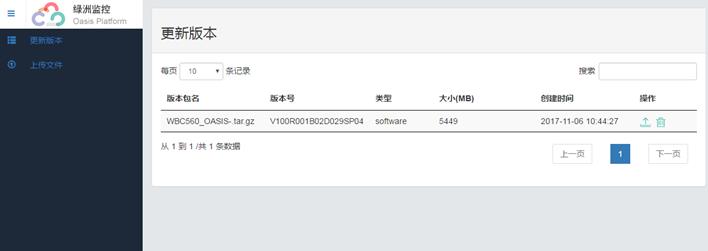
(4)单击“上传文件”,然后单击按钮选择版本文件或直接将版本文件拖拽到页面中,然后单击按钮。
图1-10 上传文件
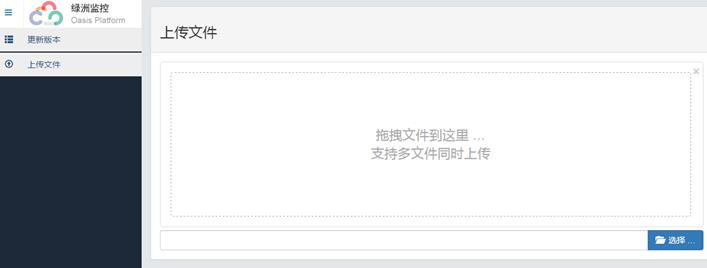
(5)单击版本包后面的“
 ”图标,在弹出的更新对话框中单击按钮。
”图标,在弹出的更新对话框中单击按钮。
图1-11 确认信息
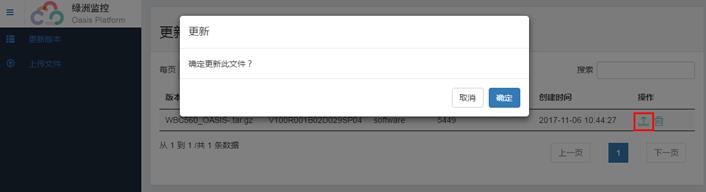
(6)等待微服务更新完毕,单击按钮,完成微服务升级。
图1-12 升级页面
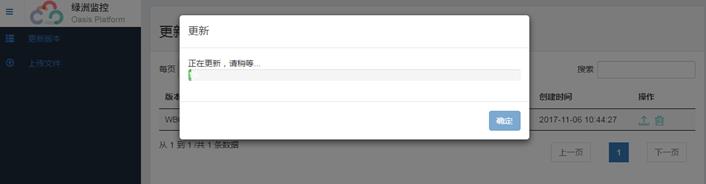
Update软件包主要作为WBC560设备的系统升级包,为了确保设备可以正常使用最新功能,建议及时升级Update软件包。
在升级Update软件包前,请完成如下准备工作:
·配置设备与文件服务器路由可达。
·通过配置终端登录到设备的命令行配置界面中。
·将Update软件包拷贝到文件服务器上。
·文件服务器上已安装好WinScp软件。
1.3.3 升级操作步骤
1. 上传Update软件包到设备
(1)打开WinSCP软件,配置连接到设备的基本参数,点击按钮。
¡Host name:设备地址(缺省为192.168.0.101)
¡User name:root
¡Password:admin@h3c.Default.0506
图1-13 配置设备基本参数
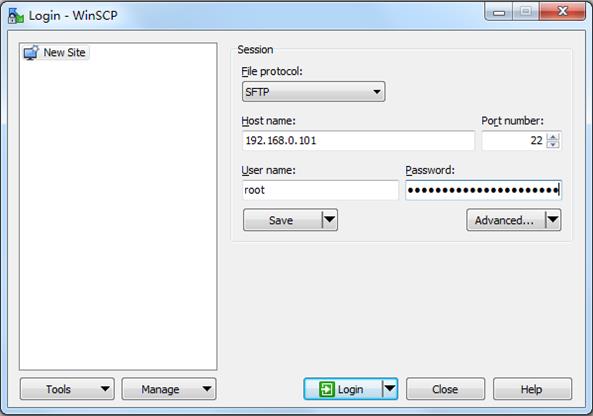
(2)在软件的路径选择框中选择“packages”,进入设备的/opt/h3c/packages路径,将本地Update软件包通过拖拽的方式上传到设备。
图1-14 上传Update软件包到设备
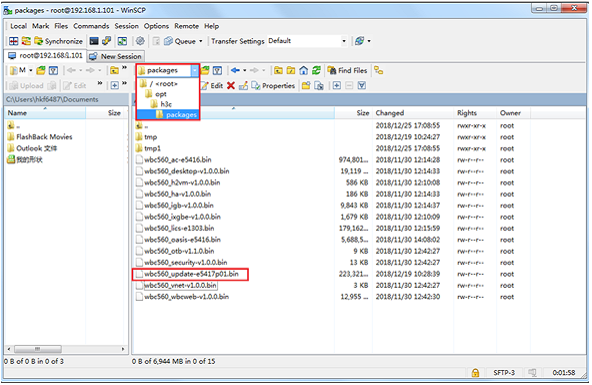
2. 安装Update软件包
(1)通过配置终端登录到设备的命令行配置界面中。
¡设备地址:192.168.0.101(同步骤1中的Host name)
¡用户名:root
¡密码:admin@h3c.Default.0506
图1-15 登录设备命令行配置界面
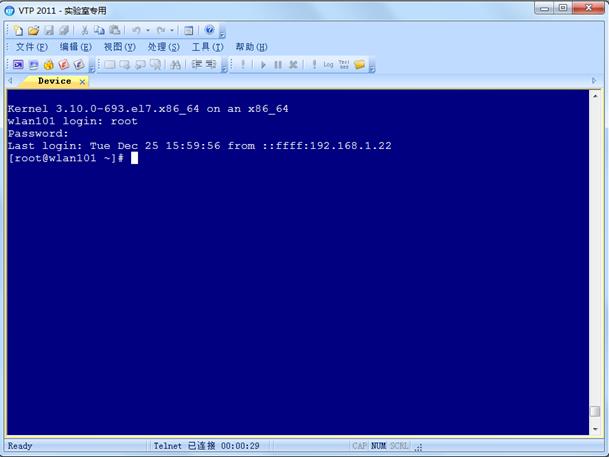
(2)创建一个新目录并进入,通过tar xvzf xxx(xxx为上传到设备的Update软件包名称)命令将Update软件包加压到该目录下。
[root@wlan101 ~]# cd
/opt/h3c/packages
[root@wlan101 packages]# mkdir tmp1
[root@wlan101 packages]# cd tmp1
[root@wlan101 tmp1]# tar xvzf
/opt/h3c/packages/wbc560_update-e5417p01.bin
./
./wbc560_oasis-e5417p01.bin
./wbc560_otb-v1.2.0.bin
./global.def
./wbc560_security-v2.0.0.bin
./wbc_update.sh
./wbc560_h2vm-v1.0.0.bin
./wbc560_ixgbe-v1.0.0.bin
./tool/
./tool/inimanage.sh
./tool/updateip.sh
./wbc560_lics-e1303.bin
./wbc560_wbcweb-v1.0.0.bin
./wbc560_ac-e5417p01.bin
./wbc560_vnet-v1.0.0.bin
./wbc560_desktop-v1.0.0.bin
./wbc560_igb-v2.0.0.bin
[root@wlan101 tmp1]# ls
global.def wbc560_lics-e1303.bin
tool wbc560_oasis-e5417p01.bin
wbc560_ac-e5417p01.bin wbc560_otb-v1.2.0.bin
wbc560_desktop-v1.0.0.bin wbc560_security-v2.0.0.bin
wbc560_h2vm-v1.0.0.bin wbc560_vnet-v1.0.0.bin
wbc560_igb-v2.0.0.bin wbc560_wbcweb-v1.0.0.bin
wbc560_ixgbe-v1.0.0.bin wbc_update.sh
(3)执行sh wbc_update.sh或sh wbc_update.sh –f完成update软件包的升级(以sh wbc_update.sh为例)。
¡sh wbc_update.sh命令:设备会进行新旧组件版本号对比,对于版本相差较大的组件,设备会先卸载旧版本组件,然后重新安装新版本的组件;对于版本相差不大的组件,设备会进行旧版本组件的更新升级;对于无版本差异的组件,设备不进行升级处理,此过程用时和版本差异有关,请以实际用时为准。
¡sh wbc_update.sh –f命令:设备不进行新旧组件版本号的对比,直接将所有旧版本组件卸载,然后重新安装新版本的组件,此过程大约需要25分钟。
[root@wlan101 tmp1]# sh wbc_update.sh
[2018-12-25 17:02:44] INFO:xAC configuration saved?(y or n)y
[2018-12-25 17:02:45] INFO:shut down xAC?(y or n)y
[2018-12-25 17:02:52] INFO:Domain AC destroyed
[2018-12-25 17:02:52] INFO:Start save user configuration, please wait...
[2018-12-25 17:02:53] INFO:Start uninstall security, please wait...
[2018-12-25 17:02:55] INFO:Start uninstall igb, please wait...
[2018-12-25 17:05:03] INFO:desktop now is the latest version.
[2018-12-25 17:05:03] INFO:Start install igb, please wait...
[2018-12-25 17:08:06] INFO:igb install successfully.
[2018-12-25 17:08:06] INFO:ixgbe now is the latest version.
[2018-12-25 17:08:06] INFO:h2vm now is the latest version.
[2018-12-25 17:08:06] INFO:Start update ac, please wait...
[2018-12-25 17:08:06] INFO:xAC related script is the latest version.
[2018-12-25 17:08:06] INFO:Start update oasis, please wait...
[2018-12-25 17:08:06] INFO:OASIS related script is the latest version.
[2018-12-25 17:08:08] INFO:lics now is the latest version.
[2018-12-25 17:08:08] INFO:wbcweb now is the latest version.
[2018-12-25 17:08:08] INFO:vnet now is the latest version.
[2018-12-25 17:08:08] INFO:Start install security, please wait...
[2018-12-25 17:08:54] INFO:security install successfully.
[2018-12-25 17:08:54] INFO:Start update otb, please wait...
[2018-12-25 17:08:55] INFO:otb update successfully.
[2018-12-25 17:08:55] INFO:Start restore user configuration, please wait...
[2018-12-25 17:09:51] INFO:Domain AC started.
[2018-12-25 17:09:51] INFO:wbc560 update successfully.



















