对clip的理解:
clip是对使用了该样式的元素进行裁剪显示。使用方法是rect (top, right, bottom, left) 其中参数top代表显示的区域上边界离该元素顶部border-top相对距离,依此分别是右边界离该元素左侧border-left相对距离。参数top和left取值auto时候代表是取值0,bottom和right取值auto时候代表取值100%;
注意:clip属性只能在元素设置了“position:absolute”或者“position:fixed”属性时候时起作用。样式在所有浏览器都支持,在ie4-ie7兼容性写法是去掉参数之间的逗号,如rect (top right bottom left)
clip的实践裁剪显示文本或图片demo
<h3>使用clip的demo1文本裁剪显示</h3>
<div style="height: 50px;">
<p class="textClip">使用clip裁剪显示指定区域范围内的文字内容</p>
</div>
<h3>使用clip的demo2图片裁剪</h3>
<p style="height: 100px;">
<img class="imgClip" src="http://www.w3school.com.cn/i/eg_bookasp.gif" alt="w3school图片加载失败" title="你好" width="120" height="150">
</p>
.textClip {
clip:rect(0px,130px,30px,20px);
position: absolute;
border:1px solid blue;
padding:10px;
}
.imgClip {
clip:rect(auto,80px,80px,20px);
position: absolute;
}
效果图
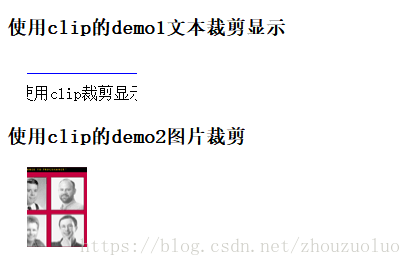
绘制圆形和半圆形
利用border-radius或clip样式绘制圆形或者半圆形demo3,如下
<p >
<h3>绘制圆形</h3>
<div style="width:100px;height:100px;border-radius: 50px;background-color: red;"></div>
<h3>绘制半圆形</h3>
<div style="width:100px;height:50px;border-radius: 100px 100px 0px 0px ;background-color: red;"></div>
<p>使用clip样式在圆形基础上遮盖显示绘制半圆形</p>
<div style="height:60px;position: relative;">
<div style="width:100px;height:100px;border-radius: 50px;background-color: red;position: absolute;clip: rect(0px,100px,50px,0px);"></div>
</div>
</p>
效果图

border-radius绘制圆形的原理是当border-radius大小是等宽高的大小的一半时候,每个边角都会形成一个90度的圆角,再将高变成原来的一半就绘制出了半圆,同理当单个边角的border-radius和等宽高的大小一致时,会形成一个更大的90度扇形(如下代码);
绘制90度扇形
还可以宽高设置为0利用border-width绘制小三角形进而绘制扇形或者clip裁剪显示,如demo
<p>
<p>方法一:如左上角border-radius等于宽高,其他为0</p>
<div style="width:50px;height:50px;background-color: red;border-radius: 50px 0 0;margin-bottom:10px;"></div>
<p>方法二:宽高设置为0,设置border-width绘制小三角形,再使用border-radius实现扇形效果</p>
<div style="width:0;height:0;border:red 50px solid;border-color:red transparent transparent transparent;border-radius: 50px;"></div>
<p>方法三:使用clip样式裁剪显示</p>
<div style="width:100px;height:50px;border-radius: 100px 100px 0px 0px ;background-color: red;position: absolute;clip: rect(0px,50px,50px,0px)"></div>
<div style="padding-left:100px;position: absolute;clip: rect(0px,150px,50px,0px)"><div style="width:100px;height:100px;border-radius: 50px;background-color: red;position: absolute;clip: rect(0px,100px,50px,0px);"></div></div>
</p>
效果图

绘制任意角度扇形
原理是利用了clip样式多个半圆裁剪显示被覆盖的底图,或使用canvas绘制
<p>
<p>详细原理:底部一个纯色原形,里面2个相同颜色的半圆,可以是白色,内部半圆按一定角度变化,就可以产生出扇形效果</p>
<div style="width:100px;height:100px;border-radius: 50px;background-color: yellow;display: inline-block">
<div style="width:100px;height:100px;border-radius: 50px;background-color: red;position: absolute;clip: rect(0,50px,100px,0);transform: rotate(-60deg)"></div>
<div style="width:100px;height:100px;border-radius: 50px;background-color: red;position: absolute;clip: rect(0,50px,100px,0);transform: rotate(60deg)"></div>
</div>
<div style="width:100px;height:100px;border-radius: 50px;background-color: red;display: inline-block;border:transparent;">
<div style="width:101px;height:101px;border-radius: 51px;background-color: white;position: absolute;clip: rect(0,50px,100px,0);transform: rotate(-45deg)"></div>
<div style="width:101px;height:101px;border-radius: 51px;background-color: white;position: absolute;clip: rect(0,50px,100px,0);transform: rotate(30deg)"></div>
</div>
</p>
效果图

使用canvas绘制任意角度扇形
<canvas id="acanvas" width="500" height="500">
您的浏览器不支持html5的canvas元素
</canvas>
var canvas=document.getElementById('acanvas');
var p=canvas.getContext('2d');
p.lineWidth=2;
p.strokeStyle="red";
p.fillStyle="red";
//所有的变换都是基于原点的
p.translate(100,100); //设置原点,则旋转圆心等中心点是再100,100的位置,不设置原点会默认中心是0,0
p.save(); //保存当前绘图stroke、fill样式、原点、旋转角度等
p.arc(0,0,100,1/6*Math.PI,1/3*Math.PI); //水平x轴方向为0度,顺时针为正
p.rotate(1/6*Math.PI); //坐标轴顺时针旋转30度
p.moveTo(100,0);
p.lineTo(0,0);
p.restore(); //回到p.save()时候的绘图状态值
p.save();
p.rotate(1/3*Math.PI);
// p.moveTo(0,0); //这里如果添加一个线条起始点会导致fill()无法填充整个扇形
p.lineTo(100,0);
p.stroke();
p.fill();
p.restore();
对上述代码进行简化,直接将弧线的终点连接到原点都不用save和restore(),如下demo:
<canvas id="bcanvas" width="500" height="500">
您的浏览器不支持html5的canvas元素
</canvas>
var bcanvas=document.getElementById('bcanvas');
var ctx=bcanvas.getContext('2d');
ctx.translate(100,100);
ctx.strokeStyle="red";
ctx.arc(0,0,100,1/6*Math.PI,1/3*Math.PI);
ctx.lineTo(0,0);
ctx.rotate(1/6*Math.PI); //旋转到起始角度大小
ctx.lineTo(100,0);
ctx.stroke();
对上述代码进行封装:
CanvasRenderingContext2D.prototype.sector = function(x,y,r,sDeg,eDeg){
this.save();
this.translate(x,y);
this.arc(0,0,r,sDeg*Math.PI/180,eDeg*Math.PI/180);
this.lineTo(0,0);
this.rotate(sDeg*Math.PI/180);
this.lineTo(r,0);
this.restore();
return this;
}
ctx.sector(0,0,100,45,90).stroke();
进一步简化,能利用closePath()方法进一步封装
//使用beginPath和closePath对上面的封装方法进行简化,closePath是封闭路径
CanvasRenderingContext2D.prototype.sector2 = function(x,y,r,sDeg,eDeg){
this.save();
this.beginPath();
this.moveTo(x,y); //定义一个起点和一条弧线,再封闭路径
this.arc(x,y,r,sDeg*Math.PI/180,eDeg*Math.PI/180);
this.closePath();
this.restore();
return this;
}
//利用上述方法绘制饼图
ctx.fillStyle="green";
ctx.sector2(200,200,50,0,60).fill();
ctx.fillStyle="purple";
ctx.sector2(200,200,50,60,230).fill();
ctx.fillStyle="lightblue";
ctx.sector2(200,200,50,230,360).fill();
一个扇形倒计时的demo以及绘制双弧线扇形的demo,如下
//一个扇形倒计时的demo
var angle=270;
var timer=null;
setInterval(function(){func()},200);
function func(){
ctx.fillStyle="green";
angle-=10;
ctx.sector2(100,100,60,angle,270).fill();
// ctx.fillStyle="#fff"; //添加该代码后会扇形变成进度条动画效果
// ctx.sector2(100,100,40,0,360).fill();
if(angle==-90){
ctx.fillStyle="#fff";
ctx.clearRect(0,0,500,500);
angle=270;
clearInterval(timer); //clearInterval的参数比必须是定时器返回的id值
}
}
//绘制双弧形的扇形
var bbcanvas=document.getElementById('bbcanvas');
var ctxb=bbcanvas.getContext('2d');
ctxb.lineWidth=0;
ctxb.translate(100,100);
ctxb.save();
ctxb.fillStyle="red";
ctxb.beginPath();
ctxb.moveTo(0,0);
ctxb.arc(0,0,80,-120*Math.PI/180,-60*Math.PI/180);
ctxb.fill();
ctxb.closePath();
ctxb.restore();
ctxb.fillStyle="#fff";
ctxb.beginPath();
ctxb.moveTo(0,0);
ctxb.arc(0,0,40,-120*Math.PI/180,-60*Math.PI/180);
ctxb.fill();
ctxb.closePath();
更多封装可以参考:https://www.cnblogs.com/jarson-7426/p/6231767.html
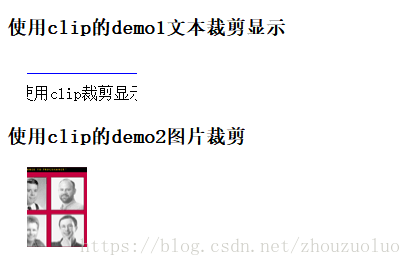




)



)

)



)

)





,全部转义字符备用)