目录
1.安装插件
2.ssh连接
3.Xdebug调试,访问
1.安装插件
1,下载phpDebug和Xdebug插件1

2,下载远程SSH插件

3,点击下面电脑小图标和ssh添加需要连接远程主机,我的vscode会在最上面显示需要连接的操作系统(这里看你们自己电脑提示),如果连接不成功我是在页面最上面提示第一个config里面添加主机名然后连接成功的。

4.在linux的/var/www/html 目录下创建web.php文件,在浏览器访问查看源码在 Xdebug: Support — Tailored Installation Instructions粘贴查看Xdebug版本并按照下面教程进行安装运行。
<?php
phpinfo();


5.在上面第9部创建文件加入以下内容,完成后还需要在vscode的远程主机上安装下面插件
zend_extension = xdebug
xdebug.mode = debug
xdebug.start_with_request = yes
xdebug.client_port = 9003xdebug.discover_client_host = true
xdebug.client_host = 127.0.0.1
2.ssh连接

3.Xdebug调试,访问
6.安装好后点击运行与调试,创建launch.json文件,创建后会有内容,注释掉括号里面的内容
添加如下内容,端口号可以自行修改
"version": "0.2.0",
"configurations": [
{
"name": "Debug current script in console",
"type": "php",
"request": "launch",
"program": "${file}",
"cwd": "${fileDirname}",
"externalConsole": false,
"port": 9003
},
{
"name": "Listen for Xdebug",
"type": "php",
"request": "launch",
"port": 9003
}
xdebug配置
先进入/etc/php/8.1/fpm/conf.d/99-xdebug.ini
写入内容
这里的端口与你改的端口要一致
zend_extension=xdebug.so
[XDebug]
xdebug.remote_enable = on
xdebug.start_with_request = 1
xdebug.mode=trace
xdebug.collect_includes = 1
xdebug.collect_params = 1
xdebug.mode=debug
xdebug.client_host=127.0.0.1
xdebug.client_port=9003
xdebug.start_with_request=yes
xdebug.remote_log=/var/log/xdebug.log
然后进入你下载PHP时自带的php.ini,我的路径在/etc/php/8.1/fpm/php.ini
一样在最后面加入上面的内容
重启php-fpm服务和web服务
浏览器访问后,回到vscode,成功进入断点,接下来就可以调试了
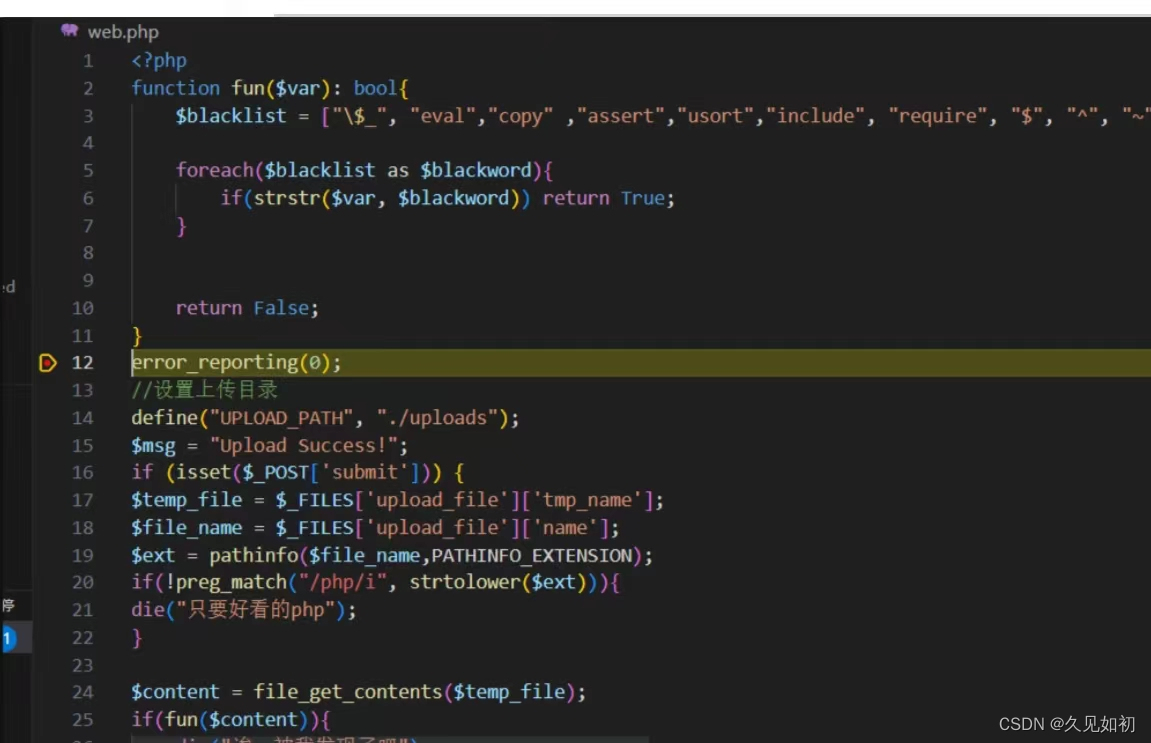




)






)





 调整一个物体的旋转,使其朝向指定的位置)

