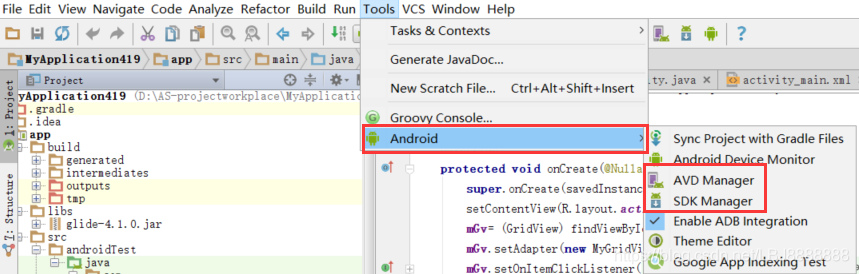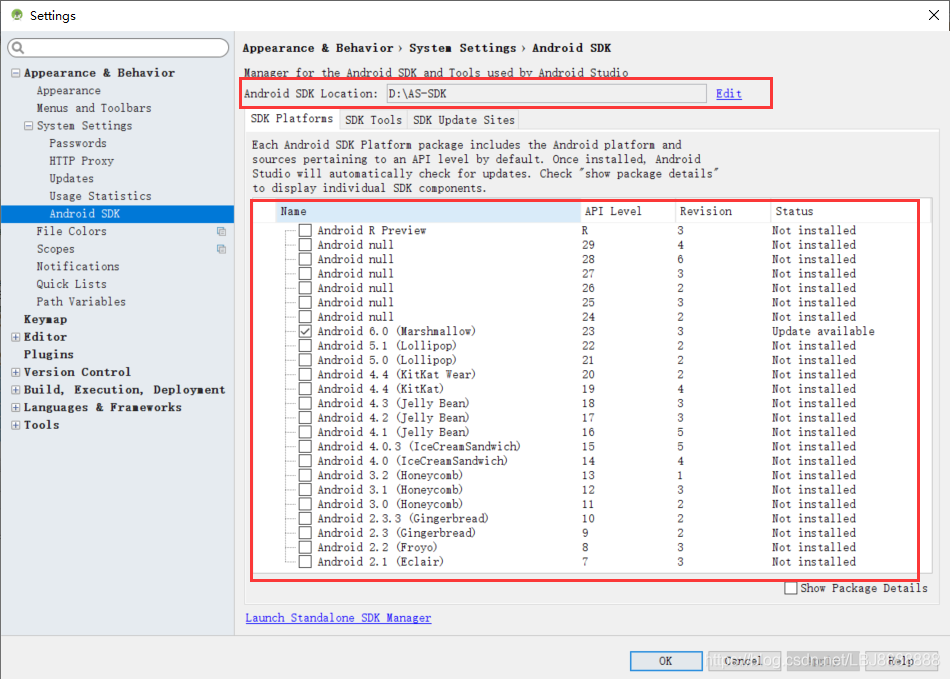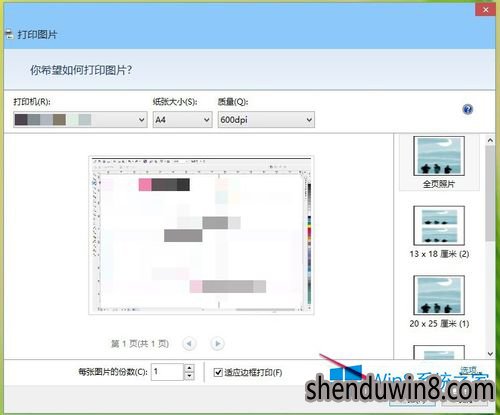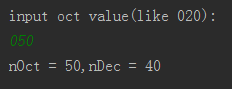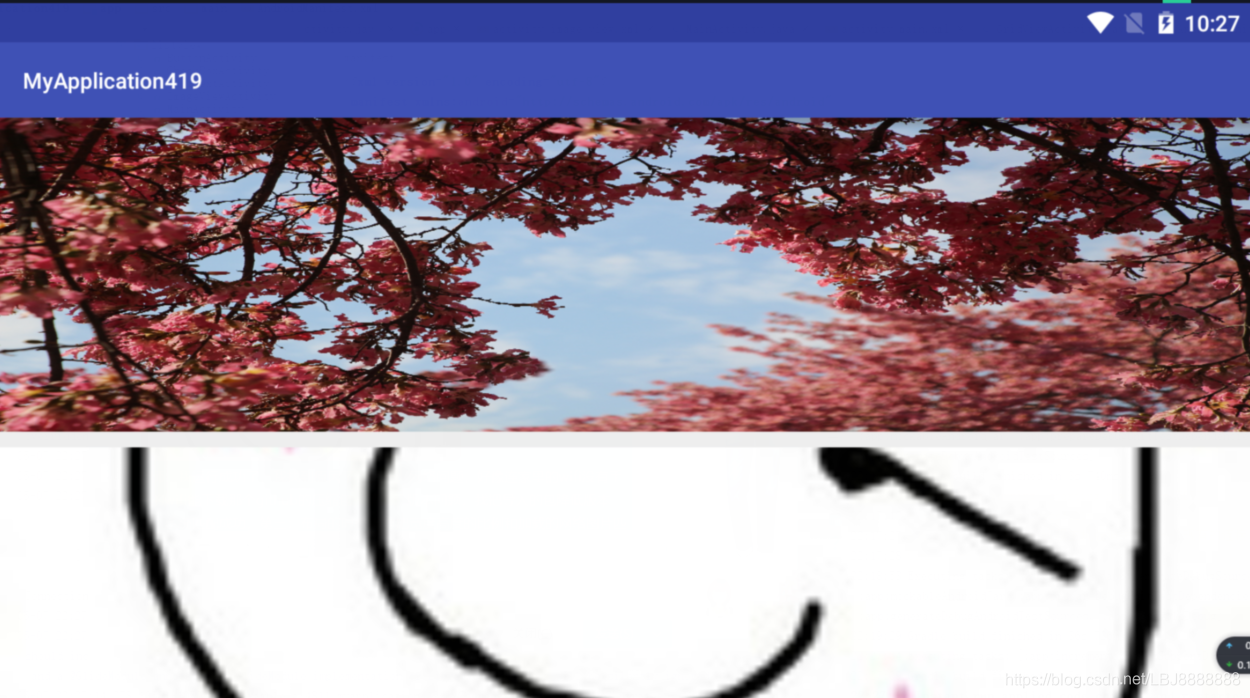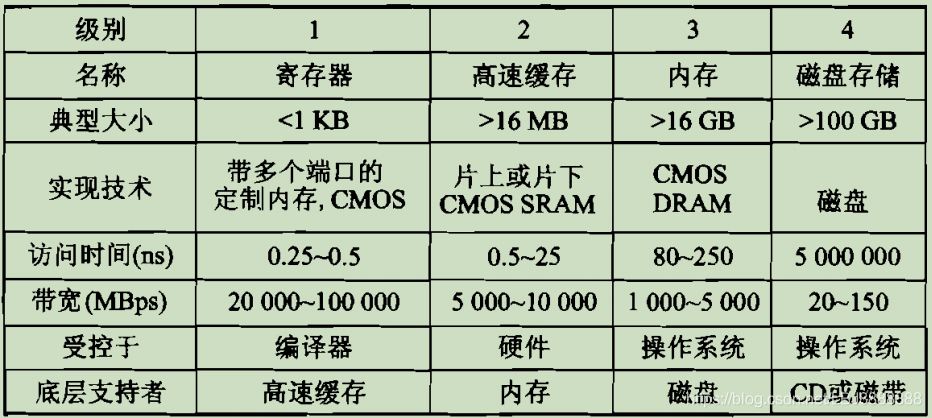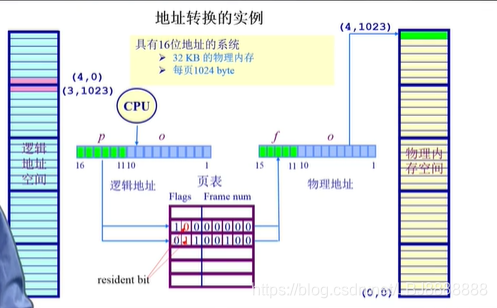有不少用户遇到原本在电脑中的软件卸载不干净,而无法重新安装软件的问题。比如说有位用户在安装Office办公软件时就是因为没有彻底卸载原先电脑中的软件才导致无法安装。接下来系统城小编就和大家分享一下彻底卸载电脑中的Office组件的方法。

1、打开电脑自带的控制面板中的卸载程序,将Office卸载;
2、手动清除以下文件:
Windows7/8系统:
C:\ProgramData\Microsoft\OfficeSoftwareProtectionPlatform下的Cache和tokens.dat
C:\ProgramData\Microsoft\OFFICE
C:\Program Files\Common Files\Microsoft Shared\RRLoc14(office2010)
C:\Program Files\Common Files\Microsoft Shared\THEMES14(office2010)
C:\Program Files\Common Files\microsoft shared下所有带有office的文件夹
C:\Program Files\Microsoft Office下的所有文件
C:\Users(用户)\Administrator(用户名)\AppData\Local\Microsoft\OFFICE下的所有文件
C:\Users(用户)\Administrator(用户名)\AppData\Roaming\Microsoft\Office下的所有文件
C:\Users(用户)\Administrator(用户名)\AppData\Roaming\Microsoft\Templates下的所有文件
C:\Users(用户)\Administrator(用户名)\AppData\Roaming\Microsoft\Excel
C:\Users(用户)\Administrator(用户名)\AppData\Roaming\Microsoft\Word
C:\Users(用户)\Administrator(用户名)\AppData\Local\Temp下的有关文件
3、运行regedit打开注册表;
4、搜索Office,把所有的搜索的键值删除;
5、找到HKEY_LOCAL_MACHINE\SOFTWARE\Microsoft\WindowsNT\CurrentVersion\Image File
Execution Options目录,右击打开权限,设置当前用户完全控制允许;
6、运行卸载工具(MicrosoftFixit50450.msi);
7、运行services.msc,启动一下服务:
Windows Firewall
Remote Procedure Call
Windows Management Intrumentation
Security Center
如果想要彻底卸载电脑中安装的Office软件,那么可以参考以上方法来进行操作。更多精彩内容尽在系统城。