Linux系统中启动的流程:
1.加载bios的硬件信息以及进行自我检测 并根据设置取得第一个启动的设备
2.若以硬盘方式引导 读取并执行引导扇区 MBR
3.加载grub(引导程序)启动菜单(/\)
4.+加载内核(以只读方式进行挂载)
5.挂载根目录系统 启动init进程(所有进程的鼻祖)
6.读取/etc/inittab配置文件
7.执行/etc/rc.d/rc.sysint脚本
8.根据/etc/initab文件下的启动级别执行/etc/rc.d/rc下的脚本
9.执行/etc/rc.d/rc.local(开机脚本 期望开机自动执行的指令可以放在这个脚本里)
分析/etc/inittab文件
--------------------------------------------------------------------------------------------------------------------------------------------------------------------------------------------------------------------------------------
1 #
2 # inittab This file describes how the INIT process should set up
3 # the system in a certain run-level.
4 #
5 # Author: Miquel van Smoorenburg,
6 # Modified for RHS Linux by Marc Ewing and Donnie Barnes
7 #
8
9 # Default runlevel. The runlevels used by RHS are:
10 # 0 - halt (Do NOT set initdefault to this)#(10-16行指的是启动级别)#关机
11 # 1 - Single user mode#单用户模式 通常用于维护系统
12 # 2 - Multiuser, without NFS (The same as 3, if you do not have networking)
#多用户模式 但是无网络
13 # 3 - Full multiuser mode#多用户模式(字符界面)
14 # 4 - unused#用户定义 ,未定义情况下与3级别相同
15 # 5 - X11#图形界面
16 # 6 - reboot (Do NOT set initdefault to this)#系统重启
17 #
18 id:3:initdefault:
#第一列表示表示怎么表示无所谓 第二列表示启动级别 第三列表示动作 第四列
表示参数 如果级别列无任何标示表示任何级别 该句话表示默认启动级别为三
19
20 # System initialization.
21 si::sysinit:/etc/rc.d/rc.sysinit
#参考十八行 第一列表示标示 第二列无表示 代表进入任何级别都要执行该指令 第三行表示动作 表示进行初始化 第四行表示执行/etc/rc.d/rc.sysinit脚本
22
23 l0:0:wait:/etc/rc.d/rc 0
24 l1:1:wait:/etc/rc.d/rc 1
24 l1:1:wait:/etc/rc.d/rc 1
25 l2:2:wait:/etc/rc.d/rc 2
26 l3:3:wait:/etc/rc.d/rc 3
27 l4:4:wait:/etc/rc.d/rc 4
28 l5:5:wait:/etc/rc.d/rc 5
29 l6:6:wait:/etc/rc.d/rc 6
#参考十八行 最后一个数字表示将此数字传递给/etc/rc.d/rc脚本
如传递3那么就会执行/etc/rc.d/rc3.d
30
31 # Trap CTRL-ALT-DELETE
32 ca::ctrlaltdel:/sbin/shutdown -t3 -r now
#参考十八行 表示在任何级别下都可以使用ctrl+alt+del执行/sbin/shutdown -r表示关机并重新启动系统,默认三秒后立即执行
33
34 # When our UPS tells us power has failed, assume we have a few minutes
35 # of power left. Schedule a shutdown for 2 minutes from now.
36 # This does, of course, assume you have powerd installed and your
37 # UPS connected and working correctly.
38 pf::powerfail:/sbin/shutdown -f -h +2 "Power Failure; System Shutting Down"
#系统断电后 执行/sbin/shutdown -h表示关机之后不重新启动-f表示重新启动不执行fsck 2分钟之后执行 并显示 提示信息
39
40 # If power was restored before the shutdown kicked in, cancel it.
41 pr:12345:powerokwait:/sbin/shutdown -c "Power Restored; Shutdown Cancelled"
#电力恢复之后取消已经运行的shutdown指令 并提示信息
42
43
44 # Run gettys in standard runlevels
45 1:2345:respawn:/sbin/mingetty tty1
46 2:2345:respawn:/sbin/mingetty tty2
47 3:2345:respawn:/sbin/mingetty tty3
48 4:2345:respawn:/sbin/mingetty tty4
49 5:2345:respawn:/sbin/mingetty tty5
50 6:2345:respawn:/sbin/mingetty tty6
#/sbin/mingetty 表示产生字符终端 共六个字符终端respawn表示再生的意思 即当前的终端注销后 仍然在一个终端里
51
52 # Run xdm in runlevel 5
53 x:5:respawn:/etc/X11/prefdm -nodaemon
~
~-------------------------------------------------------------------------------------------------------------------------------------------------------------------------------------------------------------------------------------
~启动故障:
可分为两大阶段:
1.系统引导扇区MBR出现问题
2.Grub菜单出现问题
1.模拟MBR扇区出现故障
创建一个文件覆盖整个硬盘
[root@localhost ~]# dd if=/dev/zero of=/dev/sda bs=446 count=1

MBR扇区被覆盖 引导程序抹掉了

解决方式:
重建MBR用可安装光盘引导

在此界面下进入急救模式输入linux resuce

选择语言
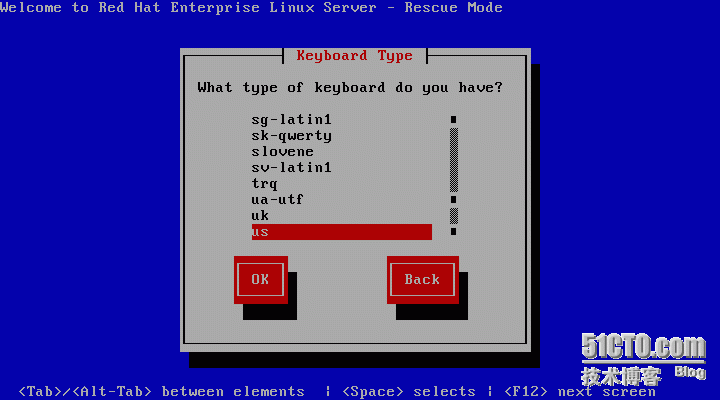
鼠标键盘类型
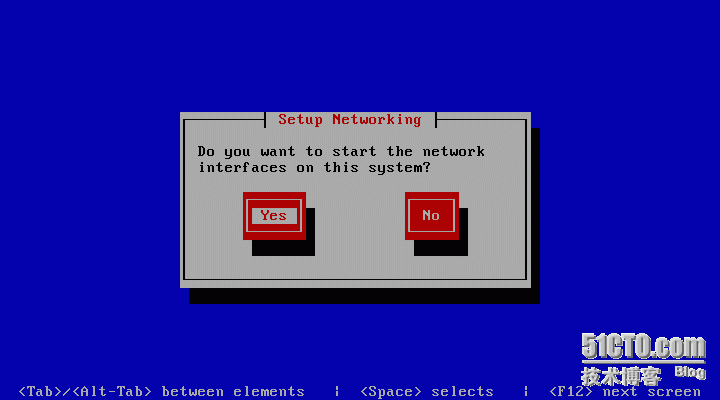
是否启动网络功能 没有必要
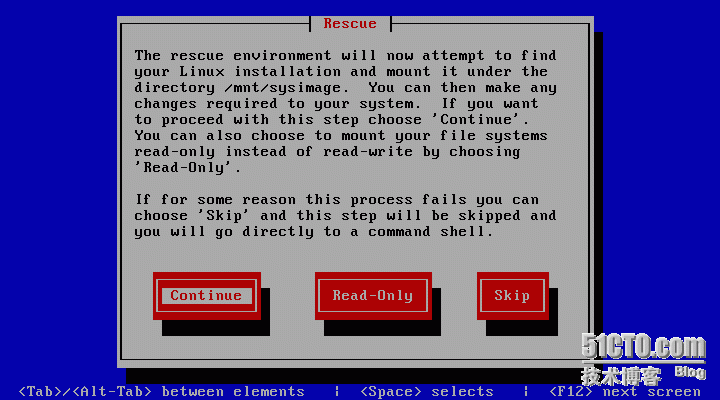
关于急救模式的提示硬盘将会挂载在/mnt/p_w_picpath

提示将./mnt/sysp_w_picpath当做系统根目录使用chroot指令指定硬盘的根目录#chroot /mnt/sysp_w_picpath

修复分区表 执行grup指令#grub

1.先指明引导系统 执行root指令
#root (hd0,0) (第一块硬盘,第一块分区)
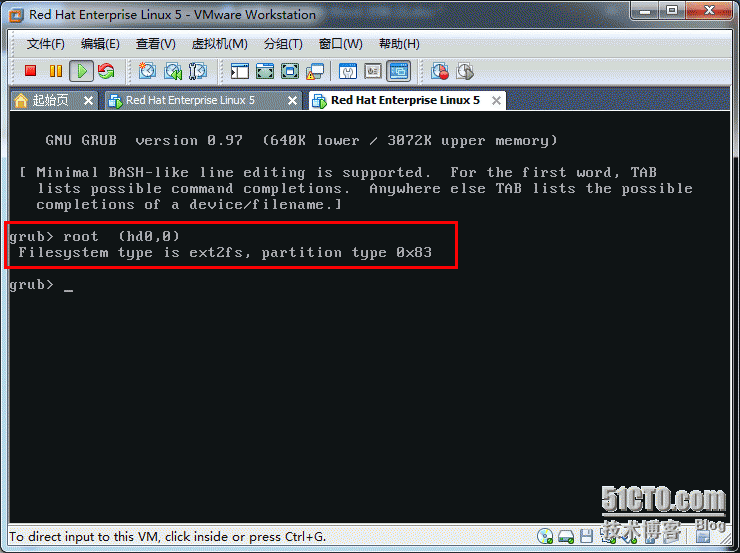
2.执行setup可以帮助重新建mbr#setuo hd0

执行一次quit两次exit系统进行重新启动
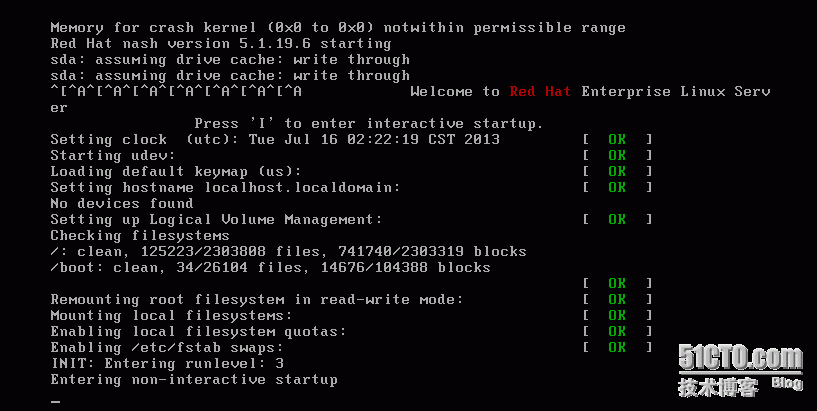
二.GRUB引导菜单出现故障
查看/boot/grub
[root@localhost ~]# ll /boot/grub
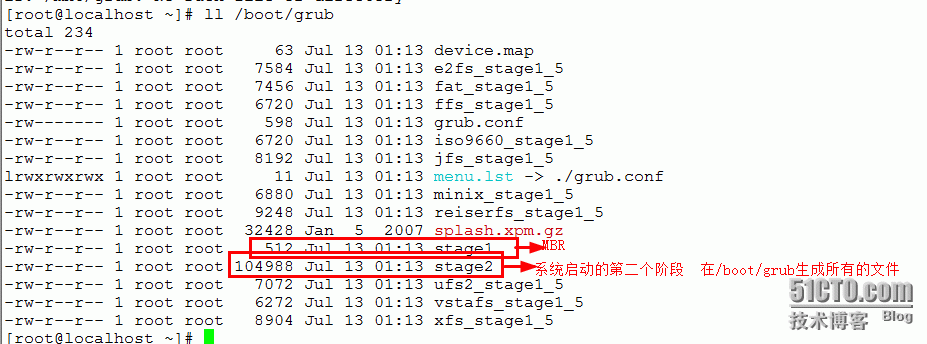
在所有文件中最为重要的是grub.conf文件

----------------------------------------------------------------------------------------------------------------------
1 # grub.conf generated by anaconda
2 #
3 # Note that you do not have to rerun grub after making changes to this file
4 # NOTICE: You have a /boot partition. This means that
5 # all kernel and initrd paths are relative to /boot/, eg.
6 # root (hd0,0)
7 # kernel /vmlinuz-version ro root=/dev/sda2
8 # initrd /initrd-version.img
9 #boot=/dev/sda
10 default=0#默认操作系统
11 timeout=5#超时时间5s
12 splashp_w_picpath=(hd0,0)/grub/splash.xpm.gz#grub菜单背景图片
13 hiddenmenu
14 title Red Hat Enterprise Linux Server (2.6.18-164.el5)#标签
15 root (hd0,0)#引导分区MBR
16 kernel /vmlinuz-2.6.18-164.el5 ro root=LABEL=/ rhgb quiet
#内核文件位置 以只读方式进行 系统启动后根目录变成文件系统的根quiet静默
17 initrd /initrd-2.6.18-164.el5.img#驱动
故障一.
故障1.删除了grub.conf
[root@localhost ~]# rm /boot/grub/grub.conf
rm: remove regular file `/boot/grub/grub.conf'? y
[root@localhost ~]# cd /boot/grub
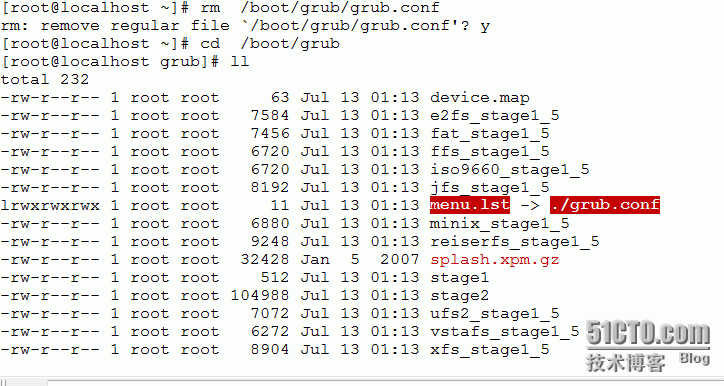
重启
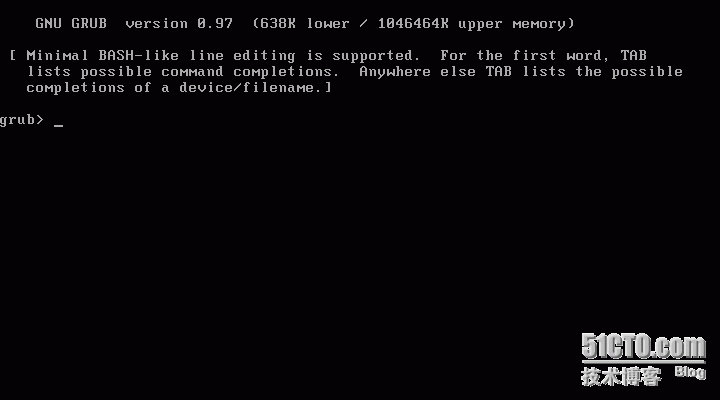
Grub直接启动表明第二阶段有问题
指明引导分区#root(hd0,0) (第一块硬盘,第一块分区)

grub>help可以查看可以执行的指令
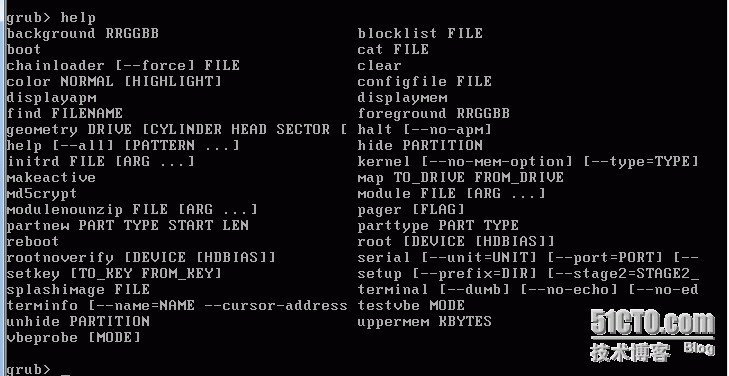
查看根目录grup > find /

执行kernel /vmlinuz-2.6-164.e15 ro root=/dev/sda2 quit
Initrd /initrd-2.6.18-164.e15.img

执行完成后启动 grub>boot
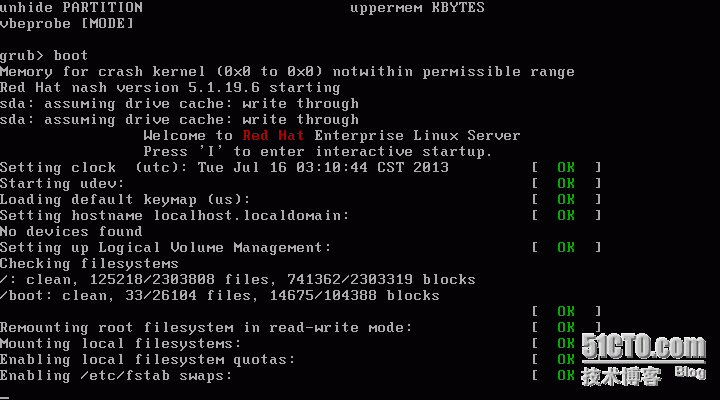
启动完成
进入系统后使用grub-install产生二阶段的其他文件
--------------------------------------------------------------------------------
[root@localhost ~]# grub-install
install_device not specified.
Usage: grub-install [OPTION] install_device
Install GRUB on your drive.
-h, --help print this message and exit
-v, --version print the version information and exit
--root-directory=DIR install GRUB p_w_picpaths under the directory DIR
#指明这些文件的目录
instead of the root directory
--grub-shell=FILE use FILE as the grub shell
--no-floppy do not probe any floppy drive
--force-lba force GRUB to use LBA mode even for a buggy
BIOS
--recheck probe a device map even if it already exists
This flag is unreliable and its use is
strongly discouraged.
INSTALL_DEVICE can be a GRUB device name or a system device filename.
grub-install copies GRUB p_w_picpaths into the DIR/boot directory specfied by
--root-directory, and uses the grub shell to install grub into the boot
sector.
Report bugs to .
[root@localhost ~]# grub-install --root-directory=/boot/grub /dev/sda
Grub.conf文件丢失需重新编写

重启:

故障二 /boot目录下的所有内容被删
a.删除/boot下的所有内容rm -rf /boot/*

b.重启
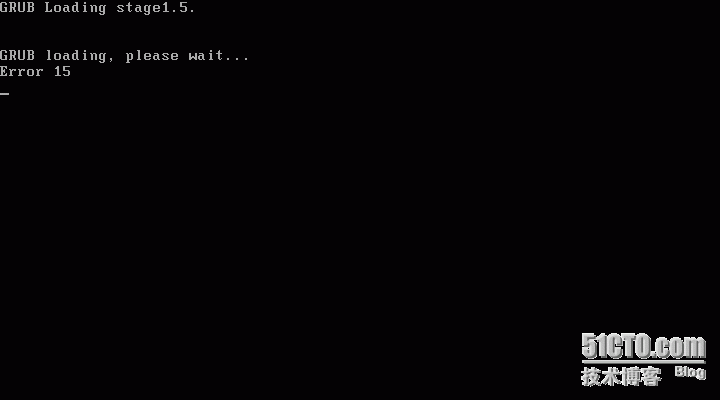
c.进入bios设置 将光驱设置为首先启动

d.进入救援模式:linux rescue

e.使用chroot指令切换到硬盘的目录Chroot /mnt/sysp_w_picpath

f.切换到boot目录并查看内容cd /boot && ls

g.挂载光驱Mount /dev/hdc /mnt

h.安装内核 内核安装完成后会自动安装initrd
Rpm -ivh --force /mnt/Server/kernel-2.6.18-164.e15.i686.rpm

i.内核安装完成之后我们安装grub grub-install /dev/sda

j.再次查看/boot目录下的内容

k.查看grub的内容发现缺少grub.conf重新编写grub.conf
#cd /boot/grub/#touch grub.conf#vim grub.conf



l.两次exit退出重启 重启要设置bios为硬盘启动

故障三 删除了/grub下的内容
依据故障二重复第a.c.e.j.l即可
故障四:文件系统表改变
vim /etc/fstab
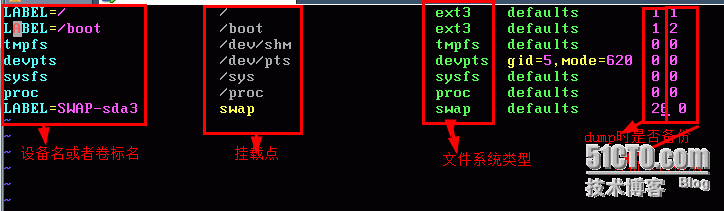
如果误操作其中一个例如

重新启动后会出现

输入管理员密码

编辑vim /etc/fstab
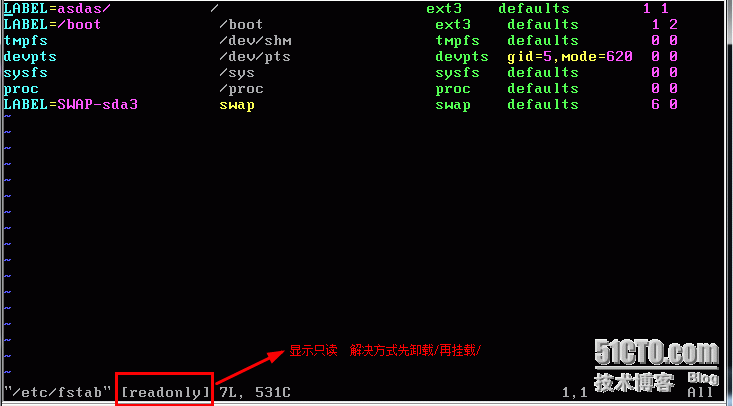
重新挂载 mount -o remount / 然后再编辑

重启

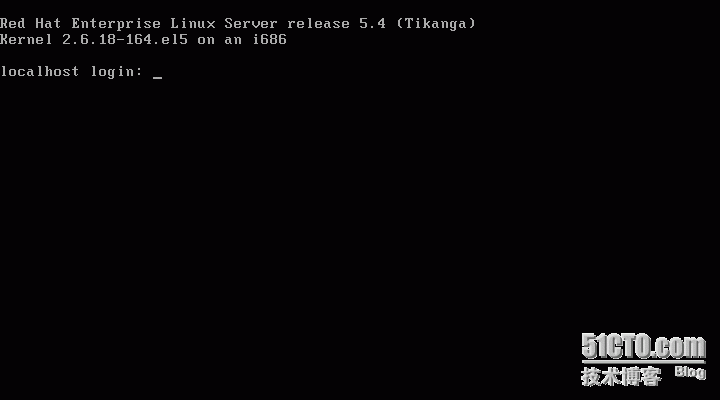





的代理服务器(Agent))
和__init__())
)






结果没有图_来自百度的良心产品!百度iOS截长图App)




