通过pdf2image来实现对PDF文件的处理工作,我们本次主要做的是将PDF文件批量转成图片。之前写过批量提取封面的文章,但是在后期的深入编写过程中遇到一些问题,近期再次深入编写程序,一起来看看代码吧!

python
一、说明
本次使用python的类库pdf2image来实现功能,pdf2image需要poppler和pillow的支持。
二、安装poppler和pillow
1、popple安装
window安装方式
通过国内网址:http://blog.alivate.com.au/poppler-windows/,下载压缩包,将压缩包进行解压操作,目录如下图,将解压包放置到磁盘根目录(避免出现误删除情况),进入lib文件夹,复制路径。如下:C:poppler-0.68.0lib,将路径添加到环境变量PATH中。然后将电脑重新启动(需要重启一下电脑才会生效)
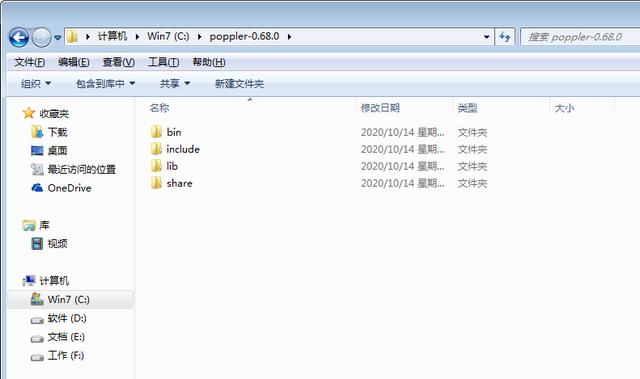
示例
linux安装(centos为例)
yum install poppler poppler-cpp-devel poppler-utils2、pillow安装
pip install pillow三、编写代码
import configparserimport osfrom pdf2image import convert_from_path, convert_from_bytes ''' PDF 文件转图片 使用类库 pdf2image''' # 获取目录下所有 PDF 格式文件def get_path_file(files_path): print('开始获取文件列表') f = open('./list.txt', 'a+', encoding='utf-8') for root, dirs, files in os.walk(files_path, topdown=False): for name in files: f_p = os.path.join(root, name).replace("", "/") if ".pdf" in f_p: f.write(f_p + "") f.close() # 生成文件def make_pdf(pdf_path, save_path, ppm_path): # 通过路径获取文件集合 get_path_file(pdf_path) # 读取列表文件,获取集合数据 f = open("./list.txt", 'r', encoding='utf8') path_url = f.read() file_data = path_url.split("") count = len(file_data) print("共计PDF文件数:%s" % count) for index, v_path in enumerate(file_data): # 路径为空,跳出 if not v_path: continue print('剩余:%s,本次生成文件:%s' % ((count - index - 2), v_path)) # 将 pdf 路径中的 斜线 替换 pdf_path = pdf_path.replace('', '/') new_file_path = v_path.replace(pdf_path, save_path).replace('.pdf', '/') images = convert_from_path( pdf_path=v_path, # 要转换的pdf的路径 dpi=200, # dpi中的图像质量(默认200) output_folder=ppm_path, # 将生成的图像写入文件夹(而不是直接写入内存) first_page=None, # 要处理的第一页 last_page=None, # 停止前要处理的最后一页 fmt="ppm", # 输出图像格式 jpegopt=None, # jpeg选项“quality”、“progressive”和“optimize”(仅适用于jpeg格式) thread_count=4, # 允许生成多少线程进行处理 userpw=None, # PDF密码 use_cropbox=False, # 使用cropbox而不是mediabox strict=False, # 当抛出语法错误时,它将作为异常引发 transparent=False, # 以透明背景而不是白色背景输出。 single_file=False, # 使用pdftoppm/pdftocairo中的-singlefile选项 poppler_path=None, # 查找poppler二进制文件的路径 grayscale=False, # 输出灰度图像 size=None, # 结果图像的大小,使用枕头(宽度、高度)标准 paths_only=False, # 不加载图像,而是返回路径(需要output_文件夹) use_pdftocairo=False, # 用pdftocairo而不是pdftoppm,可能有助于提高性能 timeout=None, # 超时 ) # 不存在时跳出 if not images: print('文件内容为空,跳出:%s' % v_path) continue # 文件名称 file_name = os.path.basename(v_path) if '.pdf' not in file_name: print("此文件非PDF文件") continue if not os.path.exists(new_file_path): os.makedirs(new_file_path) else: # 存在目录 获取目录下文件数量 if images == len(os.listdir(new_file_path)): continue for i, image in enumerate(images): image.save("./%s/%d.png" % (new_file_path, i), "PNG") # print("正在保存第%s张图" % i) # 删除 缓存目录 delete_file(ppm_path) # 判断目录是否存在def get_path_status(path, status): path_status = os.path.exists(path) if not path_status and status: os.makedirs(path) elif not path_status: print('%s,目录不存在' % path) exit() # 删除文件夹及其子文件def delete_file(path): # 先把各个目录的文件删除完 for root, dirs, files in os.walk(path): for file in files: filepath = os.path.join(root, file) try: os.remove(filepath) # print("删除文件%s成功" % file) except: print("删除文件%s异常" % file) if __name__ == '__main__': pro_dir = os.path.split(os.path.realpath(__file__))[0] config_path = os.path.join(pro_dir, "config.ini") if not os.path.exists(config_path): print("无配置文件,请先填写") exit() con = configparser.ConfigParser() print('开始读取配置文件') # 读取配置 con.read(config_path, encoding='utf-8') get_path_status(con['PATH']['file_path'], False) get_path_status(con['PATH']['save_path'], True) get_path_status(con['PATH']['cache_path'], True) make_pdf(con['PATH']['file_path'], con['PATH']['save_path'], con['PATH']['cache_path']) # 删除缓存空目录和资源列表文件 os.removedirs(con['PATH']['cache_path']) os.remove('./list.txt') print('任务处理完成')配置文件使用的.ini文件,名称为config.ini。将配置文件和代码文件放置在同级目录中,内容如下:
[PATH]; 文件存储目录 格式如下: file_path = F:PDF文件PDF资料其他file_path = D:python2020-10-14【pdf转图片】pdf; 图片保存目录save_path = ./image/; 缓存生成目录cache_path = ./ppm/四、运行截图
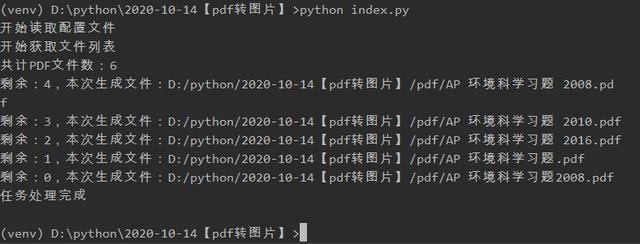
截图
)










)



)

)
...)
