API Server简介
k8s API Server提供了k8s各类资源对象(pod,RC,Service等)的增删改查及watch等HTTP Rest接口,是整个系统的数据总线和数据中心。
kubernetes API Server的功能:
- 提供了集群管理的REST API接口(包括认证授权、数据校验以及集群状态变更);
- 提供其他模块之间的数据交互和通信的枢纽(其他模块通过API Server查询或修改数据,只有API Server才直接操作etcd);
- 是资源配额控制的入口;
- 拥有完备的集群安全机制.
kube-apiserver工作原理图
如何访问kubernetes API
k8s通过kube-apiserver这个进程提供服务,该进程运行在单个k8s-master节点上。默认有两个端口。
k8s通过kube-apiserver这个进程提供服务,该进程运行在单个k8s-master节点上。默认有两个端口。
1. 本地端口
- 该端口用于接收HTTP请求;
- 该端口默认值为8080,可以通过API Server的启动参数“--insecure-port”的值来修改默认值;
- 默认的IP地址为“localhost”,可以通过启动参数“--insecure-bind-address”的值来修改该IP地址;
- 非认证或授权的HTTP请求通过该端口访问API Server。
2.安全端口
- 该端口默认值为6443,可通过启动参数“--secure-port”的值来修改默认值;
- 默认IP地址为非本地(Non-Localhost)网络端口,通过启动参数“--bind-address”设置该值;
- 该端口用于接收HTTPS请求;
- 用于基于Tocken文件或客户端证书及HTTP Base的认证;
- 用于基于策略的授权;
- 默认不启动HTTPS安全访问控制。
kubernetes API访问方式
Kubernetes REST API可参考https://kubernetes.io/docs/api-reference/v1.6/
1. curl
|
|
2. Kubectl Proxy
Kubectl Proxy代理程序既能作为API Server的反向代理,也能作为普通客户端访问API Server的代理。通过master节点的8080端口来启动该代理程序。
kubectl proxy --port=8080 &
具体见kubectl proxy --help
3. kubectl客户端
命令行工具kubectl客户端,通过命令行参数转换为对API Server的REST API调用,并将调用结果输出。
命令格式:kubectl [command] [options]
具体可参考Kubernetes常用命令
4. 编程方式调用
使用场景:
1、运行在Pod里的用户进程调用kubernetes API,通常用来实现分布式集群搭建的目标。
2、开发基于kubernetes的管理平台,比如调用kubernetes API来完成Pod、Service、RC等资源对象的图形化创建和管理界面。可以使用kubernetes提供的Client Library。
具体可参考https://github.com/kubernetes/client-go。
通过API Server访问Node、Pod和Service
k8s API Server最主要的REST接口是资源对象的增删改查,另外还有一类特殊的REST接口—k8s Proxy API接口,这类接口的作用是代理REST请求,即kubernetes API Server把收到的REST请求转发到某个Node上的kubelet守护进程的REST端口上,由该kubelet进程负责响应。
1. Node相关接口
关于Node相关的接口的REST路径为:/api/v1/proxy/nodes/{name},其中{name}为节点的名称或IP地址。
|
|
这里获取的Pod信息来自Node而非etcd数据库,两者时间点可能存在偏差。如果在kubelet进程启动时加--enable-debugging-handles=true参数,那么kubernetes Proxy API还会增加以下接口:
|
|
2. Pod相关接口
|
|
3. Service相关接口
|
|
Pod的proxy接口的作用:在kubernetes集群之外访问某个pod容器的服务(HTTP服务),可以用Proxy API实现,这种场景多用于管理目的,比如逐一排查Service的Pod副本,检查哪些Pod的服务存在异常问题。
集群功能模块之间的通信
kubernetes API Server作为集群的核心,负责集群各功能模块之间的通信,集群内各个功能模块通过API Server将信息存入etcd,当需要获取和操作这些数据时,通过API Server提供的REST接口(GET\LIST\WATCH方法)来实现,从而实现各模块之间的信息交互。
1. kubelet与API Server交互
每个Node节点上的kubelet定期就会调用API Server的REST接口报告自身状态,API Server接收这些信息后,将节点状态信息更新到etcd中。kubelet也通过API Server的Watch接口监听Pod信息,从而对Node机器上的POD进行管理。
| 监听信息 | kubelet动作 | 备注 |
|---|---|---|
| 新的POD副本被调度绑定到本节点 | 执行POD对应的容器的创建和启动逻辑 | |
| POD对象被删除 | 删除本节点上相应的POD容器 | |
| 修改POD信息 | 修改本节点的POD容器 |
2. kube-controller-manager与API Server交互
kube-controller-manager中的Node Controller模块通过API Server提供的Watch接口,实时监控Node的信息,并做相应处理。
3. kube-scheduler与API Server交互
Scheduler通过API Server的Watch接口监听到新建Pod副本的信息后,它会检索所有符合该Pod要求的Node列表,开始执行Pod调度逻辑。调度成功后将Pod绑定到目标节点上。

API Server参数介绍
API Server 主要是和 etcd 打交道,并且对外提供 HTTP 服务,以及进行安全控制,因此它的命令行提供的参数也主要和这几个方面有关。下面是一些比较重要的参数以及说明(不同版本参数可能会有不同):
| 参数 | 含义 | 默认值 |
|---|---|---|
| –advertise-address | 通过该 ip 地址向集群其他节点公布 api server 的信息,必须能够被其他节点访问 | nil |
| –allow-privileged | 是否允许 privileged 容器运行 | false |
| –admission-control | 准入控制 | AlwaysAdmit |
| –authorization-mode | 授权模式 ,安全接口上的授权 | AlwaysAllow |
| –bind-address | HTTPS 安全接口的监听地址 | 0.0.0.0 |
| –secure-port | HTTPS 安全接口的监听端口 | 6443 |
| –cert-dir | TLS 证书的存放目录 | /var/run/kubernetes |
| –etcd-prefix | 信息存放在 etcd 中地址的前缀 | “/registry” |
| –etcd-servers | 逗号分割的 etcd server 地址 | [] |
| –insecure-bind-address | HTTP 访问的地址 | 127.0.0.1 |
| –insecure-port | HTTP 访问的端口 | 8080 |
| –log-dir | 日志存放的目录 | |
| –service-cluster-ip-range | service 要使用的网段,使用 CIDR 格式,参考 kubernetes 中 service 的定义 |
API Server安装和运行
API Server 是通过提供的 kube-apiserver 二进制文件直接运行的,下面的例子指定了 service 分配的 ip 范围,etcd 的地址,和对外提供服务的 ip 地址:
- /usr/bin/kube-apiserver \
- --service-cluster-ip-range=10.20.0.1/24 \
- --etcd-servers=http://127.0.0.1:2379 \
- --advertise-address=192.168.8.100 \
- --bind-address=192.168.8.100 \
- --insecure-bind-address=192.168.8.100 \
- --v=4
直接访问 8080 端口,API Server 会返回它提供了哪些接口:
- [root@localhost vagrant]# curl http://192.168.8.100:8080
- {
- "paths": [
- "/api",
- "/api/v1",
- "/apis",
- "/apis/apps",
- "/apis/apps/v1alpha1",
- "/apis/autoscaling",
- "/apis/autoscaling/v1",
- "/apis/batch",
- "/apis/batch/v1",
- "/apis/batch/v2alpha1",
- "/apis/extensions",
- "/apis/extensions/v1beta1",
- "/apis/policy",
- "/apis/policy/v1alpha1",
- "/apis/rbac.authorization.k8s.io",
- "/apis/rbac.authorization.k8s.io/v1alpha1",
- "/healthz",
- "/healthz/ping",
- "/logs/",
- "/metrics",
- "/swaggerapi/",
- "/ui/",
- "/version"
- ]
- }
而目前最重要的路径是 /api/v1,里面包含了 kubernetes 所有资源的操作,比如下面的 nodes:
- ➜ ~ http http://192.168.8.100:8080/api/v1/nodes
- HTTP/1.1 200 OK
- Content-Length: 112
- Content-Type: application/json
- Date: Thu, 08 Sep 2016 08:14:45 GMT
- {
- "apiVersion": "v1",
- "items": [],
- "kind": "NodeList",
- "metadata": {
- "resourceVersion": "12",
- "selfLink": "/api/v1/nodes"
- }
- }
API 以 json 的形式返回,会通过 apiVersion 来说明 API 版本号,kind 说明请求的是什么资源。不过这里面的内容是空的,因为目前还没有任何 kubelet 节点接入到我们的 API Server。对应的,pod 也是空的:
- ➜ ~ http http://192.168.8.100:8080/api/v1/pods
- HTTP/1.1 200 OK
- Content-Length: 110
- Content-Type: application/json
- Date: Thu, 08 Sep 2016 08:18:53 GMT
- {
- "apiVersion": "v1",
- "items": [],
- "kind": "PodList",
- "metadata": {
- "resourceVersion": "12",
- "selfLink": "/api/v1/pods"
- }
- }
添加节点
添加节点也非常简单,启动 kubelet 的时候使用 --api-servers 指定要接入的 API Server 就行。kubelet 启动之后,会把自己注册到指定的 API Server,然后监听 API 对应 pod 的变化,根据 API 中 pod 的实际信息来管理节点上 pod 的生命周期。
现在访问 /api/v1/nodes 就能看到已经添加进来的节点:
- ➜ ~ http http://192.168.8.100:8080/api/v1/nodes
- HTTP/1.1 200 OK
- Content-Type: application/json
- Date: Thu, 08 Sep 2016 08:27:44 GMT
- Transfer-Encoding: chunked
- {
- "apiVersion": "v1",
- "items": [
- {
- "metadata": {
- "annotations": {
- "volumes.kubernetes.io/controller-managed-attach-detach": "true"
- },
- "creationTimestamp": "2016-09-08T08:23:01Z",
- "labels": {
- "beta.kubernetes.io/arch": "amd64",
- "beta.kubernetes.io/os": "linux",
- "kubernetes.io/hostname": "192.168.8.100"
- },
- "name": "192.168.8.100",
- "resourceVersion": "65",
- "selfLink": "/api/v1/nodes/192.168.8.100",
- "uid": "74e16eba-759d-11e6-b463-080027c09e5b"
- },
- "spec": {
- "externalID": "192.168.8.100"
- },
- "status": {
- "addresses": [
- {
- "address": "192.168.8.100",
- "type": "LegacyHostIP"
- },
- {
- "address": "192.168.8.100",
- "type": "InternalIP"
- }
- ],
- "allocatable": {
- "alpha.kubernetes.io/nvidia-gpu": "0",
- "cpu": "1",
- "memory": "502164Ki",
- "pods": "110"
- },
- "capacity": {
- "alpha.kubernetes.io/nvidia-gpu": "0",
- "cpu": "1",
- "memory": "502164Ki",
- "pods": "110"
- },
- "conditions": [
- {
- "lastHeartbeatTime": "2016-09-08T08:27:36Z",
- "lastTransitionTime": "2016-09-08T08:23:01Z",
- "message": "kubelet has sufficient disk space available",
- "reason": "KubeletHasSufficientDisk",
- "status": "False",
- "type": "OutOfDisk"
- },
- {
- "lastHeartbeatTime": "2016-09-08T08:27:36Z",
- "lastTransitionTime": "2016-09-08T08:23:01Z",
- "message": "kubelet has sufficient memory available",
- "reason": "KubeletHasSufficientMemory",
- "status": "False",
- "type": "MemoryPressure"
- },
- {
- "lastHeartbeatTime": "2016-09-08T08:27:36Z",
- "lastTransitionTime": "2016-09-08T08:24:56Z",
- "message": "kubelet is posting ready status",
- "reason": "KubeletReady",
- "status": "True",
- "type": "Ready"
- }
- ],
- "daemonEndpoints": {
- "kubeletEndpoint": {
- "Port": 10250
- }
- },
- "images": [
- {
- "names": [
- "172.16.1.41:5000/nginx:latest"
- ],
- "sizeBytes": 425626718
- },
- {
- "names": [
- "172.16.1.41:5000/hyperkube:v0.18.2"
- ],
- "sizeBytes": 207121551
- },
- {
- "names": [
- "172.16.1.41:5000/etcd:v3.0.4"
- ],
- "sizeBytes": 43302056
- },
- {
- "names": [
- "172.16.1.41:5000/busybox:latest"
- ],
- "sizeBytes": 1092588
- },
- {
- "names": [
- "172.16.1.41:5000/google_containers/pause:0.8.0"
- ],
- "sizeBytes": 241656
- }
- ],
- "nodeInfo": {
- "architecture": "amd64",
- "bootID": "48955926-11dd-4ad3-8bb0-2585b1c9215d",
- "containerRuntimeVersion": "docker://1.10.3",
- "kernelVersion": "3.10.0-123.13.1.el7.x86_64",
- "kubeProxyVersion": "v1.3.1-beta.0.6+fbf3f3e5292fb0",
- "kubeletVersion": "v1.3.1-beta.0.6+fbf3f3e5292fb0",
- "machineID": "b9597c4ae5f24494833d35e806e00b29",
- "operatingSystem": "linux",
- "osImage": "CentOS Linux 7 (Core)",
- "systemUUID": "823EB67A-057E-4EFF-AE7F-A758140CD2F7"
- }
- }
- }
- ],
- "kind": "NodeList",
- "metadata": {
- "resourceVersion": "65",
- "selfLink": "/api/v1/nodes"
- }
- }
我们可以看到,kubelet 收集了很多关于自身节点的信息,这些信息也会不断更新。这些信息里面不仅包含节点的系统信息(系统架构,操作系统版本,内核版本等)、还有镜像信息(节点上有哪些已经下载的 docker 镜像)、资源信息(Memory 和 Disk 的总量和可用量)、以及状态信息(是否正常,可以分配 pod等)。
和 API Server 通信
编写的 yaml 文件转换成 json 格式,保存到文件里。主要注意的是,我们指定了 nodeName 的名字,这个名字必须和之前通过 /api/v1/nodes 得到的结果中 metadata.labels.kubernetes.io/hostname 保持一致:
- [root@localhost vagrant]# cat nginx_pod.yml
- apiVersion: v1
- kind: Pod
- metadata:
- name: nginx-server
- spec:
- NodeName: 192.168.8.100
- containers:
- - name: nginx-server
- image: 172.16.1.41:5000/nginx
- ports:
- - containerPort: 80
- volumeMounts:
- - mountPath: /var/log/nginx
- name: nginx-logs
- - name: log-output
- image: 172.16.1.41:5000/busybox
- command:
- - bin/sh
- args: [-c, 'tail -f /logdir/access.log']
- volumeMounts:
- - mountPath: /logdir
- name: nginx-logs
- volumes:
- - name: nginx-logs
- emptyDir: {}
使用 curl 执行 POST 请求,设置头部内容为 application/json,传过去文件中的 json 值,可以看到应答(其中 status 为 pending,表示以及接收到请求,正在准备处理):
- # curl -s -X POST -H "Content-Type: application/json" http://192.168.8.100:8080/api/v1/namespaces/default/pods --data @nginx_pod.json
- {
- "kind": "Pod",
- "apiVersion": "v1",
- "metadata": {
- "name": "nginx-server",
- "namespace": "default",
- "selfLink": "/api/v1/namespaces/default/pods/nginx-server",
- "uid": "888e95d0-75a9-11e6-b463-080027c09e5b",
- "resourceVersion": "573",
- "creationTimestamp": "2016-09-08T09:49:28Z"
- },
- "spec": {
- "volumes": [
- {
- "name": "nginx-logs",
- "emptyDir": {}
- }
- ],
- "containers": [
- {
- "name": "nginx-server",
- "image": "172.16.1.41:5000/nginx",
- "ports": [
- {
- "containerPort": 80,
- "protocol": "TCP"
- }
- ],
- "resources": {},
- "volumeMounts": [
- {
- "name": "nginx-logs",
- "mountPath": "/var/log/nginx"
- }
- ],
- "terminationMessagePath": "/dev/termination-log",
- "imagePullPolicy": "Always"
- }
- ],
- "restartPolicy": "Always",
- "terminationGracePeriodSeconds": 30,
- "dnsPolicy": "ClusterFirst",
- "nodeName": "192.168.8.100",
- "securityContext": {}
- },
- "status": {
- "phase": "Pending"
- }
- }
返回中包含了我们提交 pod 的信息,并且添加了 status、metadata 等额外信息。
等一段时间去查询 pod,就可以看到 pod 的状态已经更新了:
- ➜ http http://192.168.8.100:8080/api/v1/namespaces/default/pods
- HTTP/1.1 200 OK
- Content-Type: application/json
- Date: Thu, 08 Sep 2016 09:51:29 GMT
- Transfer-Encoding: chunked
- {
- "apiVersion": "v1",
- "items": [
- {
- "metadata": {
- "creationTimestamp": "2016-09-08T09:49:28Z",
- "name": "nginx-server",
- "namespace": "default",
- "resourceVersion": "592",
- "selfLink": "/api/v1/namespaces/default/pods/nginx-server",
- "uid": "888e95d0-75a9-11e6-b463-080027c09e5b"
- },
- "spec": {
- "containers": [
- {
- "image": "172.16.1.41:5000/nginx",
- "imagePullPolicy": "Always",
- "name": "nginx-server",
- "ports": [
- {
- "containerPort": 80,
- "protocol": "TCP"
- }
- ],
- "resources": {},
- "terminationMessagePath": "/dev/termination-log",
- "volumeMounts": [
- {
- "mountPath": "/var/log/nginx",
- "name": "nginx-logs"
- }
- ]
- },
- {
- "args": [
- "-c",
- "tail -f /logdir/access.log"
- ],
- "command": [
- "bin/sh"
- ],
- "image": "172.16.1.41:5000/busybox",
- "imagePullPolicy": "Always",
- "name": "log-output",
- "resources": {},
- "terminationMessagePath": "/dev/termination-log",
- "volumeMounts": [
- {
- "mountPath": "/logdir",
- "name": "nginx-logs"
- }
- ]
- }
- ],
- "dnsPolicy": "ClusterFirst",
- "nodeName": "192.168.8.100",
- "restartPolicy": "Always",
- "securityContext": {},
- "terminationGracePeriodSeconds": 30,
- "volumes": [
- {
- "emptyDir": {},
- "name": "nginx-logs"
- }
- ]
- },
- "status": {
- "conditions": [
- {
- "lastProbeTime": null,
- "lastTransitionTime": "2016-09-08T09:49:28Z",
- "status": "True",
- "type": "Initialized"
- },
- {
- "lastProbeTime": null,
- "lastTransitionTime": "2016-09-08T09:49:44Z",
- "status": "True",
- "type": "Ready"
- },
- {
- "lastProbeTime": null,
- "lastTransitionTime": "2016-09-08T09:49:44Z",
- "status": "True",
- "type": "PodScheduled"
- }
- ],
- "containerStatuses": [
- {
- "containerID": "docker://8b79eeea60f27b6d3f0a19cbd1b3ee3f83709bcf56574a6e1124c69a6376972d",
- "image": "172.16.1.41:5000/busybox",
- "imageID": "docker://sha256:8c566faa3abdaebc33d40c1b5e566374c975d17754c69370f78c00c162c1e075",
- "lastState": {},
- "name": "log-output",
- "ready": true,
- "restartCount": 0,
- "state": {
- "running": {
- "startedAt": "2016-09-08T09:49:43Z"
- }
- }
- },
- {
- "containerID": "docker://96e64cdba7b05d4e30710a20e958ff5b8f1f359c8d16d32622b36f0df0cb353c",
- "image": "172.16.1.41:5000/nginx",
- "imageID": "docker://sha256:51d764c1fd358ce81fd0e728436bd0175ff1f3fd85fc5d1a2f9ba3e7dc6bbaf6",
- "lastState": {},
- "name": "nginx-server",
- "ready": true,
- "restartCount": 0,
- "state": {
- "running": {
- "startedAt": "2016-09-08T09:49:36Z"
- }
- }
- }
- ],
- "hostIP": "192.168.8.100",
- "phase": "Running",
- "podIP": "172.17.0.2",
- "startTime": "2016-09-08T09:49:28Z"
- }
- }
- ],
- "kind": "PodList",
- "metadata": {
- "resourceVersion": "602",
- "selfLink": "/api/v1/namespaces/default/pods"
- }
- }
可以看到 pod 已经在运行,并且给分配了 ip:172.17.0.2,通过 curl 也可以访问它的服务:
- [root@localhost vagrant]# curl -s http://172.17.0.2 | head -n 5
-
- <html>
- <head>
- <title>Welcome to nginx on Debian!</title>
- <style>
kubectl -s http://ip:8080 get pods
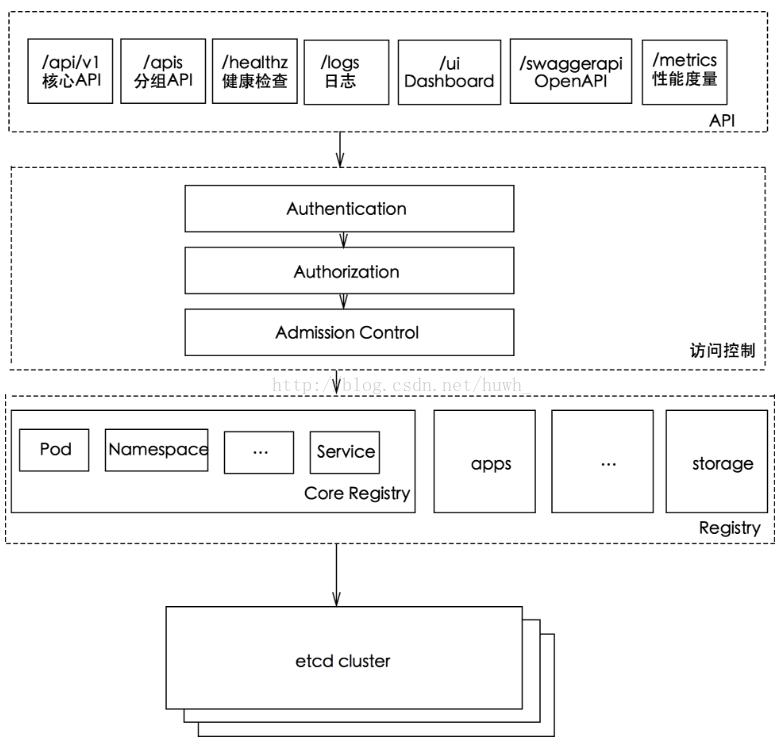




)
![[Java]关于throw,throws,try{}catch(){}](http://pic.xiahunao.cn/[Java]关于throw,throws,try{}catch(){})





 扩展)






...)
