原文:http://www.vmwarearena.com/2013/07/improving-transfer-rate-of-p2v-and-v2v.html
VMware vCenter Converter Standalone 5.0 is a free tool from VMware to easily perform P2V(Physical to virtual conversion) and V2V (Virtual to Virtual) conversions. Converter 5.0 is released with some new features like Incremental synchronization, Partition alignment ,etc. However , We have heard that the time taken to complete the migrations in Converter 5.0 is more as compared to migration completing time in VMware converter 4.X. It is noticed that the transfer rate of the conversion operations had become degraded when performing migrations using Converter 5.0. This post is to explain the procedure to improve the transfer rate of the migration when performing migrations using VMware vCenter converter standalone 5.0.
In VMware vCenter converter 5.0, VMware uses a proprietary protocol called NFC , to p_w_picpath to destination by encrypting (SSL) the data payload transfers. This additional encryption overhead causes degraded transfer performance. To improve the transfer rates, SSL encryption needs to be turned off in VMware vCenter Convereter standalone 5.0. SSL encryption can be turned off in the configuration file called Converter-worker.xml
Procedure to Turn off SSL Encryption in VMware vCenter Converter standalone 5.0
1. Browse towards below location to edit Converter-worker.xml file
C:\users\All Users\VMware\VMware vCenter Converter Standalone (Windows Vista,windows 7 & Windows 2008)
c:\documents and settings\all users\Application data\VMware\VMware vCenter Converter Standalone (Windows XP,Windows 2003,Windows 2000)
2. Open the file called converter-worker.xml with Word pad or Notepad. Before editing, take a backup of the file.
3. Search for the keyword useSsl using find option (Ctrl+F)
4.Change the following XML entry from true to false to turn of the SSL encryption
<useSsl>true</useSsl>
to
5. Save to XML file and restart the service called "VMware vCenter Converter Standalone Worker" for the configuration changes to take effect.
Performance Comparison Before and after Turning off the SSL encryption
Windows 8 virtual machine was converted using Virtual to Virtual (V2V) method using VMware vCenter Converter Standalone 5.0 (Task id 3 & Job ID 3) with "SSL Encryption Turned ON" took 1 hour and 32 Minutes with Average transfer rate of 1.23 MB/s
Again the same Windows 8 virtual machine was converted using Virtual to Virtual (V2V) method using VMware vCenter Converter Standalone 5.0 (Task ID 4 & Job ID 4) with "SSL Encryption Turned Off" took 1 hour and 3 Minutes with Average transfer rate of 1.92 MB/s
The V2V migration after SSL encryption turned off completed 30 minutes prior to the migration with SSL encryption turned on.. Turning off SSL encryption significantly improves the performance around 35 - 40 % of migration time in VMware vCenter Converter Standalone 5.0.
I hope this post is informative for you. Be Social and share in social media , If you feel this is informative for others too. Thanks for Reading !!!!
=====================================================
1,停掉SSL加密之后,再clone VM,非常之快,40G harddisk,usage:20G,10mins完成,每秒19M
2,默认设置,在clone其间,source server上面所做的添加/删除/修改文件都不能clone过去destinartion server
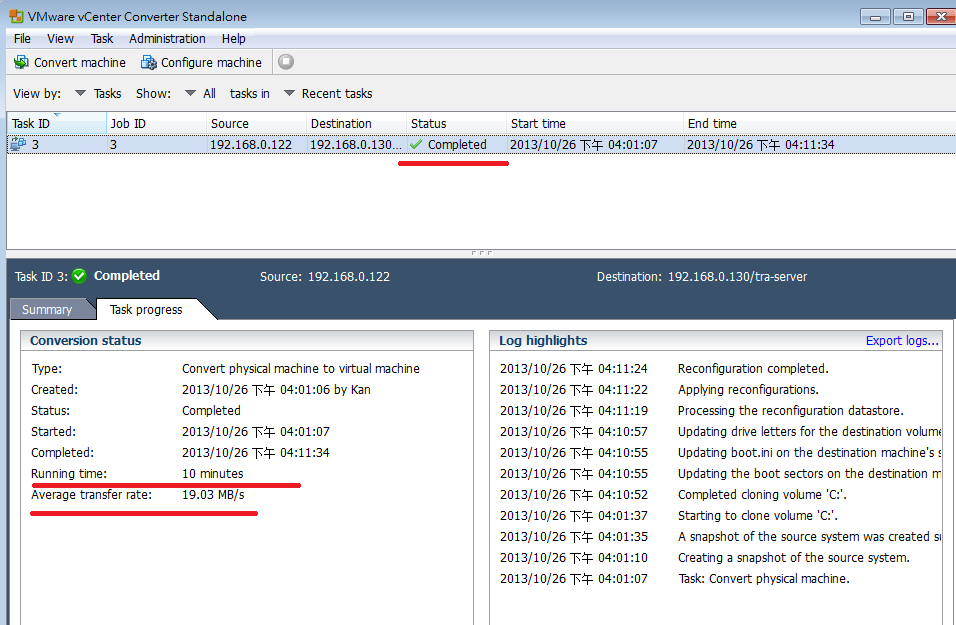
3,如果sync source server里面的对文件的添加修改删除的话(没有试过Database server),options-->advanced options-->勾上(synchronize changes)
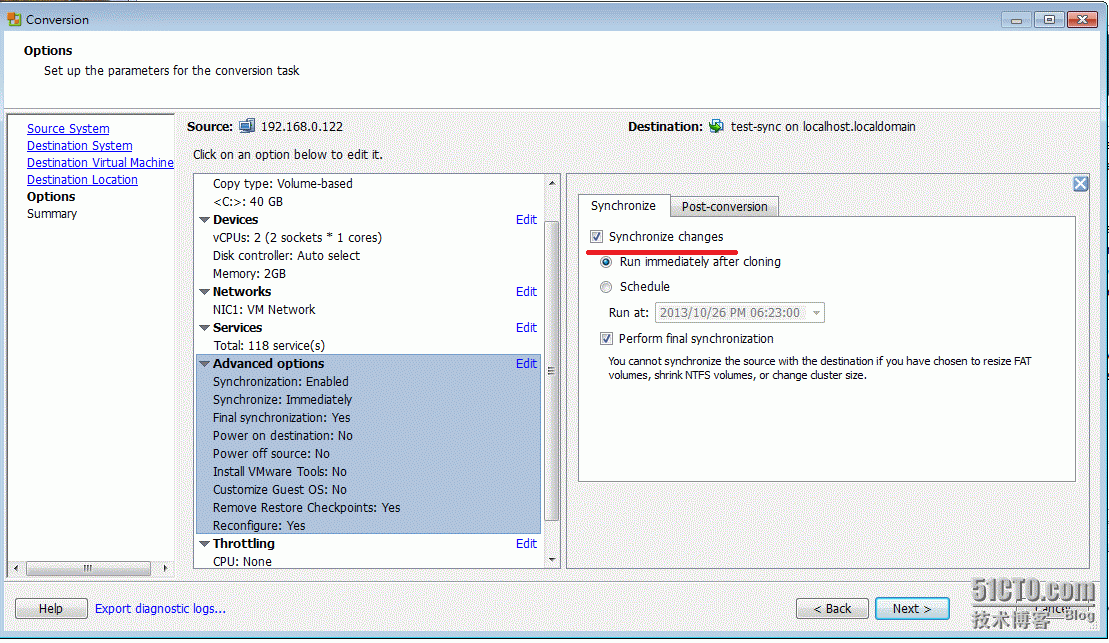
4,clone完之后,同一个Job ID里面多了一个Task,他就是用来sync data.
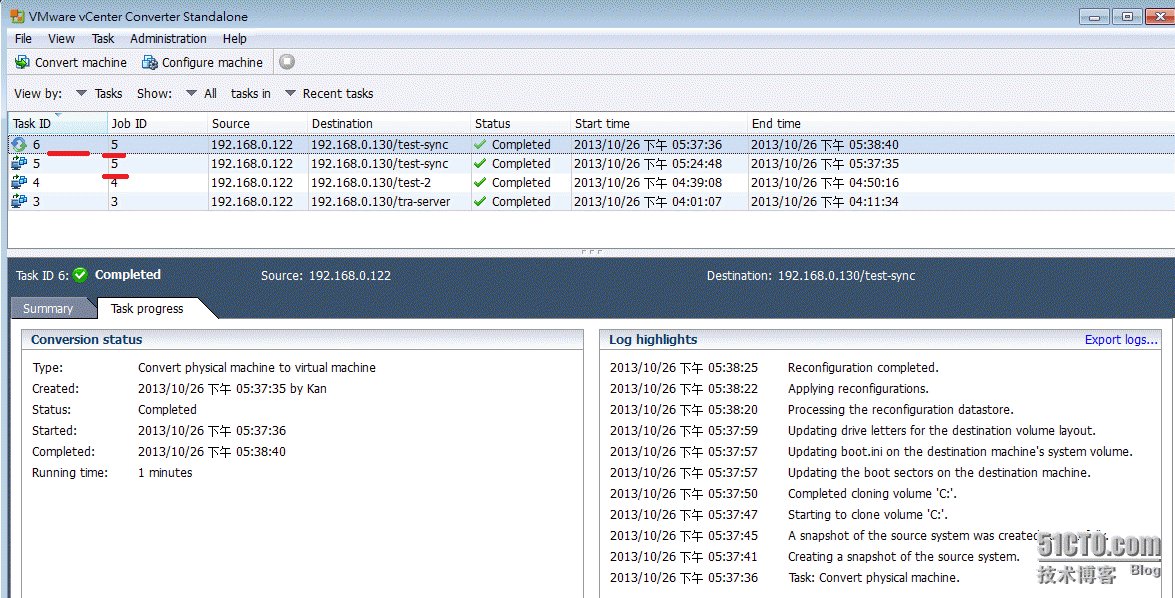
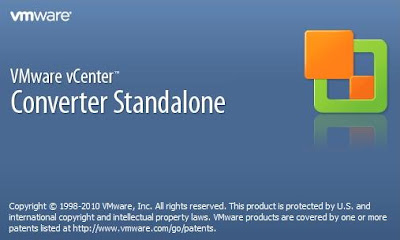
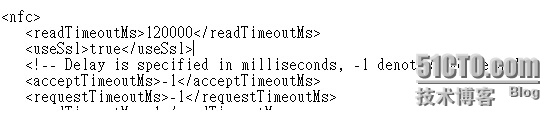
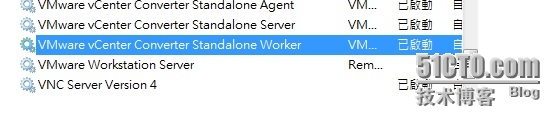
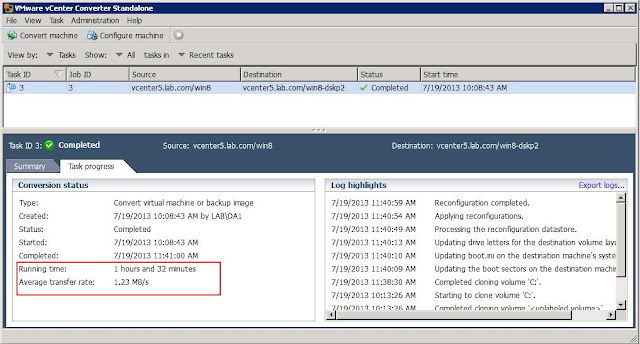
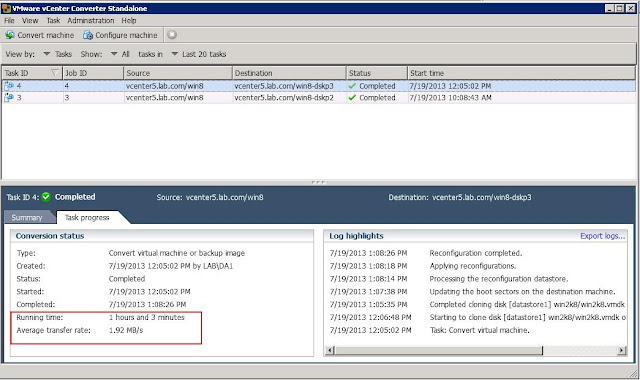
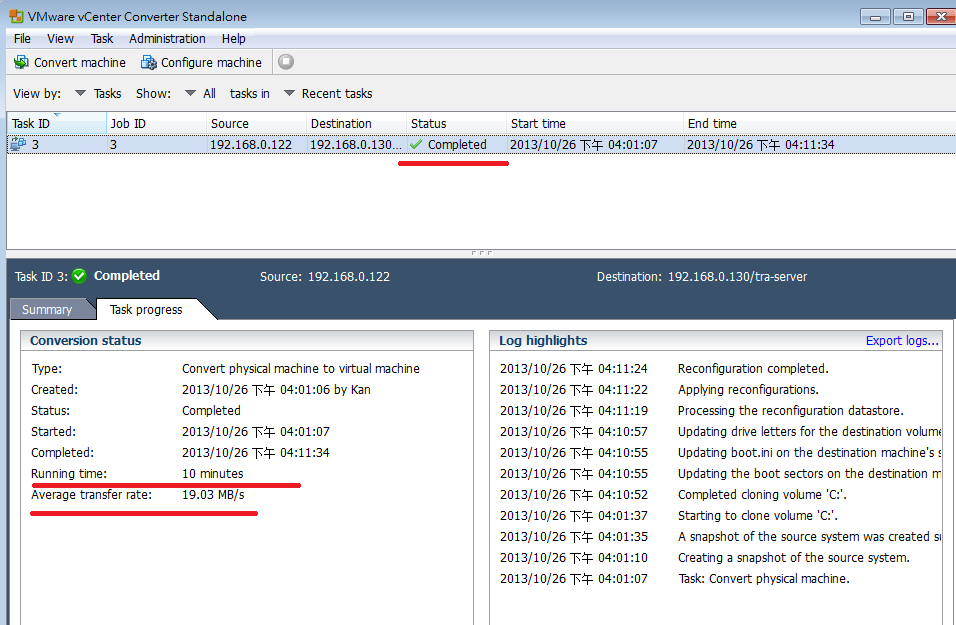
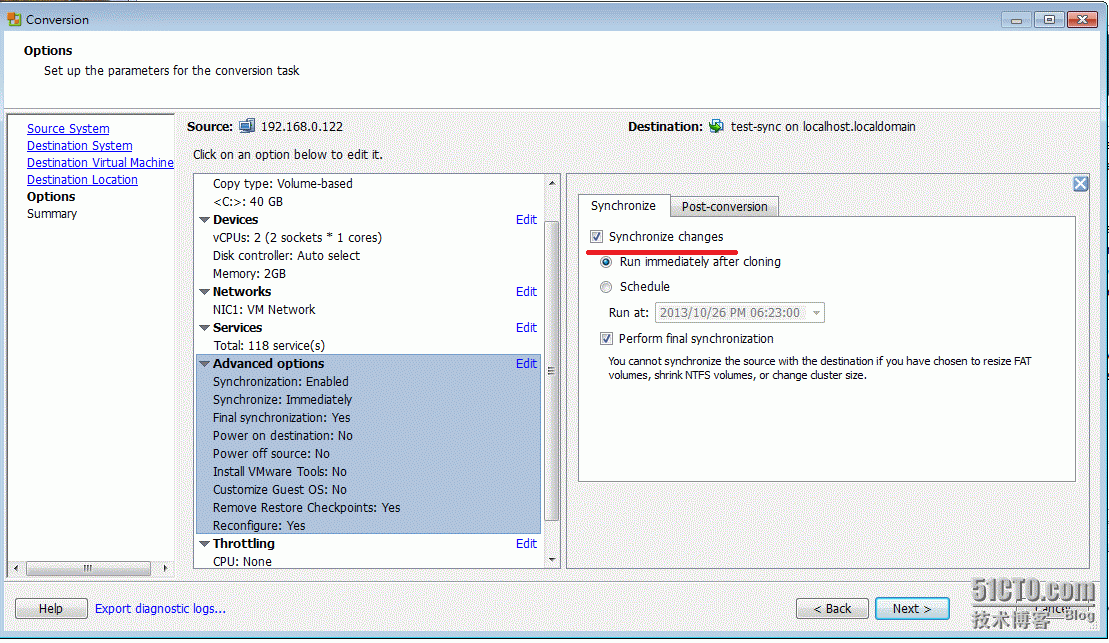
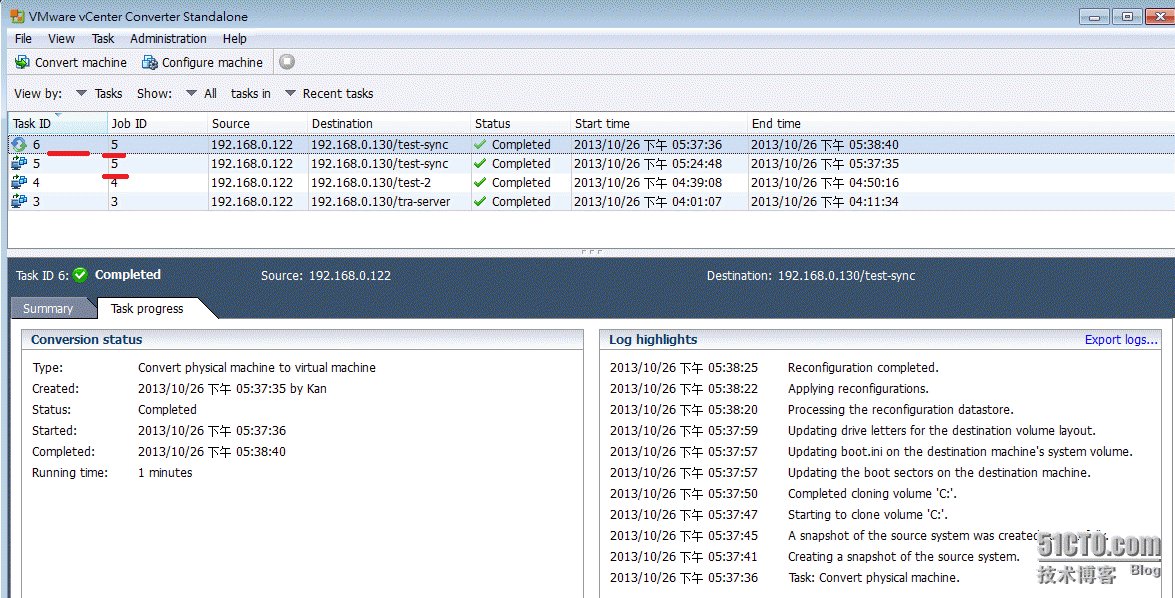










)

)




的用法)
:jdk线程池中的设计模式)
 ----转发 收藏)