目录
- 一、iTerm2简介
- 二、下载以及安装
- 三、iTerm2主题配置
- 四、配置Oh My Zsh
- 1、安装方式
- (1)一键安装
- (2)手动安装
- 3、切换zsh
- 4、修改主题
- 五、配置Meslo字体
- 六、声明高亮
- 七、自动建议填充
- 八、iTerm2快速隐藏和显示
- 九、iTerm2隐藏用户名和主机
- 十、iTerm2快捷键
- 十一、卸载oh-my-zsh
- 十二、问题
- 1、问题一:iTerm2打开报错
- 2、问题二:terminal终端乱码
一、iTerm2简介
Mac OS自带的终端,用起来虽然有些不太方便,界面也不够友好,iTerm2是一款相对比较好用的终端工具。iTerm2常用操作包括主题选择、声明高亮、自动填充建议、隐藏用户名和主机名、分屏效果等。
效果图如下:

二、下载以及安装
Mac系统默认使用bash作为终端,但是新的Mac系统已经默认使用zsh,查看方式:
cat /etc/shells
结果:
/bin/bash
/bin/csh
/bin/dash
/bin/ksh
/bin/sh
/bin/tcsh
/bin/zsh
bash与zsh切换命令:
chsh -s /bin/zsh
chsh -s /bin/bash
bash与zsh配置文件:
- bash的配置文件:
~/.bash_profile - zsh的配置文件:
~/.zshrc
iTerm2下载地址:https://www.iterm2.com/downloads.html
注:下载的是压缩文件,解压后直接双击执行程序文件,或者直接将它拖到Applications目录下。
也可以直接使用Homebrew进行安装:
brew cask install iterm2
三、iTerm2主题配置
iTerm2 最常用的主题是 Solarized Dark theme。
下载地址:http://ethanschoonover.com/solarized
github地址:https://github.com/altercation/solarized
下载的是压缩文件,解压,然后打开iTerm2,按Command + , 键,打开 Preferences 配置界面,然后 Profiles → Colors → Color Presets ,在下拉列表中选择 Import,选择刚才解压的 solarized → iterm2-colors-solarized → Solarized Dark.itermcolors文件,导入成功后,在 Color Presets下选择 Solarized Dark 主题,就可以了。


效果如下:
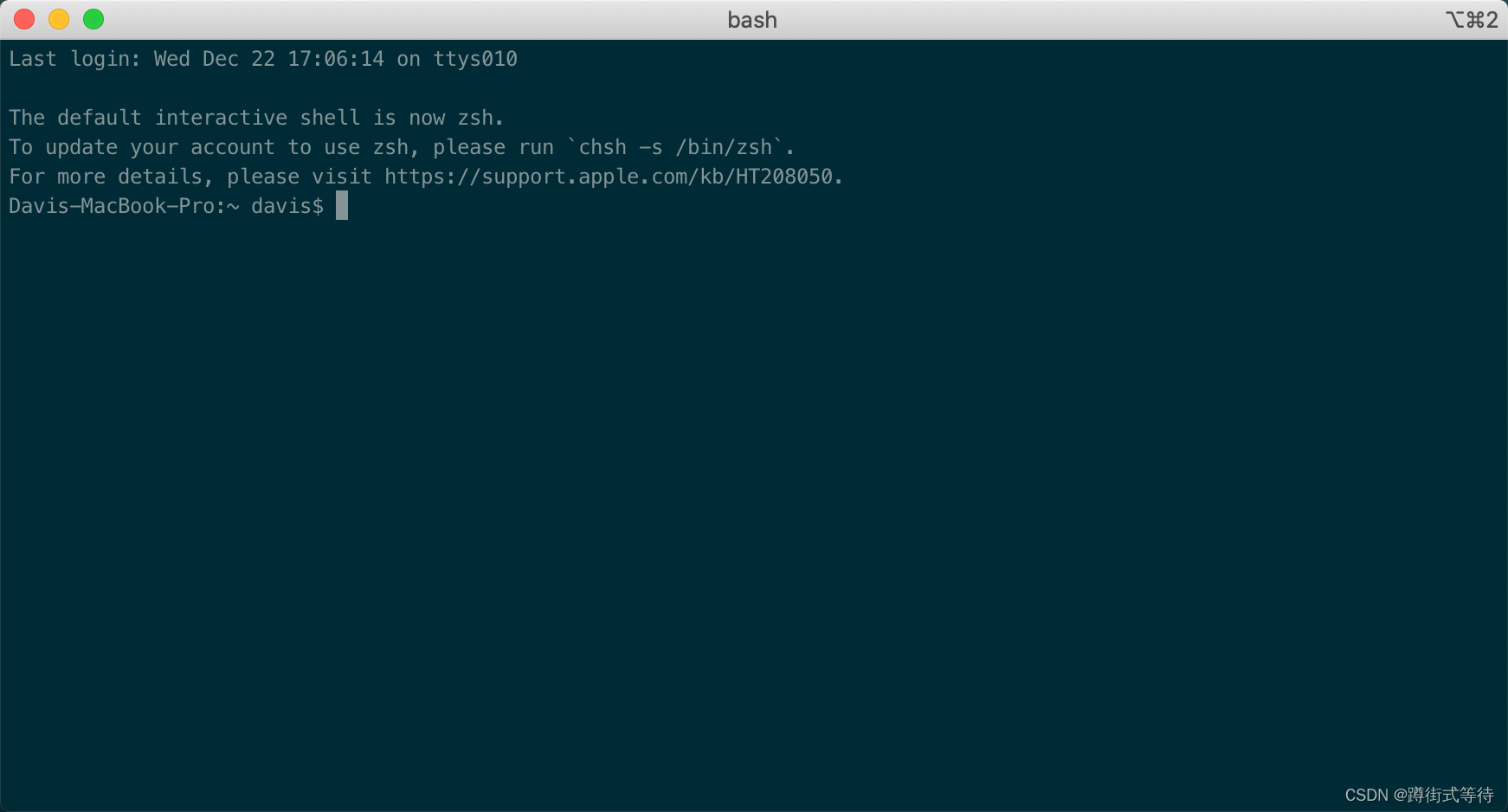
四、配置Oh My Zsh
Oh My Zsh 是对主题的进一步扩展。
下载地址:https://github.com/robbyrussell/oh-my-zsh
1、安装方式
(1)一键安装
via curl安装方式:
sh -c "$(curl -fsSL https://raw.githubusercontent.com/ohmyzsh/ohmyzsh/master/tools/install.sh)"
via wget安装方式:
sh -c "$(wget -O- https://raw.githubusercontent.com/ohmyzsh/ohmyzsh/master/tools/install.sh)"
(2)手动安装
github下载地址:https://github.com/ohmyzsh/ohmyzsh
## 找到仓库, 然后clone到本地
git clone https://github.com/ohmyzsh/ohmyzsh.git
## 把仓库复制到 .oh-my-zsh目录
cp -r ohmyzsh ~/.oh-my-zsh
## 复制.zshrc
cp ohmyzsh/templates/zshrc.zsh-template ~/.zshrc
## shell换成zsh
chsh -s /bin/zsh
3、切换zsh
安装好之后,需要把 Zsh 设置为当前用户的默认 Shell(这样新建标签的时候才会使用 Zsh)
chsh -s /bin/zsh
4、修改主题
将主题修改为 ZSH_THEME="agnoster"。
vim ~/.zshrc
输入 i 进入编辑模式,将 ZSH_THEME="" 编辑为 ZSH_THEME="agnoster"。
然后按 esc 键,退出编辑,:wq 保存退出。

agnoster 是比较常用的 zsh 主题之一,你可以挑选你喜欢的主题。
zsh 主题列表:https://github.com/robbyrussell/oh-my-zsh/wiki/themes
注:上面提到的via wget安装方式需要安装wget,方法如下: 直接终端使用homebrew安装(前提是已经安装了homebrew)
安装命令:
brew install wget
检验是否安装成功:
wget http://www.arefly.com/

五、配置Meslo字体
使用上面的主题,需要 Meslo 字体支持,要不然会出现乱码的情况。
字体下载地址:Meslo LG M Regular for Powerline.ttf
下载好之后,找到对应的字体,直接在 Mac OS 中安装即可。
然后打开 iTerm2,按 Command + , 键,打开 Preferences 配置界面,然后 Profiles → Text → Font → Chanage Font,选择 Meslo LG M Regular for Powerline 字体。
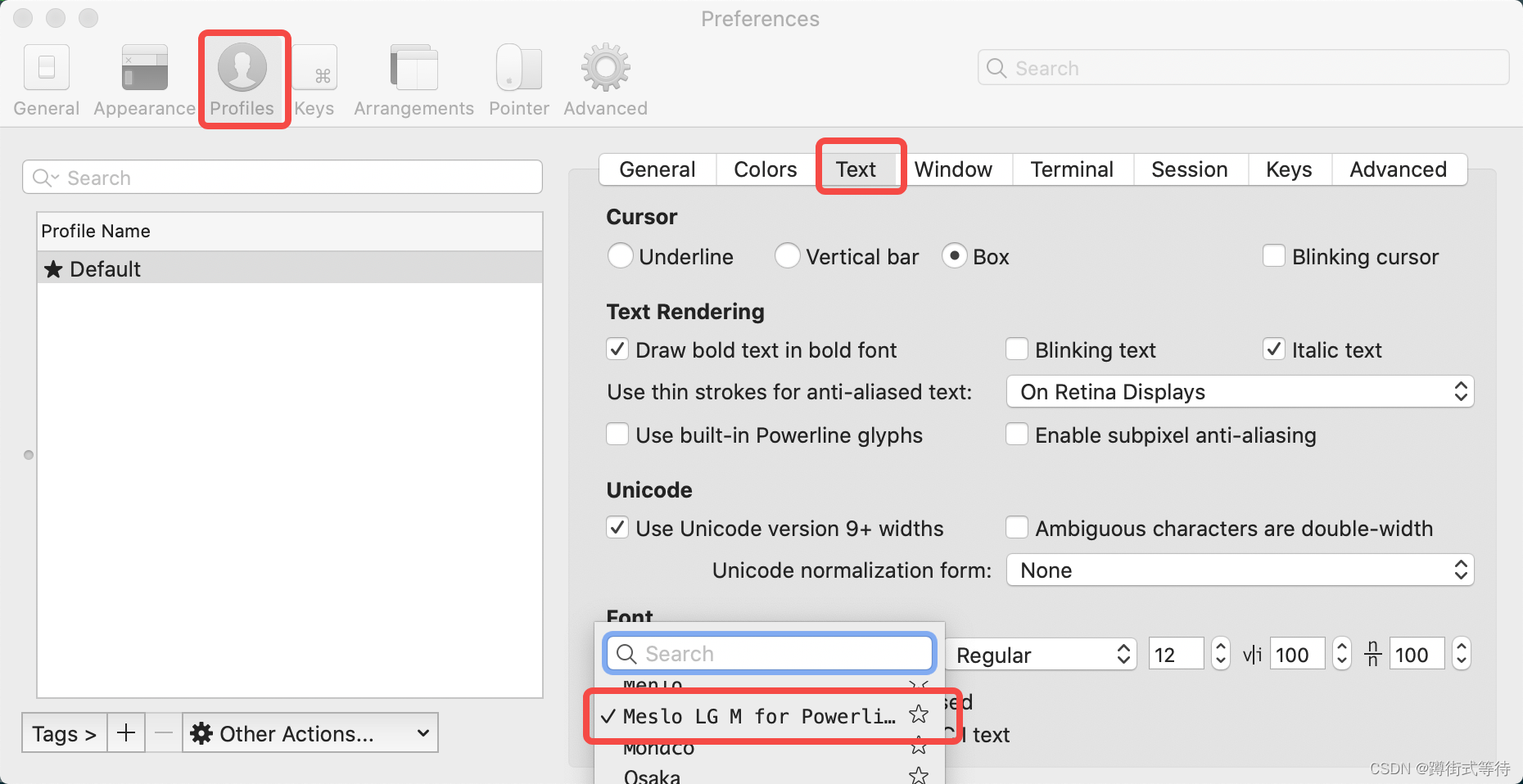
六、声明高亮
zsh-syntax-highlighting 插件为 shell zsh 提供语法高亮显示。当命令在 zsh 提示符下输入到交互式终端时,它可以突出显示命令。这有助于在运行命令之前检查命令,特别是捕获语法错误。
Homebrew 安装:
brew install zsh-syntax-highlighting
git 命令安装:
cd ~/.oh-my-zsh/custom/plugins/
git clone https://github.com/zsh-users/zsh-syntax-highlighting.git
安装成功之后,编辑 vim ~/.zshrc 文件,找到 plugins,我们需要把高亮插件加上:
plugins=(git zsh-syntax-highlighting)

注:请务必保证插件顺序,zsh-syntax-highlighting 必须在最后一个。
然后在文件末尾添加:
source ~/.oh-my-zsh/custom/plugins/zsh-syntax-highlighting/zsh-syntax-highlighting.zsh

接着保存退出,然后执行下面的命令立即生效:
source ~/.zshrc
高亮显示效果如下:

七、自动建议填充
这个功能是非常实用的,可以方便我们快速的敲命令。
配置步骤,先克隆 zsh-autosuggestions 项目,到指定目录:
git clone https://github.com/zsh-users/zsh-autosuggestions ~/.oh-my-zsh/custom/plugins/zsh-autosuggestions
然后编辑 vim ~/.zshrc 文件,找到 plugins 配置,增加 zsh-autosuggestions 插件。

注:请务必保证插件顺序,zsh-syntax-highlighting 必须在最后一个。
有时候因为自动填充的颜色和背景颜色很相似,以至于自动填充没有效果,我们可以手动更改下自动填充的颜色配置,我修改的颜色值为:586e75,例如:

效果如下:

八、iTerm2快速隐藏和显示
这个功能也非常使用,就是通过快捷键,可以快速的隐藏和打开 iTerm2。
打开 iTerm2,按 Command + , 键,打开 Preferences 配置界面,然后 Profiles → Keys → Hotkey,自定义一个快捷键就可以了,示例配置(option + Space):
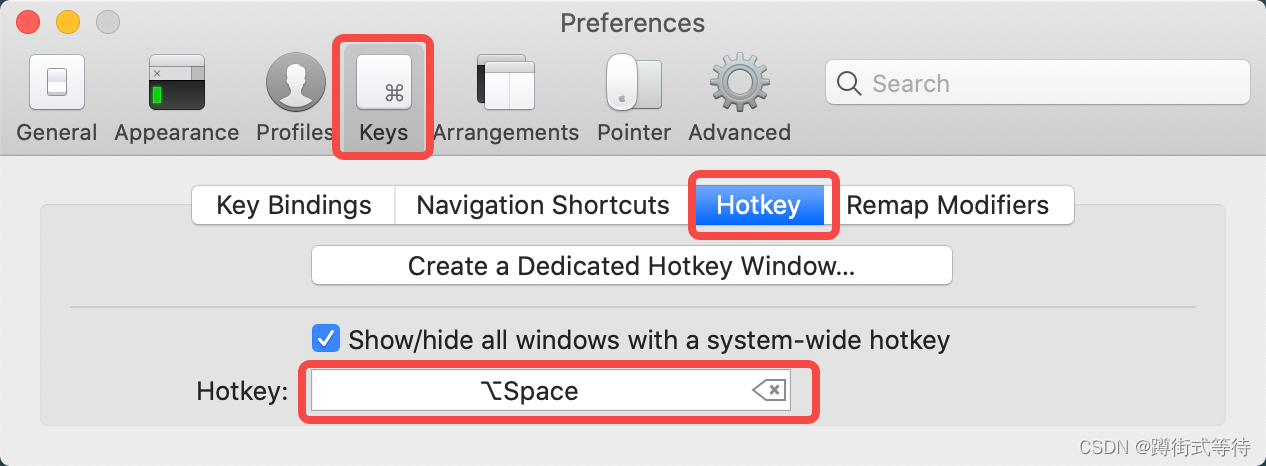
九、iTerm2隐藏用户名和主机
有时候我们的用户名和主机名太长,比如我的 davis MacBook-Pro,终端显示的时候会很不好看(上面图片中可以看到),我们可以手动去除。
编辑 vim ~/.zshrc 文件,增加 DEFAULT_USER="davis" 配置,示例:
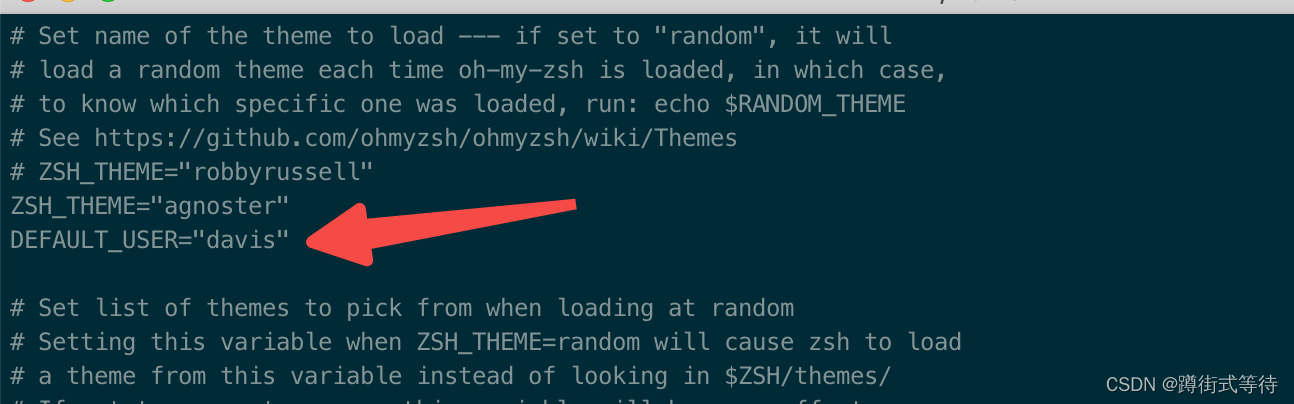
我们可以通过 whoami 命令,查看当前用户,效果如下:
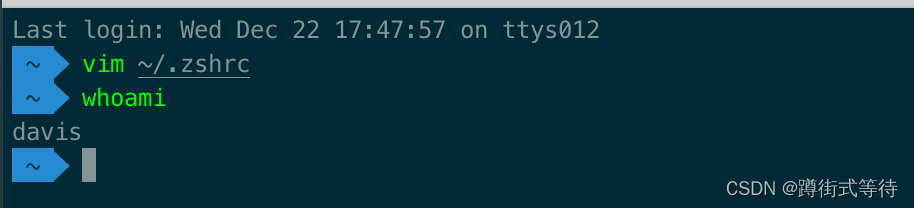
十、iTerm2快捷键
| 命令 | 说明 |
|---|---|
| command + enter | 进入与返回全屏模式 |
| command + t | 新建标签 |
| command + w | 关闭标签 |
| command + 数字 command + 左右方向键 | 切换标签 |
| command + f | 查找 |
| command + d | 水平分屏 |
| command + shift + d | 垂直分屏 |
| command + option + 方向键 | 切换屏幕 |
| command + shift + h | 查看剪切板历史 |
| ctrl + u | 清除当前行 |
| ctrl + l | 清屏 |
| ctrl + a | 到行首 |
| ctrl + e | 到行尾 |
| ctrl + f/b | 前进/后退 |
| ctrl + p | 上一条命令 |
| ctrl + r | 搜索命令历史 |
十一、卸载oh-my-zsh
进入到 .oh-my-zsh/tools 目录,依次执行:
cd .oh-my-zsh/tools
chmod +x uninstall.sh
./uninstall.sh
rm -rif .zshrc
十二、问题
1、问题一:iTerm2打开报错
打开终端一直报如下错误:
compinit:503: no such file or directory: /usr/local/share/zsh/site-functions/_brew_cask
解决方法:
若是装了 brew 的,有可能是缓存记录导致的,执行如下命令可以修正:
brew cleanup
2、问题二:terminal终端乱码
iTerm2 主题字体配置好后,打开Mac自带的 terminal 时出现乱码问题。
解决方法:
打开 terminal 的偏好设置修改字体如下:
Meslo LG Regular for Powerline


















)

