本文实例为大家分享了Android自定义View倒计时圆的具体代码,供大家参考,具体内容如下
创建attr
创建DisplayUtil 类
import android.content.Context;
/**
* Created by 王 on 2017/10/21.
*/
public class DisplayUtil {
/**
* 将px装换成dp,保证尺寸不变
* @param context
* @param pxValue
* @return
*/
public static int px2dp(Context context, float pxValue){
float density = context.getResources().getDisplayMetrics().density;//得到设备的密度
return (int) (pxValue/density+0.5f);
}
public static int dp2px(Context context,float dpValue){
float density = context.getResources().getDisplayMetrics().density;
return (int) (dpValue*density+0.5f);
}
public static int px2sp(Context context,float pxValue){
float scaleDensity = context.getResources().getDisplayMetrics().scaledDensity;//缩放密度
return (int) (pxValue/scaleDensity+0.5f);
}
public static int sp2px(Context context,float spValue) {
float scaleDensity = context.getResources().getDisplayMetrics().scaledDensity;
return (int) (spValue*scaleDensity+0.5f);
}
}
继承View
import android.animation.Animator;
import android.animation.AnimatorListenerAdapter;
import android.animation.ValueAnimator;
import android.content.Context;
import android.content.res.TypedArray;
import android.graphics.Canvas;
import android.graphics.Paint;
import android.graphics.RectF;
import android.util.AttributeSet;
import android.view.View;
import android.view.animation.LinearInterpolator;
/**
* Created by 王 on 2017/10/21.
*/
public class CountDownView extends View{
//圆轮颜色
private int mRingColor;
//圆轮宽度
private float mRingWidth;
//圆轮进度值文本大小
private int mRingProgessTextSize;
//宽度
private int mWidth;
//高度
private int mHeight;
private Paint mPaint;
//圆环的矩形区域
private RectF mRectF;
//
private int mProgessTextColor;
private int mCountdownTime;
private float mCurrentProgress;
private OnCountDownFinishListener mListener;
public CountDownView(Context context) {
this(context, null);
}
public CountDownView(Context context, AttributeSet attrs) {
this(context, attrs, 0);
}
public CountDownView(Context context, AttributeSet attrs, int defStyleAttr) {
super(context, attrs, defStyleAttr);
TypedArray a = context.obtainStyledAttributes(attrs, R.styleable.CountDownView);
mRingColor = a.getColor(R.styleable.CountDownView_ringColor, context.getResources().getColor(R.color.colorAccent));
mRingWidth = a.getFloat(R.styleable.CountDownView_ringWidth, 40);
mRingProgessTextSize = a.getDimensionPixelSize(R.styleable.CountDownView_progressTextSize, DisplayUtil.sp2px(context, 20));
mProgessTextColor = a.getColor(R.styleable.CountDownView_progressTextColor, context.getResources().getColor(R.color.colorAccent));
mCountdownTime = a.getInteger(R.styleable.CountDownView_countdownTime, 10);
a.recycle();
mPaint = new Paint(Paint.ANTI_ALIAS_FLAG);
mPaint.setAntiAlias(true);
this.setWillNotDraw(false);
}
public void setCountdownTime(int mCountdownTime) {
this.mCountdownTime = mCountdownTime;
}
@Override
protected void onLayout(boolean changed, int left, int top, int right, int bottom) {
super.onLayout(changed, left, top, right, bottom);
mWidth = getMeasuredWidth();
mHeight = getMeasuredHeight();
mRectF = new RectF(0 + mRingWidth / 2, 0 + mRingWidth / 2,
mWidth - mRingWidth / 2, mHeight - mRingWidth / 2);
}
@Override
protected void onDraw(Canvas canvas) {
super.onDraw(canvas);
/**
*圆环
*/
//颜色
mPaint.setColor(mRingColor);
//空心
mPaint.setStyle(Paint.Style.STROKE);
//宽度
mPaint.setStrokeWidth(mRingWidth);
canvas.drawArc(mRectF, -90, mCurrentProgress - 360, false, mPaint);
//绘制文本
Paint textPaint = new Paint();
textPaint.setAntiAlias(true);
textPaint.setTextAlign(Paint.Align.CENTER);
String text = mCountdownTime - (int) (mCurrentProgress / 360f * mCountdownTime) + "";
textPaint.setTextSize(mRingProgessTextSize);
textPaint.setColor(mProgessTextColor);
//文字居中显示
Paint.FontMetricsInt fontMetrics = textPaint.getFontMetricsInt();
int baseline = (int) ((mRectF.bottom + mRectF.top - fontMetrics.bottom - fontMetrics.top) / 2);
canvas.drawText(text, mRectF.centerX(), baseline, textPaint);
}
private ValueAnimator getValA(long countdownTime) {
ValueAnimator valueAnimator = ValueAnimator.ofFloat(0, 100);
valueAnimator.setDuration(countdownTime);
valueAnimator.setInterpolator(new LinearInterpolator());
valueAnimator.setRepeatCount(0);
return valueAnimator;
}
/**
* 开始倒计时
*/
public void startCountDown() {
setClickable(false);
ValueAnimator valueAnimator = getValA(mCountdownTime * 1000);
valueAnimator.addUpdateListener(new ValueAnimator.AnimatorUpdateListener() {
@Override
public void onAnimationUpdate(ValueAnimator animation) {
float i = Float.valueOf(String.valueOf(animation.getAnimatedValue()));
mCurrentProgress = (int) (360 * (i / 100f));
invalidate();
}
});
valueAnimator.start();
valueAnimator.addListener(new AnimatorListenerAdapter() {
@Override
public void onAnimationEnd(Animator animation) {
super.onAnimationEnd(animation);
//倒计时结束回调
if (mListener != null) {
mListener.countDownFinished();
}
setClickable(true);
}
});
}
public void setAddCountDownListener(OnCountDownFinishListener mListener) {
this.mListener = mListener;
}
public interface OnCountDownFinishListener {
void countDownFinished();
}
}
布局
xmlns:app="http://schemas.android.com/apk/res-auto"
xmlns:tools="http://schemas.android.com/tools"
android:layout_width="match_parent"
android:layout_height="match_parent"
tools:context="com.example.circulardemo.MainActivity">
android:id="@+id/cdv"
android:layout_width="50dp"
android:layout_height="50dp"
android:layout_centerVertical="true"
android:layout_centerHorizontal="true" />
Mainactivity
import android.os.Bundle;
import android.support.v7.app.AppCompatActivity;
public class MainActivity extends AppCompatActivity {
@Override
protected void onCreate(Bundle savedInstanceState) {
super.onCreate(savedInstanceState);
setContentView(R.layout.activity_main);
CountDownView countDownView = (CountDownView) findViewById(R.id.cdv);
//启动
countDownView.startCountDown();
countDownView.setAddCountDownListener(new CountDownView.OnCountDownFinishListener() {
@Override
public void countDownFinished() {
Toast.makeText(MainActivity.this, "倒计时结束", Toast.LENGTH_SHORT).show();
}
});
}
}
以上就是本文的全部内容,希望对大家的学习有所帮助,也希望大家多多支持脚本之家。
:路由环境的搭建)

:登录页面的制作)

:表单验证)


)
:完善登录页面)

:登录成功后的路由跳转)
...)

:首页的简单尝试)


:前一天回顾)
-requires_gradamp;computation graph)
反射贴图)
校过...)