标签:
fritzing 有多好,用了才知道,但是通常会遇到一个问题,他的元件库不一定够用,这时候就得自己做元件了,但是搜了一下网上没有相关的教程啊。
算了,去官网看英文吧。。
然后官网的帮助见 http://fritzing.org/learning/tutorials/creating-custom-parts/
我来翻译一下
============================================原文及翻译=============================================
Many projects require the use of some very specific parts and as we cannot provide them all, we try to make it as easy as possible for you to create your own.
许多工程要求使用一些特定的器件,然而我们不能提供所有的器件,我们尽可能让你自己创建器件变得容易。
Be sure to check Fritzing‘s library before you start creating a new part from scratch. Often there would be a quicker way to get what you need, like using a generic part or by modifying an existing part. Follow one of the two ways:
创建新元件前确认检查一下库。通常情况下可以通过修改一个通用的已有元件更快的获得你需要的元件。按照以下中的某种方法:
Standard parts like ICs, resistors, and pin headers can be defined easily by using Fritzing‘s generic parts. Learn more
We released a new parts editor in version 0.7.9 of Fritzing, so these tutorials are currently out of date. The instructions about how to create graphics outside of Fritzing are still correct, but the specifics of how you use Fritzing‘s parts editor have completely changed! For more info see this blog post. Also see the more up-to-date contributed tutorials below!
1.使用通用元件
标准元件例如IC,电阻,和管脚接插件可以被F很容易的定义
2.使用元件编辑器创建自定义元件
我们在V0.7.9中发布了一个新的元件编辑器,所以那些手册现在都过时了。关于如何创建F的图形外框仍然正确,但是具体的如何使用元件编辑器完全变了!更多信息见blog post或者更新的投稿手册如下!
元件编辑器
提供元件图形
定义元件规格
定义元件连接
测试&质量检查
使用&分享
Excellent contributed tutorials
Further very helpful documents:
Fritzing‘s Graphic Standards - Use these standard colors, fonts and styles to make your part look good!
Fritzing‘s Graphic Templates - Download templates that will help you design your part.
Fritzing part file format (.fzp) - Detailed description of the internals of a part
以上部分内容不做翻译
============================================原文及翻译=============================================
然后动手操作,元件--新建
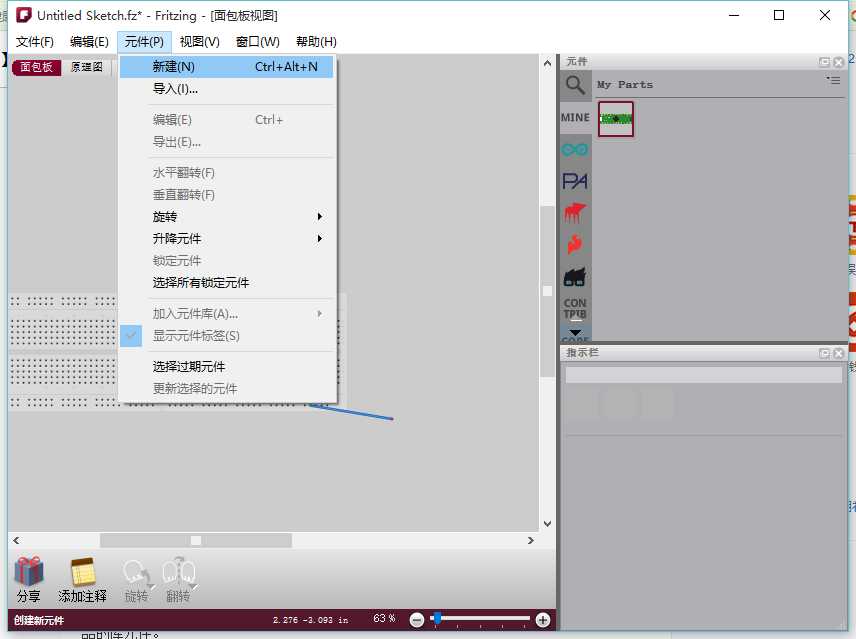
弹出如图框,起个名称,然后加载各个部分的图片,各种参数都可以填一下,
然后保存即可
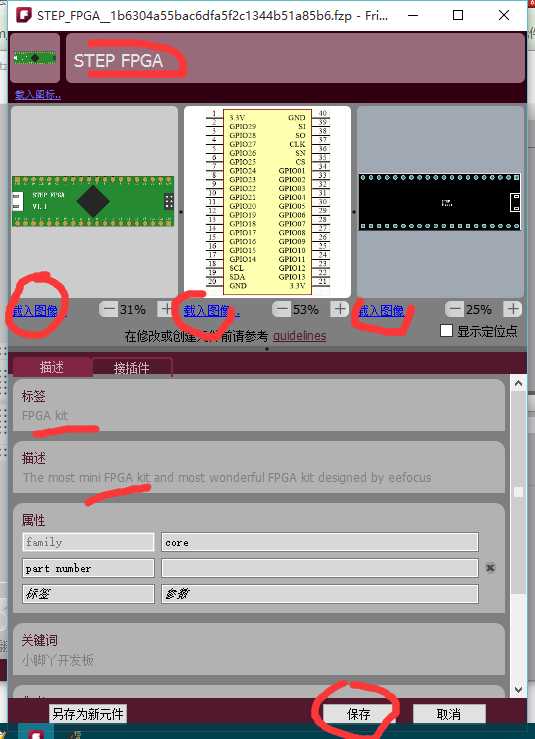
可以看到右侧库里边已经有了刚才新建的元件,拖出来就可以用了
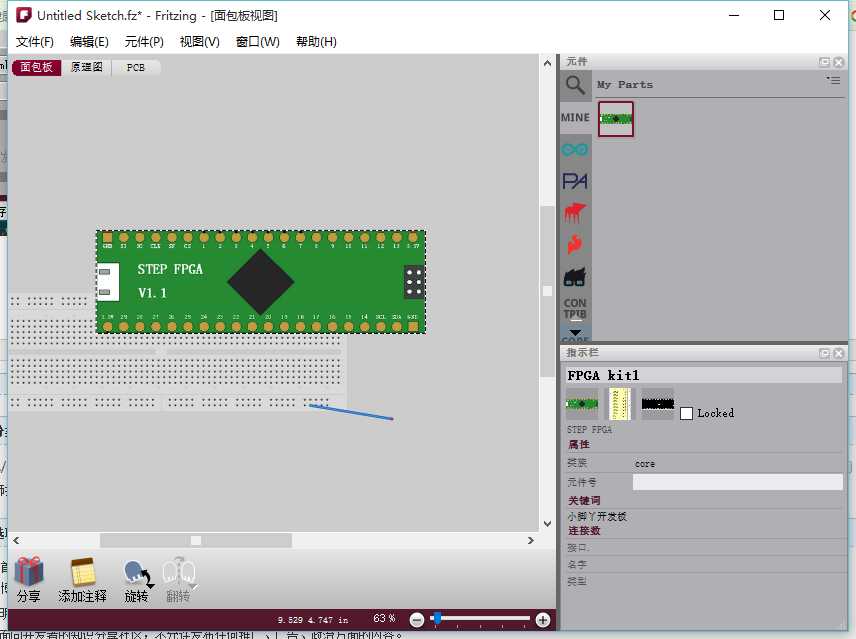
标签:



















