现在我们对术语和内容已经很熟悉了,我们可以继续编写自己的GWT应用程序了。
步骤1:为Eclipse安装GWT插件
如果您已经安装了eclipse,只需进入“帮助”菜单,在“安装新软件”下,将URL设置为http://dl.google.com/eclipse/plugin/3.6 ,然后单击“下一步”和完成安装。
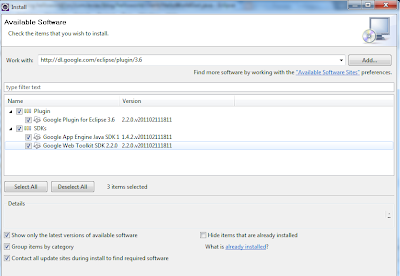
步骤2:创建一个新项目
选择文件>新建> Web应用程序项目。 输入名称“ com.eviac.blog.helloworld”作为项目名称和程序包。 默认情况下,它将同时选择“使用Google Web Toolkit”和“使用Google App Engine”,因为我们在这里仅使用Google Web Toolkit,因此您必须取消选择Google App Engine。
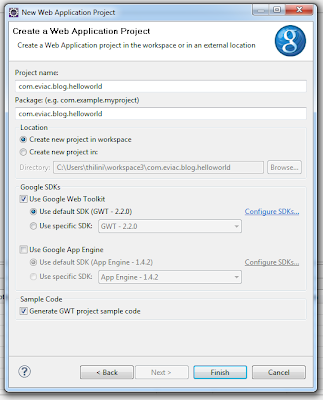
现在,eclipse将为您创建一个具有包结构的项目,如下所示。
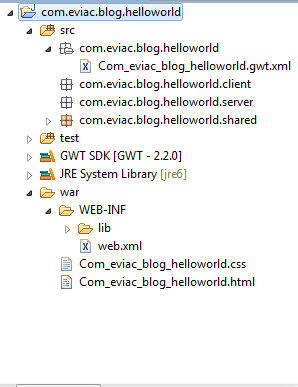
步骤3:创建入口点
在com.eviac.blog.helloworld.client包中,创建一个名为
“ HelloWorldGwt ”
package com.eviac.blog.helloworld.client; import com.google.gwt.core.client.EntryPoint;
import com.google.gwt.event.dom.client.ClickEvent;
import com.google.gwt.event.dom.client.ClickHandler;
import com.google.gwt.user.client.Window;
import com.google.gwt.user.client.ui.Button;
import com.google.gwt.user.client.ui.Label;
import com.google.gwt.user.client.ui.RootPanel; public class HelloWorldGwt implements EntryPoint { @Override public void onModuleLoad() { final Label label = new Label("Hello World GWT !!!"); final Button button = new Button("Click Here"); button.addClickHandler(new ClickHandler() { @Override public void onClick(ClickEvent event) { label.setVisible(false); button.setText("welcome back again!"); Window.alert("Welcome to GWT"); } }); RootPanel.get().add(label); RootPanel.get().add(button); }
}在com.eviac.blog.helloworld包中,创建Com_eviac_blog_helloworld.gwt.xml文件。
Com_eviac_blog_helloworld.gwt.xml
<?xml version="1.0" encoding="UTF-8"?>
<module rename-to='com_eviac_blog_helloworld'> <!-- Inherits Web Toolkit utilities. --> <inherits name='com.google.gwt.user.User'/> <inherits name='com.google.gwt.user.theme.standard.Standard'/> <!-- Specify the app entry point class. --> <entry-point class='com.eviac.blog.helloworld.client.HelloWorldGwt'/>
</module>步骤3:建立HTML网页
在文件夹war内,创建Com_eviac_blog_helloworld.html文件
Com_eviac_blog_helloworld.html
<!DOCTYPE HTML PUBLIC "-//W3C//DTD HTML 4.01 Transitional//EN"> <html> <head> <meta http-equiv="content-type" content="text/html; charset=UTF-8"> <link type="text/css" rel="stylesheet" href="Com_eviac_blog_helloworld.css"> <title>Hello World GWT</title> <script type="text/javascript" language="javascript" src="com_eviac_blog_helloworld/com_eviac_blog_helloworld.nocache.js"></script> </head> <body> <!-- optional tag: add this if needs history support --> <iframe src="javascript:''" id="__gwt_historyFrame" tabIndex='-1' style="position:absolute;width:0;height:0;border:0"></iframe> <h1><center>Hello World GWT</center></h1> </body>
</html>第4步:创建web.xml文件
在文件夹war / WEB-INF内,创建一个名为web.xml的xml文件。
web.xml
<?xml version="1.0" encoding="UTF-8"?>
<!DOCTYPE web-app PUBLIC "-//Sun Microsystems, Inc.//DTD Web Application 2.3//EN" "http://java.sun.com/dtd/web-app_2_3.dtd">
<web-app> <!-- Default page to serve --> <welcome-file-list> <welcome-file>Com_eviac_blog_helloworld.html</welcome-file> </welcome-file-list>
</web-app>步骤5:创建css文件
在打猎者内创建一个名为Com_eviac_blog_helloworld.cssCSS文件
Com_eviac_blog_helloworld.css
h1 { font-size: 2em; font-weight: bold; color: #6495ED;
} .gwt-Label { color: #0000FF; font: normal 12px tahoma, arial, helvetica, sans-serif; height:3.5em; width: 10.7em;
} .gwt-Button { color: #0000FF; height:3.5em; width: 10.7em; font-size: 12px; font-family: arial, sans-serif;
}好了,我们已经完成了编码步骤,但请等待,还有一个步骤
步骤6:运行GWT应用程序
要在项目上单击鼠标右键,请选择“运行方式”->“ Web应用程序”,它将弹出一个新视图“开发模式”,复制生成的URL。
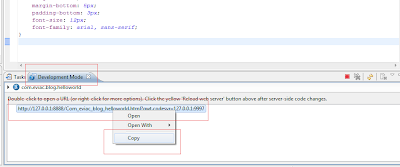
使用此链接为您的Web浏览器安装GWT插件。
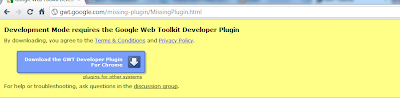
现在将URL粘贴到浏览器中,您将看到类似以下的内容。
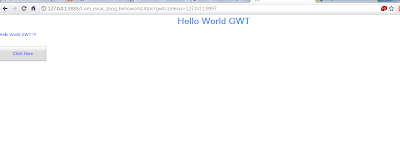
现在,您知道如何构建基本的GWT应用程序,可以通过添加更多功能并使用css文件更改外观来改进它。
参考:我们的JCG合作伙伴 开始使用GWT EVIAC博客上的Pavithra Siriwardena。
翻译自: https://www.javacodegeeks.com/2012/03/getting-started-with-gwt.html


——QWebEngine与Https)
















