目录
- 准备
- popup
- 通信
- popup 发消息给 background
- popup 发消息给 content
- 长期连接
- 如何页面上添加一个按钮?
- tabs.onUpdated
- content-script.js
- inject.js
- 右键菜单
- chrome.contextMenus
- 举个例子添加
- 关于报错(cannot create item with duplicate id XXX)
小白学习chrome 插件开发,如果有什么不对的,请指教
注意: 用的是 chrome V3
准备
- 创建文件夹
myPlugin - 在
myPlugin文件中创建manifest.json文件 - 在
myPlugin文件中创建icons文件文件夹,并且在icons文件中准备一个图片
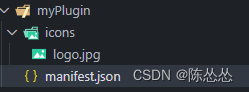
- 配置
manifest.json
更多参数配置可以查看官网:Manifest file format
{"name": "插件","version": "1.0","manifest_version": 3,"description": "学习chrome插件开发","author": "chenss","icons": {"16": "icons/logo.png","48": "icons/logo.png", "128": "icons/logo.png"}
}
- 打开
管理扩展插件,把myPlugin添加进来就能看到了,如果图标不正确可以点击刷新,如果还不行请检查配置路径

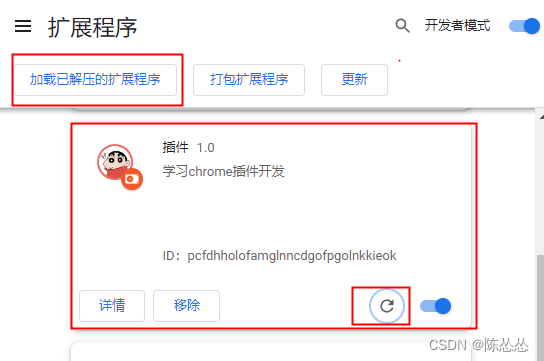
准备工作就到这里了,如果你一切顺利,我们继续吧~
popup
创建 popup.html 和 popup.js
popup.html
<!DOCTYPE html>
<head><meta charset="utf-8" /><body><div>chenss</div></body>
</head>配置 manifest.json
...
"action": {"default_popup": "popup.html"
}
点击插件,就能弹出一个弹框啦~~~
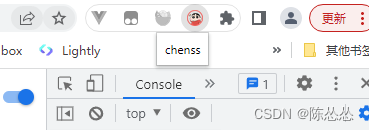
通信
在根目录新建content-script.js,配置 manifest.json
...
"action": {"default_popup": "popup.html"
},
"content_scripts": [{"matches": ["*://*/*","<all_urls>"],"js": ["content-script.js"]}
],
"permissions": ["tabs"]
popup 发消息给 background
在 popup.html 添加按钮
<div><div class="box"><button id="backgroud">给bg发消息</button></div><script src="popup.js"></script>
</div>
popup 和 background 分别添加如下代码
// popup.js
let sendBg = document.getElementById("backgroud");
sendBg.onclick = async function () {const [tab] = await chrome.tabs.query({active:true,currentWindow:true})console.log('p->b,tab',tab)const respone =await chrome.runtime.sendMessage(tab.id)console.log('popup-respone',respone);
}
// background.js
chrome.runtime.onMessage.addListener((message, sender, sendResponse) => {console.log('这是background脚本onMessage', message);sendResponse("收到消息");
});
接下来我们看看效果:
点开这个地方
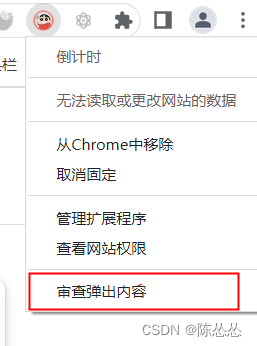
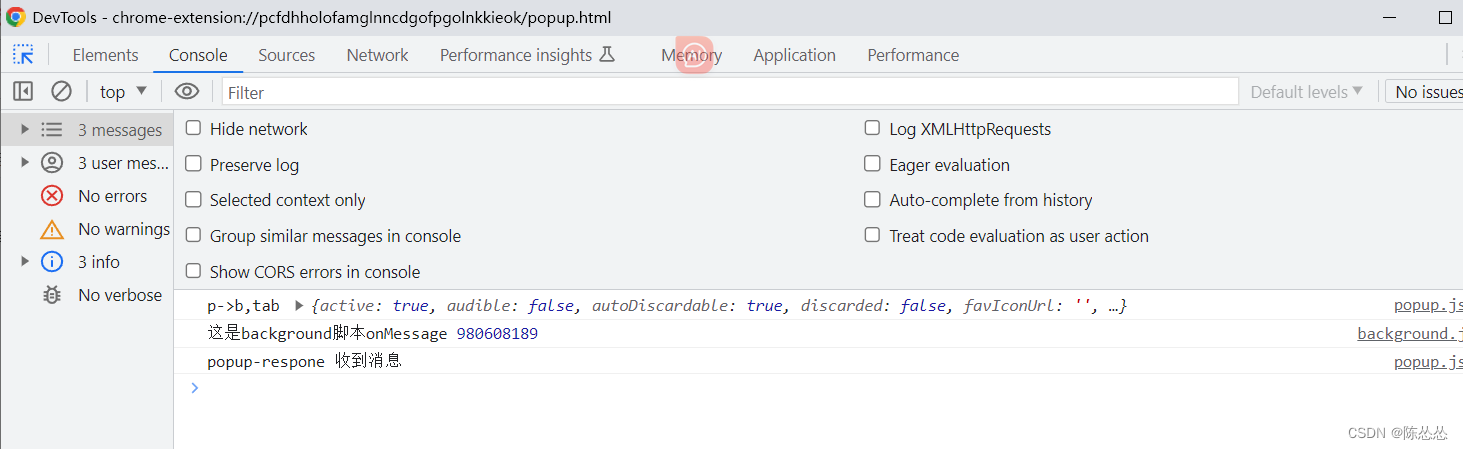
当然 你也可以使用 chrome.runtime.sendMessage 发消息
// popup.js
let sendBg = document.getElementById("backgroud");
sendBg.onclick = async function () {chrome.runtime.sendMessage({greeting:"hello"}, function(response) {console.log(response);
}
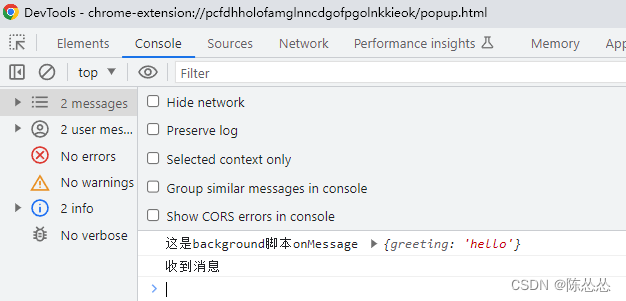
popup 发消息给 content
- 同样在
popup.html添加按钮 popup和background分别添加如下代码
// popup.js
let sendContent = document.getElementById("sendContent");
sendContent.onclick = async function () {const [tab] = await chrome.tabs.query({active:true,currentWindow:true})console.log('p->b,tab',tab)const respone =await chrome.tabs.sendMessage(tab.id, {greeting: "hihihihihi"})console.log('popup-respone',respone);
}
// content-script.js
chrome.runtime.onMessage.addListener(function (request, sender, sendResponse) {console.log('这是content-script脚本执行内容');console.log(sender.tab ?"from a content script:" + sender.tab.url :"from the extension");}
);
随便打开一个网站 你就能看到 输出内容
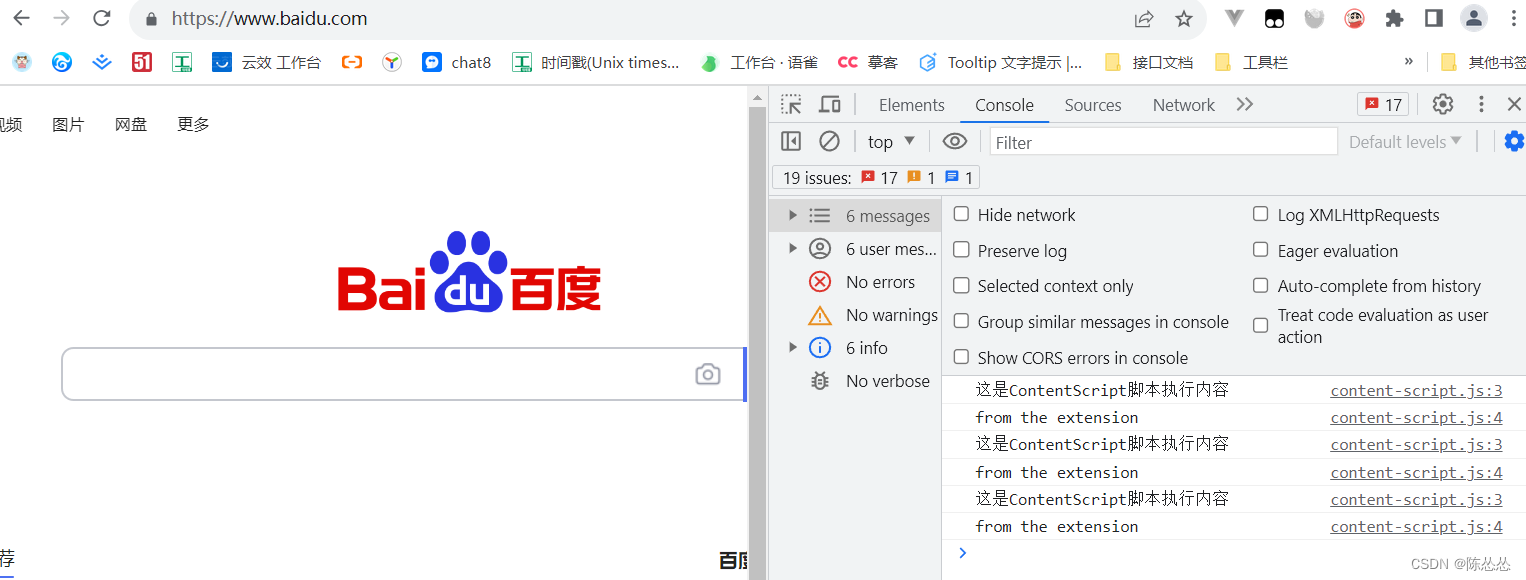
通信就不再这里过多描述了,可以参考这个文章:
Chrome插件:浏览器后台与页面间通信
长期连接
有的时候需要长时间通信,以上方法显然不合适。需要使用 runtime.connect 或 tabs.connect。
建立连接时,两端都将获得一个 runtime.Port 对象,用来通过建立的连接发送和接收消息。
更多详细内容可以看文档,本次只用runtime.connect举列子。
- 同样在
popup.html添加按钮 popup和background分别添加如下代码
// popup.js
// 长期链接 发消息给bg
longLink.onclick = async function () {var port = chrome.runtime.connect({ name: "knockknock" });port.postMessage({ joke: "Knock knock" });port.onMessage.addListener(function (msg) {if (msg.question === "Who's there?") port.postMessage({ answer: "Madame" });else if (msg.question === "Madame who?")port.postMessage({ answer: "Madame... Bovary" });});
};
// background.js
chrome.runtime.onConnect.addListener(function(port) {console.assert(port.name === "knockknock");port.onMessage.addListener(function(msg) {console.log('msg',msg);if (msg.joke === "Knock knock")port.postMessage({question: "Who's there?"});else if (msg.answer === "Madame")port.postMessage({question: "Madame who?"});else if (msg.answer === "Madame... Bovary")port.postMessage({question: "I don't get it."});});
});
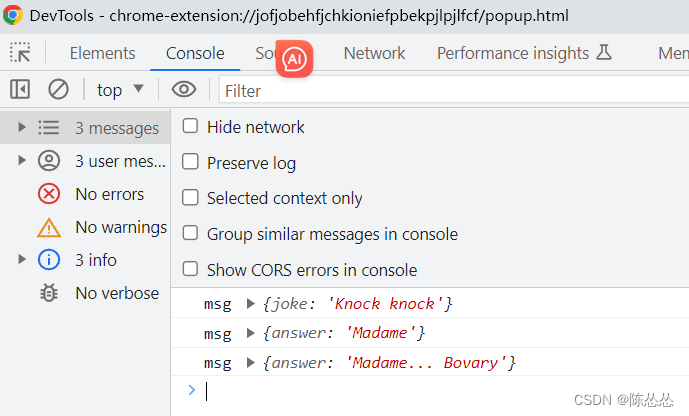
当从 service worker 向 content scripts 发送建立连接请求时,若目标 tab 中存在多个 iframe ,且 content scripts 注入到了每个 iframe 中,则每个 iframe 中的 runtime.onConnect 事件都会被触发。同样的,也可能会出现多个 iframe 中的runtime.connect() 一起调用的情况。
如何页面上添加一个按钮?
tabs.onUpdated
使用 tabs.onUpdated , 再次强调一下需要配置permissions: [‘tabs’],并且需要重新加载插件,如重新加载还是无法生效,请移除插件重新导入
在background.js 代码如下:
//background.js
chrome.tabs.onUpdated.addListener(async function(tabId,changeInfo,tab){console.log('tabs.onUpdated',tabId,changeInfo,tab);if (!tab.url &&changeInfo.status !=='complete') return;sendContent(tabId,{action:"inject"})
});
content-script.js
// content-script.js
chrome.runtime.onMessage.addListener(function (request, sender, sendResponse) {var tmp = document.createElement("script");tmp.src = chrome.runtime.getURL("./inject.js");tmp.setAttribute("type", "text/javaScript");document.head.appendChild(tmp);
});
inject.js
manifest.json 中配置
"web_accessible_resources": [ {"resources": ["inject.js"],"matches": [ "*://*/*" ]}],
“matches”:字符串数组,每个字符串都包含一个匹配模式,指定哪些站点可以访问这组资源。仅使用来源来匹配 URL。例如"matches": [ "http://*/*" ] 这样配置的话,https开头网址的页面上看不到按钮。当然可以利用正则匹配网页地址。
//inject.js
var div_child='<button id="div_child_1" style="width:100px;height:50px;position: absolute;top: 120px;right: 50px;font-size: 24px;">按钮</button>'
var c=document.querySelector("body > div");
c.innerHTML+=div_child;let injectBtn = document.getElementById("div_child_1");
injectBtn.onclick= function(){alert("点击了自定义的按钮")
}
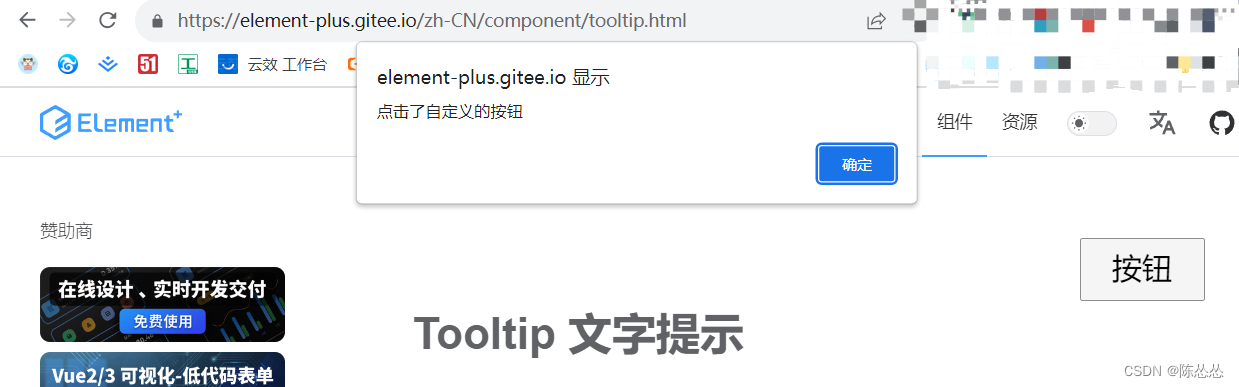
右键菜单
chrome.contextMenus
chrome.contextMenus 文档地址
举个例子添加
background.js 里面添加如下代码
//background.js
chrome.runtime.onInstalled.addListener(() => {createMenus()
});
// 自定义右键菜单
function createMenus() {chrome.contextMenus.create({title: "菜单1", //菜单的名称id: '01', //一级菜单的idcontexts: ['page'], // page表示页面右键就会有这个菜单,如果想要当选中文字时才会出现此右键菜单,用:selection});chrome.contextMenus.create({title: '子菜单1', //菜单的名称id: '0101',//二级菜单的idparentId: '01',//表示父菜单是“右键快捷菜单”contexts: ['page'],});chrome.contextMenus.create({title: '菜单2', //菜单的名称id: '02',contexts: ['page'],});}
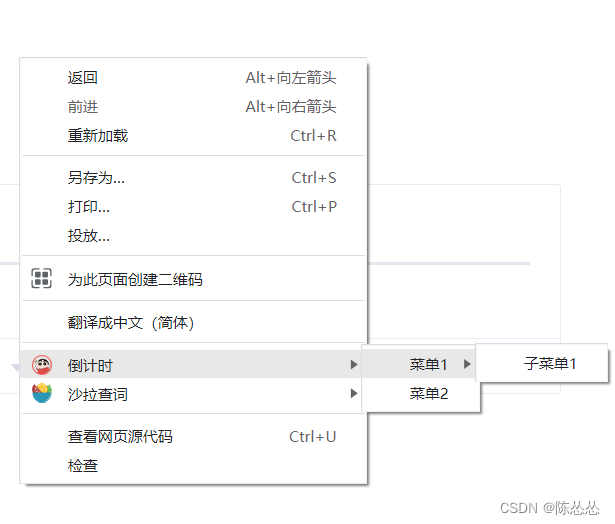
这样就添加成功了
关于报错(cannot create item with duplicate id XXX)
例如:一开始的时候在onUpdated 周期添加菜单
chrome.tabs.onUpdated.addListener(async function(tabId,changeInfo,tab){chrome.contextMenus.create({...})
});
每次刷新页面的时候就会出现这个重复添加的错误:
是因为 onUpdated 状态是loading 和 complate 的时候重复添加了,当然可以判断一下加载状态,再去创建。
如果你通过通信方式添加菜单也需要注意,也会存在这个问题。
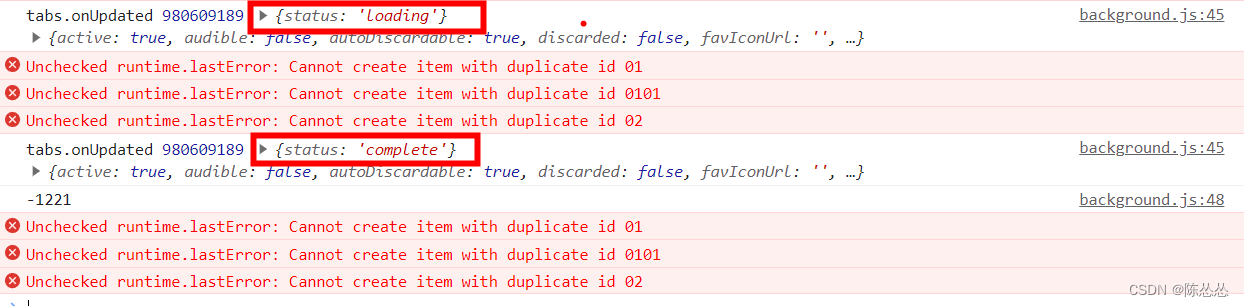
关于这个文档里有说(使用此事件(onInstalled)可以设置状态或进行一次性初始化,例如上下文菜单。):
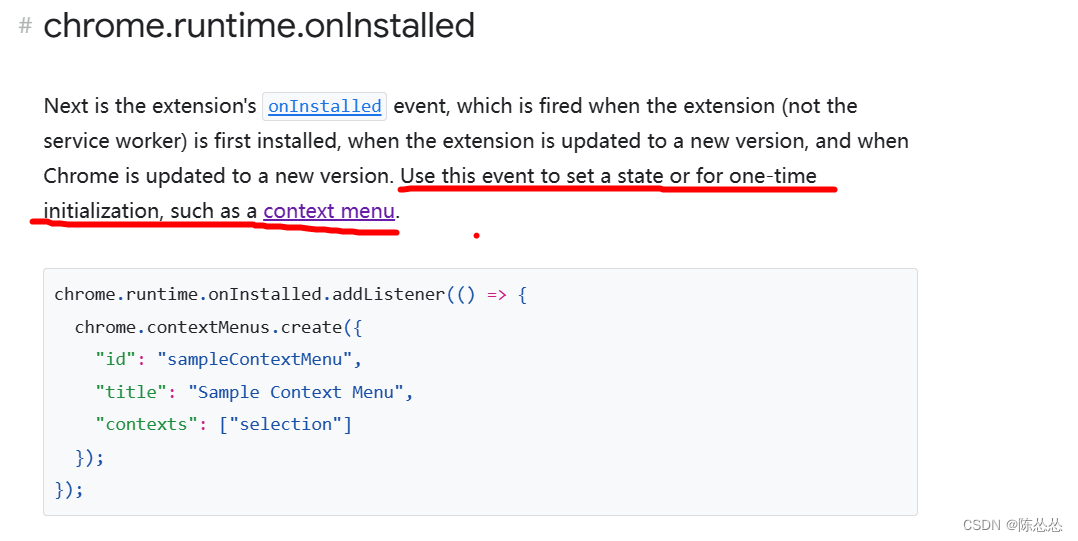
未完待续👻👻👻👻👻👻👻👻












)






