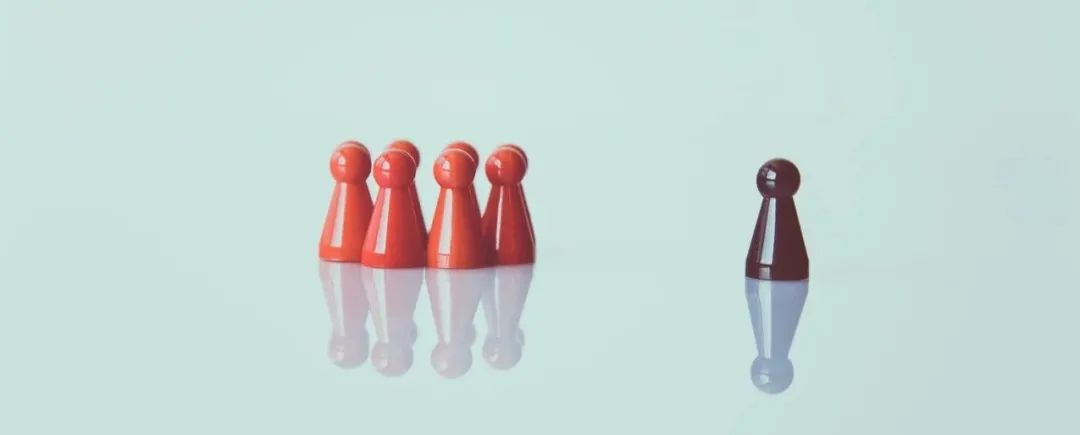
我们在日常开发中经常需要使用到私有仓库,比如 dotNET 中的 NuGet、Java 中的 Maven、前端的 npm,还有 Docker 镜像,每一个私有仓库各自管理,维护起来比较麻烦,而 Nexus 可以将其统一起来。
本文将介绍 Nexus 的安装以及怎样进行 NuGet 、Maven、npm 和 Docker 镜像的管理。
环境
Nexus:3.29.2
NuGet:5.5.1
Maven:3.6.3
NPM:6.14.8
Docker:19.03.13
操作系统:CentOS 7
安装
可以使用直接在服务器进行安装或者使用 Docker 镜像的方式安装,本文采用 Docker 镜像的方式安装。
1、执行下面的命令进行容器的构建。
docker run -d -p 8081:8081 -p 8082:8082 --name nexus_8081 -v /root/data/nexus:/nexus-data --restart=always sonatype/nexus3
命令中的
-v /root/data/nexus:/nexus-data是将 Nexus 的数据目录映射到本地;nexus 目录需要给编辑的权限;
8082 端口的映射目的是为了推送 docker 镜像。
2、执行下面命令开放端口。
firewall-cmd --zone=public --add-port=8081/tcp --permanent
firewall-cmd --reload
3、构建完后,需要等几十秒到几分钟不等,程序有一个初始化的过程,然后访问 http://ip:8081 ,可以出现下图界面:
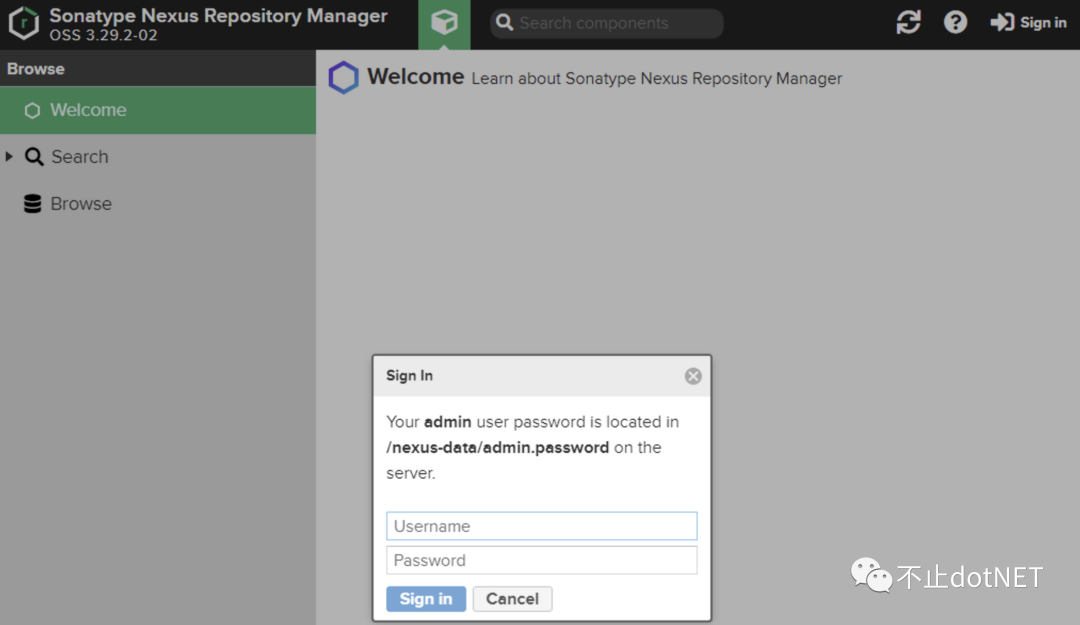
NuGet
1、在 Repositories 功能中创建 NuGet 的私有仓库 NuGetTest ,仓库模板选择 nuget(hosted) 。
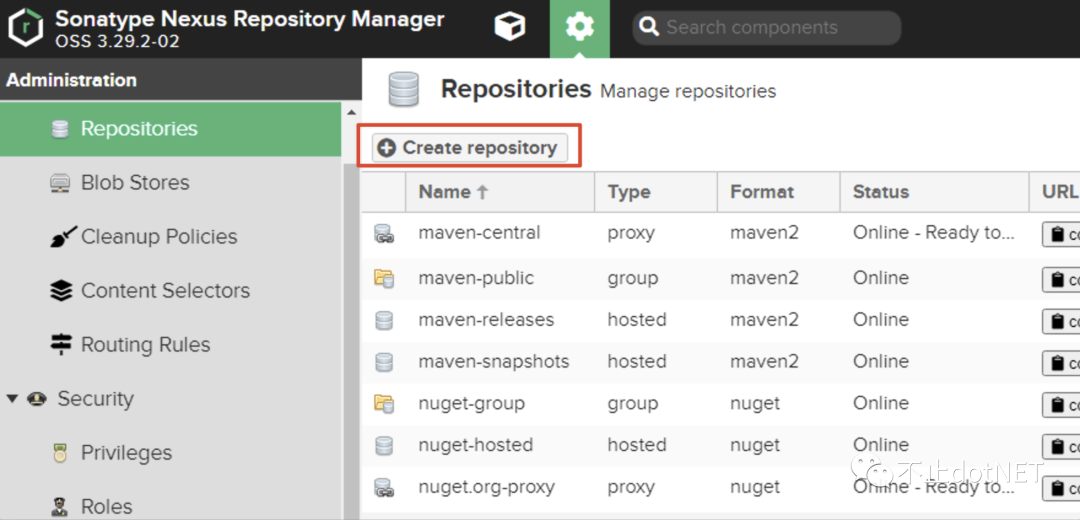
2、在 VS2019 中创建一个 NugetTest 的类库项目,在项目上点击右键→打包,在项目的 bin/Debug 目录中会生成 NugetTest.1.0.0.nupkg 文件。
3、点击「admin」→「NuGet API Key」,在该功能界面获取 key ,这个 key 在推送 NuGet 包时需要用到。
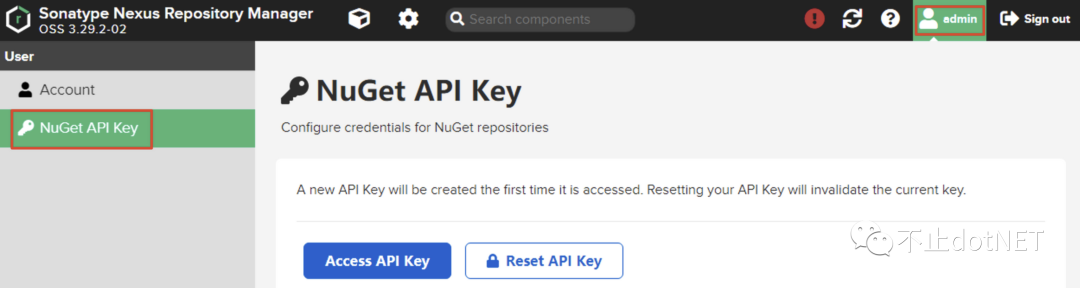
4、将 nuget.exe 程序文件也放到 bin/Debug 目录中,然后打开命令行进入到该目录,执行下面命令进行包的推送。
nuget.exe push NugetTest.1.0.0.nupkg dab3d4df-1eec-36e0-9b75-09b5b4b0ac41 -source http://10.211.55.6:8081/repository/NuGetTest
推送成功如下图:
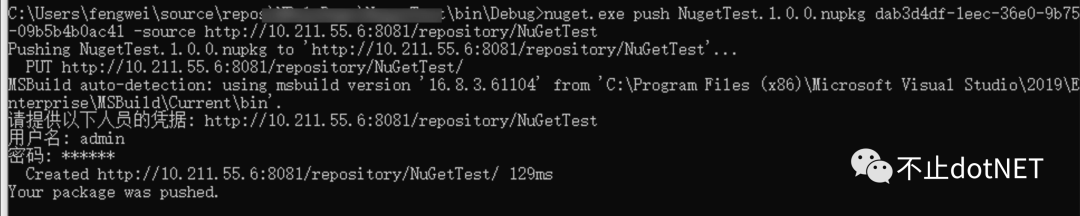
5、在 VS2019 中的 NuGet 包管理器中添加源。
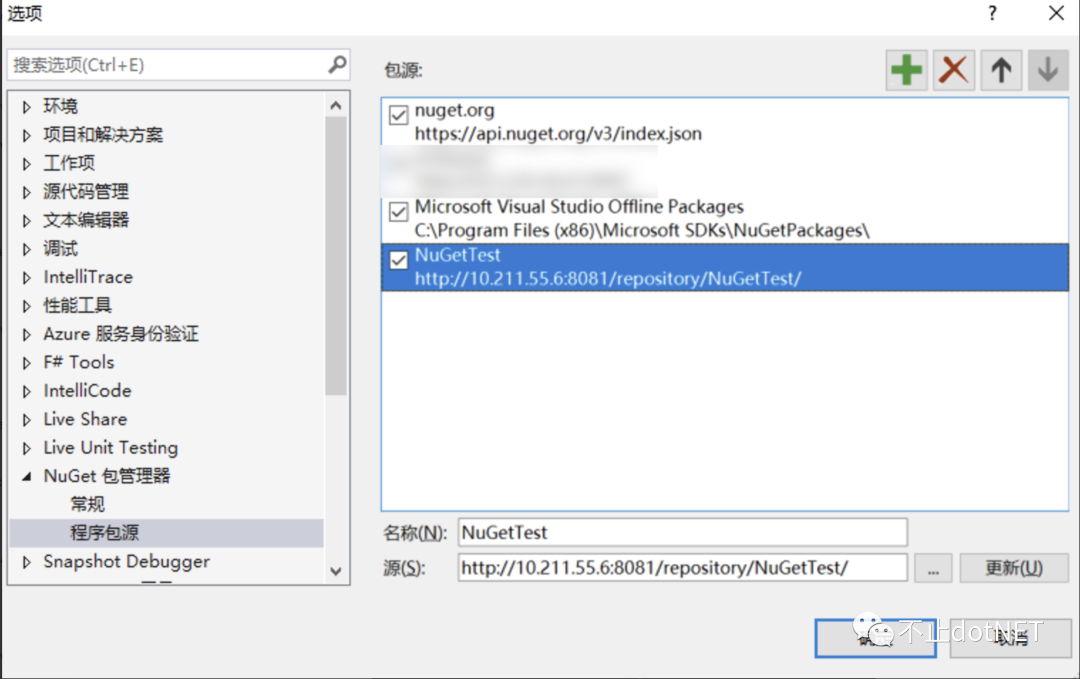
6、在引用时选择添加的 NuGetTest 源,如下图:
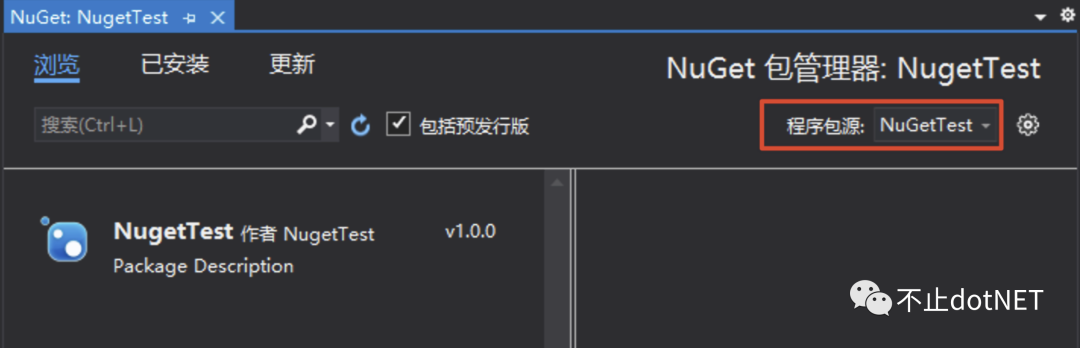
Maven
1、在 Repositories 功能中创建 Maven 的私有仓库 MavenTest ,仓库模板选择 maven(hosted),Deployment policy 需要设置为 Allow redeply,否则在推送时会报 400 的错误。
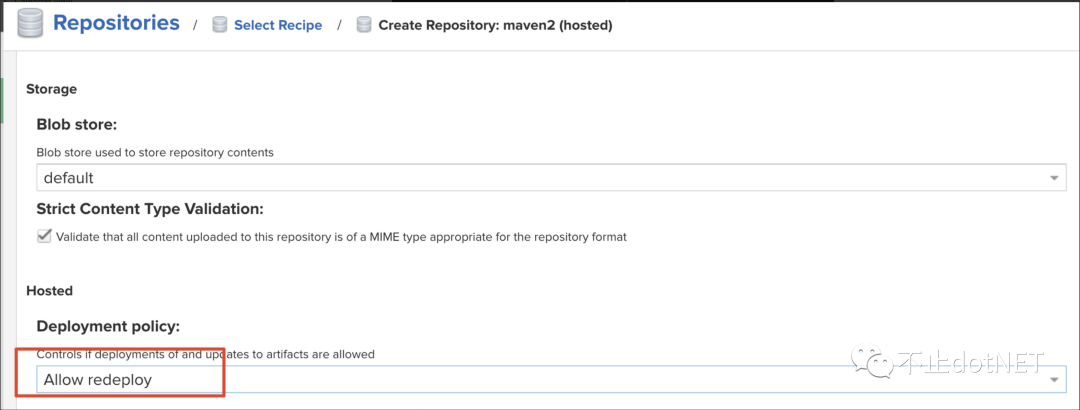
2、在 Maven 的配置文件 /apache-maven-3.6.3/conf/settings.xml 中的 Servers 节点添加 Server 配置,如下:
<server><id>releases</id><username>test</username><password>000000</password>
</server>
username 和 password 是在 Nexus 中创建的测试账户;
id 需要和 Maven 项目中的 pom.xml 文件中配置的 id 一致。
3、在 IntelliJ IDEA 中创建 Maven 项目 MavenTest,在项目中的 pom.xml 文件中添加如下内容:
<distributionManagement><repository><id>releases</id><name>releases</name><url>http://10.211.55.6:8081/repository/MavenTest/</url></repository>
</distributionManagement>
id:和上面的 settings.xml 文件中的 id 一致即可;
url:在 Nenux 中创建的 Maven 仓库的地址。
4、因为仓库创建的是 Release 版本的,如果 pom.xml 文件的 version 中包含 SNAPSHOT ,需要删除,否则在推送时会报 400 的错误。

5、在 IDEA 工具的 Maven 模块中进行 depoly 。
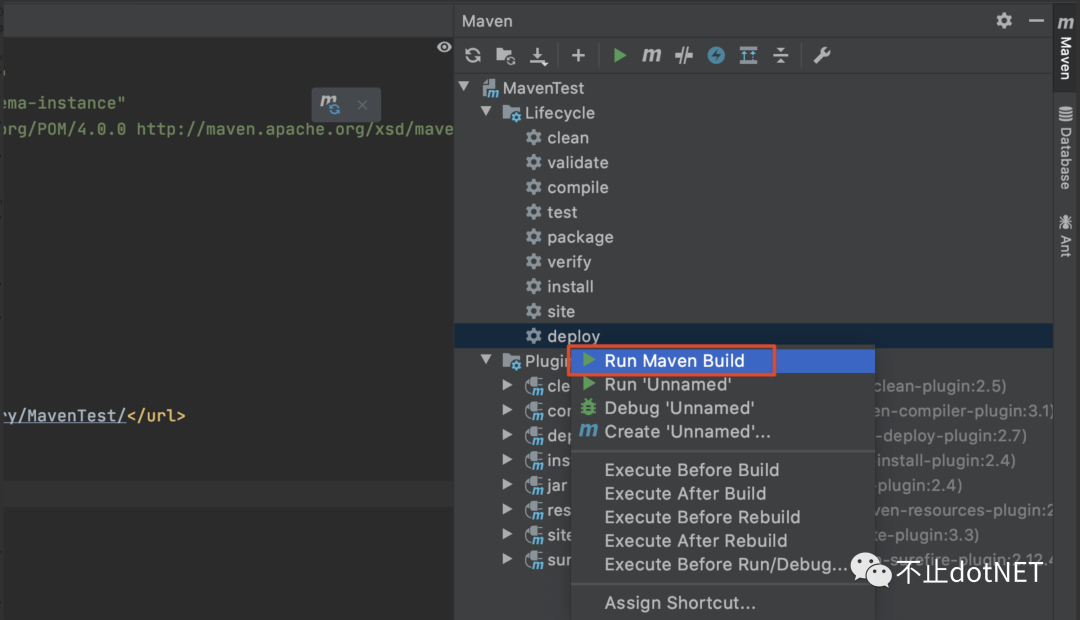
6、推送成功后,在 Nexus 中可以看到如下内容:
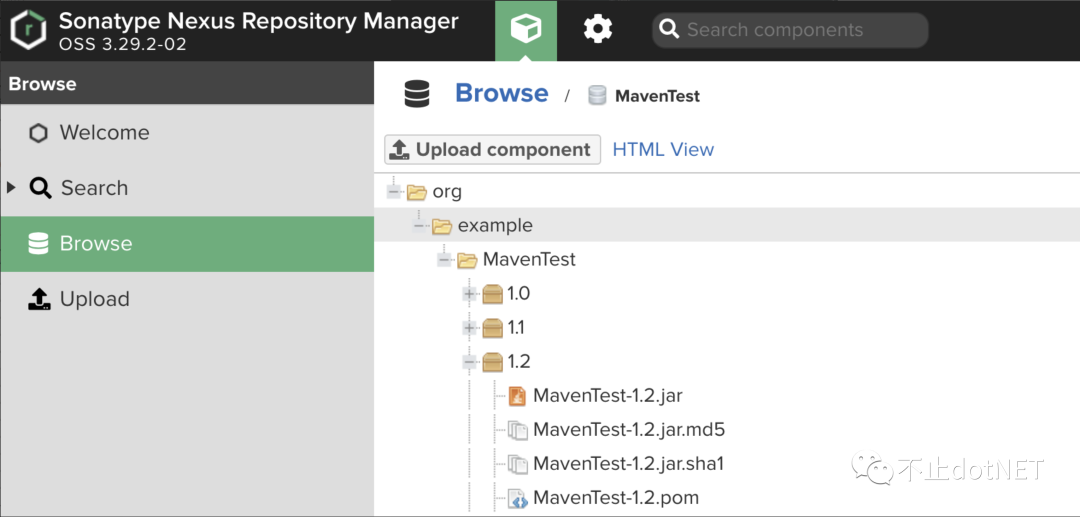
7、创建一个 spring boot 的项目,并修改 pom.xml 文件,在 dependencies 节点添加依赖,并添加 repositories 配置,如下:
<dependencies><dependency><groupId>org.example</groupId><artifactId>MavenTest</artifactId><version>1.0</version></dependency>
</dependencies>
<repositories><repository><id>releases</id><name>releases</name><url>http://10.211.55.6:8081/repository/MavenTest/</url><releases><enabled>true</enabled></releases><snapshots><enabled>false</enabled></snapshots></repository>
</repositories>
8、在 IDEA 中的 build 模块中进行同步就可以将 maven 包拉取到项目中。
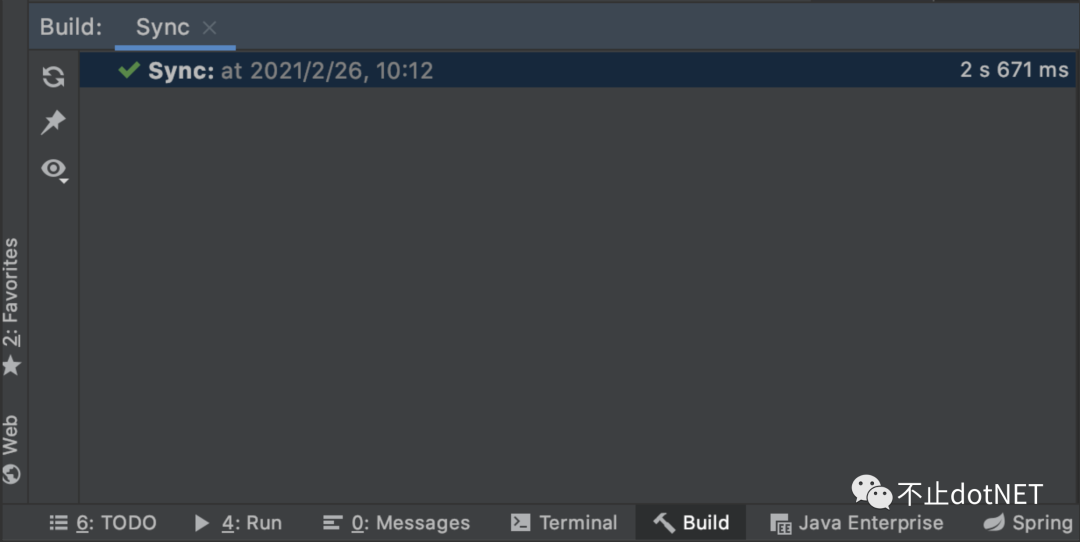
NPM
1、在 Repositories 功能中创建 npm 的私有仓库 NpmTest ,仓库模板选择 npm(hosted),Deployment policy 需要设置为 Allow redeply,否则在推送时会报 400 的错误。
2、使用 vue 创建一个项目 nexus-test 。
3、使用下面命令进行本地注册,后面的地址为创建的 npm 私有库的地址。
npm config set registry http://10.211.55.6:8081/repository/NpmTest/
4、想要将自己的 npm 包推送到私有仓库中,需要先使用下面的命令进行登录。
npm login –registry=http://10.211.55.6:8081/repository/NpmTest/
5、修改 vue 项目根目录中的 package.json 文件,将 private 设置为 false ,版本号 version 根据需要进行修改。
6、在 Nexus 的 Realms 模块进行设置,将 npm Bearer Token Realm 选到右边的 Active 栏中,此处不设置,在推送时会出现 401 的错误。
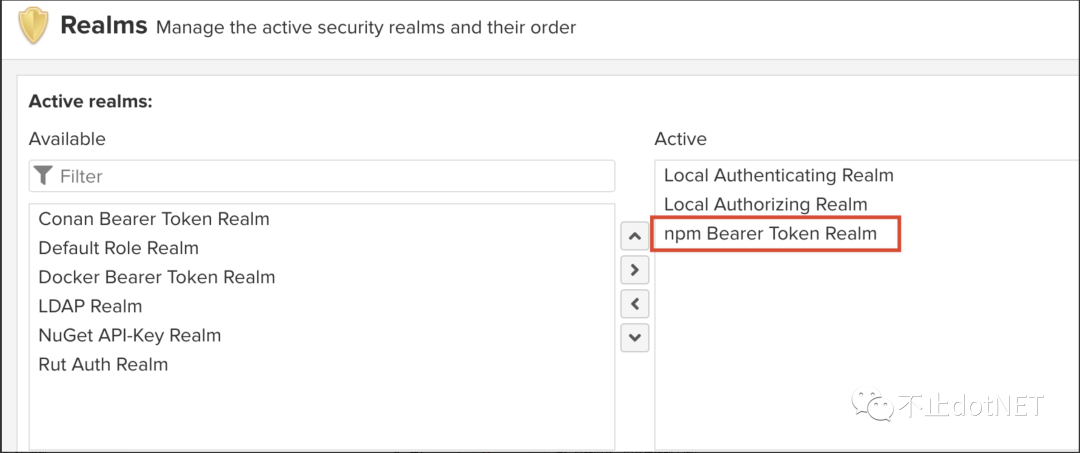 7、执行下面命令进行包的推送:
7、执行下面命令进行包的推送:
npm publish --registry=http://10.211.55.6:8081/repository/NpmTest
8、创建一个新的 vue 项目 nexus-test1 来进行私有仓库的使用,先进行仓库地址的注册。
npm config set registry http://10.211.55.6:8081/repository/NpmTest/
9、执行 npm install nexus-test 进行包的安装,安装成功如下图:
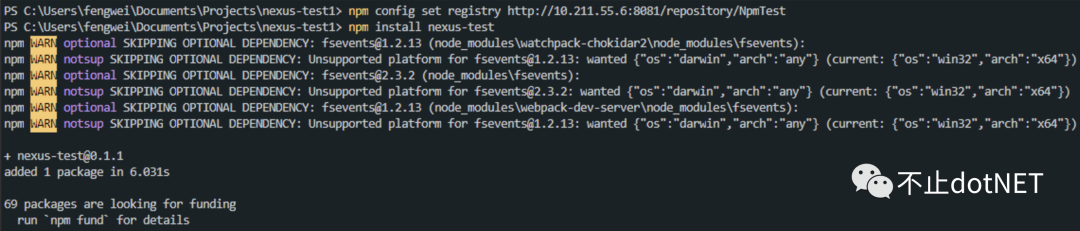
Docker
1、在 Repositories 功能中创建 docker 的私有仓库 DockerTest ,仓库模板选择 docker(hosted) 。
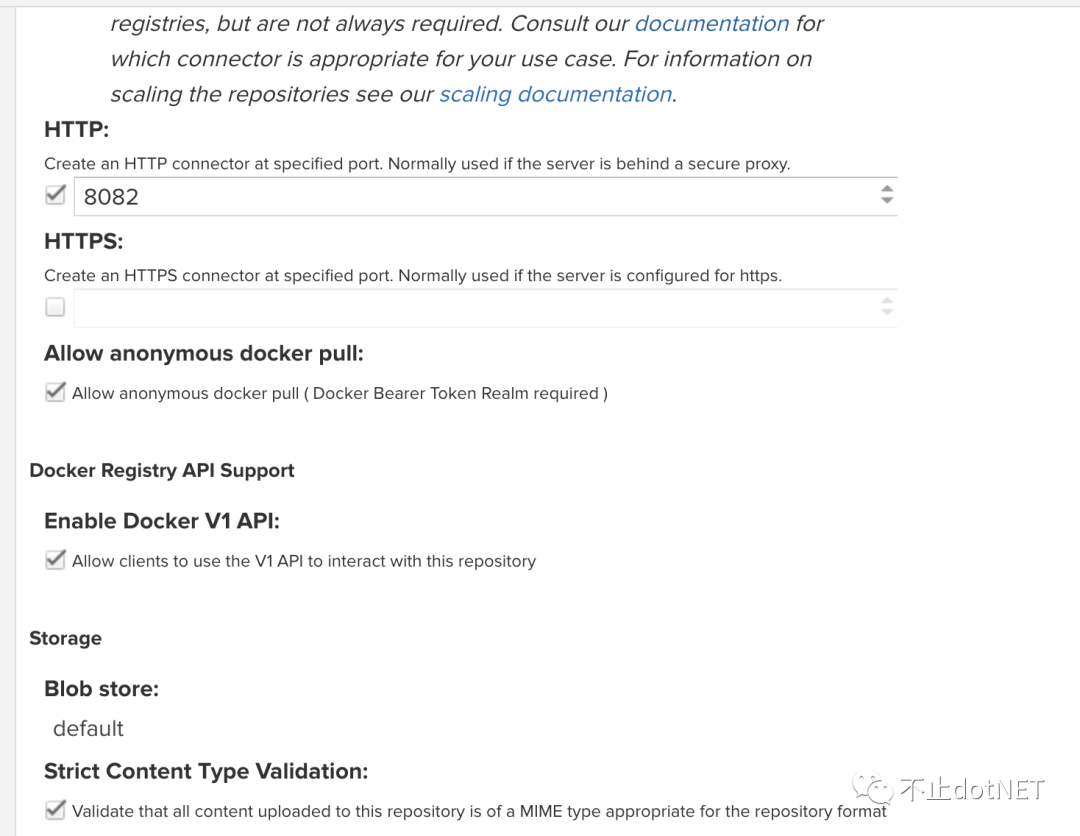
勾选 http,设置端口为 8082 ,此处的端口为创建 Nexus 容器时设置的 8082 端口 ;
勾选允许匿名拉取镜像;
勾选运行客户端通过 API 访问。
2、在 Nexus 的 Realms 模块进行设置,将 Docker Bearer Token Realm 选到右边的 Active 栏中。

3、在 CentOS 7 系统中安装 Docker ,然后再 /etc/docker/ 目录中创建 daemon.json 文件,内容如下:
{"insecure-registries": ["10.211.55.6:9999"]
}
4、执行下面命令进行配置的加载。
systemctl daemon-reload
systemctl restart docker
5、在 root 目录中创建 nexus-docker 目录,目录中创建 Dockerfile 文件用来构建一个新的镜像,内容如下:
FROM nginx:latest
COPY . /usr/share/nginx/html/
EXPOSE 80
CMD ["nginx", "-g", "daemon off;"]
6、执行下面命令进行镜像的构建和推送到服务端。
# 构建镜像
docker build -t nexus-docker .
# 将镜像 tag 成服务端的地址
docker tag nexus-docker-test:latest 10.211.55.6:8082/nexus-docker-test:latest
# 进行登录
docker login -u test -p 000000 10.211.55.6:8082
# 推送镜像
docker push 10.211.55.6:8082/nexus-docker-test:latest
操作成功如下图所示:

7、使用镜像的时候,只要服务器进行了第三步中的地址注册,就可以使用 docker pull 10.211.55.6:8082/nexus-docker-test:latest 进行镜像拉取。
希望本文对您有所帮助!












...)






