要搞点小软件,又不想使用图标和图标类库,突然想起FontAwesome,试了一下,还挺方便的,先弄了几个最常用的图标试一下,弄了几个按钮的样式,看一下效果:
看一下fontAwesome使用方法:
首先从官网下载字体,地址:http://www.fontawesome.com.cn/
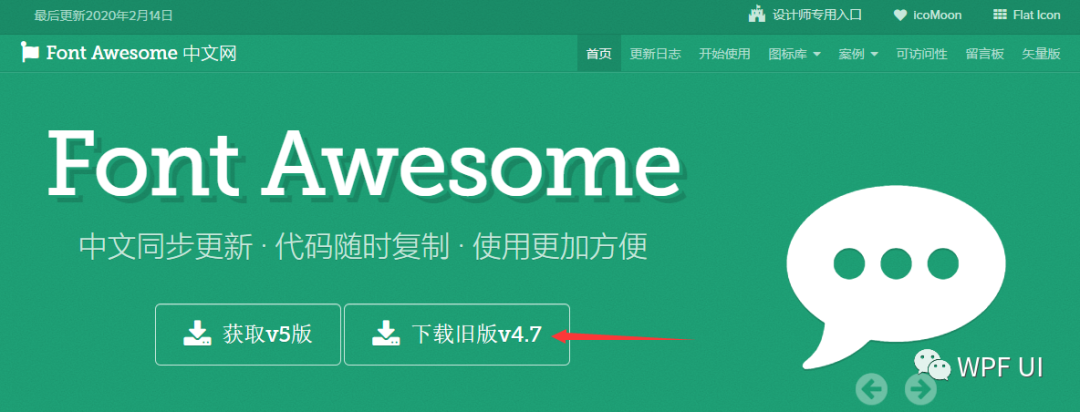
下载后,把其中的 fontawesome-webfont.ttf 复制到软件目录,
添加一个几个资源字典:
Base.xaml :
<ResourceDictionary xmlns="http://schemas.microsoft.com/winfx/2006/xaml/presentation"xmlns:x="http://schemas.microsoft.com/winfx/2006/xaml"xmlns:sys="clr-namespace:System;assembly=mscorlib"><ResourceDictionary.MergedDictionaries><ResourceDictionary Source="Colors.xaml"/></ResourceDictionary.MergedDictionaries><sys:Double x:Key="FontSizeMini" >12</sys:Double><sys:Double x:Key="FontSizeNormal" >14</sys:Double><sys:Double x:Key="FontSizeLarge" >16</sys:Double><FontFamily x:Key="FontAwesome">pack://application;,,,/Fonts/#FontAwesome</FontFamily><!--FontAwesome Icons Strings--><sys:String x:Key="SettingIcon"></sys:String><sys:String x:Key="MinsizeIcon"></sys:String><sys:String x:Key="MaxsizeIcon"></sys:String><sys:String x:Key="CloseIcon"></sys:String><Style x:Key="BaseStyle" TargetType="{x:Type Control}"><Setter Property="FontFamily" Value="微软雅黑"/><Setter Property="FontSize" Value="{StaticResource FontSizeNormal}"/><Setter Property="BorderThickness" Value="0"/>
</Style><Style x:Key="IconButtonBaseStyle" TargetType="Button"><Setter Property="FontFamily" Value="{StaticResource FontAwesome}"/><Setter Property="BorderThickness" Value="0"/>
</Style>
</ResourceDictionary>
Colors.xaml
<ResourceDictionary xmlns="http://schemas.microsoft.com/winfx/2006/xaml/presentation"xmlns:x="http://schemas.microsoft.com/winfx/2006/xaml"><Color x:Key="Black">#000000</Color><SolidColorBrush x:Key="BlackBrush" Color="{StaticResource Black}"/><Color x:Key="White">#FFFFFF</Color><SolidColorBrush x:Key="WhiteBrush" Color="{StaticResource White}"/><Color x:Key="TransWhite">#33dddddd</Color><SolidColorBrush x:Key="TransWhiteBrush" Color="{StaticResource TransWhite}"/><Color x:Key="Gray">#B8BABC</Color><SolidColorBrush x:Key="GrayBrush" Color="{StaticResource Gray}"/><Color x:Key="VeryDarkGray">#C0C0C0</Color><SolidColorBrush x:Key="VeryDarkGrayBrush" Color="{StaticResource VeryDarkGray}"/><Color x:Key="DarkGray">#C3C0C3</Color><SolidColorBrush x:Key="DarkGrayBrush" Color="{StaticResource DarkGray}"/><Color x:Key="LightGray">#ECECEC</Color><SolidColorBrush x:Key="LightGrayBrush" Color="{StaticResource LightGray}"/><Color x:Key="VeryLightGray">#F3F3F3</Color><SolidColorBrush x:Key="VeryLightGrayBrush" Color="{StaticResource VeryLightGray}"/><Color x:Key="ButtonBack">#07BDFD</Color><SolidColorBrush x:Key="ButtonBackBrush" Color="{StaticResource ButtonBack}"/><Color x:Key="ButtonHoverBack">#1FC7FD</Color><SolidColorBrush x:Key="ButtonHoverBackBrush" Color="{StaticResource ButtonHoverBack}"/>
</ResourceDictionary>
ButtonStyles.xaml (重点)
<ResourceDictionary xmlns="http://schemas.microsoft.com/winfx/2006/xaml/presentation"xmlns:x="http://schemas.microsoft.com/winfx/2006/xaml"xmlns:local="clr-namespace:GQ"><ResourceDictionary.MergedDictionaries><ResourceDictionary Source="Base.xaml"/></ResourceDictionary.MergedDictionaries><Style TargetType="{x:Type Button}" x:Key="IgnoreHover"><Setter Property="Background" Value="Transparent"/><Setter Property="BorderThickness" Value="0"/><Setter Property="Template"><Setter.Value><ControlTemplate TargetType="{x:Type Button}"><Border Padding="{TemplateBinding Padding}" Background="{TemplateBinding Background}"><ContentPresenter VerticalAlignment="Center" HorizontalAlignment="Center"/></Border></ControlTemplate></Setter.Value></Setter>
</Style><Style TargetType="{x:Type Button}" BasedOn="{StaticResource BaseStyle}"><Setter Property="Background" Value="{StaticResource ButtonBackBrush}"/><Setter Property="Foreground" Value="{StaticResource WhiteBrush}"/><Setter Property="FocusVisualStyle" Value="{x:Null}"/><Setter Property="Padding" Value="20 10"/><Setter Property="Margin" Value="10"/><Setter Property="Template"><Setter.Value><ControlTemplate TargetType="{x:Type ButtonBase}"><Border x:Name="border"CornerRadius="6"BorderBrush="{TemplateBinding BorderBrush}"BorderThickness="{TemplateBinding BorderThickness}"Background="{TemplateBinding Background}" SnapsToDevicePixels="True"><Grid><TextBlock Text="{TemplateBinding Content}" Focusable="False" FontFamily="{TemplateBinding FontFamily}"FontSize="{TemplateBinding FontSize}"HorizontalAlignment="{TemplateBinding HorizontalContentAlignment}" Margin="{TemplateBinding Padding}" SnapsToDevicePixels="{TemplateBinding SnapsToDevicePixels}" VerticalAlignment="{TemplateBinding VerticalContentAlignment}"/></Grid></Border><ControlTemplate.Triggers><EventTrigger RoutedEvent="MouseEnter"><BeginStoryboard><Storyboard><ColorAnimation To="{StaticResource ButtonHoverBack}" Duration="0:0:0.3" Storyboard.TargetName="border" Storyboard.TargetProperty="Background.Color"/></Storyboard></BeginStoryboard></EventTrigger><EventTrigger RoutedEvent="MouseLeave"><BeginStoryboard><Storyboard><ColorAnimation From="{StaticResource ButtonHoverBack}" Duration="0:0:0.3" Storyboard.TargetName="border" Storyboard.TargetProperty="Background.Color"/></Storyboard></BeginStoryboard></EventTrigger><Trigger Property="IsEnabled" Value="False"><Setter Property="Background" TargetName="border" Value="{StaticResource VeryDarkGrayBrush}"/></Trigger></ControlTemplate.Triggers></ControlTemplate></Setter.Value></Setter>
</Style><Style x:Key="IconButton" TargetType="Button" BasedOn="{StaticResource IconButtonBaseStyle}"><Setter Property="Background" Value="Transparent"/><Setter Property="Foreground" Value="{StaticResource WhiteBrush}"/><Setter Property="Margin" Value="0"/><Setter Property="Height" Value="32"/><Setter Property="Padding" Value="5"/><Setter Property="Width" Value="{Binding ActualHeight,RelativeSource={RelativeSource Self}}"/><Setter Property="Template"><Setter.Value><ControlTemplate TargetType="{x:Type ButtonBase}"><Border x:Name="border"BorderBrush="{TemplateBinding BorderBrush}"BorderThickness="{TemplateBinding BorderThickness}"Background="{TemplateBinding Background}" SnapsToDevicePixels="True"><Viewbox><TextBlock Text="{TemplateBinding Content}" Focusable="False" FontFamily="{TemplateBinding FontFamily}"HorizontalAlignment="{TemplateBinding HorizontalContentAlignment}" Margin="{TemplateBinding Padding}" FontSize="{TemplateBinding FontSize}"SnapsToDevicePixels="{TemplateBinding SnapsToDevicePixels}" VerticalAlignment="{TemplateBinding VerticalContentAlignment}"/></Viewbox></Border><ControlTemplate.Triggers><EventTrigger RoutedEvent="MouseEnter"><BeginStoryboard><Storyboard><ColorAnimation To="{StaticResource TransWhite}" Duration="0:0:0.2" Storyboard.TargetName="border" Storyboard.TargetProperty="Background.Color"/></Storyboard></BeginStoryboard></EventTrigger><EventTrigger RoutedEvent="MouseLeave"><BeginStoryboard><Storyboard><ColorAnimation From="{StaticResource TransWhite}" Duration="0:0:0.2" Storyboard.TargetName="border" Storyboard.TargetProperty="Background.Color"/></Storyboard></BeginStoryboard></EventTrigger><Trigger Property="IsEnabled" Value="False"><Setter Property="Background" TargetName="border" Value="{StaticResource VeryDarkGrayBrush}"/></Trigger></ControlTemplate.Triggers></ControlTemplate></Setter.Value></Setter>
</Style><Style x:Key="IconGrowButton" TargetType="{x:Type Button}" BasedOn="{StaticResource IconButtonBaseStyle}"><Setter Property="Background" Value="Transparent"/><Setter Property="Foreground" Value="{StaticResource WhiteBrush}"/><Setter Property="Margin" Value="0"/><Setter Property="Height" Value="32"/><Setter Property="Padding" Value="5"/><Setter Property="Width" Value="{Binding ActualHeight,RelativeSource={RelativeSource Self}}"/><Setter Property="Template"><Setter.Value><ControlTemplate TargetType="{x:Type ButtonBase}"><Border x:Name="border"BorderBrush="{TemplateBinding BorderBrush}"BorderThickness="{TemplateBinding BorderThickness}"Background="{TemplateBinding Background}" SnapsToDevicePixels="True"RenderTransformOrigin="0.5,0.5"><Border.RenderTransform><ScaleTransform/></Border.RenderTransform><Viewbox><TextBlock Text="{TemplateBinding Content}" Focusable="False" FontFamily="{TemplateBinding FontFamily}"HorizontalAlignment="{TemplateBinding HorizontalContentAlignment}" Margin="{TemplateBinding Padding}" FontSize="{TemplateBinding FontSize}"SnapsToDevicePixels="{TemplateBinding SnapsToDevicePixels}" VerticalAlignment="{TemplateBinding VerticalContentAlignment}"/></Viewbox></Border><ControlTemplate.Triggers><EventTrigger RoutedEvent="MouseEnter"><BeginStoryboard><Storyboard><DoubleAnimation To="1.3" Duration="0:0:0.2" Storyboard.TargetName="border" Storyboard.TargetProperty="(RenderTransform).(ScaleTransform.ScaleX)"/><DoubleAnimation To="1.3" Duration="0:0:0.2" Storyboard.TargetName="border" Storyboard.TargetProperty="(RenderTransform).(ScaleTransform.ScaleY)"/></Storyboard></BeginStoryboard></EventTrigger><EventTrigger RoutedEvent="MouseLeave"><BeginStoryboard><Storyboard><DoubleAnimation To="1" Duration="0:0:0.2" Storyboard.TargetName="border" Storyboard.TargetProperty="(RenderTransform).(ScaleTransform.ScaleX)"/><DoubleAnimation To="1" Duration="0:0:0.2" Storyboard.TargetName="border" Storyboard.TargetProperty="(RenderTransform).(ScaleTransform.ScaleY)"/></Storyboard></BeginStoryboard></EventTrigger><Trigger Property="IsEnabled" Value="False"><Setter Property="Background" TargetName="border" Value="{StaticResource VeryDarkGrayBrush}"/></Trigger></ControlTemplate.Triggers></ControlTemplate></Setter.Value></Setter>
</Style><Style x:Key="TextButton" TargetType="{x:Type Button}" BasedOn="{StaticResource BaseStyle}"><Setter Property="Background" Value="Transparent"/><Setter Property="Foreground" Value="{StaticResource WhiteBrush}"/><Setter Property="BorderThickness" Value="0"/><Setter Property="Padding" Value="20 10"/><Setter Property="Margin" Value="0 10"/><Setter Property="Template"><Setter.Value><ControlTemplate TargetType="{x:Type ButtonBase}"><Border x:Name="border"CornerRadius="6"BorderBrush="{TemplateBinding BorderBrush}"BorderThickness="{TemplateBinding BorderThickness}"Background="{TemplateBinding Background}" SnapsToDevicePixels="True"><TextBlock Text="{TemplateBinding Content}" Focusable="False" FontFamily="{TemplateBinding FontFamily}"FontSize="{TemplateBinding FontSize}"HorizontalAlignment="{TemplateBinding HorizontalContentAlignment}" Margin="{TemplateBinding Padding}" SnapsToDevicePixels="{TemplateBinding SnapsToDevicePixels}" VerticalAlignment="{TemplateBinding VerticalContentAlignment}"/></Border><ControlTemplate.Triggers><Trigger Property="IsMouseOver" Value="True"><Setter Property="Foreground" Value="{StaticResource DarkGrayBrush}"/></Trigger><Trigger Property="IsEnabled" Value="False"><Setter Property="Foreground" Value="{StaticResource VeryDarkGrayBrush}"/></Trigger></ControlTemplate.Triggers></ControlTemplate></Setter.Value></Setter>
</Style> <!--上述5个样式 参考自 https://www.youtube.com/playlist?list=PLrW43fNmjaQVYF4zgsD0oL9Iv6u23PI6M有改动,不完全一样,你可以根据需要自行修改-->
</ResourceDictionary>
然后在App.xaml内添加所有资源字典:
<Application x:Class="GQ.App"xmlns="http://schemas.microsoft.com/winfx/2006/xaml/presentation"xmlns:x="http://schemas.microsoft.com/winfx/2006/xaml"xmlns:local="clr-namespace:GQ"StartupUri="/Windows/LoginWindow.xaml"xmlns:sys="clr-namespace:System;assembly=mscorlib"xmlns:arr="clr-namespace:System.Collections.Generic;assembly=mscorlib"><Application.Resources><ResourceDictionary><ResourceDictionary.MergedDictionaries><ResourceDictionary Source="/Styles/Base.xaml"/><ResourceDictionary Source="/Styles/Panel3DStyle.xaml"/><ResourceDictionary Source="/Styles/ButtonStyles.xaml"/></ResourceDictionary.MergedDictionaries></ResourceDictionary></Application.Resources>
</Application>
最后,创建一个LoginWindow.xaml,测试这几个样式,并使用FontAwesome:
<Window x:Class="GQ.LoginWindow"xmlns="http://schemas.microsoft.com/winfx/2006/xaml/presentation"xmlns:x="http://schemas.microsoft.com/winfx/2006/xaml"xmlns:d="http://schemas.microsoft.com/expression/blend/2008"xmlns:mc="http://schemas.openxmlformats.org/markup-compatibility/2006"xmlns:local="clr-namespace:GQ"mc:Ignorable="d"AllowsTransparency="True"WindowStyle="None"Background="Gray"WindowStartupLocation="CenterScreen"Title="MainWindow" Height="470" Width="497"><Grid><StackPanel HorizontalAlignment="Center" VerticalAlignment="Center"><StackPanel Orientation="Horizontal" HorizontalAlignment="Center"><Button FontFamily="{StaticResource FontAwesome}" Content="{StaticResource SettingIcon}"/><Button FontFamily="{StaticResource FontAwesome}" Content="{StaticResource MinsizeIcon}"/><Button FontFamily="{StaticResource FontAwesome}" Content="{StaticResource MaxsizeIcon}"/><Button FontFamily="{StaticResource FontAwesome}" Content="{StaticResource CloseIcon}"/></StackPanel><StackPanel Orientation="Horizontal" HorizontalAlignment="Center"><Button Style="{StaticResource IconGrowButton}" Content="{StaticResource SettingIcon}"/><Button Style="{StaticResource IconGrowButton}" Content="{StaticResource MinsizeIcon}"/><Button Style="{StaticResource IconGrowButton}" Content="{StaticResource MaxsizeIcon}"/><Button Style="{StaticResource IconGrowButton}" Content="{StaticResource CloseIcon}"/></StackPanel><StackPanel Orientation="Horizontal" HorizontalAlignment="Center"><Button Style="{StaticResource IconButton}" Content="{StaticResource SettingIcon}"/><Button Style="{StaticResource IconButton}" Content="{StaticResource MinsizeIcon}"/><Button Style="{StaticResource IconButton}" Content="{StaticResource MaxsizeIcon}"/><Button Style="{StaticResource IconButton}" Content="{StaticResource CloseIcon}"/></StackPanel><StackPanel Orientation="Horizontal" HorizontalAlignment="Center"><Button Style="{StaticResource TextButton}" FontFamily="{StaticResource FontAwesome}" Content="{StaticResource SettingIcon}"/><Button Style="{StaticResource TextButton}" FontFamily="{StaticResource FontAwesome}" Content="{StaticResource MinsizeIcon}"/><Button Style="{StaticResource TextButton}" FontFamily="{StaticResource FontAwesome}" Content="{StaticResource MaxsizeIcon}"/><Button Style="{StaticResource TextButton}" FontFamily="{StaticResource FontAwesome}" Content="{StaticResource CloseIcon}"/></StackPanel></StackPanel></Grid>
</Window>
这样控件就能使用完成了,虽然看起来很麻烦,但收益还是不小的,以后再添加别的图标,就很方便了。
效果图:
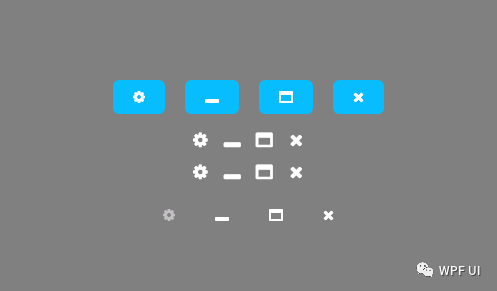
当然喽,做正经的软件,图标肯定是由设计给的,不是用这些网上的这些图标,只能自己玩玩,嘿嘿
如果喜欢,点个赞呗~













——一步一步教你如何撸Dapr之服务限流...)
完美画质 3D游戏反锯齿技术浅析 .)




