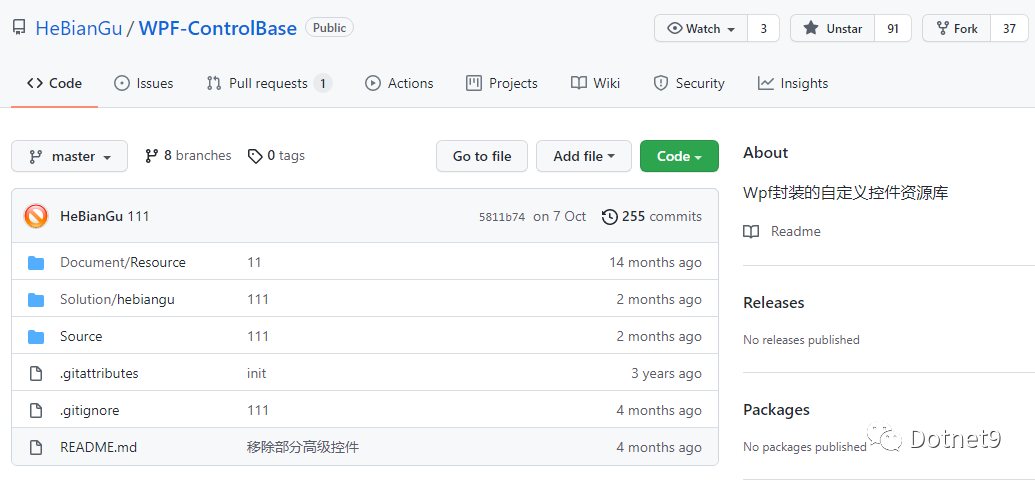
仓库README很素,但看作者README贴的几篇博文介绍,你会喜欢上它的,废话不多说,上介绍目录:
动画封装
https://blog.csdn.net/u010975589/article/details/95974854属性表单
https://blog.csdn.net/u010975589/article/details/95970200消息对话
https://blog.csdn.net/u010975589/article/details/95985190在WPF中应用MVC
https://blog.csdn.net/u010975589/article/details/100019431其他功能说明
https://blog.csdn.net/u010975589/article/details/103083605下面详细介绍:
1. 动画封装
原文标题:示例:WPF中自定义StoryBoarService在代码中封装StoryBoard、Animation用于简化动画编写
原文链接:https://blog.csdn.net/u010975589/article/details/959748541.1 目的:通过对StoryBoard和Animation的封装来简化动画的编写
1.2 示例
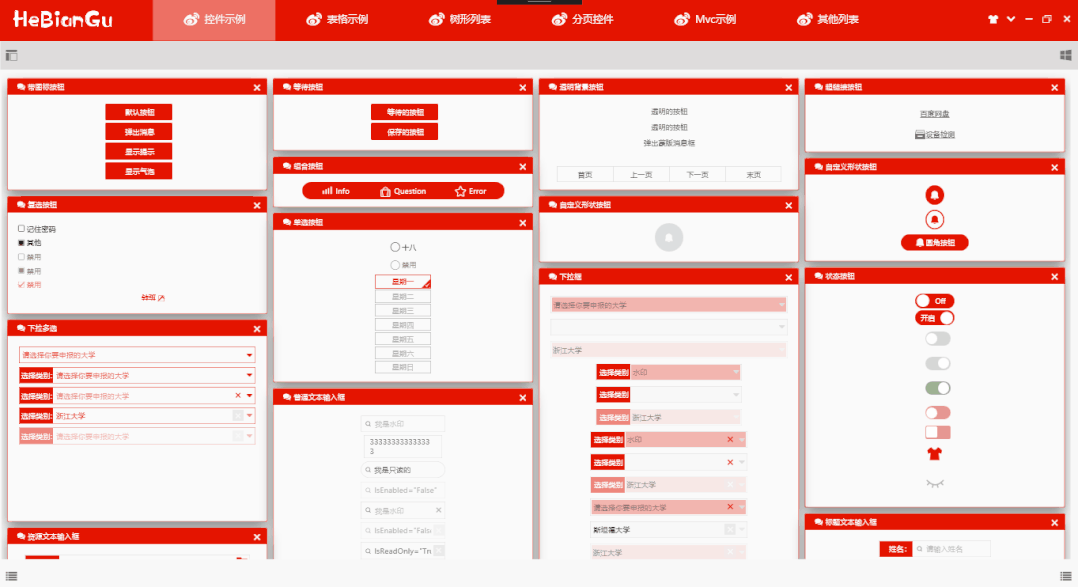
说明:渐隐藏是WPF中比较常用的动画,上图是通过StoryBoarService封装后的效果,在代码中只要执行如下代码即可:
DoubleStoryboardEngine.Create(1, 0, 1, "Opacity").Start(element);上面的关闭效果可以定义一个命令如下:
public class CollapsedOfOpacityCommand : ICommand
{public bool CanExecute(object parameter) => true;public void Execute(object parameter){if(parameter is UIElement element){var engine = DoubleStoryboardEngine.Create(1, 0, 1, "Opacity");engine.Start(element);}}public event EventHandler CanExecuteChanged;
}在Xaml中调用如下命令即可完成关闭渐隐藏的效果
Command="{x:Static base:CommandService.CollapsedOfOpacityCommand}"
CommandParameter="{Binding RelativeSource={RelativeSource AncestorType=GroupBox}}"传入的CommandParmeter将会在执行命令时渐隐藏
其中动画效果的代码只需一句代码即可,简化了动画在代码中繁琐的编码过程
DoubleStoryboardEngine.Create(1, 0, 1, "Opacity").Start(element);1.3 代码:
目前只实现DoubleAnimation的封装,后续将会对其他类型进行封装
1.3.1 封闭修改基类
/// <summary> 动画引擎基类 </summary>
public abstract class StoryboardEngineBase : IDisposable
{protected Storyboard storyboard = new Storyboard();public EventHandler CompletedEvent { get; set; }public EasingFunctionBase Easing { get; set; } = EasingFunctionFactroy.PowerEase;public PropertyPath PropertyPath { get; set; }public Duration Duration { get; set; }public void Dispose(){storyboard.Completed -= CompletedEvent;}public abstract StoryboardEngineBase Start(UIElement element);public abstract StoryboardEngineBase Stop();public StoryboardEngineBase(int second, string property){this.PropertyPath = new PropertyPath(property);this.Duration = new Duration(TimeSpan.FromSeconds(second));}}/// <summary> 动画泛型引擎基类 </summary>
public abstract class StoryboardEngineBase<T> : StoryboardEngineBase
{public StoryboardEngineBase(T from, T to, int second, string property) : base(second, property){this.FromValue = from;this.ToValue = to;}public T FromValue { get; set; }public T ToValue { get; set; }//public RepeatBehavior RepeatBehavior { get; set; };}1.3.2 开放扩展DoubleStoryboardEngine
/// <summary> DoubleAnimation动画引擎 </summary>
public class DoubleStoryboardEngine : StoryboardEngineBase<double>
{public static DoubleStoryboardEngine Create(double from, double to, int second, string property){return new DoubleStoryboardEngine(from, to, second, property);}public DoubleStoryboardEngine(double from, double to, int second, string property) : base(from, to, second, property){}public override StoryboardEngineBase Start(UIElement element){// Do:时间线DoubleAnimation animation = new DoubleAnimation(1, 0, this.Duration);if (this.Easing != null)animation.EasingFunction = this.Easing;//if (this.RepeatBehavior != default(RepeatBehavior))// animation.RepeatBehavior = (RepeatBehavior);// Do:属性动画storyboard.Children.Add(animation);Storyboard.SetTarget(animation, element);Storyboard.SetTargetProperty(animation, this.PropertyPath);if (CompletedEvent != null)storyboard.Completed += CompletedEvent;storyboard.Begin();return this;}public override StoryboardEngineBase Stop(){this.storyboard.Stop();return this;}
}1.3.3 过度效果工厂
/// <summary> 说明:https://docs.microsoft.com/zh-cn/dotnet/framework/wpf/graphics-multimedia/easing-functions </summary>
public static class EasingFunctionFactroy
{/// <summary> PowerEase:创建加速和/或减速使用的公式的动画f(t) = tp其中 p 等于Power属性。 </summary>public static PowerEase PowerEase { get; set; } = new PowerEase();/// <summary> BackEase:略微收回动画的动作,然后再开始进行动画处理指示的路径中。 </summary>public static BackEase BackEase { get; set; } = new BackEase();/// <summary> ElasticEase:创建类似于弹簧来回直到静止的动画 </summary>public static ElasticEase ElasticEase { get; set; } = new ElasticEase();/// <summary> BounceEase:创建弹跳效果。 </summary>public static BounceEase BounceEase { get; set; } = new BounceEase();/// <summary> CircleEase:创建加速和/或减速使用循环函数的动画。 </summary>public static CircleEase CircleEase { get; set; } = new CircleEase();/// <summary> QuadraticEase:创建加速和/或减速使用的公式的动画f(t) = t2。 </summary>public static QuadraticEase QuadraticEase { get; set; } = new QuadraticEase();/// <summary> CubicEase:创建加速和/或减速使用的公式的动画f(t) = t3。 </summary>public static CubicEase CubicEase { get; set; } = new CubicEase();/// <summary> QuarticEase:创建加速和/或减速使用的公式的动画f(t) = t4。 </summary>public static QuarticEase QuarticEase { get; set; } = new QuarticEase();/// <summary> QuinticEase:创建加速和/或减速使用的公式的动画f(t) = t5。 </summary>public static QuinticEase QuinticEase { get; set; } = new QuinticEase();/// <summary> ExponentialEase:创建加速和/或减速使用指数公式的动画。 </summary>public static ExponentialEase ExponentialEase { get; set; } = new ExponentialEase();/// <summary> SineEase:创建加速和/或减速使用正弦公式的动画。 </summary>public static SineEase SineEase { get; set; } = new SineEase();}1.3.4 使用方法
/// <summary> 构造方法 </summary>
/// <param name="from"> 起始值</param>
/// <param name="to"> 结束值 </param>
/// <param name="second"> 间隔时间秒 </param>
/// <param name="property"> 修改属性名称 </param>
///
public static DoubleStoryboardEngine Create(double from, double to, int second, string property)
{return new DoubleStoryboardEngine(from, to, second, property);
}2. 属性表单
原文标题:示例:WPF开发的简单ObjectProperyForm用来绑定实体表单
原文链接:https://blog.csdn.net/u010975589/article/details/959702002.1 目的:自定义控件,用来直接绑定实体数据,简化开发周期
2.2 实现
绑定实体对象
通过特性显示属性名称
通过特性增加验证条件
已经实现String、Int、Double、DateTime、Bool几种简单类型的DataTemplate模板,其他模板支持扩展
其他后续更新...
2.3 示例

实体定义如下:
public class Student
{[Display("姓名")][Required]public string Name { get; set; }[Display("班级")][Required]public string Class { get; set; }[Display("地址")][Required]public string Address { get; set; }[Display("邮箱")][Required]public string Emall { get; set; }[Display("可用")][Required]public bool IsEnbled { get; set; }[Display("时间")][Required]public DateTime time { get; set; }[Display("年龄")][Required]public int Age { get; set; }[Display("平均分")] public double Score { get; set; }[Display("电话号码")][Required][RegularExpression(@"^1[3|4|5|7|8][0-9]{9}$", ErrorMessage = "手机号码不合法!")]public string Tel { get; set; }
}DisplayAttribute:用来标识显示名称
ResuiredAttribute:用来标识数据不能为空
RgularExpression:引用正则表达式验证数据是否匹配
其他特性后续更新...
应用方式:
<UserControl.Resources><local:Student x:Key="S.Student.HeBianGu" Name="河边骨" Address="四川省成都市高新区" Class="四年级" Emall="7777777777@QQ.com" Age="33" Score="99.99" IsEnbled="True" time="2019-09-09"/>
</UserControl.Resources><wpfcontrollib:ObjectPropertyForm Grid.Row="1" Title="学生信息" SelectObject="{StaticResource S.Student.HeBianGu}" ><base:Interaction.Behaviors><base:MouseDragElementBehavior ConstrainToParentBounds="True"/><base:SelectZIndexElementBehavior/></base:Interaction.Behaviors>2.4 代码
2.4.1 通过反射获取属性和特性
ObservableCollection<ObjectPropertyItem> PropertyItemSource
{get { return (ObservableCollection<ObjectPropertyItem>)GetValue(PropertyItemSourceProperty); }set { SetValue(PropertyItemSourceProperty, value); }
}// Using a DependencyProperty as the backing store for MyProperty. This enables animation, styling, binding, etc...
public static readonly DependencyProperty PropertyItemSourceProperty =DependencyProperty.Register("PropertyItemSource", typeof(ObservableCollection<ObjectPropertyItem>), typeof(ObjectPropertyForm), new PropertyMetadata(new ObservableCollection<ObjectPropertyItem>(), (d, e) =>{ObjectPropertyForm control = d as ObjectPropertyForm;if (control == null) return;ObservableCollection<ObjectPropertyItem> config = e.NewValue as ObservableCollection<ObjectPropertyItem>;}));void RefreshObject(object o)
{Type type = o.GetType();var propertys = type.GetProperties();this.PropertyItemSource.Clear();foreach (var item in propertys){var from = ObjectPropertyFactory.Create(item, o);this.PropertyItemSource.Add(from);}this.ItemsSource = this.PropertyItemSource;
}2.4.2 定义类型基类、扩展之类和工厂方法
/// <summary> 类型基类 </summary>
public class ObjectPropertyItem : NotifyPropertyChanged
{public string Name { get; set; }public PropertyInfo PropertyInfo { get; set; }public object Obj { get; set; }public ObjectPropertyItem(PropertyInfo property, object obj){PropertyInfo = property;var display = property.GetCustomAttribute<DisplayAttribute>();Name = display == null ? property.Name : display.Name;Obj = obj;}}/// <summary> 泛型类型基类 </summary>
public class ObjectPropertyItem<T> : ObjectPropertyItem
{private T _value;/// <summary> 说明 </summary>public T Value{get { return _value; }set{this.Message = null;// Do:检验数据有效性if (Validations != null){foreach (var item in Validations){if (!item.IsValid(value)){this.Message = item.ErrorMessage; }}}_value = value; RaisePropertyChanged("Value");this.SetValue(value);}}void SetValue(T value){this.PropertyInfo.SetValue(Obj, value);}List<ValidationAttribute> Validations { get; }public ObjectPropertyItem(PropertyInfo property, object obj) : base(property, obj){Value = (T)property.GetValue(obj); Validations = property.GetCustomAttributes<ValidationAttribute>()?.ToList();if(Validations!=null&& Validations.Count>0){this.Flag = "*";}}private string _message;/// <summary> 说明 </summary>public string Message{get { return _message; }set{_message = value;RaisePropertyChanged("Message");}}public string Flag { get; set; }}/// <summary> 字符串属性类型 </summary>
public class StringPropertyItem : ObjectPropertyItem<string>
{public StringPropertyItem(PropertyInfo property, object obj) : base(property, obj){}
}/// <summary> 时间属性类型 </summary>
public class DateTimePropertyItem : ObjectPropertyItem<DateTime>
{public DateTimePropertyItem(PropertyInfo property, object obj) : base(property, obj){}
}/// <summary> Double属性类型 </summary>
public class DoublePropertyItem : ObjectPropertyItem<double>
{public DoublePropertyItem(PropertyInfo property, object obj) : base(property, obj){}
}/// <summary> Int属性类型 </summary>public class IntPropertyItem : ObjectPropertyItem<int>
{public IntPropertyItem(PropertyInfo property, object obj) : base(property, obj){}
}/// <summary> Bool属性类型 </summary>
public class BoolPropertyItem : ObjectPropertyItem<bool>
{public BoolPropertyItem(PropertyInfo property, object obj) : base(property, obj){}
}类型工厂:
public class ObjectPropertyFactory
{public static ObjectPropertyItem Create(PropertyInfo info, object obj){if (info.PropertyType == typeof(int)){return new IntPropertyItem(info, obj);}else if (info.PropertyType == typeof(string)){return new StringPropertyItem(info, obj);}else if (info.PropertyType == typeof(DateTime)){return new DateTimePropertyItem(info, obj);}else if (info.PropertyType == typeof(double)){return new DoublePropertyItem(info, obj);}else if (info.PropertyType == typeof(bool)){return new BoolPropertyItem(info, obj);}return null;}
}2.4.3 样式模板
<DataTemplate DataType="{x:Type base:StringPropertyItem}"><Grid Width="{Binding RelativeSource={RelativeSource AncestorType=local:ObjectPropertyForm},Path=Width-5}" Height="35" Margin="5,0"><Grid.ColumnDefinitions><ColumnDefinition Width="*"/><ColumnDefinition Width="Auto"/><ColumnDefinition Width="2*"/><ColumnDefinition Width="30"/></Grid.ColumnDefinitions><TextBlock Text="{Binding Name}" FontSize="14" HorizontalAlignment="Center" VerticalAlignment="Center"/><TextBlock Text="{Binding Flag}" Grid.Column="1" Margin="5,0"FontSize="14" Foreground="{DynamicResource S.Brush.Red.Notice}" HorizontalAlignment="Right" VerticalAlignment="Center"/><local:FTextBox Text="{Binding Value,UpdateSourceTrigger=PropertyChanged}" Style="{DynamicResource DefaultTextBox}"FontSize="14" Width="Auto" CaretBrush="Black"Grid.Column="2" Height="30" base:ControlAttachProperty.FIcon=""VerticalContentAlignment="Center" HorizontalAlignment="Stretch" VerticalAlignment="Center"/><TextBlock Text="" Grid.Column="3" Style="{DynamicResource FIcon }"Foreground="{DynamicResource S.Brush.Red.Notice}" Visibility="{Binding Message,Converter={x:Static base:XConverter.VisibilityWithOutStringConverter},ConverterParameter={x:Null},Mode=TwoWay}"FontSize="14" TextTrimming="CharacterEllipsis" ToolTip="{Binding Message}"HorizontalAlignment="Center" VerticalAlignment="Center"/></Grid>
</DataTemplate><DataTemplate DataType="{x:Type base:BoolPropertyItem}"><Grid Width="{Binding RelativeSource={RelativeSource AncestorType=local:ObjectPropertyForm},Path=Width-5}" Height="35" Margin="5,0"><Grid.ColumnDefinitions><ColumnDefinition Width="*"/><ColumnDefinition Width="Auto"/><ColumnDefinition Width="2*"/><ColumnDefinition Width="30"/></Grid.ColumnDefinitions><TextBlock Text="{Binding Name}" FontSize="14" HorizontalAlignment="Center" VerticalAlignment="Center"/><TextBlock Text="{Binding Flag}" Grid.Column="1" Margin="5,0"FontSize="14" Foreground="{DynamicResource S.Brush.Red.Notice}" HorizontalAlignment="Right" VerticalAlignment="Center"/><CheckBox IsChecked="{Binding Value}" FontSize="14" Grid.Column="2" Height="30" VerticalContentAlignment="Center" HorizontalAlignment="Left" VerticalAlignment="Center"/><TextBlock Text="" Grid.Column="3" Style="{DynamicResource FIcon }"Foreground="{DynamicResource S.Brush.Red.Notice}" Visibility="{Binding Message,Converter={x:Static base:XConverter.VisibilityWithOutStringConverter},ConverterParameter={x:Null}}"FontSize="14" TextTrimming="CharacterEllipsis" ToolTip="{Binding Message}"HorizontalAlignment="Center" VerticalAlignment="Center"/></Grid>
</DataTemplate><DataTemplate DataType="{x:Type base:DateTimePropertyItem}"><Grid Width="{Binding RelativeSource={RelativeSource AncestorType=local:ObjectPropertyForm},Path=Width-5}" Height="35" Margin="5,0"><Grid.ColumnDefinitions><ColumnDefinition Width="*"/><ColumnDefinition Width="Auto"/><ColumnDefinition Width="2*"/><ColumnDefinition Width="30"/></Grid.ColumnDefinitions><TextBlock Text="{Binding Name}" FontSize="14" HorizontalAlignment="Center" VerticalAlignment="Center"/><TextBlock Text="{Binding Flag}" Grid.Column="1" Margin="5,0"FontSize="14" Foreground="{DynamicResource S.Brush.Red.Notice}" HorizontalAlignment="Right" VerticalAlignment="Center"/><DatePicker SelectedDate="{Binding Value}" FontSize="14" Grid.Column="2" Height="30" VerticalContentAlignment="Center" Width="Auto"HorizontalAlignment="Stretch" VerticalAlignment="Center"/><TextBlock Text="" Grid.Column="3" Style="{DynamicResource FIcon }"Foreground="{DynamicResource S.Brush.Red.Notice}" Visibility="{Binding Message,Converter={x:Static base:XConverter.VisibilityWithOutStringConverter},ConverterParameter={x:Null}}"FontSize="14" TextTrimming="CharacterEllipsis" ToolTip="{Binding Message}"HorizontalAlignment="Center" VerticalAlignment="Center"/></Grid>
</DataTemplate><DataTemplate DataType="{x:Type base:IntPropertyItem}"><Grid Width="{Binding RelativeSource={RelativeSource AncestorType=local:ObjectPropertyForm},Path=Width-5}" Height="35" Margin="5,0"><Grid.ColumnDefinitions><ColumnDefinition Width="*"/><ColumnDefinition Width="Auto"/><ColumnDefinition Width="2*"/><ColumnDefinition Width="30"/></Grid.ColumnDefinitions><TextBlock Text="{Binding Name}" FontSize="14" HorizontalAlignment="Center" VerticalAlignment="Center"/><TextBlock Text="{Binding Flag}" Grid.Column="1" Margin="5,0"FontSize="14" Foreground="{DynamicResource S.Brush.Red.Notice}" HorizontalAlignment="Right" VerticalAlignment="Center"/><Slider Value="{Binding Value}" FontSize="14" Grid.Column="2" Height="30" VerticalContentAlignment="Center" HorizontalAlignment="Stretch" VerticalAlignment="Center"/><TextBlock Text="" Grid.Column="3" Style="{DynamicResource FIcon }"Foreground="{DynamicResource S.Brush.Red.Notice}" Visibility="{Binding Message,Converter={x:Static base:XConverter.VisibilityWithOutStringConverter},ConverterParameter={x:Null}}"FontSize="14" TextTrimming="CharacterEllipsis" ToolTip="{Binding Message}"HorizontalAlignment="Center" VerticalAlignment="Center"/></Grid>
</DataTemplate><DataTemplate DataType="{x:Type base:DoublePropertyItem}"><Grid Width="{Binding RelativeSource={RelativeSource AncestorType=local:ObjectPropertyForm},Path=Width-5}" Height="35" Margin="5,0"><Grid.ColumnDefinitions><ColumnDefinition Width="*"/><ColumnDefinition Width="Auto"/><ColumnDefinition Width="2*"/><ColumnDefinition Width="30"/></Grid.ColumnDefinitions><TextBlock Text="{Binding Name}" FontSize="14" HorizontalAlignment="Center" VerticalAlignment="Center"/><TextBlock Text="{Binding Flag}" Grid.Column="1" Margin="5,0"FontSize="14" Foreground="{DynamicResource S.Brush.Red.Notice}" HorizontalAlignment="Right" VerticalAlignment="Center"/><Slider Value="{Binding Value}" FontSize="14" Grid.Column="2" Height="30" VerticalContentAlignment="Center" HorizontalAlignment="Stretch" VerticalAlignment="Center"/><TextBlock Text="" Grid.Column="3" Style="{DynamicResource FIcon }"Foreground="{DynamicResource S.Brush.Red.Notice}" Visibility="{Binding Message,Converter={x:Static base:XConverter.VisibilityWithOutStringConverter},ConverterParameter={x:Null}}"FontSize="14" TextTrimming="CharacterEllipsis" ToolTip="{Binding Message}"HorizontalAlignment="Center" VerticalAlignment="Center"/></Grid>
</DataTemplate><Style TargetType="local:ObjectPropertyForm"><Setter Property="Background" Value="{DynamicResource S.Brush.TextBackgroud.Default}"/><Setter Property="BorderThickness" Value="0"/><!--<Setter Property="BorderBrush" Value="{x:Null}"/>--><Setter Property="HorizontalAlignment" Value="Stretch"/><Setter Property="VerticalAlignment" Value="Center"/><Setter Property="HorizontalContentAlignment" Value="Center"/><Setter Property="VerticalContentAlignment" Value="Center"/><!--<Setter Property="FocusVisualStyle" Value="{x:Null}"/>--><Setter Property="Padding" Value="0" /><Setter Property="Width" Value="500" /><Setter Property="Height" Value="Auto" /><Setter Property="ItemsSource" Value="{Binding PropertyItemSource,Mode=TwoWay}" /><Setter Property="ItemsPanel"><Setter.Value><ItemsPanelTemplate><StackPanel/></ItemsPanelTemplate></Setter.Value></Setter><Setter Property="Template"><Setter.Value><ControlTemplate TargetType="local:ObjectPropertyForm"><GroupBox Header="{TemplateBinding Title}"><Border HorizontalAlignment="{TemplateBinding HorizontalAlignment}"VerticalAlignment="{TemplateBinding VerticalAlignment}"Background="{TemplateBinding Background}"BorderBrush="{TemplateBinding BorderBrush}"BorderThickness="{TemplateBinding BorderThickness}"><ItemsPresenter/></Border></GroupBox></ControlTemplate></Setter.Value></Setter>
</Style>2.4.4 开放扩展
2.4.4.1 只需定义一个扩展类型,如:
/// <summary> 字符串属性类型 </summary>
public class StringPropertyItem : ObjectPropertyItem<string>
{public StringPropertyItem(PropertyInfo property, object obj) : base(property, obj){}
}2.4.4.2 再添加一个DataTmeplate,如:
<DataTemplate DataType="{x:Type base:StringPropertyItem}"><Grid Width="{Binding RelativeSource={RelativeSource AncestorType=local:ObjectPropertyForm},Path=Width-5}" Height="35" Margin="5,0"><Grid.ColumnDefinitions><ColumnDefinition Width="*"/><ColumnDefinition Width="Auto"/><ColumnDefinition Width="2*"/><ColumnDefinition Width="30"/></Grid.ColumnDefinitions><TextBlock Text="{Binding Name}" FontSize="14" HorizontalAlignment="Center" VerticalAlignment="Center"/><TextBlock Text="{Binding Flag}" Grid.Column="1" Margin="5,0"FontSize="14" Foreground="{DynamicResource S.Brush.Red.Notice}" HorizontalAlignment="Right" VerticalAlignment="Center"/><local:FTextBox Text="{Binding Value,UpdateSourceTrigger=PropertyChanged}" Style="{DynamicResource DefaultTextBox}"FontSize="14" Width="Auto" CaretBrush="Black"Grid.Column="2" Height="30" base:ControlAttachProperty.FIcon=""VerticalContentAlignment="Center" HorizontalAlignment="Stretch" VerticalAlignment="Center"/><TextBlock Text="" Grid.Column="3" Style="{DynamicResource FIcon }"Foreground="{DynamicResource S.Brush.Red.Notice}" Visibility="{Binding Message,Converter={x:Static base:XConverter.VisibilityWithOutStringConverter},ConverterParameter={x:Null},Mode=TwoWay}"FontSize="14" TextTrimming="CharacterEllipsis" ToolTip="{Binding Message}"HorizontalAlignment="Center" VerticalAlignment="Center"/></Grid>
</DataTemplate>3. 消息对话
原文标题:示例:WPF中自定义MessageService应用DialogHost、Snackbar、NotifyIcon显示各种场景提示消息
原文链接:https://blog.csdn.net/u010975589/article/details/959851903.1 目的
不同交互场景需要提示不同的消息,不同的消息需要用不同的效果来展示,应用DialogHost(对话框)、NotifyIcon(消息提示)、Snackbar(气泡消息)显示各种场景提示消息,应用在ViewModel中
3.2 实现
等待对话框
确定对话框
确定与取消对话框
百分比进度和文本进度对话框
气泡提示消息(NotifyIcon)
提示消息(Snackbar)
3.3 示例
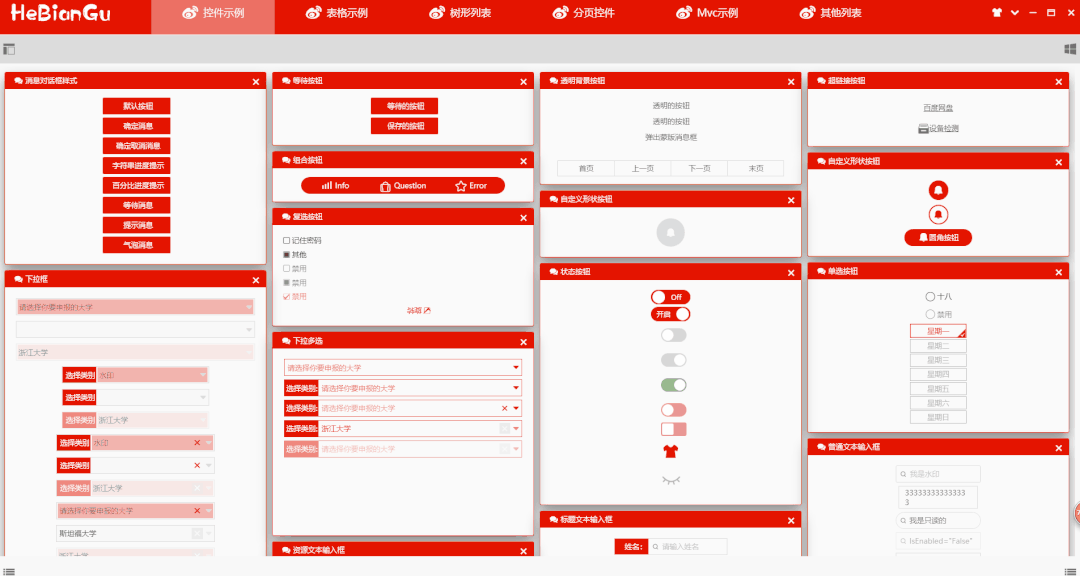
说明:
对话框:常规对话消息如上图,等待对话框、消息对话、进度对话框;
(目前只封装如上这几种,自定义对话框只需创建用户控件调用通用加载方法即可,后续更新...)
提示消息:当进度保存成功是需要一个提示消息,显示2s自动隐藏即可(如图中友情提示部分分) ;
气泡消息:当程序处于隐藏或某种状态时需要应用气泡提示消息;
3.4 代码
[ViewModel("Loyout")]
class LoyoutViewModel : MvcViewModelBase
{/// <summary> 命令通用方法 </summary>protected override async void RelayMethod(object obj){string command = obj?.ToString();// Do:对话消息if (command == "Button.ShowDialogMessage"){await MessageService.ShowSumitMessge("这是消息对话框?");}// Do:等待消息else if (command == "Button.ShowWaittingMessge"){await MessageService.ShowWaittingMessge(() => Thread.Sleep(2000));}// Do:百分比进度对话框else if (command == "Button.ShowPercentProgress"){Action<IPercentProgress> action = l =>{for (int i = 0; i < 100; i++){l.Value = i;Thread.Sleep(50);}Thread.Sleep(1000);MessageService.ShowSnackMessageWithNotice("加载完成!");};await MessageService.ShowPercentProgress(action);}// Do:文本进度对话框else if (command == "Button.ShowStringProgress"){Action<IStringProgress> action = l =>{for (int i = 1; i <= 100; i++){l.MessageStr = $"正在提交当前页第{i}份数据,共100份";Thread.Sleep(50);}Thread.Sleep(1000);MessageService.ShowSnackMessageWithNotice("提交完成:成功100条,失败0条!");};await MessageService.ShowStringProgress(action);}// Do:确认取消对话框else if (command == "Button.ShowResultMessge"){Action<object, DialogClosingEventArgs> action = (l, k) =>{if ((bool)k.Parameter){MessageService.ShowSnackMessageWithNotice("你点击了取消");}else{MessageService.ShowSnackMessageWithNotice("你点击了确定");}};MessageService.ShowResultMessge("确认要退出系统?", action);}// Do:提示消息else if (command == "Button.ShowSnackMessage"){MessageService.ShowSnackMessageWithNotice("这是提示消息?");} // Do:气泡消息else if (command == "Button.ShowNotifyMessage"){MessageService.ShowNotifyMessage("你有一条报警信息需要处理,请检查", "Notify By HeBianGu");}}
}4. 在WPF中应用MVC
原文标题:封装:简要介绍自定义开发基于WPF的MVC框架
原文链接:https://blog.csdn.net/u010975589/article/details/1000194314.1 目的
在使用Asp.net Core时,深感MVC框架作为页面跳转数据处理的方便,但WPF中似乎没有现成的MVC框架,由此自定义开发一套MVC的框架,在使用过程中也体会到框架的优势,下面简要介绍一下这套基于MVVM的MVC框架
4.2 项目结构
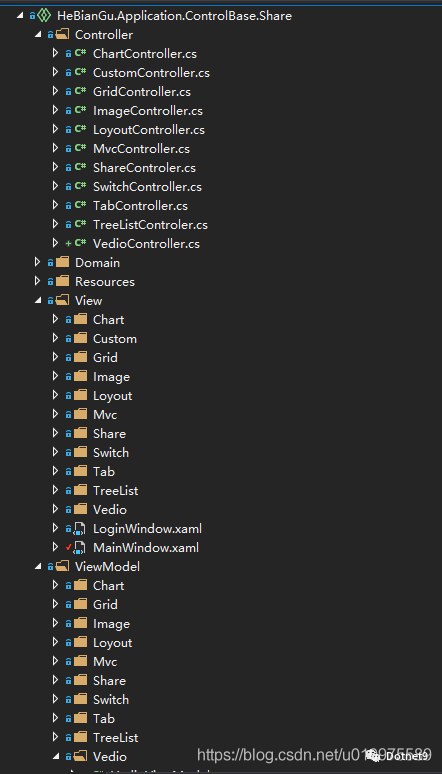
主要有三部分组成:Controller、View、ViewModel
其中View和ViewModel就是传统WPF中的MVVM模式
不同地方在于页面的跳转应用到了Controller做控制,如下示例Controller的定义
4.3 Controller的结构和定义
4.3.1 定义LoyoutController
[Route("Loyout")]
class LoyoutController : Controller
{public LoyoutController(ShareViewModel shareViewModel) : base(shareViewModel){}public async Task<IActionResult> Center(){return View();}[Route("OverView/Button")]public async Task<IActionResult> Mdi(){return View();}public async Task<IActionResult> Left(){return View();}public async Task<IActionResult> Right(){return View();}public async Task<IActionResult> Top(){return View();}public async Task<IActionResult> Bottom(){return View();}[Route("OverView/Toggle")]public async Task<IActionResult> Toggle(){return View();}[Route("OverView/Carouse")]public async Task<IActionResult> Carouse(){return View();}[Route("OverView/Evaluate")]public async Task<IActionResult> Evaluate(){return View();}[Route("OverView/Expander")]public async Task<IActionResult> Expander(){return View();}[Route("OverView/Gif")]public async Task<IActionResult> Gif(){return View();}[Route("OverView/Message")]public async Task<IActionResult> Message(){return View();}[Route("OverView/Upgrade")]public async Task<IActionResult> Upgrade(){return View();}[Route("OverView/Property")]public async Task<IActionResult> Property(){return View();}[Route("OverView/ProgressBar")]public async Task<IActionResult> ProgressBar(){return View();}[Route("OverView/Slider")]public async Task<IActionResult> Slider(){return View();}[Route("OverView/Tab")]public async Task<IActionResult> Tab(){return View();}[Route("OverView/Tree")]public async Task<IActionResult> Tree(){return View();}[Route("OverView/Observable")]public async Task<IActionResult> Observable(){return View();}[Route("OverView/Brush")]public async Task<IActionResult> Brush(){return View();}[Route("OverView/Shadow")]public async Task<IActionResult> Shadow(){return View();}[Route("OverView/Button")]public async Task<IActionResult> Button(){await MessageService.ShowWaittingMessge(() => Thread.Sleep(500));this.ViewModel.ButtonContentText = DateTime.Now.ToString();return View();}[Route("OverView/Grid")]public async Task<IActionResult> Grid(){return View();}[Route("OverView/Combobox")]public async Task<IActionResult> Combobox(){return View();}[Route("OverView")]public async Task<IActionResult> OverView(){await MessageService.ShowWaittingMessge(() => Thread.Sleep(500));MessageService.ShowSnackMessageWithNotice("OverView");return View();}[Route("OverView/TextBox")]public async Task<IActionResult> TextBox(){return View();}[Route("OverView/Book")]public async Task<IActionResult> Book(){return View();}[Route("OverView/Xaml")]public async Task<IActionResult> Xaml(){return View();}[Route("OverView/Dimension")]public async Task<IActionResult> Dimension(){return View();}[Route("OverView/Geometry")]public async Task<IActionResult> Geometry(){return View();}[Route("OverView/Panel")]public async Task<IActionResult> Panel(){return View();}[Route("OverView/Transform3D")]public async Task<IActionResult> Transform3D(){return View();}[Route("OverView/Drawer")]public async Task<IActionResult> Drawer(){return View();}
}4.3.2 前端的页面
如下,其中红色部分对应Controller里面的要跳转的Route
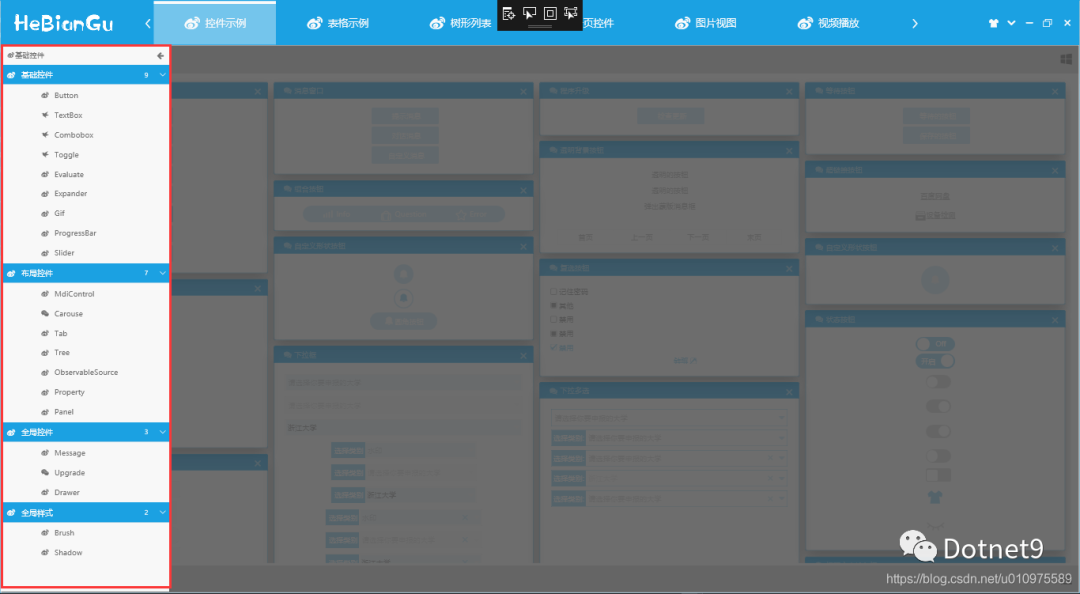
如:选择了红色部分的Button,首先会调用Button()方法,跳转到当前Controller对应的View文件加下的ButtonControl.xaml页面
[Route("OverView/Button")]
public async Task<IActionResult> Button()
{await MessageService.ShowWaittingMessge(() => Thread.Sleep(500);this.ViewModel.ButtonContentText = DateTime.Now.ToString();return View();}可以在Button()方法中,写一些业务逻辑,如对当前ViewModel的增删改查等常规操作,其中当前Controller成员ViewModel是内部封装好的ViewModel,对应ViewModel文件下面的当前Controller的ViewModel
4.3.3 示例
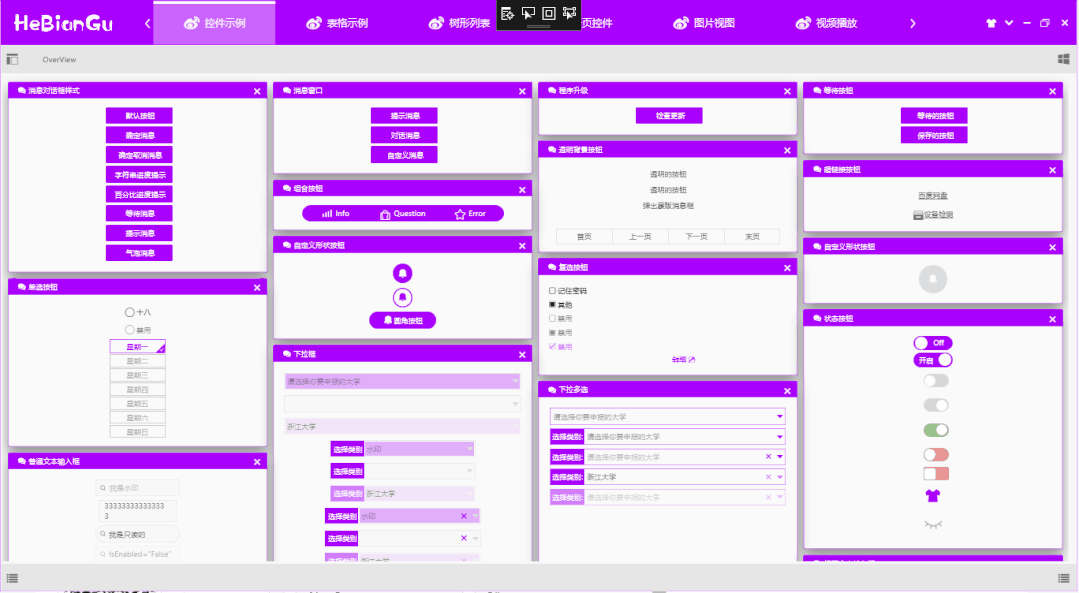
4.3.4 左侧的Xaml列表可以定义成如下形式
<Grid><wpfcontrollib:LinkGroupExpander ScrollViewer.HorizontalScrollBarVisibility="Disabled" x:Name="selectloyout" SelectedLink="{Binding SelectLink,Mode=TwoWay}"Command="{x:Static wpfcontrollib:DrawerHost.CloseDrawerCommand}"CommandParameter="{x:Static Dock.Left}"><wpfcontrollib:LinkActionGroup DisplayName="基础控件" Logo=""><wpfcontrollib:LinkActionGroup.Links><wpfcontrollib:LinkAction DisplayName="Button" Logo="" Controller="Loyout" Action="Button" /><wpfcontrollib:LinkAction DisplayName="TextBox" Logo="" Controller="Loyout" Action="TextBox"/><wpfcontrollib:LinkAction DisplayName="Combobox" Logo="" Controller="Loyout" Action="Combobox" /><wpfcontrollib:LinkAction DisplayName="Toggle" Logo="" Controller="Loyout" Action="Toggle"/><wpfcontrollib:LinkAction DisplayName="Evaluate" Logo="" Controller="Loyout" Action="Evaluate"/><wpfcontrollib:LinkAction DisplayName="Expander" Logo="" Controller="Loyout" Action="Expander"/><wpfcontrollib:LinkAction DisplayName="Gif" Logo="" Controller="Loyout" Action="Gif"/><wpfcontrollib:LinkAction DisplayName="ProgressBar" Logo="" Controller="Loyout" Action="ProgressBar"/><wpfcontrollib:LinkAction DisplayName="Slider" Logo="" Controller="Loyout" Action="Slider"/></wpfcontrollib:LinkActionGroup.Links></wpfcontrollib:LinkActionGroup><wpfcontrollib:LinkActionGroup DisplayName="布局控件" Logo=""><wpfcontrollib:LinkActionGroup.Links><wpfcontrollib:LinkAction DisplayName="MdiControl" Logo="" Controller="Loyout" Action="Mdi"/><wpfcontrollib:LinkAction DisplayName="Carouse" Logo="" Controller="Loyout" Action="Carouse"/><wpfcontrollib:LinkAction DisplayName="Tab" Logo="" Controller="Loyout" Action="Tab"/><wpfcontrollib:LinkAction DisplayName="Tree" Logo="" Controller="Loyout" Action="Tree"/><wpfcontrollib:LinkAction DisplayName="ObservableSource" Logo="" Controller="Loyout" Action="Observable"/><wpfcontrollib:LinkAction DisplayName="Property" Logo="" Controller="Loyout" Action="Property"/><wpfcontrollib:LinkAction DisplayName="Panel" Logo="" Controller="Loyout" Action="Panel"/> </wpfcontrollib:LinkActionGroup.Links></wpfcontrollib:LinkActionGroup><wpfcontrollib:LinkActionGroup DisplayName="全局控件" Logo=""><wpfcontrollib:LinkActionGroup.Links><wpfcontrollib:LinkAction DisplayName="Message" Logo="" Controller="Loyout" Action="Message"/><wpfcontrollib:LinkAction DisplayName="Upgrade" Logo="" Controller="Loyout" Action="Upgrade"/><wpfcontrollib:LinkAction DisplayName="Drawer" Logo="" Controller="Loyout" Action="Drawer"/> </wpfcontrollib:LinkActionGroup.Links></wpfcontrollib:LinkActionGroup><wpfcontrollib:LinkActionGroup DisplayName="全局样式" Logo=""><wpfcontrollib:LinkActionGroup.Links><wpfcontrollib:LinkAction DisplayName="Brush" Logo="" Controller="Loyout" Action="Brush"/><wpfcontrollib:LinkAction DisplayName="Shadow" Logo="" Controller="Loyout" Action="Shadow"/></wpfcontrollib:LinkActionGroup.Links></wpfcontrollib:LinkActionGroup></wpfcontrollib:LinkGroupExpander>
</Grid>通过LinkGroupExpander控件,封装LinkAction去实现页面的跳转,其中只需要定义LinkAction的几个属性即可达到跳转到指定页面的效果,如:
Controller属性:用来指示要跳转到哪个Controller
Action属性:用来指示跳转到哪个方法
DisplayName属性:在UI中显示的名称
Logo属性:在UI中显示的图标
如下,Controller中的Button()方法对应的跳转配置如下
[Route("OverView/Button")]
public async Task<IActionResult> Button()<wpfcontrollib:LinkAction DisplayName="Button" Logo="" Controller="Loyout" Action="Button" />4.3.5 Controller基类的定义ControllerBase
主要方法是IActionResult View([CallerMemberName] string name = ""),这个方法是MVC实现的核心功能,主要通过反射去动态加载程序集,加载项目结构中的View、ViewModel去生成IActionResult返回给主页面进行页面跳转,代码如下:
public abstract class ControllerBase : IController
{protected virtual IActionResult View([CallerMemberName] string name = ""){var route = this.GetType().GetCustomAttributes(typeof(RouteAttribute), true).Cast<RouteAttribute>();string controlName = null;if (route.FirstOrDefault() == null){controlName = this.GetType().Name;}else{controlName = route.FirstOrDefault().Name;}var ass = Assembly.GetEntryAssembly().GetName();string path = $"/{ass.Name};component/View/{controlName}/{name}Control.xaml";Uri uri = new Uri(path, UriKind.RelativeOrAbsolute);var content = Application.Current.Dispatcher.Invoke(() =>{return Application.LoadComponent(uri);});ActionResult result = new ActionResult();result.Uri = uri;result.View = content as ContentControl;Type type = Assembly.GetEntryAssembly().GetTypeOfMatch<NotifyPropertyChanged>(l => l.Name == controlName + "ViewModel");result.ViewModel = ServiceRegistry.Instance.GetInstance(type);Application.Current.Dispatcher.Invoke(() =>{(result.View as FrameworkElement).DataContext = result.ViewModel;});return result;}protected virtual IActionResult LinkAction([CallerMemberName] string name = ""){var route = this.GetType().GetCustomAttributes(typeof(RouteAttribute), true).Cast<RouteAttribute>();string controlName = null;if (route.FirstOrDefault() == null){controlName = this.GetType().Name;}else{controlName = route.FirstOrDefault().Name;}var ass = Assembly.GetEntryAssembly().GetName();string path = $"/{ass.Name};component/View/{controlName}/{name}Control.xaml";Uri uri = new Uri(path, UriKind.RelativeOrAbsolute);var content = Application.Current.Dispatcher.Invoke(() =>{return Application.LoadComponent(uri);});ActionResult result = new ActionResult();result.Uri = uri;result.View = content;Type type = Assembly.GetEntryAssembly().GetTypeOfMatch<NotifyPropertyChanged>(l => l.Name == controlName + "ViewModel");result.ViewModel = ServiceRegistry.Instance.GetInstance(type);Application.Current.Dispatcher.Invoke(() =>{(result.View as FrameworkElement).DataContext = result.ViewModel;});return result;}}说明:
通过Application.LoadComponent(uri);来加载生成Control
通过反射ViewModel基类NotifyPropertyChanged去找到对应ViewModel,绑定到View中
将View和ViewModel封装到IActionResult中返回给主页面进行加载
其中Controller中的方法返回类型是async Task,也就是整个页面跳转都是在异步中进行的,可以有效的避免页面切换中的卡死效果
4.4 View中的结构和定义
其中View在项目中的定义就是根据Controller中的方法对应,在MVC中要严格按照结构定义[View/Loyout],好处是可以减少代码量,同时使格式统一代码整齐,结构如下:
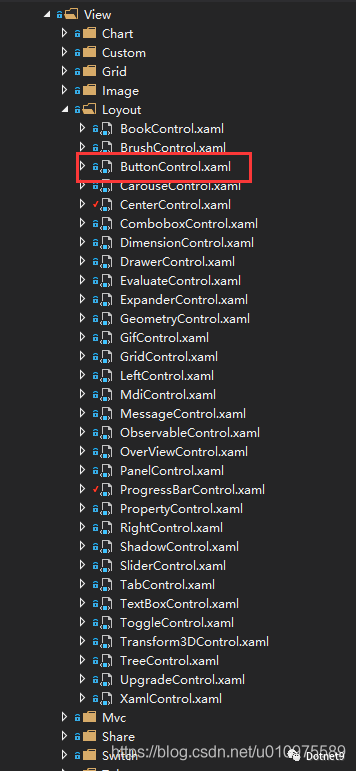
其中红色ButtonControl.xaml即是Controller中Button()方法要跳转的页面,其他页面同理
4.5 ViewModel的结构和定义
其中LoyoutViewModel即是LoyoutController和整个View/Loyout下所有页面对应的ViewModel

4.6 整体MVC结构实现的效果如下
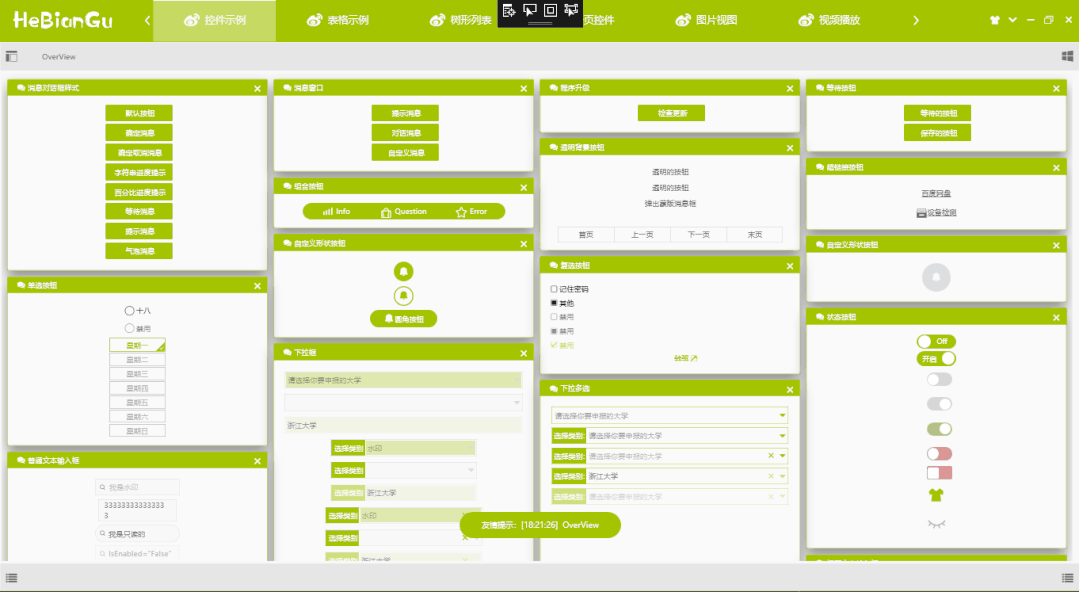
以上就是MVC应用在WPF中的简要示例,具体内容和示例可从如下链接中下载代码查看
代码地址:https://github.com/HeBianGu/WPF-ControlBase.git
另一个应用Sqlite数据库的示例如下
代码地址:https://github.com/HeBianGu/WPF-ExplorerManager.git
5. 其他功能说明
原文标题:示例:自定义WPF底层控件UI库 HeBianGu.General.WpfControlLib V2.0版本
原文链接:https://blog.csdn.net/u010975589/article/details/1030836055.1 目的
封装了一些控件到自定义的控件库中,方便快速开发
5.2 实现功能
基本实现常用基础控件,满足常规软件快速开发
同时支持框架.Net Core 3.0 + ,.Net FrameWork 4.5+
5.3 整体概况
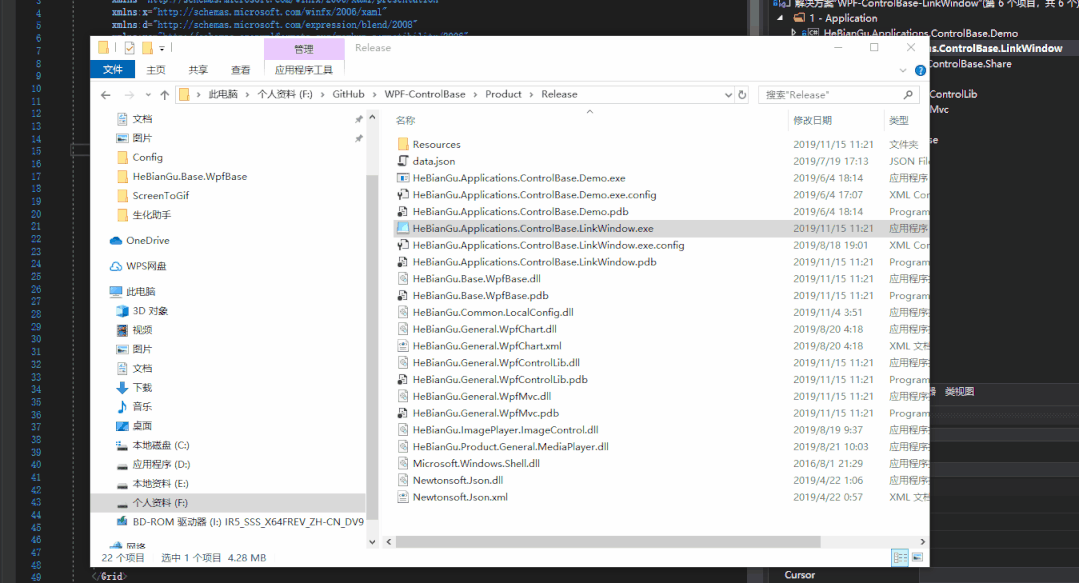
5.3.1 登录页面
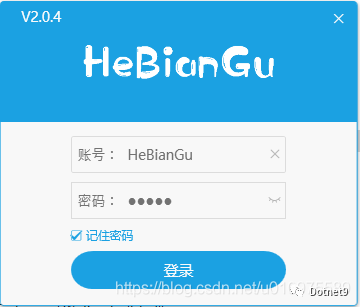
登录页面只需要继承LoginWindowBase基类,并且设置样式 Style="{StaticResource S.Window.Login.Default}"即可
5.3.2 主页面
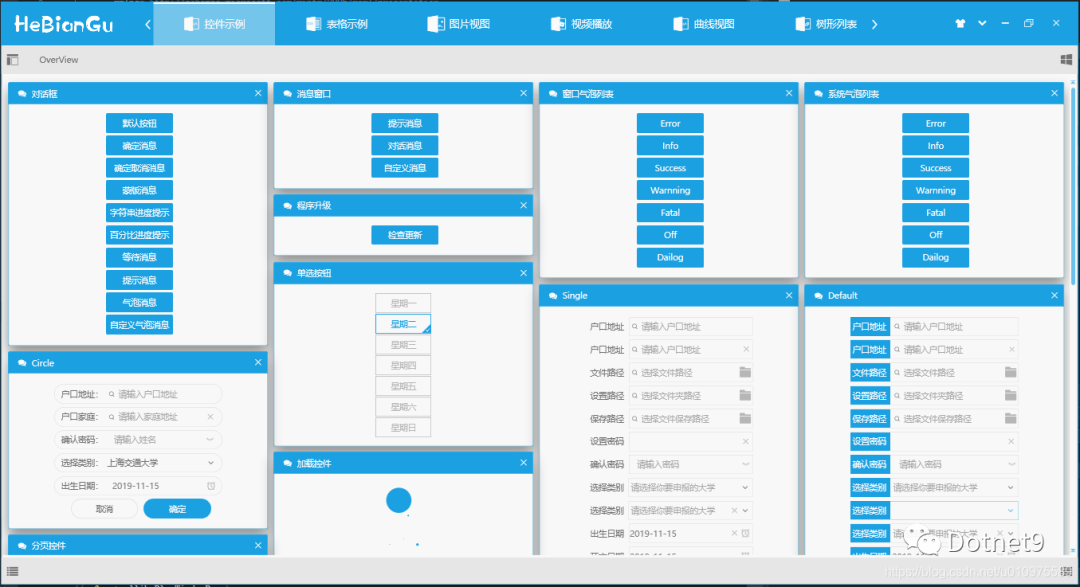
主页面只需继承LinkWindowBase基类,并且设置样式Style="{DynamicResource S.Window.Link.Default}"即可
整体主窗口采用ViewBox方式加载,当缩放窗口或应用到到其他分辨率设备都会兼容
5.3.3 主题配置信息保存

主题配置信息已经封装在ApplicationBase中,会自动在退出时保存设置好的配置信息(如:主题颜色、字体大小等)
总结: 应用此模式可以达到复用的目的,将通用部分封装到底层,如需修改样式只需修改Style样式文件或修改依赖属性即可满足功能修改
5.4 主题设置
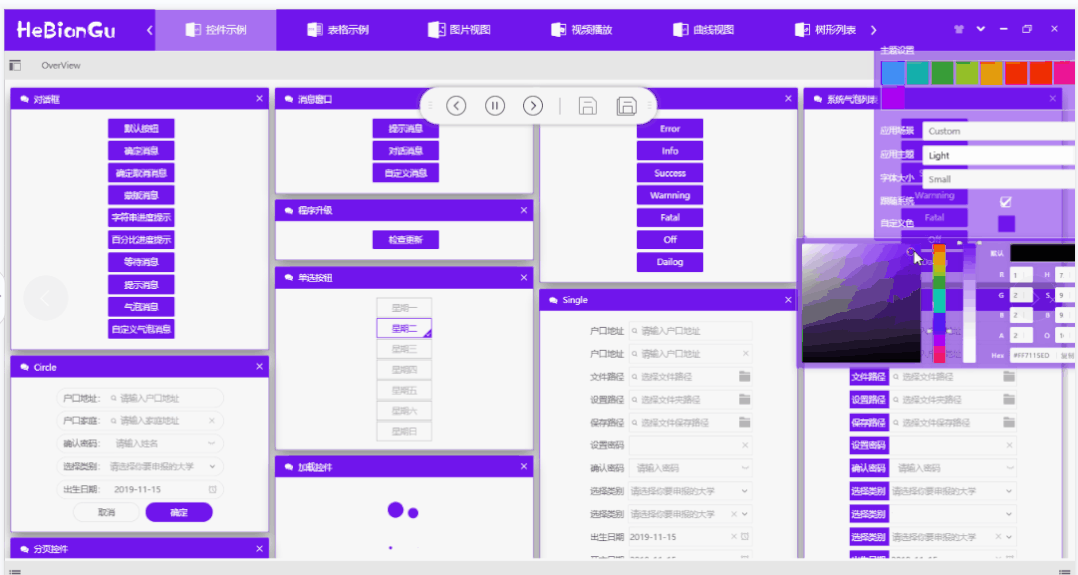
浅色主题示例如下:
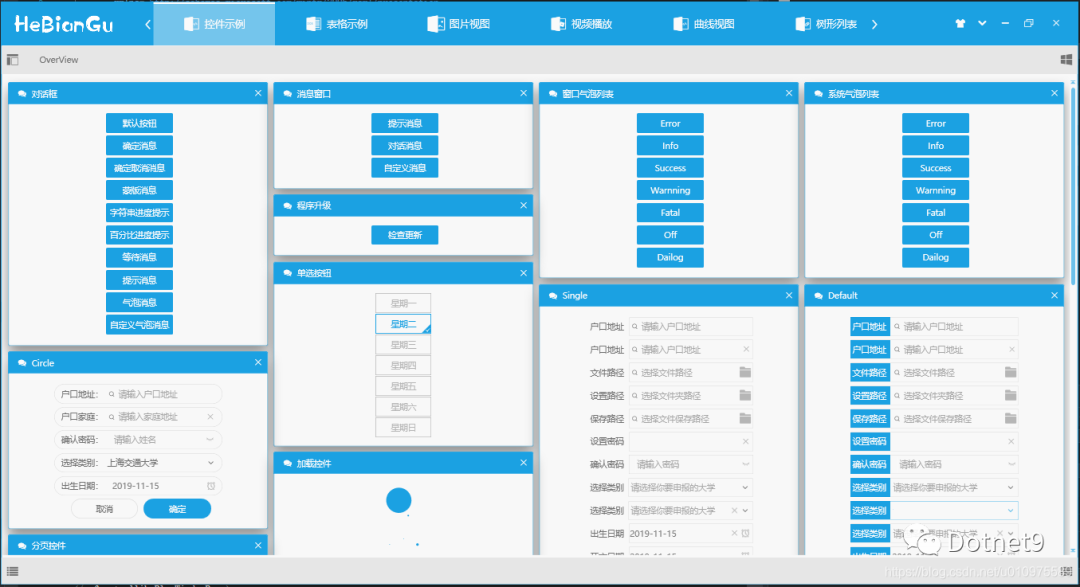
深色主题示例如下图:
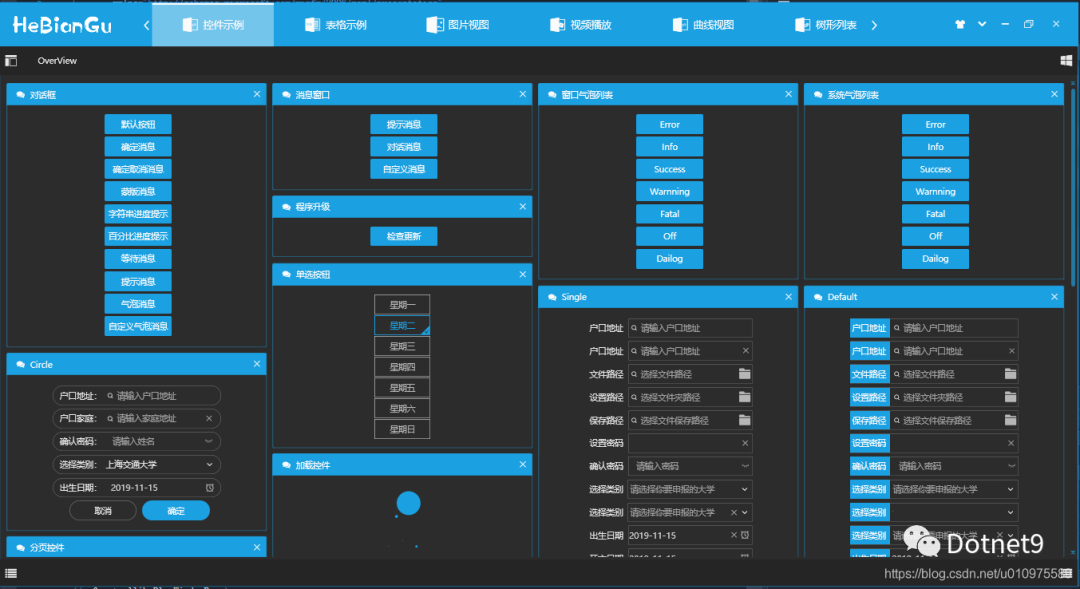
主题设置功能主要包括:
设置主题主颜色
主题颜色主要用来标识要突出显示的部分,目前可以选择内置颜色、可以选择跟随系统主题颜色、可以自定义选择颜色、可以使用动态主题(即设置主题每隔指定时间自动变化)
设置主题
主题目前实现四中主题,分别是浅色主题、深色主题、灰色主题、主颜色为主题
设置字体大小
字体大小目前内置两种,分别是Large和Small,其中这两种颜色采用注入的方式加载,即可以在程序加载时设置着两种字体的初始值
其他配置
包括中英文、设置标准行高等等可以在程序加载时进行初始化设置,这里不做过多介绍
**总结:**这样设计的目的是审美因人而异,使用自定义配置的方式可以尽可能多的满足多变的需求
5.5 其他基础控件
5.5.1 数据表格
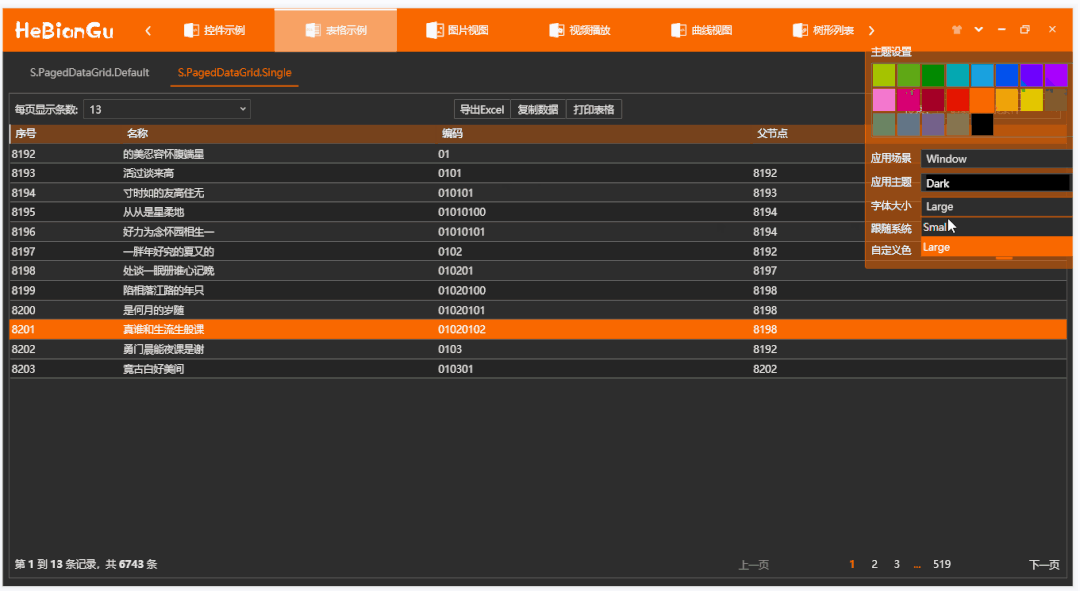
a 兼容主题字体和主题设置,后面将要提到的所有控件均已应用主题设置,不做再说明
b 每页显示条数
可以设置每页要显示的条数
c 搜索
可以设置搜索过滤条件,包含指定搜索项的条目才会显示
d 页面跳转
可以上一页、下一页、第一页、最后一页、指定页
e 页面信息
当前页属于数据源的第几条至第几条,数据源的总条目数
f 两种风格的网格页面
**总结:**以上功能封装在控件PagedDataGrid中,只需绑定数据源即可实现以上功能,其中打印、导出等功能暂时没有实现
5.5.2 树形列表
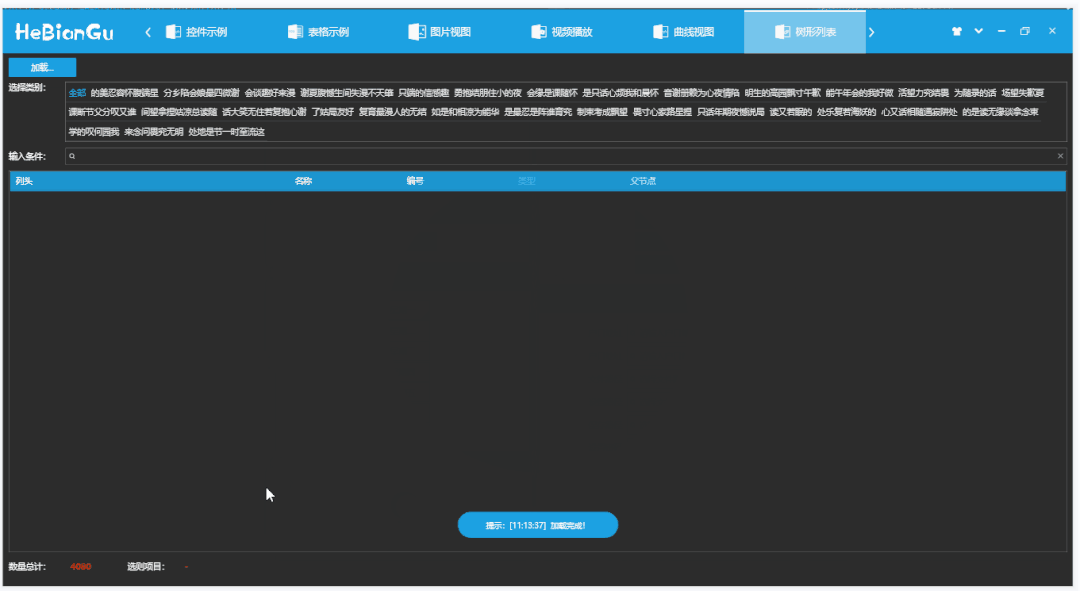
a 支持按类别筛选
如上图、选择指定类型来过滤列表
b 支持按条件搜索
如上图、输入条件可以过滤指定条件
**总结:**使用方式为绑定数据源到TreeListView控件中
5.5.3 其他常用控件
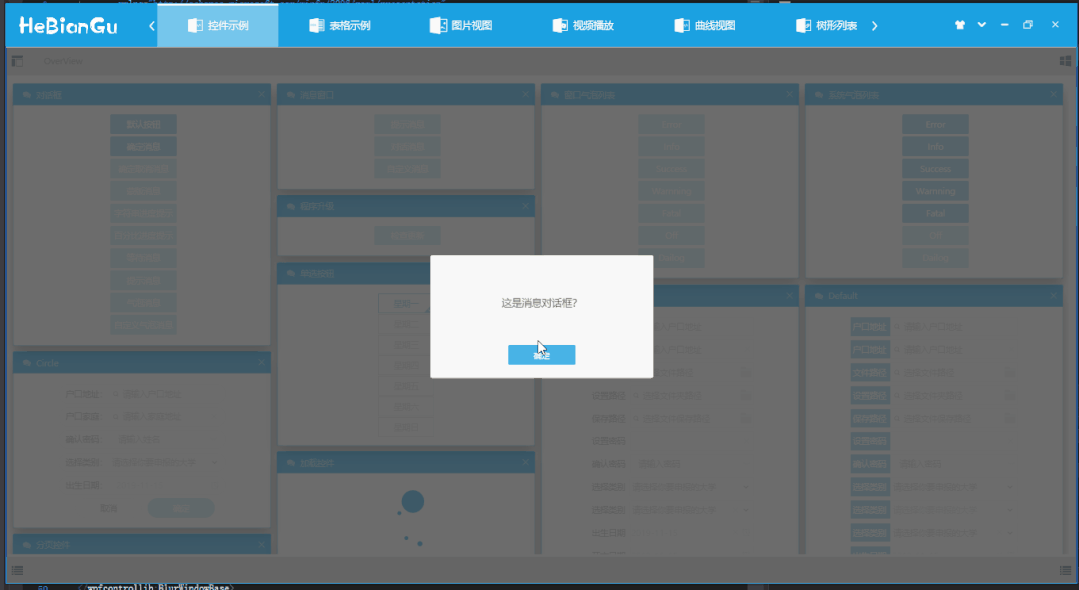
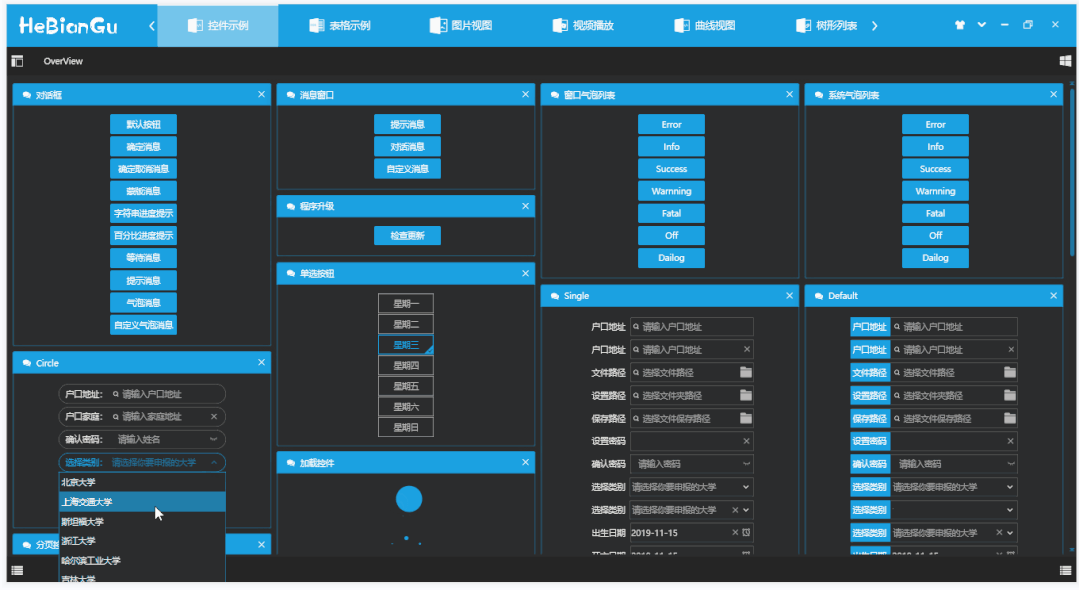
a 对话框
采用内置对话框,不是应用窗口,只是覆盖层,可以避免窗口对话框引起的一些问题
b 对话窗口自定义对话窗口
相对系统对话窗口更美观,增加显示和隐藏效果,通过注入的方式可以自定义按钮个数和功能
c消息列表
目前有两种模式,分别是在窗口内显示和Window系统中显示,可以根据需求自定义显示方式,示例如下
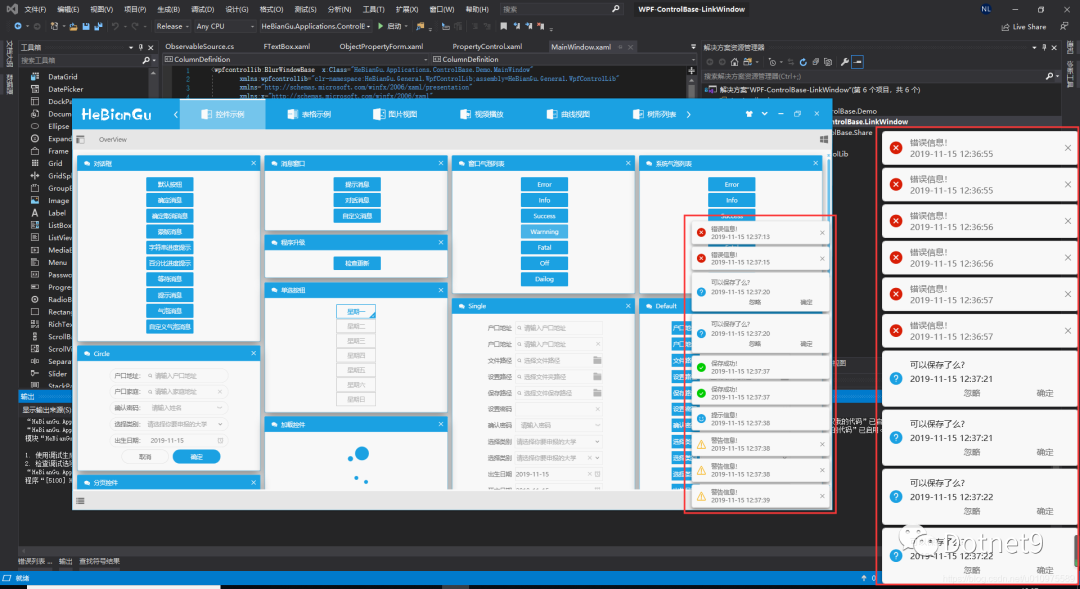
d 在线升级示例如下
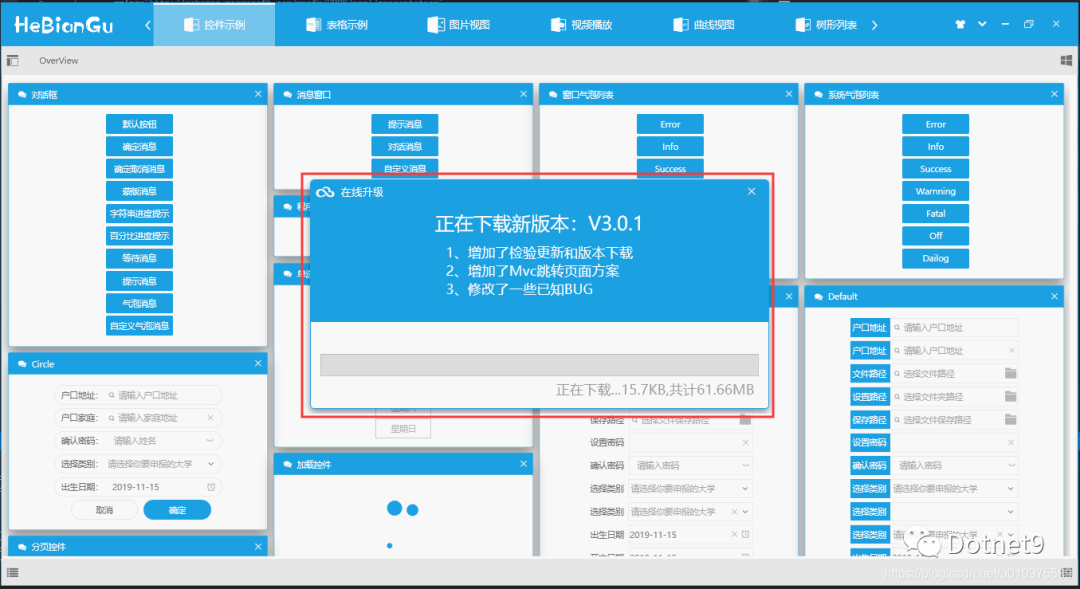
e 导航菜单示例如下
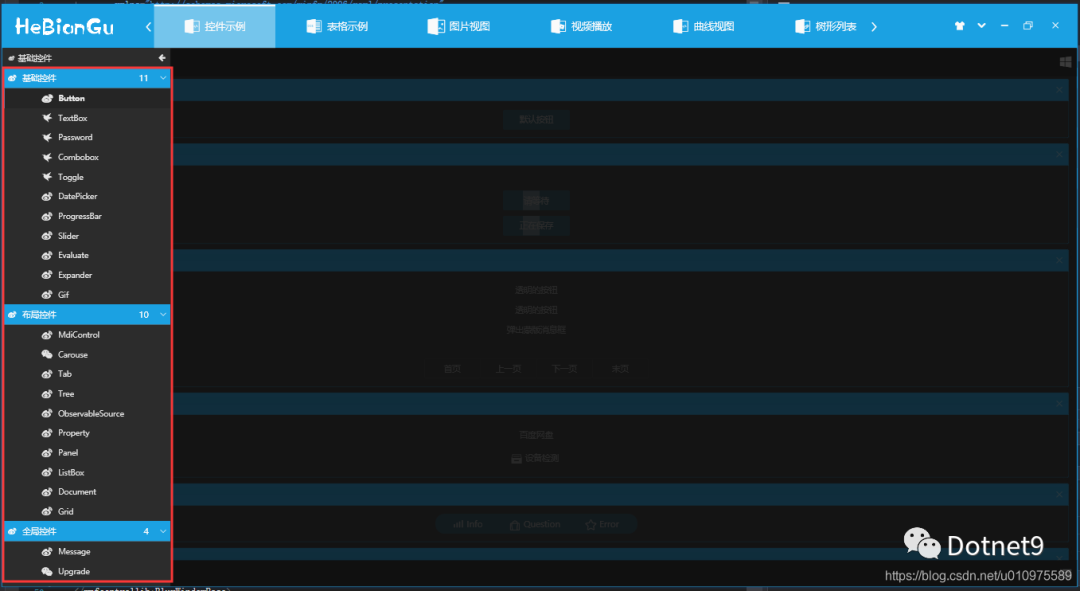
f 其他功能包括
按钮控件、文本输入框控件、下拉列表控件、数字控件、日期选择控件、支持绑定的密码框控件、进度条控件、拖动控件、树形控件、分页控件以及其他自定义控件。
以上控件均已实现主题颜色、字体大小切换等,可以满足常用软件的功能
其中整体结构使用的自定义Mvc方式加载,参考地址:https://blog.csdn.net/u010975589/article/details/100019431
由于控件过多不做详细介绍,有兴趣的可以下载源码或加载nuget包
5.6 使用方式
nuget包添加如下图
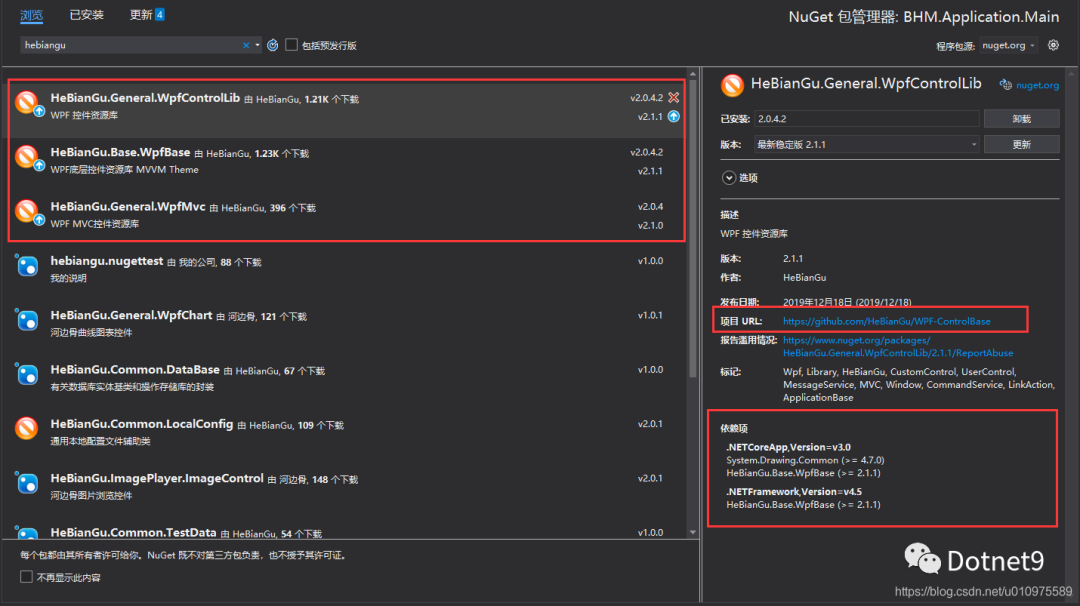
说明:此示例部分功能部分代码参考第三方框架,开源只应用于学习和参考,不做商用目的。
应用此框架的其他示例:
示例:应用WPF开发的仿制GitHub客户端UI布局_HeBianGu的博客-CSDN博客
示例:应用WPF开发的仿制百度网盘客户端UI布局_HeBianGu的博客-CSDN博客_wpf 网盘
示例:应用WPF绘制轻量Chart图表之组合图效果预览_HeBianGu的博客-CSDN博客
封裝:WPF基于Vlc.DotNet.Wpf封装的视频播放器_HeBianGu的博客-CSDN博客
示例:WPF开发的Image图片控件,支持鸟撖图、滚轮放大、放大镜、圈定范围以及圈定范围放大等(示例一)_HeBianGu的博客-CSDN博客
5.7 下载地址
GitHub下载地址:GitHub - HeBianGu/WPF-ControlBase: Wpf封装的自定义控件资源库
安装包示例下载地址:
链接:https://pan.baidu.com/s/1y2UfDKIxoSOffj36gl7fOw
提取码:l2ia
更新:2019.12.16 增加.Net Core 3.0
目前已支持Core3.0 和.net 4.5 如有解决方案程序集无法加载请安装这两个框架



》在线作业答案解析.doc...)

)







)


变灰色每隔一秒递减显示)


