简介
众所周知, .NET MAUI使用的是Handler处理程序, 而Xamarin使用的则是Render渲染器模式。尽管MAUI中使用了新的渲染模式, 但是仍然Xamarin中的支持Render渲染器, 这意味着如果你的项目是从Xamarin移植到MAUI当中, 大部分代码能够可以重用, 本篇文章介绍如何将Xamarin 渲染器(Render)移植到.NET MAUI项目当中。
先决条件
为了还原本次测试环境, 下面说明了本次测试的开发环境, 如下:
IDE: Visual Studio Community 2022 Preview (64 位) 17.0.0 Preview 7.0
操作系统: Windows 11家庭版 已安装Andoroid子系统(调试使用)
IDE 模块:安装Xamarin移动端开发环境及MAUI预览版环境
创建Xamarin渲染器
第一步: 首先创建一个Xamarin.Forms项目, 在Android项目中创建CustomRender文件夹, 并且创建自定义渲染器MyButtonRender, 如下所示:
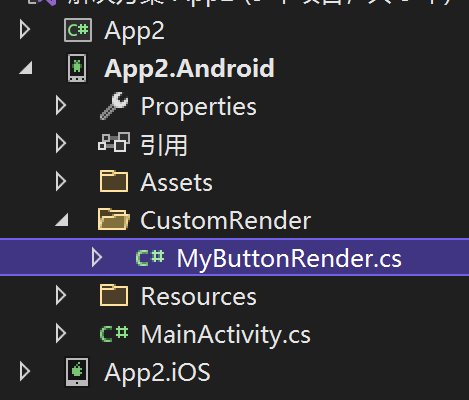
说明: MyButtonRender类完整代码如下所示:
using Android.Content;
using App2.Droid.CustomRender;
using Xamarin.Forms;
using Xamarin.Forms.Platform.Android;
using App2;[assembly: ExportRenderer(typeof(MyButton), typeof(MyButtonRender))]
namespace App2.Droid.CustomRender
{public class MyButtonRender : ButtonRenderer{public MyButtonRender(Context context) : base(context){}protected override void OnElementChanged(ElementChangedEventArgs<Xamarin.Forms.Button> e){base.OnElementChanged(e);if(Control!= null){Control.SetBackgroundColor(global::Android.Graphics.Color.Red);}}}
}第二步:在类库项目App2中添加MyButton类,继承Button, 如下所示:
using Xamarin.Forms;namespace App2
{public class MyButton : Button{}
}第三步:在Xaml中使用MyButton, 如下所示:
<ContentPage xmlns="http://xamarin.com/schemas/2014/forms"xmlns:x="http://schemas.microsoft.com/winfx/2009/xaml"x:Class="App2.Views.AboutPage"xmlns:my="clr-namespace:App2" ><Grid><!--此处略过许多代码--><my:MyButton Text="About!" /></Grid>
</ContentPage>第四步:启动Android项目,预览效果,如下所示:

说明:通过上面几步, 我们轻松的完成了在Xamarin当中自定义渲染器并且显示在模拟器当中, 接下来, 主要的任务是将Xamarin现有的
自定义渲染器移植到MAUI项目中, 那么下面接着继续表演。
渲染器移植至MAUI项目
第一步: 这里, 直接创建名为MAUIRender的新MAUI项目。
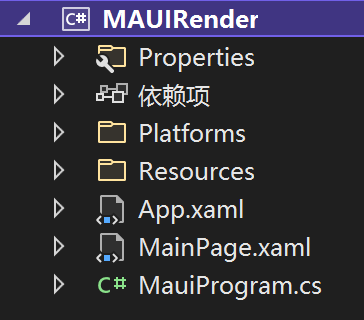
第二步: 然后, 我们把Xamarin中创建的MyButton与MyButtonRender直接复制到MAUI的项目中, 如下所示:
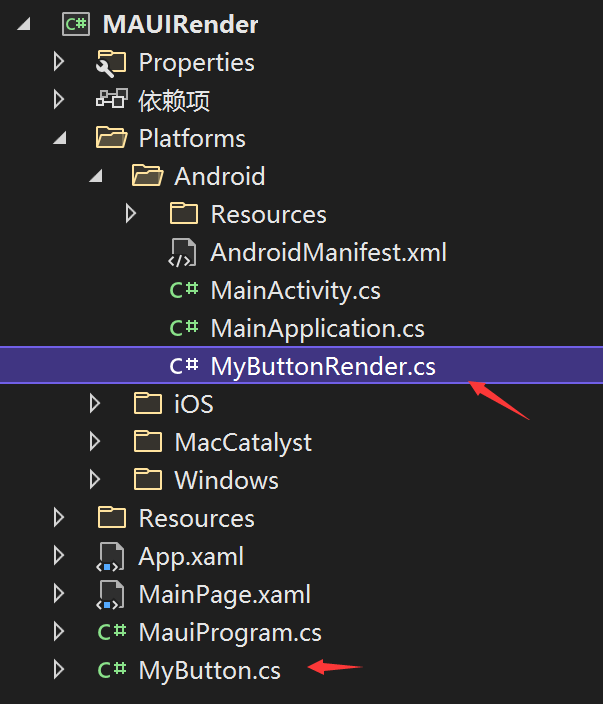
MyButtonRender类修改如下:
using App2;
using Android.Content;
using Microsoft.Maui.Controls.Platform;
using Microsoft.Maui.Controls;
using Microsoft.Maui.Controls.Compatibility.Platform.Android.FastRenderers;namespace MAUIRender
{public class MyButtonRender : ButtonRenderer{public MyButtonRender(Context context) : base(context){}protected override void OnElementChanged(ElementChangedEventArgs<Button> e){base.OnElementChanged(e);if(Control!= null)Control.SetBackgroundColor(global::Android.Graphics.Color.Red);}}
}说明: 此处更新涉及更新命名空间引用
移除旧的Xamarin引用:
using Xamarin.Forms.Platform.Android;
using Xamarin.Forms;
添加新的MAUI引用:
using Microsoft.Maui.Controls;
using Microsoft.Maui.Controls.Platform;
using Microsoft.Maui.Controls.Compatibility.Platform.Android.AppCompat;
移除 [assembly: ExportRenderer(typeof(MyButton), typeof(MyButtonRender))] (原因下面说)
MyButton类修改如下:
using Microsoft.Maui.Controls;namespace App2
{public class MyButton : Button{}
}说明: using Xamarin.Forms; 更新为: using Microsoft.Maui.Controls;
第三步: 依赖注入自定义的Render
上面所讲到移除 [assembly: ExportRenderer(typeof(MyButton), typeof(MyButtonRender))] 声明,
在Xamarin当中, 渲染器强制声明在Android项目中, 耦合性很强。这一点,在MAUI项目当中, 则是通过Startup类中依赖注入的形式添加,通过扩展方法 ConfigureMauiHandlers 添加 AddCompatibilityRenderer,如下所示:
public static MauiApp CreateMauiApp(){var builder = MauiApp.CreateBuilder();builder.UseMauiApp<App>().ConfigureFonts(fonts =>{fonts.AddFont("OpenSans-Regular.ttf", "OpenSansRegular");}).ConfigureMauiHandlers(handler =>{#if ANDROIDhandler.AddCompatibilityRenderer(typeof(MyButton), typeof(MyButtonRender));#endif});return builder.Build();}说明: 之所以使用ANDROID 条件, 取决于我们并为定义IOS平台的自定义渲染器, 当然我们可以这么做, 如果当该渲染器仅仅为Android提供, 我们即可单独设置。
第四步: XAML页面中添加MyButton命名空间, 声明MyBuToon, 如下所示:
<ContentPage xmlns="http://schemas.microsoft.com/dotnet/2021/maui"xmlns:x="http://schemas.microsoft.com/winfx/2009/xaml"x:Class="MAUIRender.MainPage"xmlns:my="clr-namespace:MAUIRender"BackgroundColor="{DynamicResource SecondaryColor}"><Grid><my:MyButton Text="Hello,MyButton!!!"HeightRequest="80"WidthRequest="300"HorizontalOptions="Center"/></Grid>
</ContentPage>最终运行效果图,如下所示: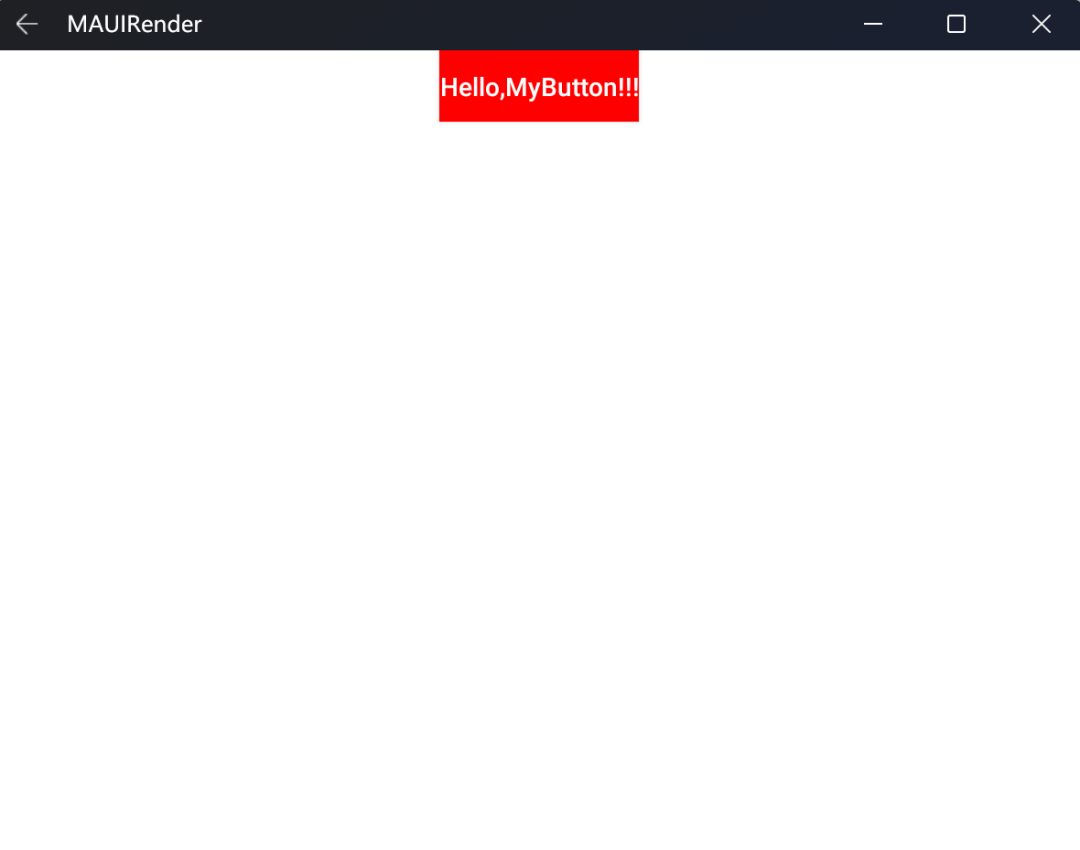
总结
这篇文章主要给大家介绍了如何将Xamarin Render移植到 .NET MAUI项目当中, 当然在新的MAUI当中,
仍然建议大家使用新的Handler处理程序来实现, 并且它提供了更好的性能以及灵活性。
下一篇, 主要给大家介绍, 如何在MAUI当中使用新的Handler体系来实现自定义平台控件。

)



![在宽字节环境下获取EditBox中的CString转换为char[]](http://pic.xiahunao.cn/在宽字节环境下获取EditBox中的CString转换为char[])




)

)
)





